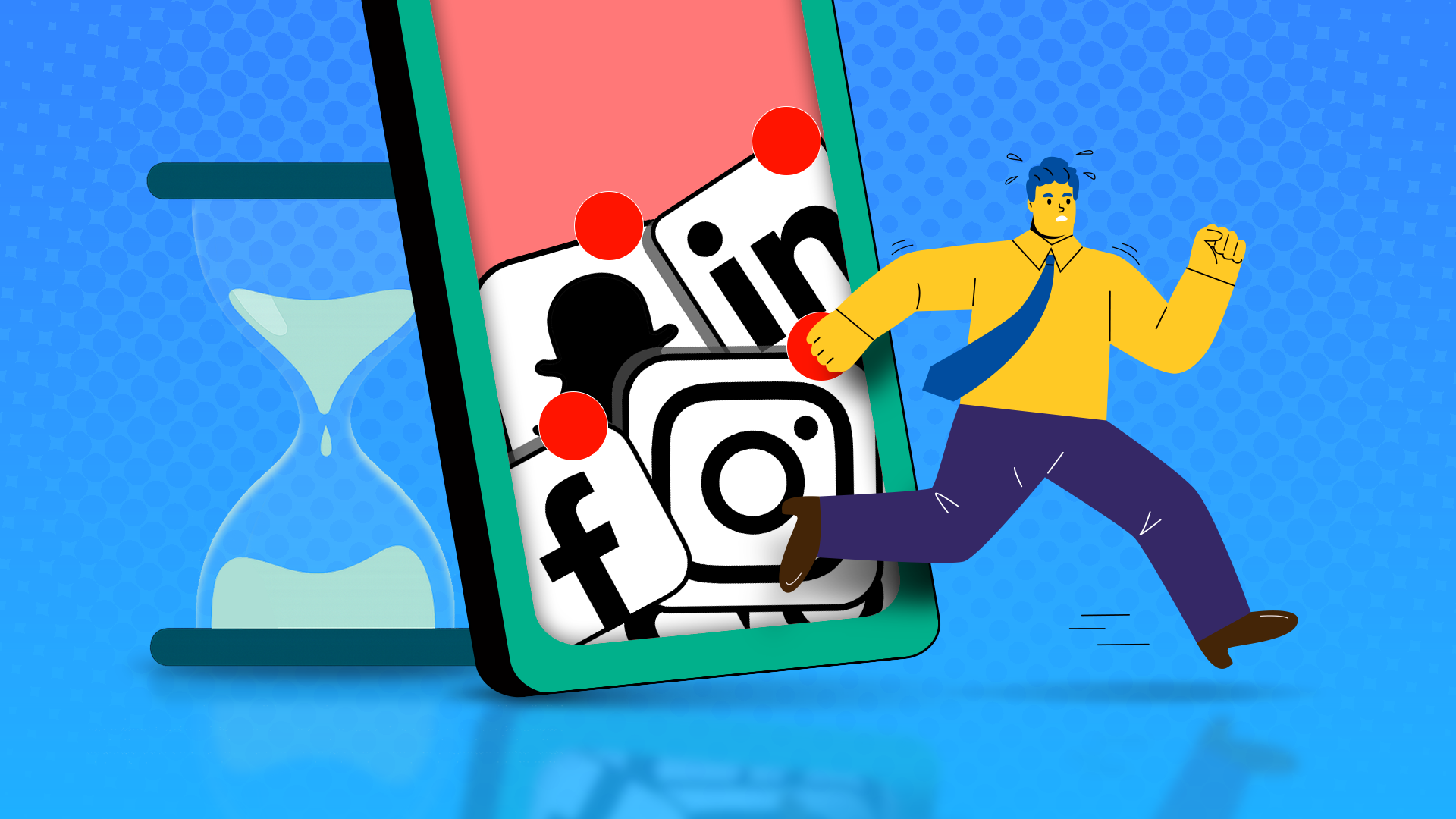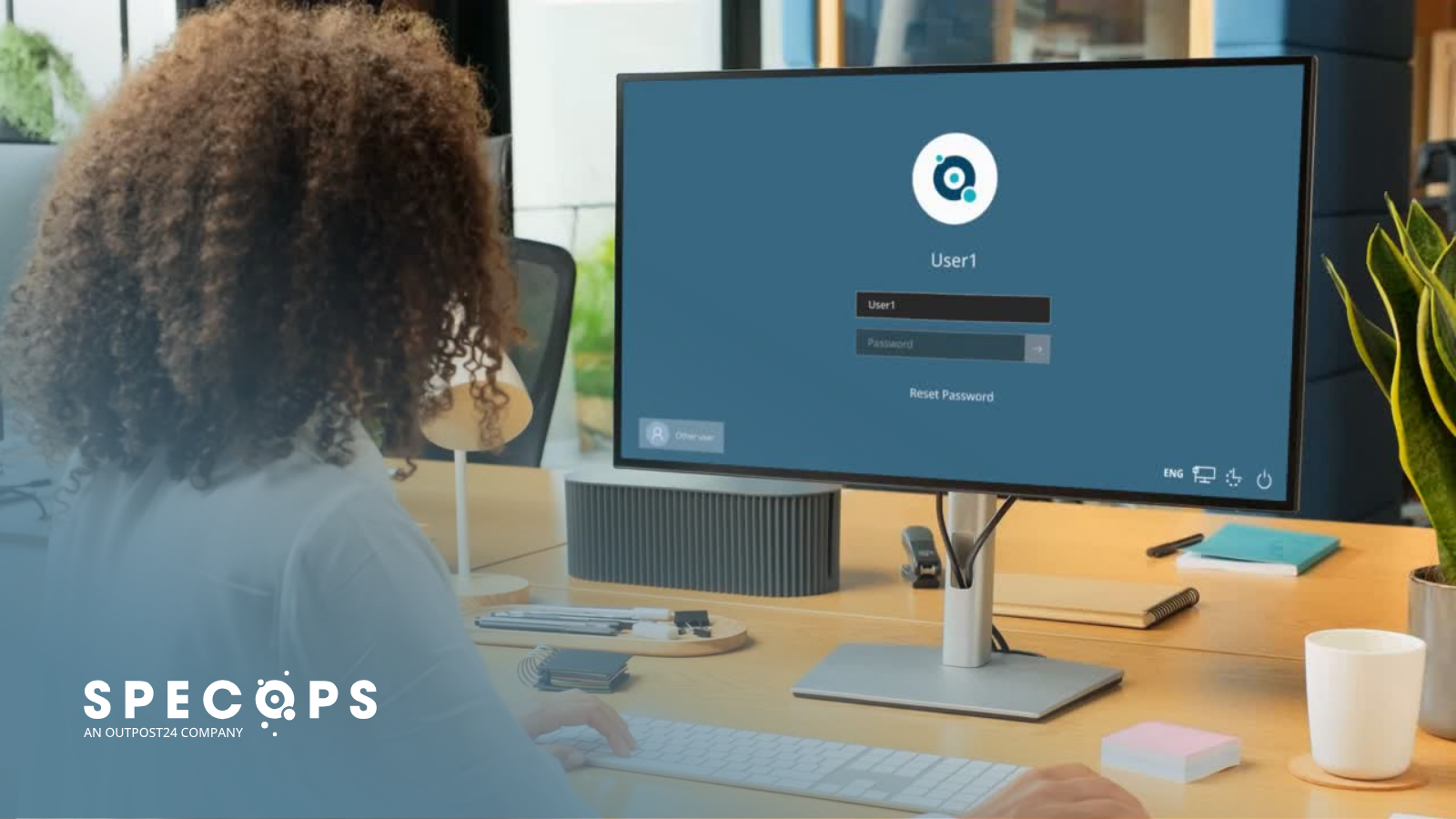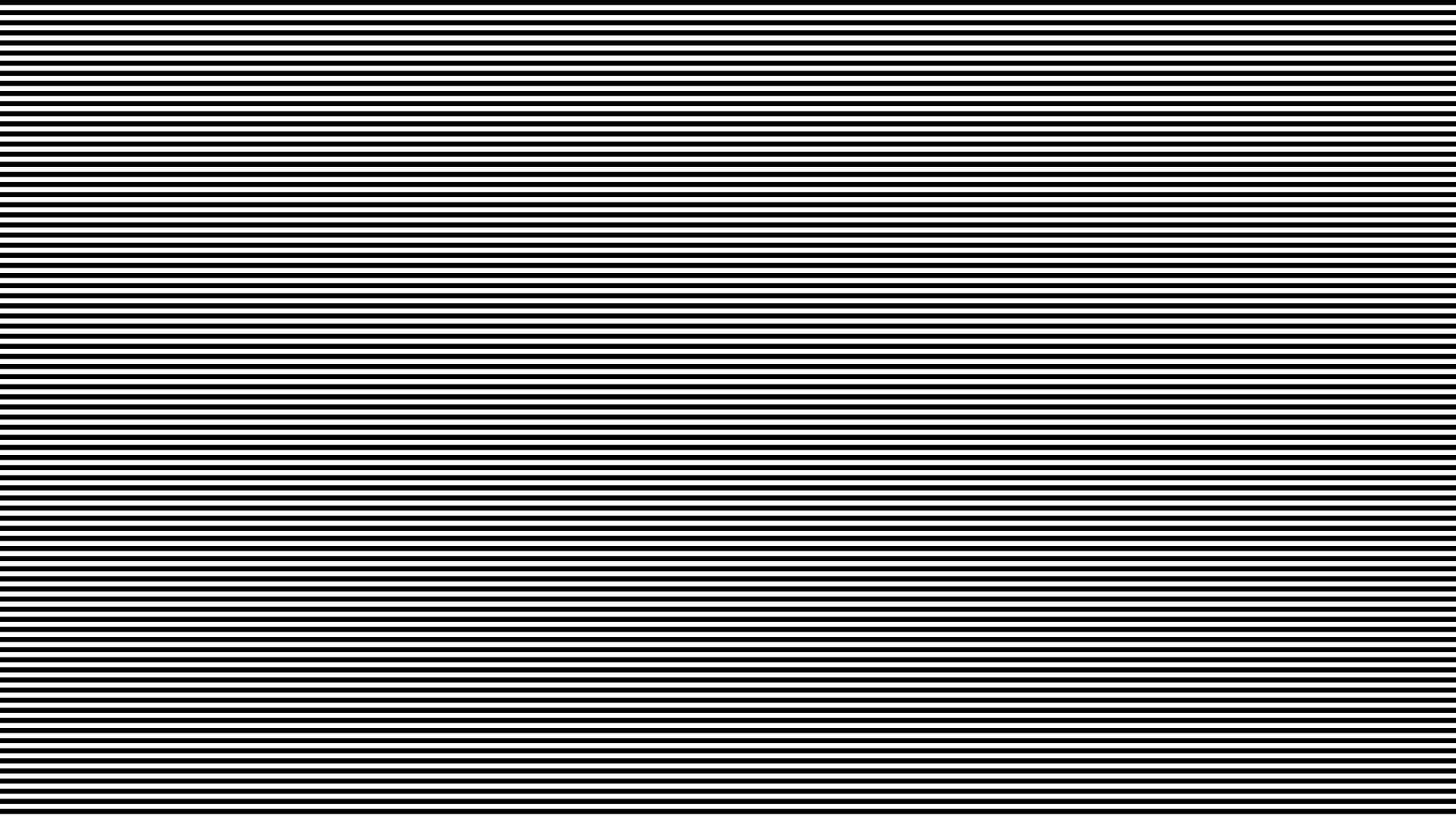
Maybe it’s obvious, or perhaps it’s very subtle, but the image on your TV or monitor just doesn’t seem very solid. You see a flicker, like the picture is pulsing rapidly instead of showing you the smooth movement you expect.
A flickering TV or monitor isn’t all that uncommon, but there are different types of flicker caused by different issues. So if you’re getting a headache looking at that flickering screen, one of these remedies might help.
10
You’re Watching Under the Wrong Lighting
The flickering you perceive might not be caused by the TV at all, but by the interaction of the TV and the lighting in the room. Some LED or fluorescent lights can flicker in an annoying way, or if you’ve got something on a dimmer switch it might also cause abnormal flickering problems.
The diagnosis and cure is pretty straightforward—turn off the lights and check if the TV still looks like it’s flickering. If the flickering stops, you might need different lights or something in the circuit has to be changed out.

Related
Govee RGBIF Floor Lamp Pro Review: Fun Ambient Lighting and Casual Listening
With gorgeous colors, animated lighting, and a Bluetooth speaker built into the base, this smart lamp gives off party vibes.
9
You’re in Game Mode… or Not
Most modern TVs and monitors have some sort of “game mode” where the TV strips away post-processing effects and other niceties in order to reduce input lag and make the image more responsive. If you’re playing a video game with game mode off, it’s possible that some of that post-processing could lead to visual artifacts in some games. Modern TVs tend to do a good job of detecting if you’re playing a game on a console, but you may need to manually toggle things.
What’s more likely is that your TV’s game mode is on as intended, but either the lack of post-processing or some quirk of how the game mode has been implemented is causing flicker in the whole image or perhaps just apparent flicker in parts of it. Either way, toggling game mode on or off might make a difference.
While Game Mode doesn’t cause flicker itself, it can make stuttering or uneven frame pacing more visible if the game is running at inconsistent frame rates.

Related
What Does “Game Mode” On My TV Or Monitor Mean?
If you’ve ever dug around the nooks and crannies of your TV or monitor’s picture adjustment menu, you might have come across something called “game mode.
8
You’ve Enabled Motion Interpolation (A.K.A. the Soap Opera Effect)
Motion smoothing is a much-hated feature on modern flat-panel TVs that generates in between frames to increase the apparent smoothness of motion on screen.
However, not all TVs have motion interpolation technology that’s equally good. Motion interpolation can often create all sorts of visual anomalies such as ghosting, flickering, or stuttering as it gets something wrong.
Disable any settings called “MotionFlow,” “TruMotion,” “Smooth Motion,” or similar. These are often tucked away under “Advanced Video” or “Picture Settings” in your TV’s menu. Honestly, you should be doing this anyway. The only thing motion smoothing is generally seen as useful for are low-quality sports broadcasts.
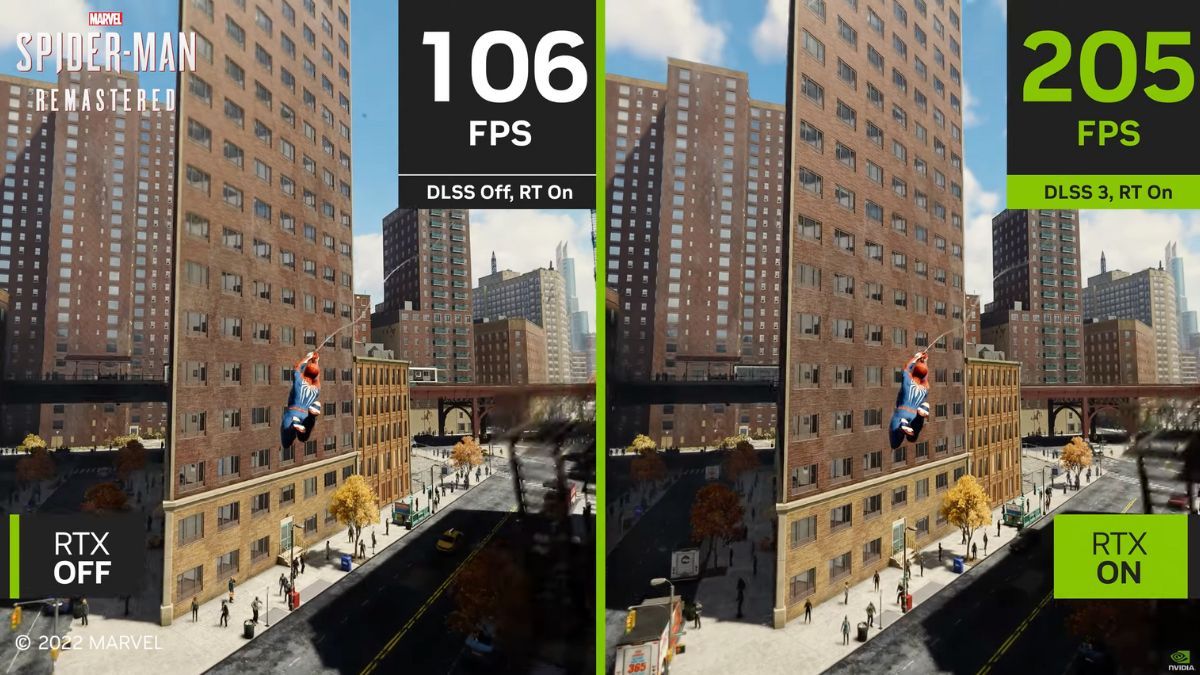
Related
How DLSS 3 Is Different From Your TV’s Soap Opera Effect
This isn’t your grandma’s motion smoothing.
7
Refresh Rate Mismatch
If there’s a mismatch between the frame rate of the content you are watching and the refresh rate of the TV, it might present as something that looks like flicker. For example, since 24 frames per second doesn’t divide equally into a 60Hz refresh rate, some older TVs do something called a 3:2 pulldown, where frames persist for inconsistent amounts of time.
That’s not much of an issue for TVs that have come out in the last ten years, since they can properly handle 24fps cinematic footage just fine. Still, if your TV doesn’t handle 24fps content well, you may want to use a Blu-ray player, or streaming box that can do the conversion to 30fps properly before it even gets to the TV.
The opposite is also true. Your TV may be great at matching frame rates, but the device you’ve got hooked up is trying to do it first and botching the job. If your connected device is outputting a true 24fps video stream, then you’ll want to use something like “cinema mode” or filmmaker” mode on your TV.
If you have a TV with VRR, well it will just match whatever frame rate you feed it, but the connected device might still be botching that conversion. So check the settings on both devices.

Related
What Is Judder, and Why Do TVs Have This Problem?
Many TVs advertise that they “remove 24p judder from all sources” but what exactly does this mean?
6
HDMI Cable Issues
HDMI cables are digital, and so in general they either work or they don’t. However, a cable that works intermittently can be behind the image “flickering” off and on. So change out the cable with another known good working one just to sure. The same goes for the HDMI input. Try changing inputs just in case the connection is broken there.

Related
How to Tell If Your HDMI Cable Is Faulty
A faulty HDMI cable can cause all sorts of issues, but finding the root cause of the problem can be tricky.
5
Dynamic Brightness or Eco Modes Are Interfering
This is probably one of the most common causes of flickering on TVs in my experience. Many TVs will use an ambient light sensor to reduce or increase the brightness of the backlight in response to the light levels in the room. Sometimes this is to save power, by using an “eco” mode. Other times it’s about increasing perceived contrast, using a method called “dynamic contrast’.
The latest TVs are pretty great at rapidly switching brightness levels smoothly, but some older models might have a pretty rough transition as the backlight changes intensity, which can cause visual flicker.
Turn off settings like “Eco Mode,” “Auto Brightness,” “Ambient Light Detection,” or “Energy Saver” in your TV’s settings. Stick with manual brightness controls for a more consistent image.

Related
How Much Energy Does Energy Saving Mode on TVs Really Save?
Is that “Energy Saving” mode on your TV actually doing anything?
4
Power Supply Instability
Sadly, I was the victim of a dodgy power supply with a 70-inch Samsung TV that was just out of warranty. The first symptoms of the power board starting to spiral towards death were the screen flickering and distorting randomly.
If you do see this sort of thing, the only solution might end up being a new power supply installed by a pro. If your TV is still under warranty, you should send it in as soon as possible to avoid having to pay for this repair yourself.

Related
How to Protect Your Electronics From Power Outages
The best time to get serious about protecting your devices is now.
3
Black Frame Insertion Can Cause Flicker
Flat-panel displays are pretty poor at producing clear motion, with the tendency to look smeary compared to CRT TVs. High-end modern TVs with high refresh rates are much better in this regard, but for mainstream TVs or any TVs that run at 60Hz (which is still most of them) a technique known as Black Frame Insertion can be used to improve motion clarity, as an alternative to motion interpolation.
The idea is to emulate the natural blanking phase that CRT TVs have, or the black frame that’s inserted in film projection to prevent perceived motion smearing. For the most part, it works really well. The TV strobes the backlight on and off to sync with each black frame. However, in some TVs, BFI causes visible flicker and a severe dimming of the image. If your TV seems very dim and flickery, chances are it has a poor BFI implementation, and it’s been turned on.
Try turning off features like “Black Frame Insertion,” or “Dynamic Contrast.” If your TV allows you to control the PWM frequency of the backlight, set it higher to reduce perceptible flicker.

Related
What Is Black Frame Insertion on a TV, and Should You Use It?
Black Frame Insertion (BFI) can improve motion clarity on flat-panel displays, but it does come with some compromises.
2
Panel Defects or Aging Components
if you’ve adjusted every setting you can and the TV still seems to flicker no matter what, then it’s sadly most likely down to the panel itself being old and failing in some way, or another component on the TV that needs replacement or repair.
There’s not much you can do besides have a professional TV technician have a look at the unit, and see if it’s possible to correct the issue, but if the panel itself is faulty it’s usually not worth the cost.
1
Your Eyes Might Be the Problem (No, Really)
It might not be your TV at all, but your eyes. Well, more accurately, it’s your brain. The fact of the matter is that some people can see flicker where others can’t. Just as some people seem more sensitive to lower frame rates than others, some people are more bothered by flicker.
I’ve seen this first-hand with BFI flicker, where I can see it clearly on both my monitor and TV, but if I ask someone else in the house if they see it, they say the image looks just fine.
So if you’re the only one that sees the flicker, a new TV might solve it with higher refresh rates or better implementation of features. Or, you could just try to get used to it.

Related
The Best OLED TVs of 2024
Elevate your viewing experience with these top-tier OLEDs.
Flickering TVs are no fun, but hopefully with just a bit of tweaking you can get a solid experience in no time.
Source link