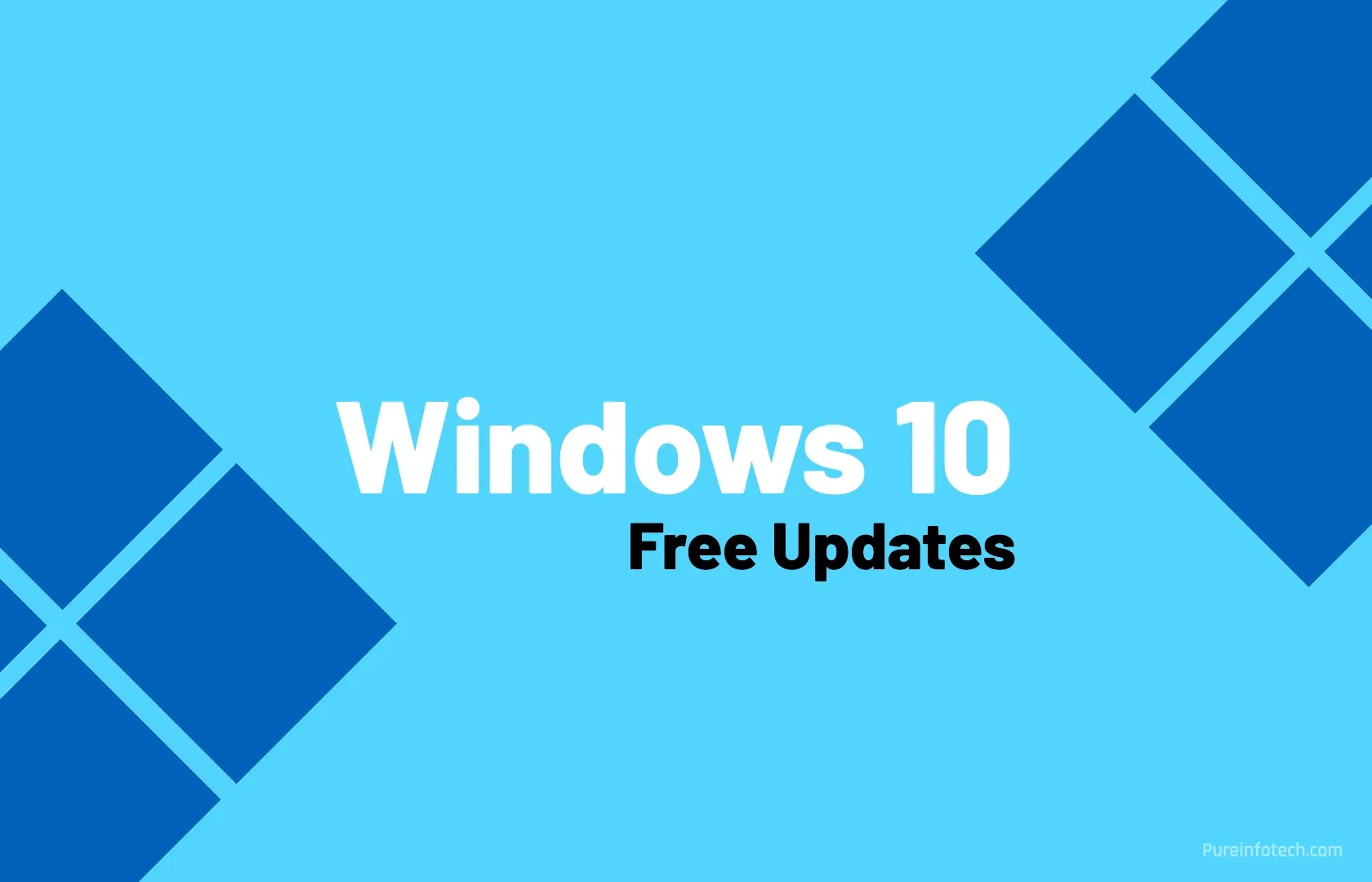10 ways to boost Windows security – Computerworld

Chris Hoffman, Foundry
Windows security boost #2: Check your encryption
Modern Windows PCs automatically set up “Device Encryption” when you sign into them with a Microsoft account, ensuring someone who steals your laptop can’t get access to your private files. But, again, the option might not always be activated by default out of the box. To check whether your PC storage is encrypted, open the Start menu, search for “BitLocker,” and select “Manage BitLocker.”
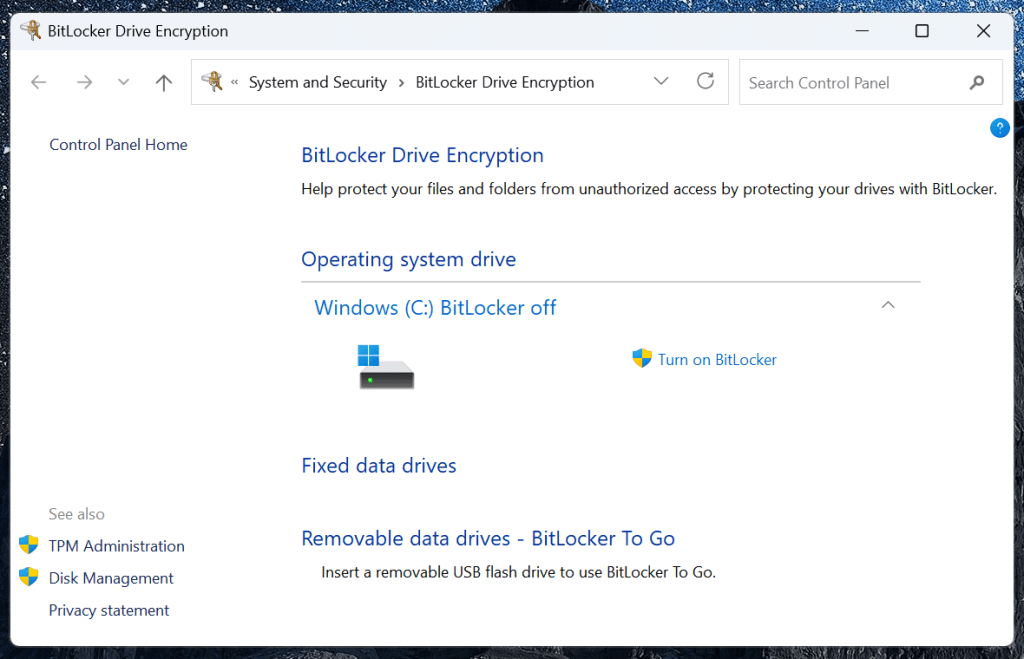
Chris Hoffman, Foundry
If you don‘t see that your PC’s storage is securely encrypted with either Device Encryption or BitLocker, there are two possible explanations:
- You’ve signed in with a local account and need to sign in with a Microsoft account to activate the Device Encryption feature on your PC.
- You’re using an older PC that doesn’t support Device Encryption, and you need to pay for an upgrade to the Professional edition of Windows to activate the BitLocker feature.
For what it’s worth, Device Encryption is more of a “BitLocker light” experience without all the features, while BitLocker is the full-featured, more customizable disk encryption software. However, they’re built on the same underlying technology, and both will securely encrypt PC files.
Source link