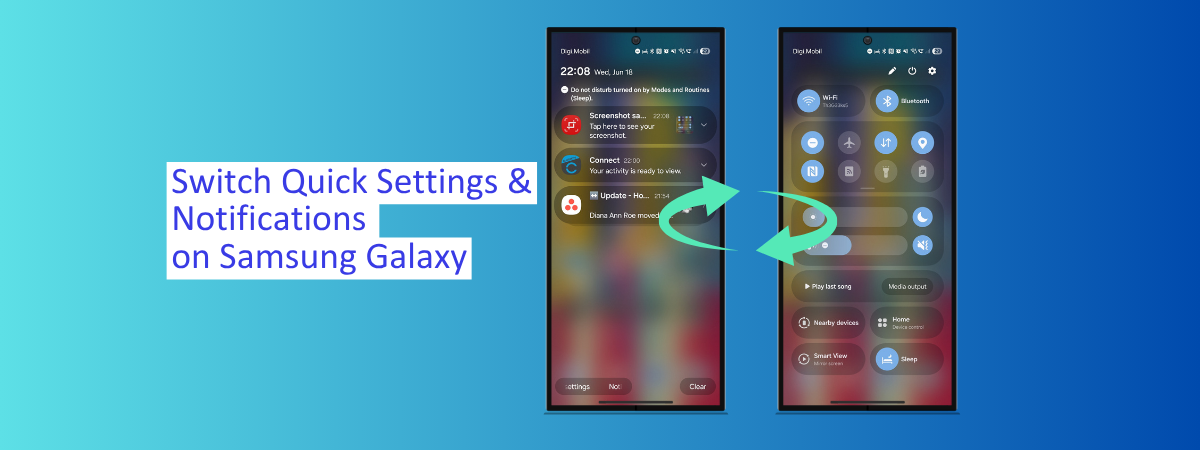11 Best Agile Project Management Software In 2024
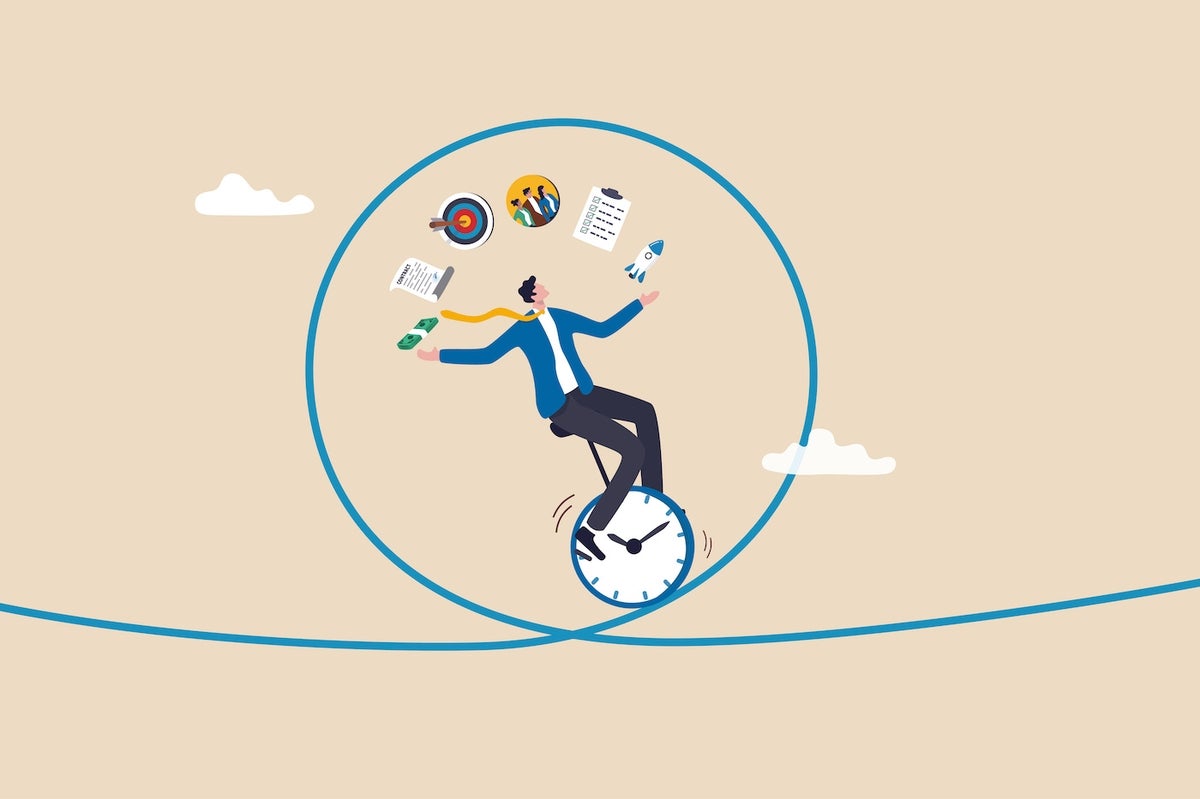
- Best for medium-to-large teams: Wrike
- Best for an all-inclusive solution: Nifty
- Best for flexibility: monday
- Best for growth-minded businesses: Smartsheet
- Best for software development: Jira
- Best for customization: ClickUp
- Best for knowledge management: Notion
- Best for distributed workforces: ProjectManager
- Best for remote teams: Asana
- Best for raising productivity: Trello
- Best for workforce analytics: Hubstaff
When you’re looking to implement agile project management software, it’s helpful to know that these programs can help boost your organization’s productivity, improve communication among coworkers, and make workflows much more streamlined. Additionally, incorporating such tools can entice current and future clients, as they know you have the technology to keep up with employees and them in real-time.
Agile project management tools can offer all the benefits listed above. This overview will give you the must-know details to determine which one is the best fit for your needs.
Agile project management software comparison
I compared the pricing, features, pros and cons of our top picks so companies can make informed decisions when choosing between agile project management software solutions.
(per user, per month) |
|||||
|---|---|---|---|---|---|
| Wrike | |||||
| Nifty | (Up 10 member) |
||||
| monday.com | |||||
| Smartsheet | |||||
| Jira | |||||
| ClickUp | |||||
| Notion | |||||
| ProjectManager | |||||
| Asana | |||||
| Trello | |||||
| Hubstaff |
Wrike: Best for medium-to-large teams
Wrike is a cloud-based project management and collaboration platform that helps businesses organize tasks, track progress, and manage projects. It provides tools for task management, workflow automation, team collaboration, communication, and reporting. Wrike also offers a feature that uses generative AI to create descriptions, project plans, and brainstorm documents, eliminating the need for manual content creation and saving time for users.
Why I chose Wrike
Wrike is an excellent option for bigger teams that need to track multiple facets of their operations. The program offers billable hour management, workflow organization, project tracking, resource overviews, and the integration of apps like Microsoft Teams and Adobe.
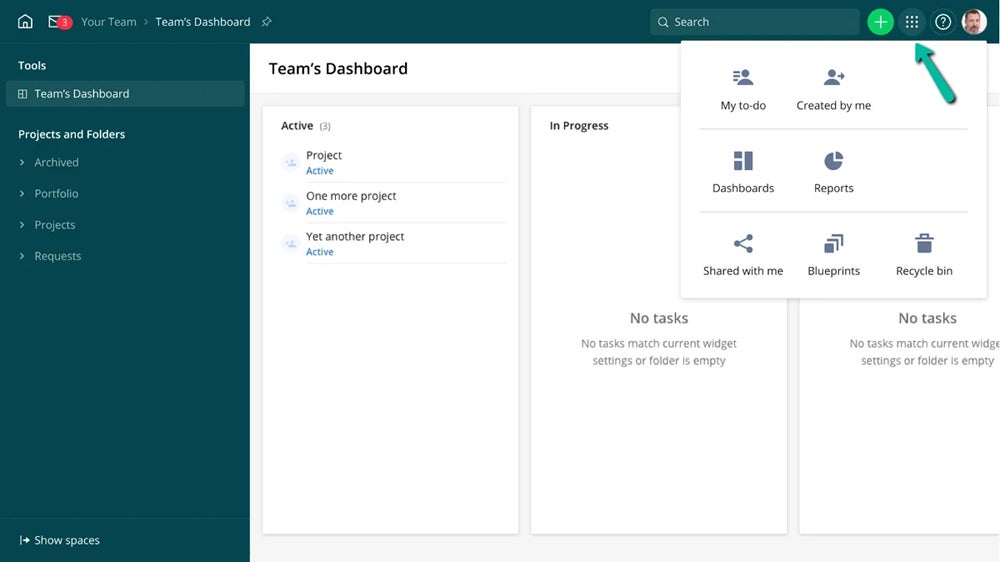
Pricing
- Free: $0 per user per month.
- Team: $9.80 per user per month.
- Business: $24.80 per user per month.
- Enterprise: Contact Wrike for details.
- Pinnacle: Contact Wrike for details.
A 14-day free trial is available for Wrike’s paid plans. Wrike also offers add-ons for marketing insights, file encryption, and more.
Standout features
Wrike is packed with features to support and streamline workflows.
- Mobile and desktop apps: Use mobile and desktop apps to stay in the loop from anywhere with internet access.
- Kanban boards and Gantt charts: Visualize workflows and scheduling needs with Kanban boards and Gantt charts.
- Automated workflows: Reduce or eliminate manual effort with handy automated workflows.
- Dashboards: Refer to the detailed dashboards to see tasks, processes, and analytics.
SEE: Learn about how to implement Gantt charts to organize and track project deliverables.
Pros and Cons
| Pros | Cons |
|---|---|
| Rich dashboards help you see all necessary information in one place. | New users reported steep learning curves and needed to make organizational changes to take full advantage of Wrike. |
| Numerous convenient options enable flexible team communication. | Wrike can be too costly for smaller organizations, especially due to the per-user pricing structure. |
| Project-based activity streams give relevant and timely information. |
Wrike integrations
Wrike integrates with over 400 applications. Its top integrations are:
- Slack: Wrike integration with Slack allows users to receive real-time updates, notifications, and task reminders within their Slack channels.
- GitHub: Allows developers to easily link and track projects, issues, and pull requests between Wrike and GitHub.
- Project management tools: You can connect Wrike with PM software like Asana, Airtable, Trello, and Smartsheet.
For more information, read the full Wrike review.
Nifty: Best for an all-inclusive solution
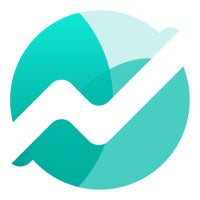
If you want to use less to do more, Nifty will be a fantastic option. You can create timelines, add sales statistics to track real-time values, chat with workers, make documents, obtain project reports, address IT issues, and even manage clients — all within one convenient software.
Nifty allows users to improve all parts of their workdays and processes, helping them get more done, and collaborate with others more efficiently.
Why I chose Nifty
I chose Nifty as the best all-inclusive agile PM solution because it offers you access to multiple tools and agile project management functionalities within a single software, eliminating the need to switch between multiple applications. Nifty also provides the capability to address IT issues and create documents, further enhancing productivity.
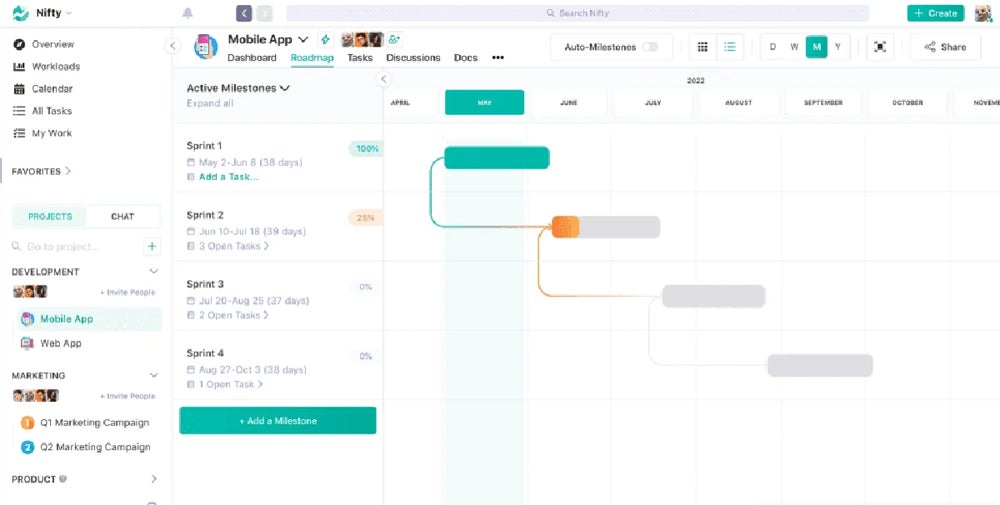
Pricing
- Free: $0 for unlimited users.
- Starter: $39 per user per month, billed annually, or $49 per user billed monthly. For up to 10 members.
- Pro: $79 per user per month, billed annually, or $99 per user billed monthly. For up to 20 members.
- Business: $124 per user per month, billed annually, or $149 per user billed monthly. For up to 50 members.
- Unlimited: $399 per user per month, billed annually, or $499 per user billed monthly. Unlimited members.
Nifty offers a 14-day free trial for its paid tiers.
Standout features
- Time tracking: A built-in time tracker shows each team member’s logged hours by project or task.
- Multiple views: Five different view options let users see dashboards in the most intuitive and preferred ways.
- Project discussions: Project discussions spark inspiration, facilitate collaboration, and allow the collection of feedback.
- Feedback forms: Project managers can build forms to gather opinions, track user issues, and log feature requests.
Pros and Cons
| Pros | Cons |
|---|---|
| User-friendly interface that supports productivity. | Task management features could benefit from more customization. |
| All-in-one platform that aligns with modern needs. | It’s difficult to contact the support team when issues arise. |
| Excellent collaboration and organizational features. | The platform needs more storage capacity. |
Nifty integrations
- Harvest: Nifty integration with Harvest allows you to track time spent on tasks in Nifty and sync that data with Harvest for easier billing and reporting.
- Webex: This integration can help start Webex video meetings and screen sharing from project discussions and direct messages.
- Zoom: Similar to Webex, connecting Nifty with Zoom automates tasks like scheduling meetings and syncing data between the two platforms.
- Microsoft 365: Nifty offers integrations with several Microsoft products, such as OneDrive and Microsoft Outlook.
See how Nifty compares to our list of the best task management software.
monday: Best for flexibility
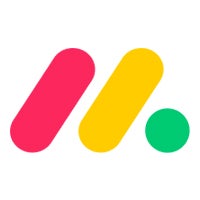
If you have a large number of people or teams to coordinate between, monday.com could become your go-to tool. Its workflow views and dashboards are highly customizable, there are many possible app integrations, and it offers over 200 templates to streamline your project management scheduling.
monday.com empowers project teams to take a flexible approach to managing workflows and prioritizing team scalability.
Why I chose monday
I selected monday.com for its extensive features and high level of flexibility in terms of task and project management. It allows teams to customize their workflows, set priorities, and allocate resources according to their specific needs and preferences.
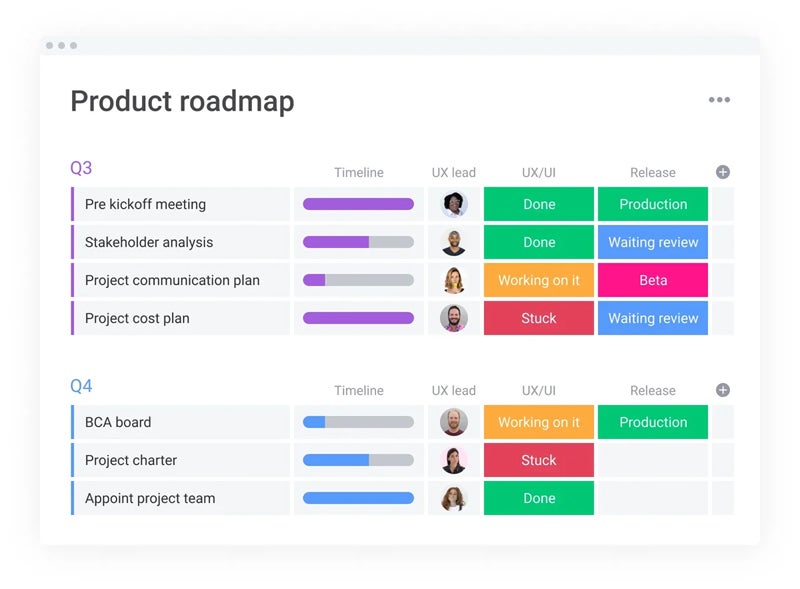
Pricing
- Individual: $0 per month for up to two users.
- Basic: $9 per user per month, billed annually, or $12 per user billed monthly.
- Standard: $12 per user per month, billed annually, or $14 per user billed monthly.
- Pro: $19 per user per month, billed annually, or $24 per user billed monthly.
- Enterprise: Contact sales for details.
monday.com offers a free trial for the paid plans.
Standout features
- Multiple views: Choose from more than 10 different project and workflow views.
- Visually appealing: Enjoy the color-coded system that shows project statuses at a glance.
- Detailed dashboards: Use the in-depth dashboards and reporting features to drive informed decision-making.
- Customized workflows: Build fully customizable workflows to suit your organization’s needs.
Pros and Cons
| Pros | Cons |
|---|---|
| Powerful automation features let you minimize manual tasks. | Takes significant time to learn, particularly for those unfamiliar with project management software. |
| Choose from more than 200 templates or build your own. | Could be too expensive for small organizations. |
| monday work management integrates with popular products. | Filtering options are complicated and not always sufficiently specific. |
| All activities and progress automatically save to the cloud. |
monday integrations
- Communication tools: Integrating with platforms like Slack or Microsoft Teams allows teams to stay connected, share updates, and collaborate on tasks directly within monday.com.
- CRM software: You can connect monda.com with CRM platforms like HubSpot, allowing teams to sync and manage customer data, leads, deals, and activities within their monday.com workspace.
For more information, read the full monday.com review.
Smartsheet: Best for growth-minded businesses

Smartsheet offers centralized, cloud-based project management for teams of all sizes across industries. Because Smartsheet is so scalable, it’s a favorable choice for business owners who anticipate growth. It’s highly flexible, meaning the software can adapt to pretty much anything you need it for.
Smartsheet’s ability to customize based on a user’s needs and offer fast-paced response rates means development is increasingly possible.
Why I chose Smartsheet
My research found that Smartsheet is ideal for fast-growing businesses. The ability to customize the software based on specific needs also makes Smartsheet a valuable tool for businesses looking to expand and adapt in a dynamic environment.
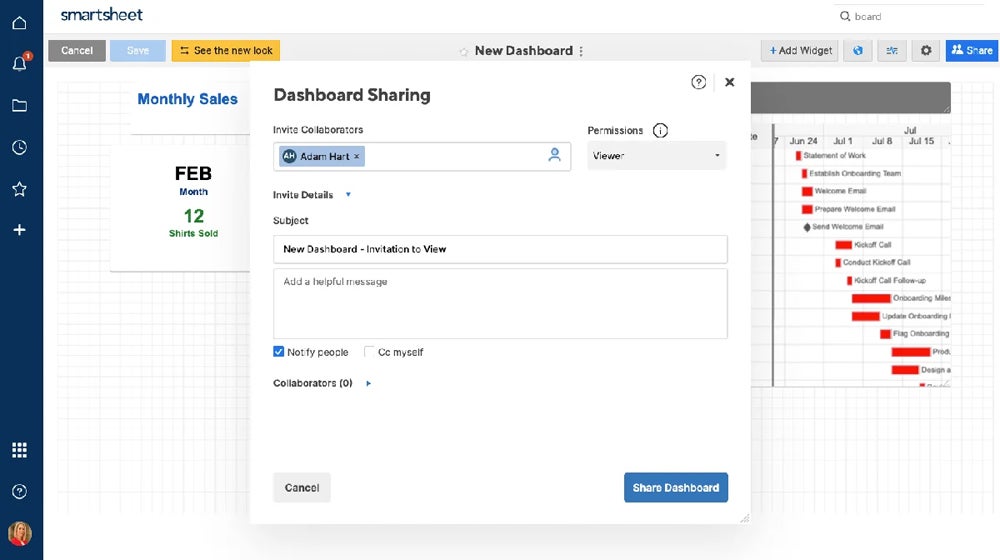
Pricing
- Free: $0 for one user and up to two editors.
- Pro: $9 per user per month for up to 10 users, billed annually, or $12 per user for up to 10 users billed monthly. No cap on viewers.
- Business: $19 per user per month, billed annually, for a minimum of three users and unlimited editors or $24 per user per month for a minimum of three users and unlimited editors. 30-day free trial available.
- Enterprise: Contact sales to learn more.
- Advanced Work Management: Contact sales to learn more.
Standout features
- Automated workflows: Automate workflows on the user-friendly, no-code platform.
- Collaborative interface: Let people from within or outside of your organization collaborate with ease.
- Integrations: Use more than 75 complementing apps to expand Smartsheet’s capabilities.
- Automated alerts: Set automated alerts to help people manage their schedules.
Pros and Cons
| Pros | Cons |
|---|---|
| People can see real-time Smartsheet activity flows through the mobile app. | The platform can take a while to learn, especially if people are unfamiliar with other spreadsheet-based tools. |
| Users can find what they need with person-, date- and action-based filters. | People often need to create workarounds to accomplish tasks because the desired feature is not a built-in option yet. |
| Team members can reply to comment threads directly from their emails. | Making Smartsheet work with integrations is more work-intensive than some people expect. |
| Custom calendars overlay on iCal or Google Calendar content for better usability. |
Smartsheet integrations
- HubSpot: You can sync customer and account information between HubSpot and Smartsheet automatically without any manual data entry.
- Webex: Teams can meet and collaborate in the context of work.
- DocuSign: E-Signatures with DocuSign.
- Salesforce Connector: Lets you collaborate on sales data in real time.
For more information, read the full Smartsheet review.
Jira: Best for software development
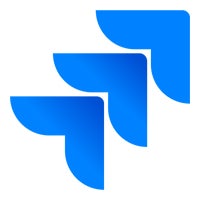
Jira prides itself on connecting all users in an organization, making it a fantastic option for businesses that require issue management. Its Open DevOps capability allows developers to address coding and update issues that could otherwise halt workflows. Jira also offers resources for agile and DevOps best practices, as well as the many apps it can integrate with.
Jira Service Management is a popular, cloud-based choice for software development companies, although its wealth of features makes it attractive for other industries, too.
SEE: A Complete Guide to Software Development Project Management
Why I chose Jira
With Jira, IT teams can create, assign, prioritize, and resolve tickets efficiently — they can also set and track service level agreements (SLAs) to ensure timely resolution of customer issues.
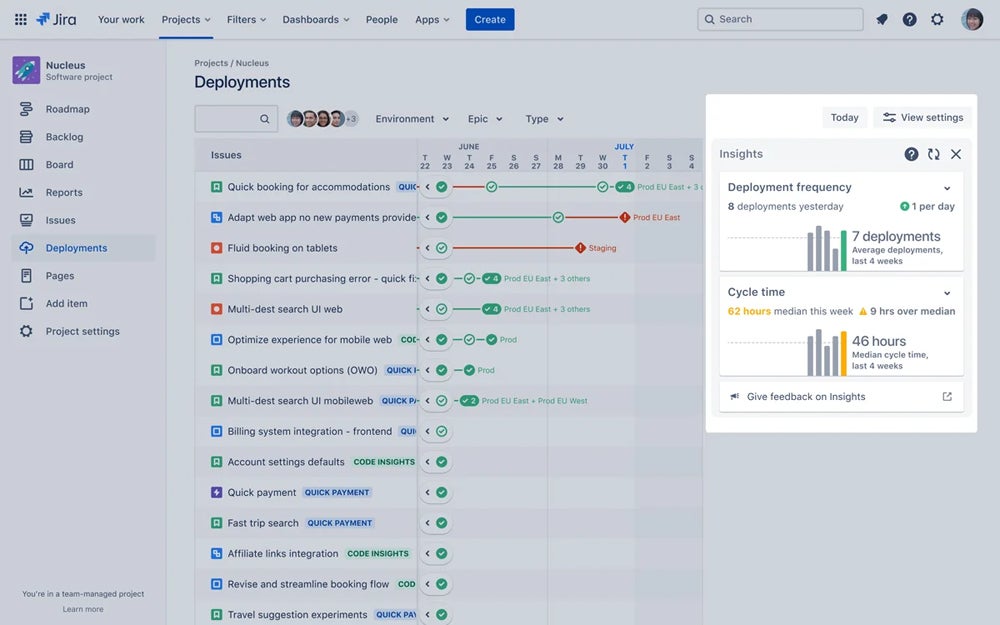
Pricing
- Free: $0 for up to 10 users.
- Standard: $8.15 per user per month or $850 per user per year for up to 10 users.
- Premium: $16 per month per user for up to 10 users or $1,600 per user per year for up to 10 users.
- Enterprise: Only available for 801+ users. Contact sales for pricing details.
A seven-day free trial is available for Jira paid plans.
Standout features
- Reporting and dashboards: Use the out-of-the-box reporting and dashboard features to quickly begin experiencing what Jira can do.
- Customized workflows: Set custom workflows to match any work style or organizational need.
- Drag-and-drop automation: Try the drag-and-drop automation features to speed up your tasks with little or no previous experience.
Pros and Cons
| Pros | Cons |
|---|---|
| Dozens of templates make it easy to create and track projects. | The configuration of projects and workflows can be complicated, especially since mistakes can cause ripple effects across teams. |
| Roadmapping features let team members see the full context associated with their assignments, leading to more informed decision-making. | The interface and advanced features are overwhelming for new users, so managers must plan ample time for training. |
| Scrum boards make complex projects more manageable, shortening the timeline for completion. | The need to purchase add-ons to increase functionality can get extremely expensive, especially in organizations with hundreds or thousands of users. |
Jira integrations
- Git: Jira integrates with various Git repositories, such as GitHub, GitLab, Bitbucket, and Azure DevOps.
- Microsoft 365 integration: You can add the functionality of Microsoft 365 to your Jira issue and work with issue-related Outlook emails; start multiple Microsoft Teams chats or channel conversations; schedule a meeting and add your calendar in Jira.
- Time to SLA: Time to SLA is an integration that allows users to track and manage SLAs within Jira.
- BigGantt: BigGantt is a popular Gantt chart integration for Jira. It provides a visual timeline view of project tasks, dependencies, and resource allocation.
For more information, read the full Jira review.
ClickUp: Best for customization
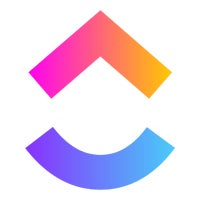
ClickUp is a customizable project management tool that allows teams to manage tasks, documents, goals, and timelines. It supports various methodologies like agile, scrum, and kanban, and its flexibility allows you to structure projects in the way that best fits your workflow. You can modify task views, create custom workflows, and set up automation rules, making it suitable for teams that need a tailored experience.
Why I chose ClickUp
ClickUp offers a highly customizable platform, allowing teams to adapt their workflows, tasks, and dashboards to suit different project requirements. The platform includes features like custom fields, goals, and a variety of views (kanban, list, Gantt).
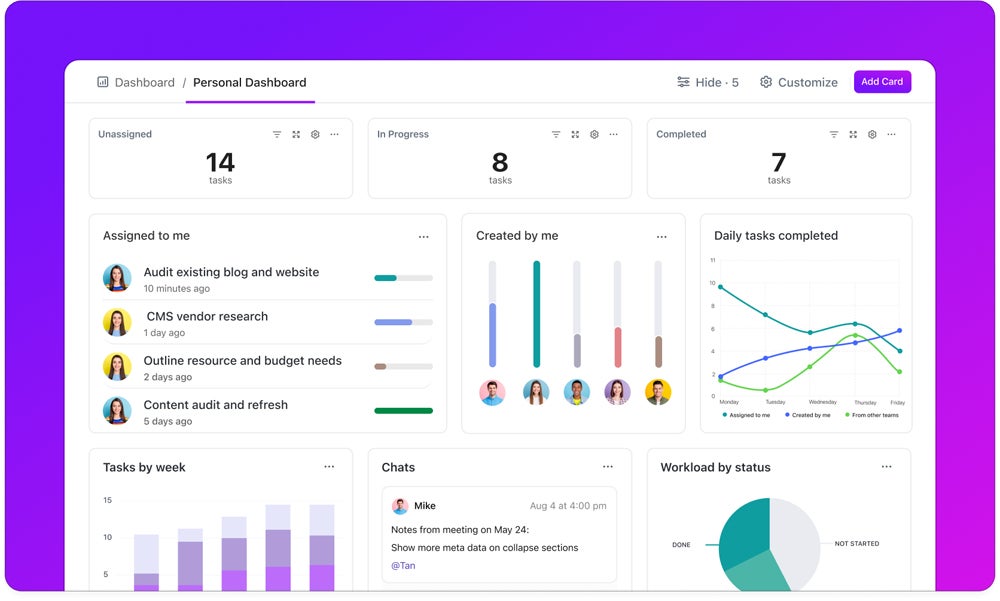
Pricing
- Free forever: Unlimited free plan members.
- Unlimited: $7 per user per month, billed annually or $10 per user per month, billed monthly.
- Business: $12 per user per month, billed annually or $17 per user per month, billed monthly.
- Enterprise: Custom quote.
Standout features
- Task management: Custom workflows and task statuses.
- Agile-friendly tools: Including sprint management, burndown charts, and goal tracking.
- Resource management: Time tracking and estimation.
- Customization: Customizable dashboards for monitoring project progress.
- Automation: Extensive automation capabilities to streamline repetitive tasks.
Pros and Cons
| Pros | Cons |
|---|---|
| Advanced time-tracking and automation features. | Some advanced features can feel overwhelming for smaller teams. |
| Excellent free plan with unlimited users. | Mobile app experience can feel less intuitive compared to the desktop version. |
| Advanced time-tracking and automation features. |
ClickUp integrations
- GitHub: Sync issues and pull requests, ideal for software development teams.
- Trello: Import boards and tasks from Trello into ClickUp to consolidate project management.
- Zoom: Schedule and launch video calls directly from ClickUp tasks.
- Google Drive: Allows easy file sharing and document management within tasks.
Notion: Best for knowledge management
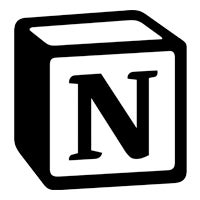
Notion is a powerful all-in-one workspace that combines project management with knowledge management, offering a flexible workspace where teams can create wikis, to-do lists, and databases all in one place. Notion’s flexibility and simplicity make it ideal for small teams and organizations that prioritize knowledge sharing alongside agile project management.
Why I chose Notion
Notion’s structure allows teams to combine documentation, databases, tasks, and communication in one platform. Its drag-and-drop interface and easy customizations make it a good fit for teams looking for lightweight agile workflows, especially when managing small projects or teams.
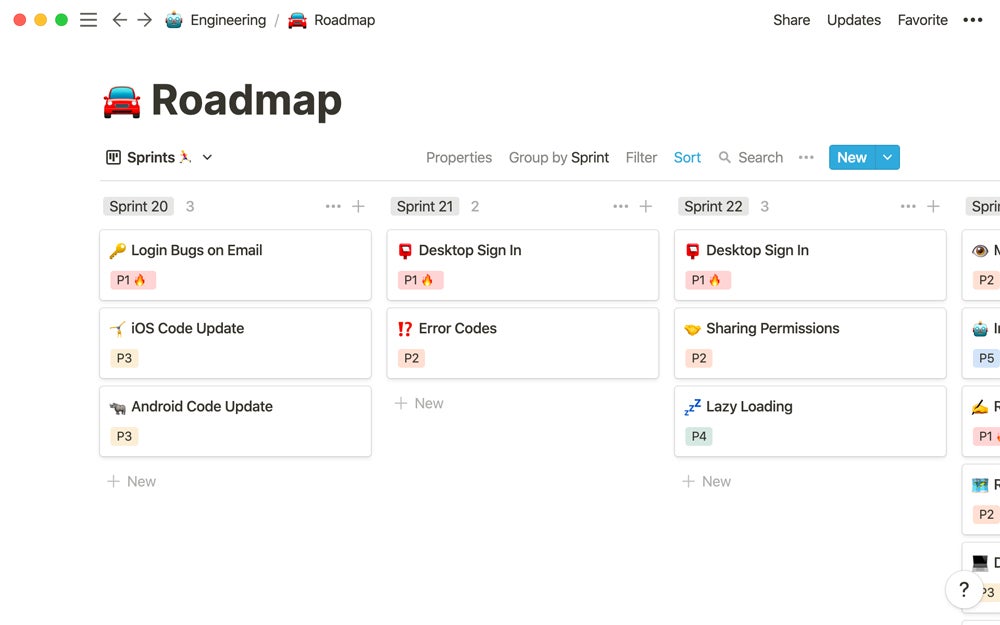
Pricing
- Free: No cost for up to 10 invited guests.
- Plus: $10 per seat per month, billed annually or $12 per seat per month, billed monthly.
- Business: $15 per seat per month, billed annually or $18 per seat per month, billed monthly.
- Enterprise: Custom quote.
Standout features
- Comprehensive knowledge management and documentation capabilities.
- Drag-and-drop editing and flexible layouts for task management.
- Collaborative real-time editing for team workspaces.
- Lightweight kanban boards for managing tasks and agile projects.
- Databases to track tasks, sprints, or backlog items.
Pros and Cons
| Pros | Cons |
|---|---|
| Excellent for combining project management and documentation. | Not as feature-rich in task management as other agile tools (for instance, no native time tracking). |
| Highly customizable, with an emphasis on minimalism and simplicity. | Not ideal for large or complex projects with many dependencies. |
| Affordable plans, especially for small teams and individuals. |
Notion integrations
- Google Drive: Embed and access Google Docs, Sheets, and Slides within Notion pages.
- Calendly: Embed Calendly scheduling links directly into your Notion pages.
- Figma: Display Figma files directly in Notion for easy design collaboration.
- Typeform: Embed forms and collect data seamlessly inside Notion.
ProjectManager: Best for distributed workforces

Featuring Gantt Charts, project portfolios, kanban boards, collaboration, reports, dashboards, task lists, and workflow automation capabilities, ProjectManager caters to the PM needs of distributed teams, allowing them to plan, track, and manage projects with ease. Over 35,000 teams across different industries use the solution, including professional services, IT and dev teams, engineering, marketing, and manufacturing.
Why I chose ProjectManager
ProjectManager has a multitude of options for widespread teams that make it a comprehensive tool for your company. The real-time project dashboard, cloud-based task management offerings, quick project reporting tools, and ability to integrate with more than 1,000 apps make it a highly flexible choice for distributed employees.
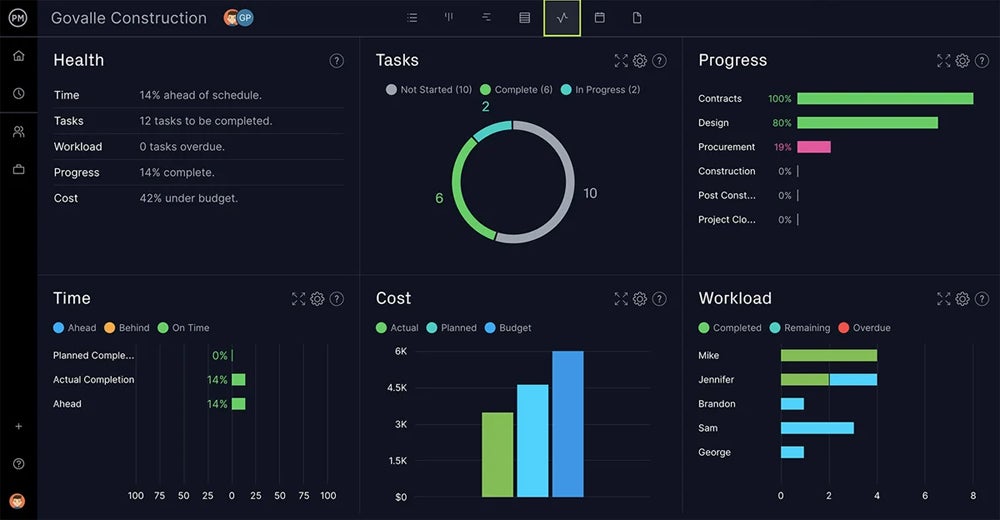
Pricing
- Team: $13 per user per month, billed annually, or $16 per user billed monthly.
- Business: $24 per user per month, billed annually, or $28 per user billed monthly.
- Enterprise: Contact sales for details.
ProjectManager offers a 30-day free trial for its paid tiers.
Standout features
ProjectManager is a cloud-based solution that lets you track projects, teams, and progress from anywhere.
- Drag-and-drop interface: Use the drag-and-drop feature to make quick changes to project timelines.
- Real-time dashboards: Check the real-time project dashboards to see if the work has reached the expected stage.
- Organizational tools: Pick from various project management tools, from kanban boards to calendars.
Pros and Cons
| Pros | Cons |
|---|---|
| Excellent collaboration capabilities across teams. | Dashboards lack adequate customization and look outdated. |
| Ability to view project progress in multiple formats for better digestibility. | Some users say the product needs more features. |
| Real-time tracking and notifications make it easy to spot bottlenecks or projects completed ahead of schedule. | The mobile app is basic and requires further development to be satisfactory. |
ProjectManager integrations
- Slack: Receive real-time project updates, notifications and collaborate on tasks directly through Slack.
- Microsoft Teams: Streamline communication and collaboration within project teams using Microsoft Teams.
- Zapier: Connect ProjectManager with hundreds of other apps and automate workflows using Zapier’s integration platform.
- Jira: Seamlessly transfer project tasks and issues between Jira and ProjectManager for streamlined project management.
See how ProjectManager compares to our list of the best project management software.
Asana: Best for remote teams
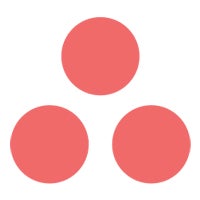
Asana is frequently chosen by company leaders who want to simplify collaboration in their organizations. It offers insights by way of Work Graph that provides a data model with everything teams need to track their goals.
Asana has real-time data for each part of your projects, automation to simplify workflows, workload management, prioritizing options, and private messaging. These insights help to safeguard sensitive employee-to-employee discussions. As a result, Asana can make remote working with an agile strategy a breeze.
Why I chose Asana
Asana facilitates collaboration among team members through features like comments, file attachments, and mentions. These features enable open communication, real-time feedback, and centralized documentation, ensuring everyone is on the same page.
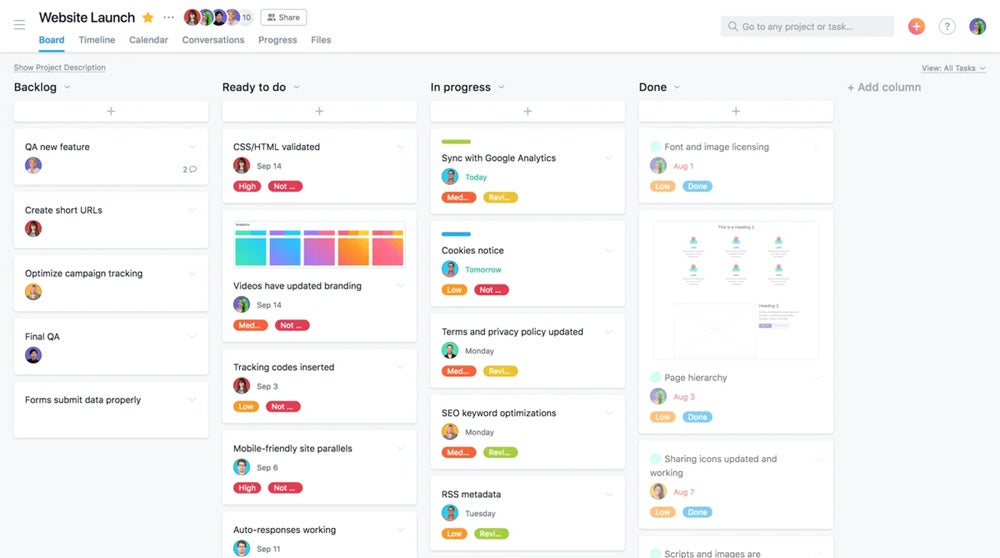
Pricing
- Personal: No cost for unlimited tasks, projects, messages, activity logs and file storage.
- Starter: $10.99 per user per month, billed annually, or $13.49 per user billed monthly.
- Advanced: $24.99 per user per month, billed annually, or $30.49 per user billed monthly.
- Enterprise: Custom quote.
- Enterprise+: Custom quote.
Standout features
- Team management: Use the list view to show team members exactly what to do and when.
- Automated scheduling: Assign work and set due dates by working with the built-in automation capabilities.
- Color-coded projects: See projects categorized by color to determine if they’re on track or could create company risks.
- Mobile & desktop apps: Desktop and mobile apps allow syncing work across devices for better visibility.
Pros and Cons
| Pros | Cons |
|---|---|
| Capacity planning and resource allocation features enable easy workload balancing. | The default notification settings provide too many alerts, causing distractions. |
| Users can build custom apps or use some of the many that already work smoothly with Asana. | Some product pricing tiers are out of reach for smaller or less financially resourced organizations. |
| Templates enable users to create or tweak frequent processes and projects faster. |
Asana integrations
- Splunk: This helps ensure security and compliance.
- Salesforce: Streamline collaboration throughout the sales cycle.
- Google Drive: Asana integrates with Google Drive, allowing teams to attach and share files from Google Drive directly within Asana tasks and projects.
For more information, read the full Asana review.
Trello: Best for raising productivity
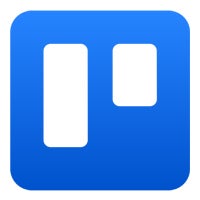
Trello offers fantastic flexibility and plenty of features at price points more affordable than many competitors. It’s made for remote teams, which means Trello knows what you may struggle with in your agile project planning and can easily accommodate those needs.
Trello’s boards, lists, and cards options make accomplishing projects with widespread teams simpler than ever. The visual features also make onboarding a breeze, enabling employees to boost their productivity almost immediately.
Why I chose Trello
Trello offers a high level of flexibility and adaptability to fit different project management styles and methodologies, including agile. Its boards, cards, and lists can be easily customized to match the needs and workflows of different teams and projects.
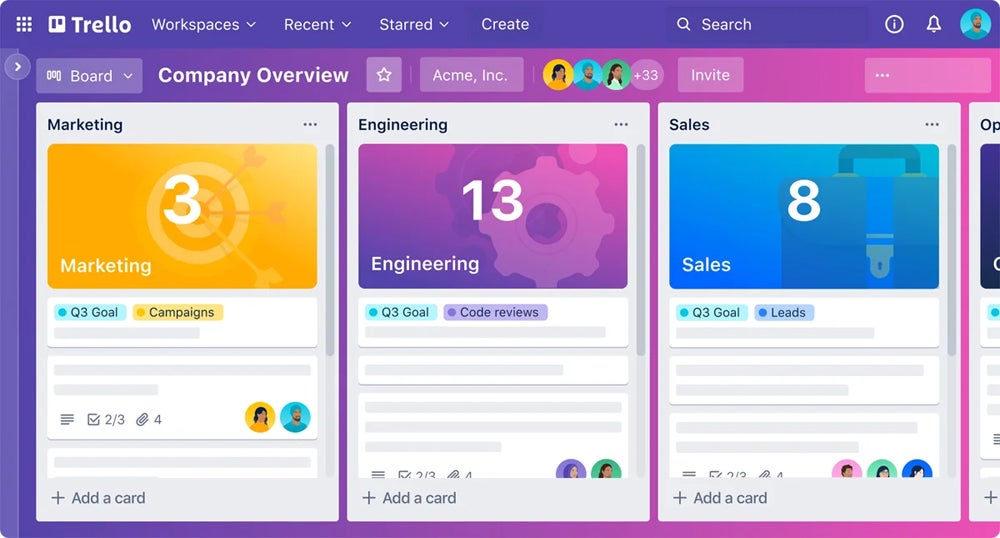
Pricing
- Free: No cost.
- Standard: $5 per user per month, billed annually, or $6 per user billed monthly.
- Premium: $10 per user per month, billed annually, or $12.50 per user billed monthly.
- Enterprise: Estimated costs for annual subscriptions range from $88.50 per user for organizations with 5,000 users to $210 per year per user for organizations with 50 users. However, those interested must contact the sales department for specific details.
Standout features
- Multiple project views: Switch between multiple views to easily view project progress.
- Automation: Use the built-in, no-code automation features to create rules, buttons, and commands that trigger Trello actions.
- Team scheduling: Set action items to keep team meetings within set time frames and help participants feel productive.
Pros and Cons
| Pros | Cons |
|---|---|
| Project overviews and individual task breakdowns show managers areas for improvement and instances of work happening ahead of schedule. | People with many simultaneous projects must spend time organizing and tagging them to ensure a smooth-looking interface. |
| Templates make it easy to quickly benefit from many of the most common ways your fellow users interact with Trello. | Trello’s free version has many limitations. |
| Trello integrations expand the platform’s functionality, helping you pursue business goals. | Trello is less feature-rich than some competitors, which is a downside for some users juggling complex projects. |
Trello integrations
- Jira integration: This integration allows users to easily link Trello cards to Jira issues, enabling seamless collaboration between agile teams using both platforms.
- Google Drive: With this integration, users can attach files from their Google Drive directly to Trello cards, making it easy to access and collaborate on important documents.
- Dropbox: Similar to Google Drive integration, the Dropbox integration allows users to attach files from Dropbox to Trello cards for seamless file sharing and collaboration.
- GitHub: You can create Trello cards directly from GitHub issues or pull requests, ensuring smooth coordination between development and project management teams.
For more information, check out our full Trello review.
Hubstaff: Best for workforce analytics
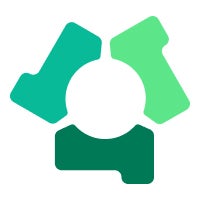
Hubstaff is a widely used platform that offers time tracking and much more, catering to organizations of all sizes and types. It offers multiple options for analyzing workflows and tracking how employees work to create various insights into how you can streamline your agile project management processes.
Most importantly, Hubstaff can follow when staff is most productive, helping you build timelines around periods of deep work and energy dips. Identifying where workers are hitting roadblocks is key to unlocking the true capabilities of your business.
Why I chose Hubstaff
Hubstaff also offers features designed for agile project management, such as task management, sprint planning, and automated stand-ups. These features allow teams to plan, track, and deliver projects, ensuring flexibility and adaptability throughout the project lifecycle.
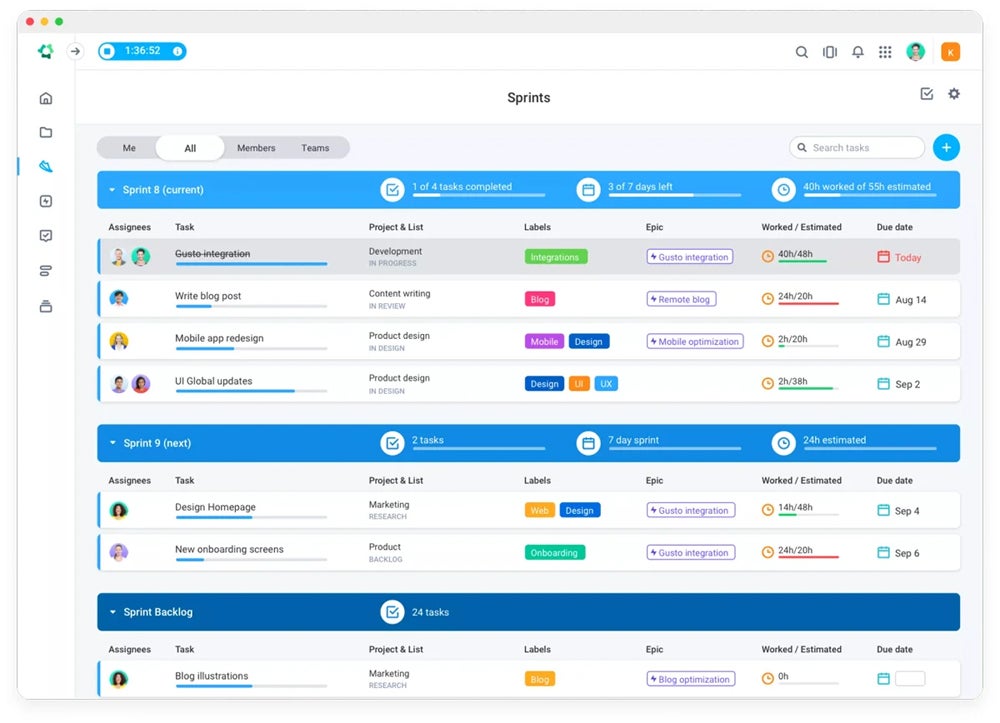
Pricing
A 14-day trial is available.
Hubstaff offers different pricing plans for different products it offers. The pricing below is for Hubstaff Tasks — it contains agile project management features.
- Free: No cost for up to five users.
- Premium: $4.17 per user per month, billed annually or $5 per user per month, billed monthly.
Standout features
- Time tracking: Use the geofenced time tracking feature to automate when people clock in and out.
- Productivity tracking: See team members’ activity rates to learn more about your organization’s productivity benchmarks.
- Mobile capabilities: Handle work orders and job-scheduling needs and send the specifics to workers’ mobile apps.
Pros and Cons
| Pros | Cons |
|---|---|
| Project overviews and individual task breakdowns show managers areas for improvement and instances of work happening ahead of schedule. | People with many simultaneous projects must spend time organizing and tagging them to ensure a smooth-looking interface. |
| Templates make it easy to quickly benefit from many of the most common ways your fellow users interact with Trello. | Trello’s free version has many limitations. |
| Trello integrations expand the platform’s functionality, helping you pursue business goals. | Trello is less feature-rich than some competitors, which is a downside for some users juggling complex projects. |
Hubstaff integrations
- Jira: Sync project information between the two platforms, making it easier to manage agile projects.
- Trello: This allows you to track time spent on specific Trello cards and boards and view the progress of tasks directly in Hubstaff.
- Quickbooks: This integration streamlines the financial aspects of project management, saving time and reducing errors.
If you’re interested in Hubstaff, you may want to also check out our list of the top project management tools for time tracking.
What are the key features of agile project management software?
Cloud computing
Today’s top agile project management software products mostly work in the cloud. That’s because people at the companies behind those offerings recognize users don’t necessarily clock in and out from the same locations each day.
Cloud computing also supports project management by allowing managers to update stakeholders on progress. Most affected parties want data-backed details. Cloud-based tools provide them on any internet-connected device.
Automation
Leaders are increasingly likely to become interested in using automation, or at least open to what it could do to improve business operations and performance. Even when automated features work slightly differently across platforms, they typically enable project teams to reduce or eliminate the manual work associated with task assignments, status updates, and some scheduling-related duties.
Reporting
Agile project management tools need reporting features, so users can drill down and get the necessary details about team member workloads, project issues or success, or how much time a company devotes to a specific client in an average month.
This type of information is particularly beneficial when leadership members want to verify how valuable a client’s business is to the bottom line or identify instances where a customer might ask for project work inconsistent with the rates an organization charges them.
Scheduling capabilities
Since many agile project management tools allow for creating team member schedules and overseeing progress, they support business needs whether your employees work from one site or dozens. The availability of mobile apps allows you to change or verify schedules, even if you’re not in the office. After creating schedules, you can typically view them in several formats to fit user preferences.
Integrations
Although you can expect agile project management software to support integrations, there are often substantial differences in the number of integrations a particular software title supports. That’s why it’s a good idea to study all of the products on your shortlist and see how easily they work with your company’s current products.
Review methodology
I chose these tools based on a series of criteria, including automation capabilities, integrations, dashboards, and 24-hour support. I evaluated these tools by compiling reputable online resources, including reviews from active users.
How to choose the right agile project management software for your business.
Begin by thinking about the specific things you want or need the agile project management software to help your company achieve. You’ll want to consider logistical details, including how many people will use the software and which employees you’ll task with leading the learning process.
Spend ample time reading reviews from current users and determining how closely their described situations match your circumstances. It’s helpful to come up with a list of potential deal-breakers. For example, if numerous reviews complain about a product’s mobile app crashing frequently, how much would that problem detract from how your users interact with the product?
Talking to the people who will use the product daily is also essential. Considering their feedback should help the people involved feel more motivated about using new software, especially when they know it’ll directly benefit them.
Finally, take advantage of the free trial periods offered by the software provider. That’s the best way to see how a product functions and whether it meets or exceeds your expectations. If you want to become a subscriber after the trial ends but still have lingering doubts, think about paying for a monthly membership rather than committing to an annual one.
Choosing the best agile project management software requires becoming aware of individual and company-level needs, then selecting the most appropriate product based on those factors. Speaking to sales representatives can give you a clearer idea of how companies in your industry or similar ones have benefited from a specific software platform.
If you’re looking for an agile project management software, you may also want to consider workflow management tools.
Frequently asked questions about agile project management
What is the best tool for agile project management?
The best tool for agile project management depends on your team’s specific needs and project complexity. For example, our evaluation found that Wrike is ideal for medium-to-large agile teams, while Jira is best for software development companies, as it helps them manage backlogs, sprints, and releases.
In the long run, the right tool should allow efficient backlog management, sprint planning, and progress tracking while fitting into the team’s workflow.
How do scrum and agile differ?
Agile is an extensive project management philosophy that promotes iterative development, collaboration, and flexibility. Scrum is a specific framework within the agile methodology. While agile focuses on continuous improvement and customer collaboration, scrum breaks the project into time-boxed iterations called “sprints” and involves specific roles like Product Owner, Scrum Master, and development teams, following a structured process.
What is the golden circle rule in agile?
The “Golden Circle” concept, coined by Simon Sinek, isn’t directly tied to agile but aligns well with its principles. It refers to understanding the Why (purpose), How (process), and What (outcome). In agile, this means teams should focus on:
- Why: Understanding the purpose of the project or product, ensuring that all work serves a valuable goal.
- How: Following agile principles and practices to deliver value iteratively.
- What: Producing functional features or products that fulfill the needs of users.
Applying this concept in agile ensures that teams are focused on the output and the reasoning and strategy behind their work.
What is the most widely used agile methodology?
The most widely used agile methodology is scrum. It’s popular because of its structured approach, regular feedback loops (through sprints and reviews), and clear roles. Other popular agile methodologies include kanban, which is highly visual and flexible, and lean, which focuses on eliminating waste and continuous improvement.
How do you track project progress in agile?
You can monitor project progress in agile through:
- Burndown charts: A visual representation of work completed versus work remaining in a sprint.
- Burnup charts: Tracks completed work against the total project scope.
- Kanban boards: Visualize work in progress, from backlog to completion, using columns to represent different stages.
- Daily stand-ups: Quick meetings where team members update each other on progress, blockers, and upcoming tasks.
- Sprint reviews and retrospectives: Formal review of the product and team’s performance at the end of each sprint.
Source link