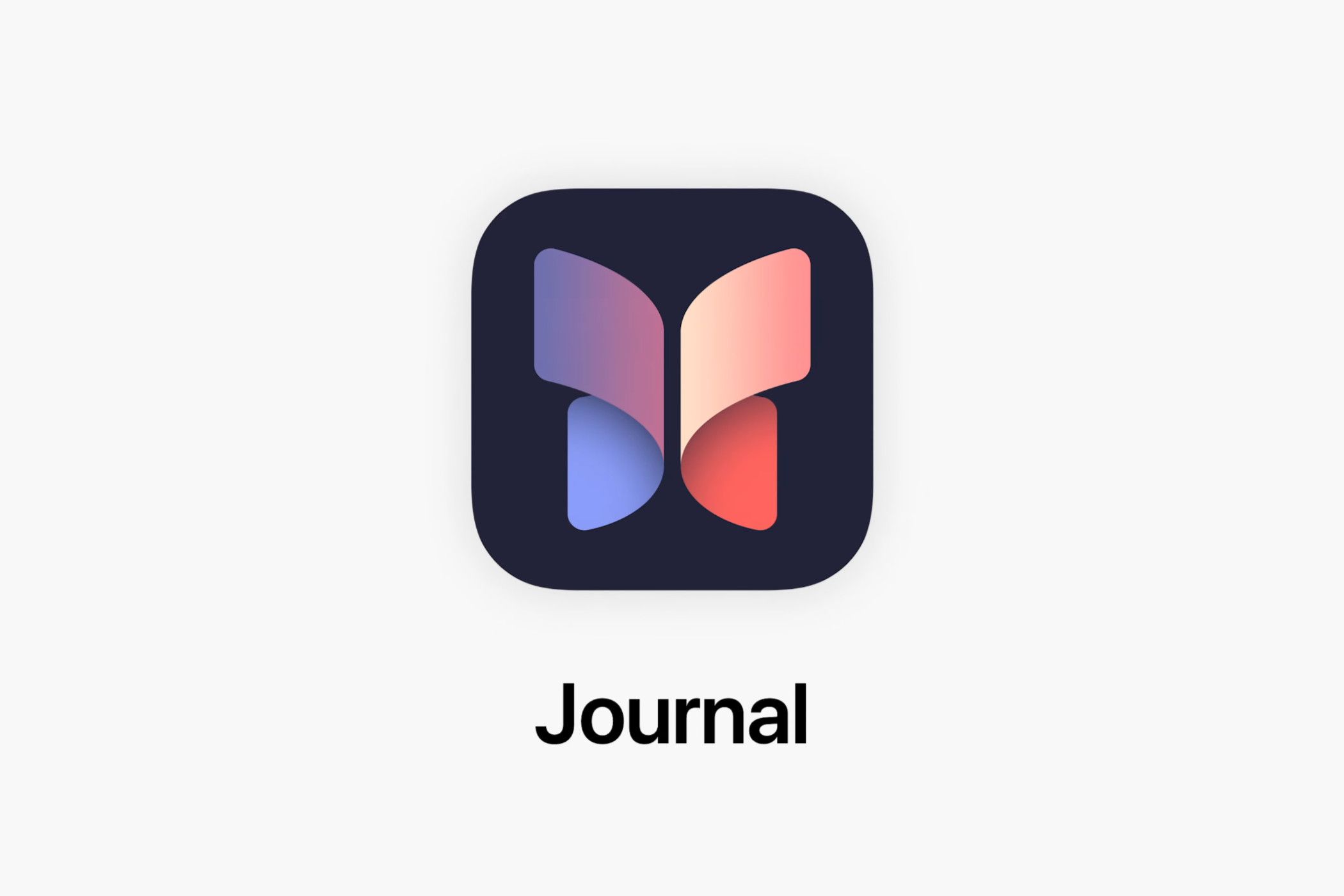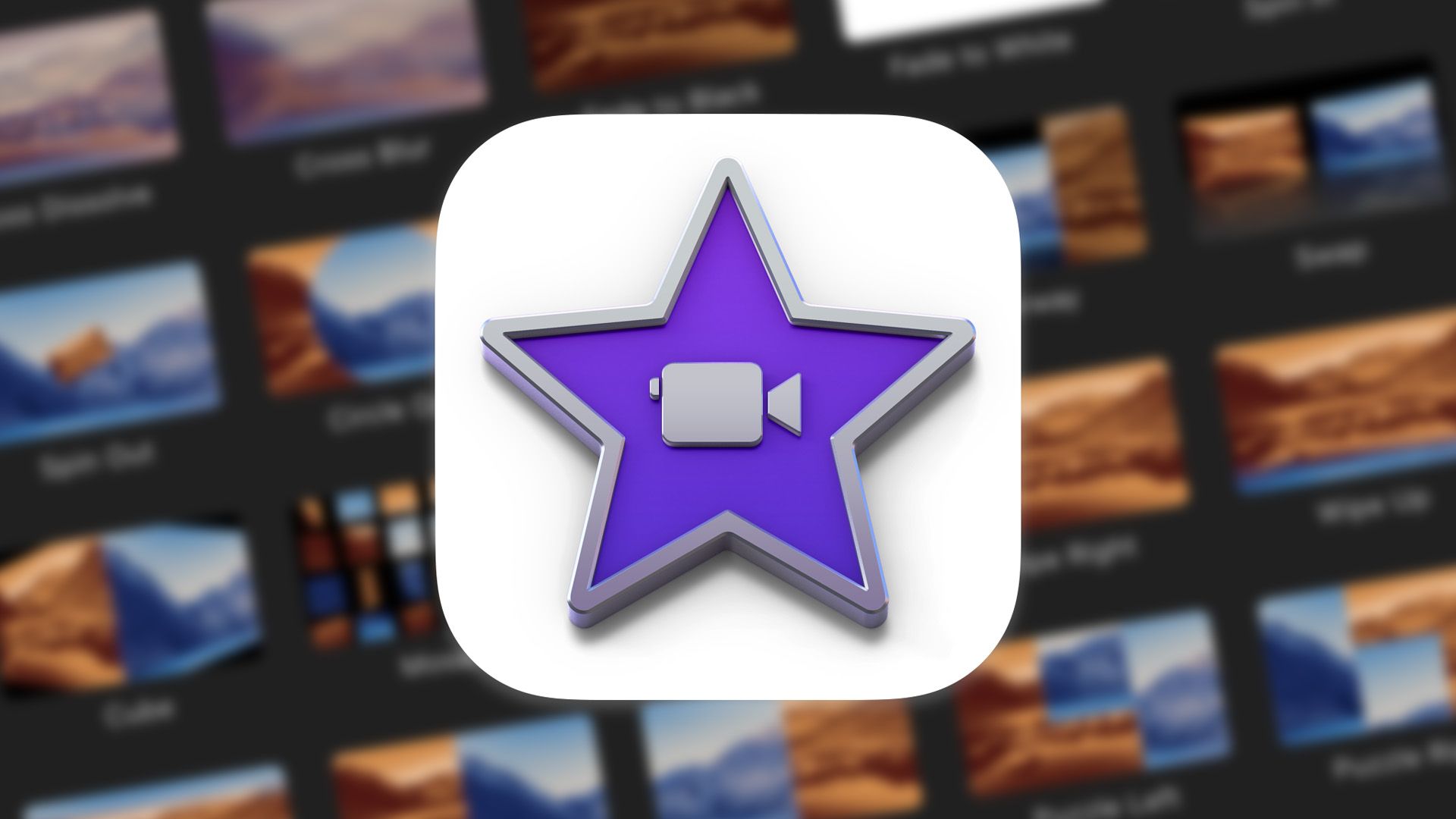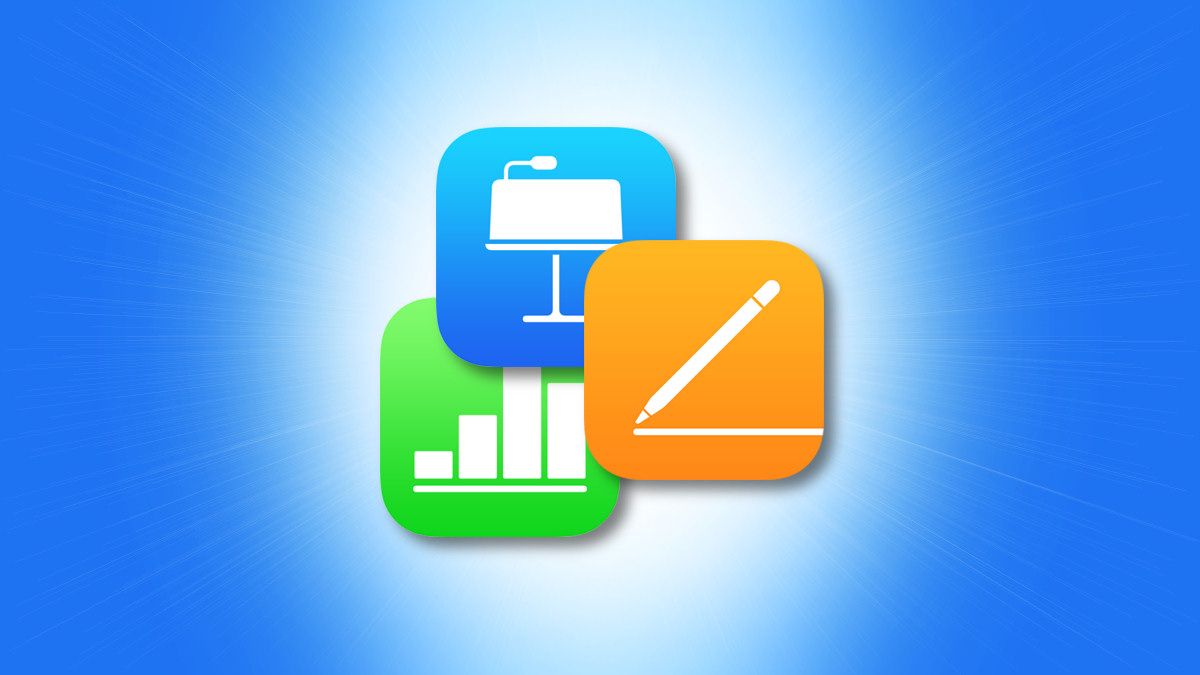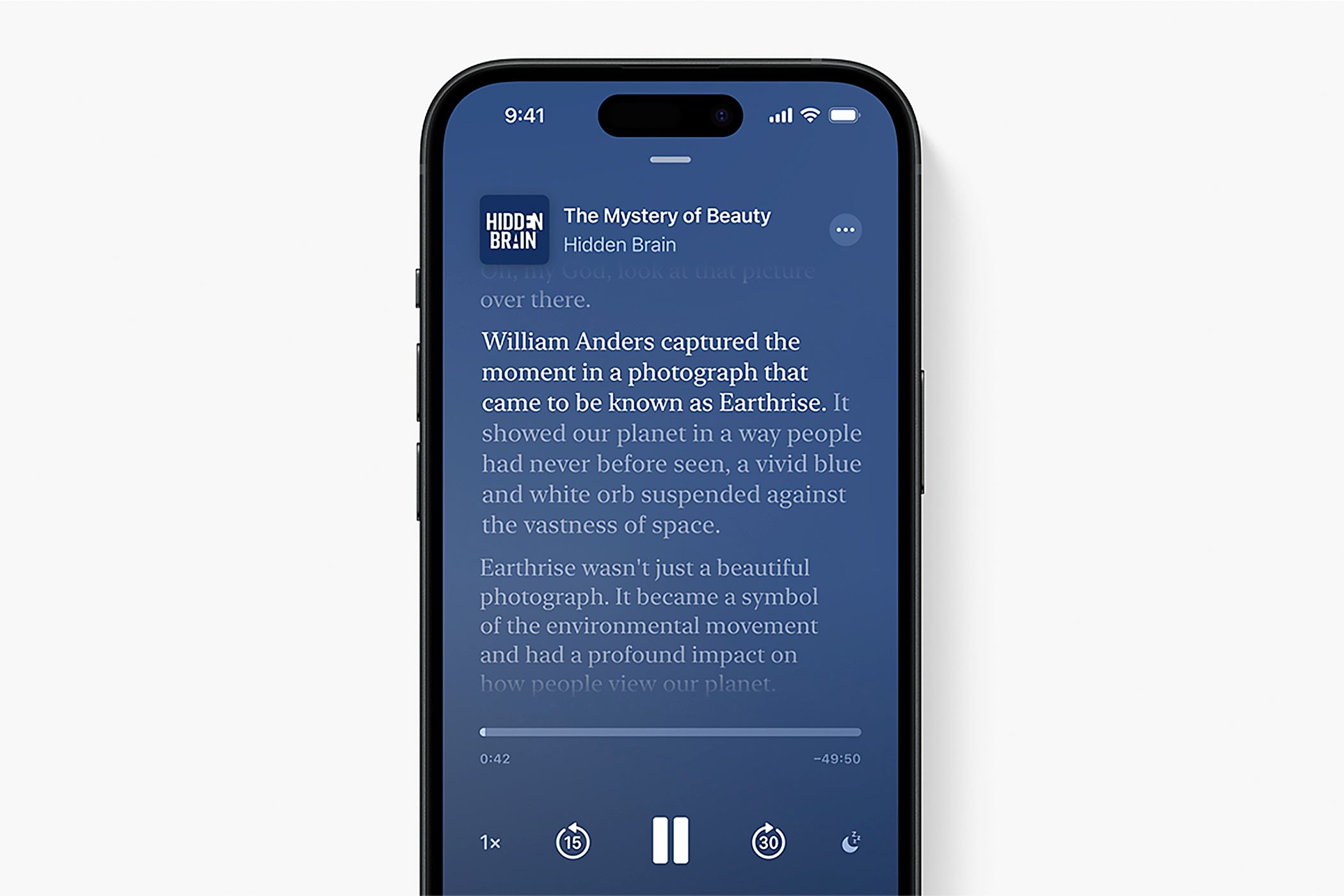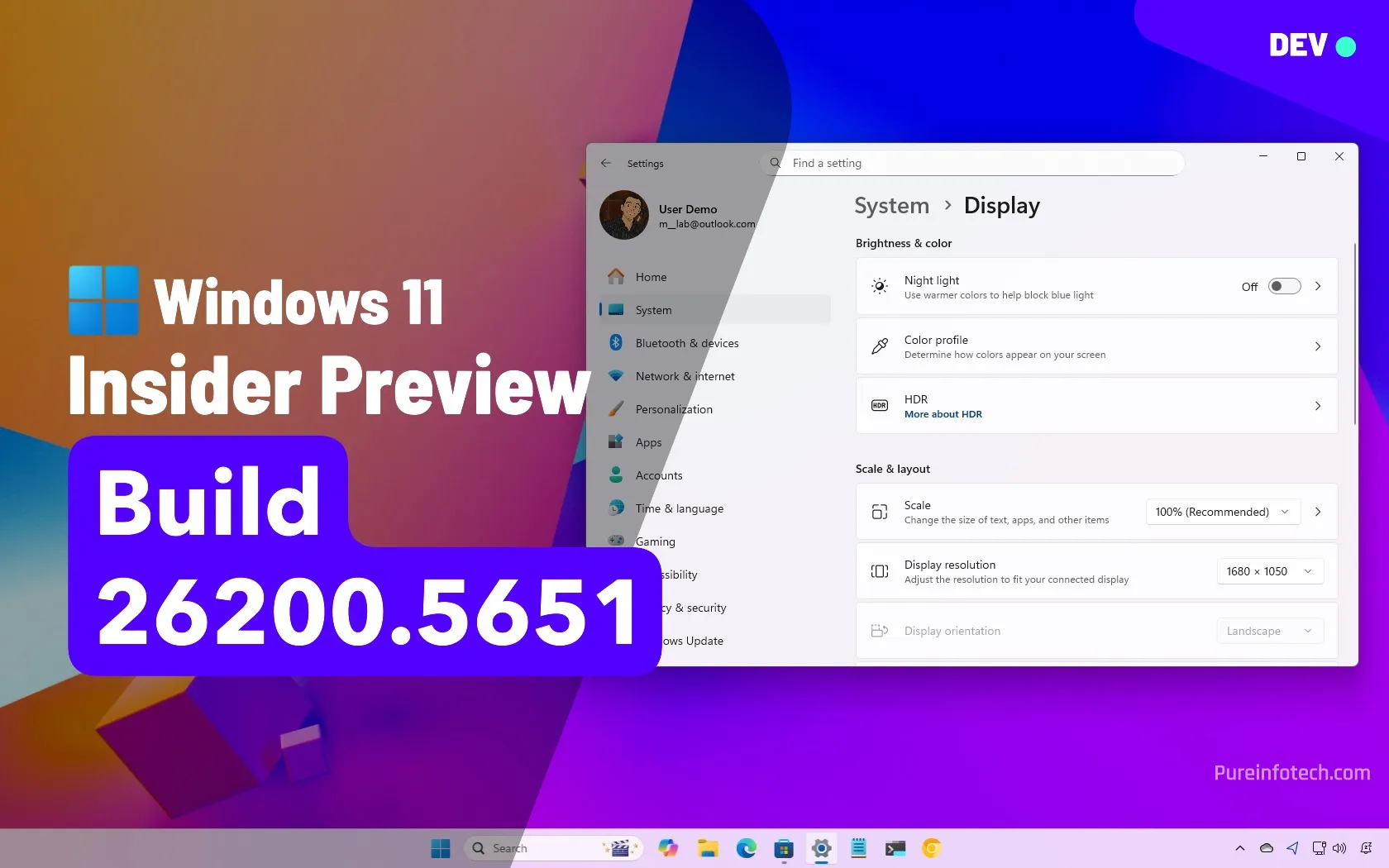Apple includes a lot of preinstalled apps with the iPhone, and many of them have a tendency to hang around even when not in use. While some take up a lot of space that could be better used elsewhere, others do little more than add digital clutter to your smartphone.
We’ve taken a long hard look at what comes installed with every new iPhone and come up with a list of apps that most users can safely delete.
You can redownload any of these apps at any time from the App Store. We’ve provided links within each section.
How to Delete These iPhone Apps
You can delete an app by long-pressing its icon and then choosing “Remove App” followed by “Delete App.” If you search for an app with Spotlight, you can hit “Delete App” immediately (as is the case when you’re browsing the App Library).
Alternatively you can choose “Remove App” to hide the app from your home screen. This will keep the app on your device, but you’ll need to specifically search for it or browse the App Library to find it. You can even go one further and lock or hide apps entirely.
Freeform
Freeform is a digital whiteboard app that syncs between iPhone, iPad, and Mac. You can use it to do things like gather your thoughts, build flowcharts and mindmaps, or collaborate with others on a shared canvas. Draw, drop shapes, write with a stylus, add text, import images, and much more.
When Apple first launched Freeform in 2023, the app couldn’t be removed. Thankfully that’s no longer the case. The app is worth a fiddle if you haven’t played with it yet, but if you don’t have much use for digital whiteboarding in your life (or you prefer to a use a cross-platform alternative) then you can bin it.
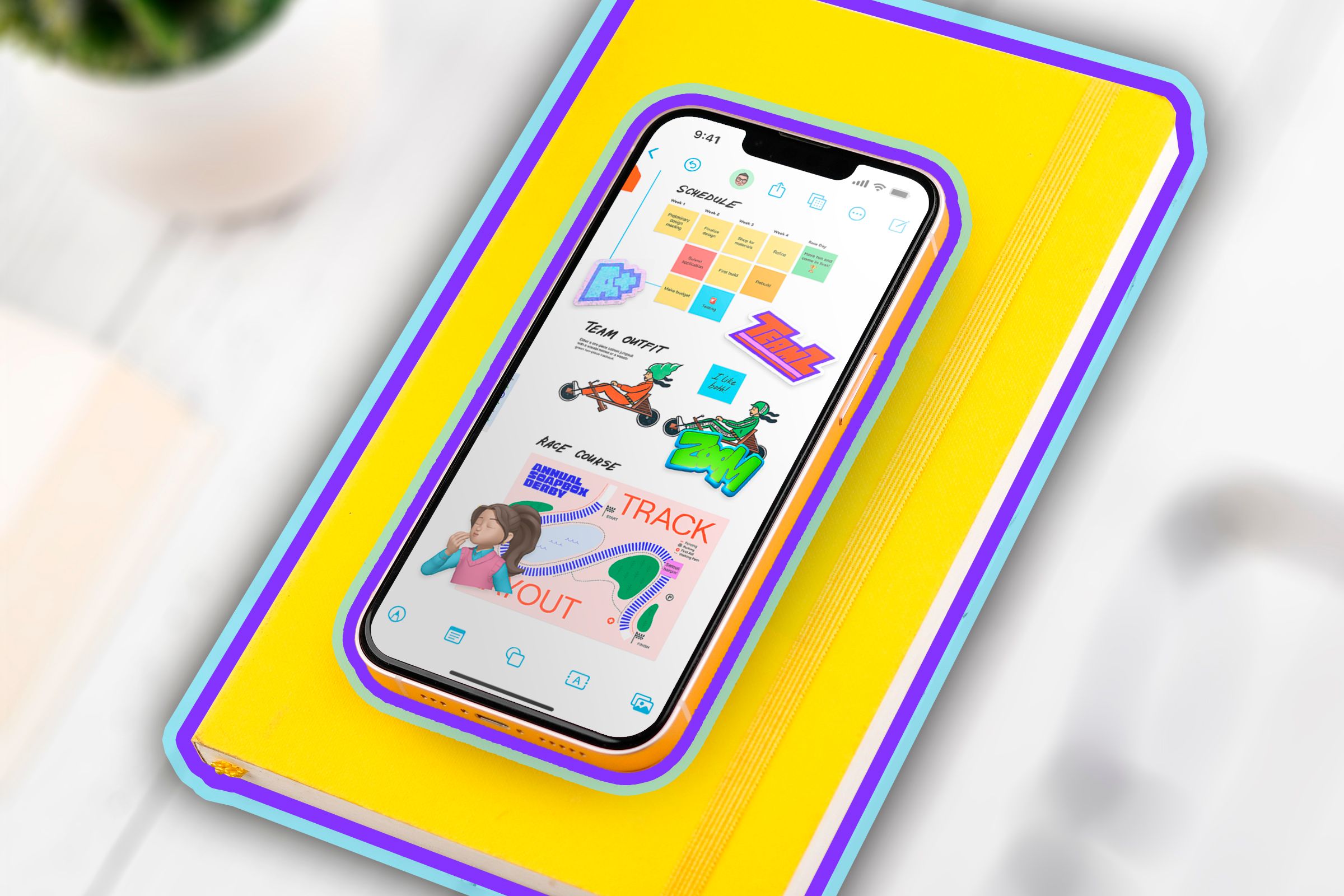
Related
I Use Apple’s Freeform App Daily, Here’s How It Helps Organize My Life
This often-overlooked app changed the way I organize my life.
Clips
Clips is a camera app with a focus on short-form video and effects. It works a lot like Snapchat and TikTok without the attached online platform. Record your video as a series of clips using effects that add live captions, filters, scenes, and more. Add images and videos from your camera roll, or scan your surroundings to use the app’s augmented reality features.
The app does a good job of keeping the file size down by not downloading effects until you decide to preview them. Even so, if you have no use for a video-focused camera app, then you might want to give it the boot.
Journal
Apple’s Journal app is quite different from apps like Day One in that it doesn’t really emphasize writing a journal as much as assembling one from a set of building blocks. The app will automatically suggest photos, videos, and activities like workouts in order to quickly create entries. Your journal then takes the form of a scrolling feed.
Since everything is linked to your existing libraries, Journal entries don’t take up much space. Even so, if you don’t find yourself using the app (and its very presence serves only to remind you how woefully bad you are at journaling, ahem), then you can safely remove it.
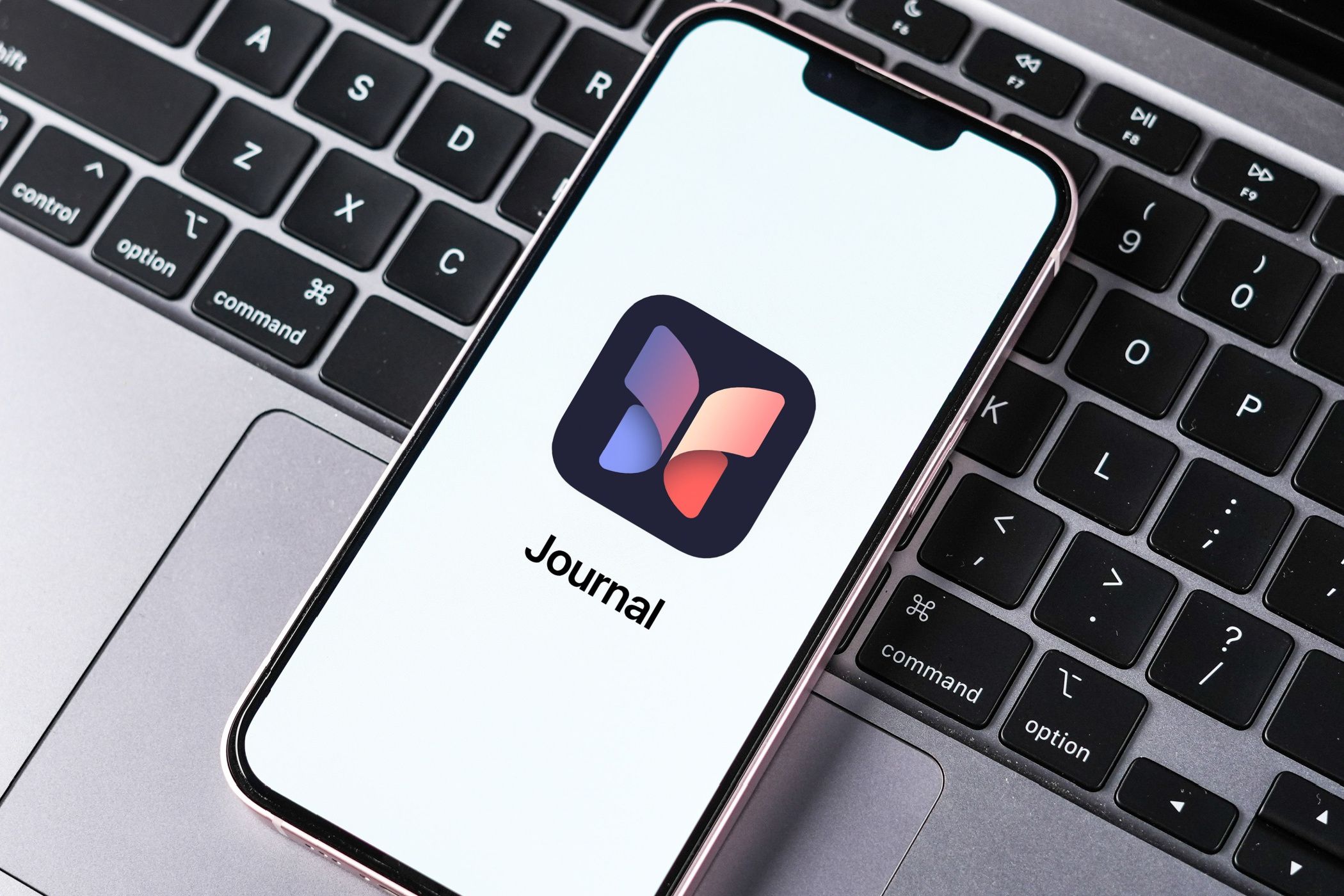
Related
Want to Use Apple’s Journal App More This Year? This Makes It Much Easier
Typing journal entries on an iPhone keyboard is fiddly so do this instead.
GarageBand
GarageBand is a legendary music creation app that started life on the Mac and later came to the iPhone and iPad. It includes a wealth of virtual instruments, from drum kits and guitars to guitar amplifier simulators and polyphonic synthesizers. You can use the app to record raw input from an audio input of your choice, or you can use your device’s built-in microphone to capture a very rough idea.
The app is a fun one to keep around if ever you’re feeling creative and simply want to play the finger drums while waiting for your train to show up. That said, there is no shortage of purpose-built music-making apps like Koala Sampler and others that add far more complexity. GarageBand takes up a fair bit of space (especially if you download the optional content packs), which makes it an easy delete for anyone not interested in music creation.
iMovie
iMovie might just be the most user-friendly video editor on the market. The app makes it easy to splice together video clips, images, add audio, and finish your production with effects. There are “Magic Movie” and “Storyboard” modes that make this process even easier, or you can get your hands dirty and use more complex effects like transitions and a green screen.
Any projects you start on your iPhone can easily be imported to the Mac version of iMovie to add another layer of complexity (including animations and swanky-looking title cards). Since apps like Instagram now include their own editors, and you might prefer options like CapCut or Meta’s breakout editor called Edits, you might not have any need for iMovie.
Contacts is one of those weird apps that acts as a shortcut to the “Contacts” tab in the Phone app. That’s it. Removing it won’t prevent you from being able to store contact information on your iPhone, nor will it delete your contacts. It exists only to make it easier to make calls and look up contact information.
Pages, Numbers, and Keynote
What was once known as the iWork suite, Pages, Numbers, and Keynote are office productivity apps that have some serious utility. The real question is whether these apps have any utility on a device that fits in your pocket, outside of the ability to quickly retrieve documents that you have synced via iCloud.
Pages is Apple’s take on a word processor. The app is arguably a better alternative to Word for many users, but it shines brightest on the Mac. Pages is notable for its impressive range of templates that lend an element of professionalism to any project. If you can live without Word’s massive amount of add-ons, Pages is a solid choice.
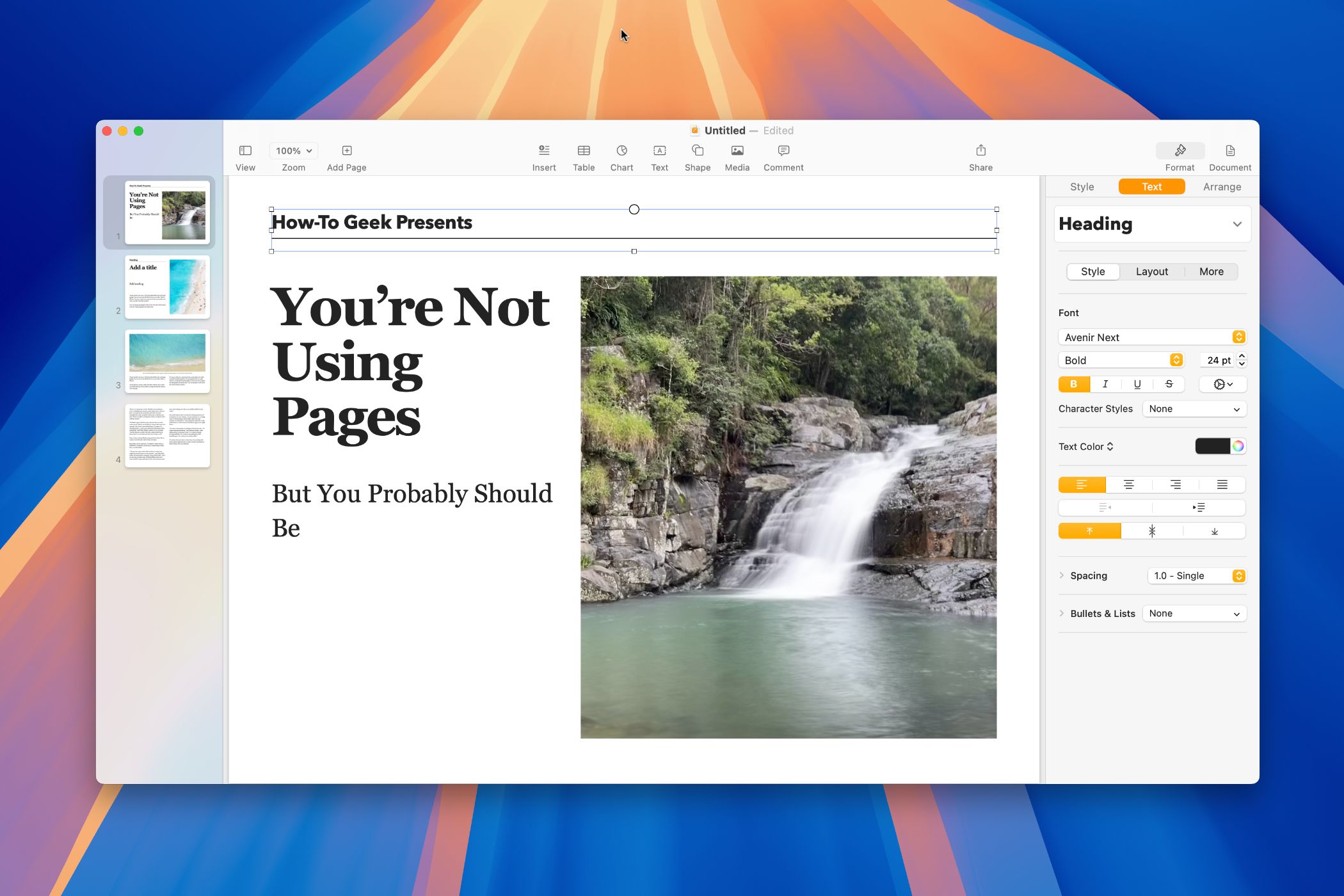
Related
8 Reasons You Should Give Apple Pages Another Shot
Looking for a solid word processor that doesn’t cost a penny?
Numbers, as the name might suggest, is Apple’s free spreadsheet app. It too is a good alternative to the Microsoft standard for the casual user. Whereas Excel can handle massive amounts of data and more complex formulas, Numbers emphasizes a clean UI, ease of use, and Apple’s signature aesthetic. The app is notable for its beautiful-looking graphs and charts, but you probably won’t be making too much use of them on an iPhone, right?
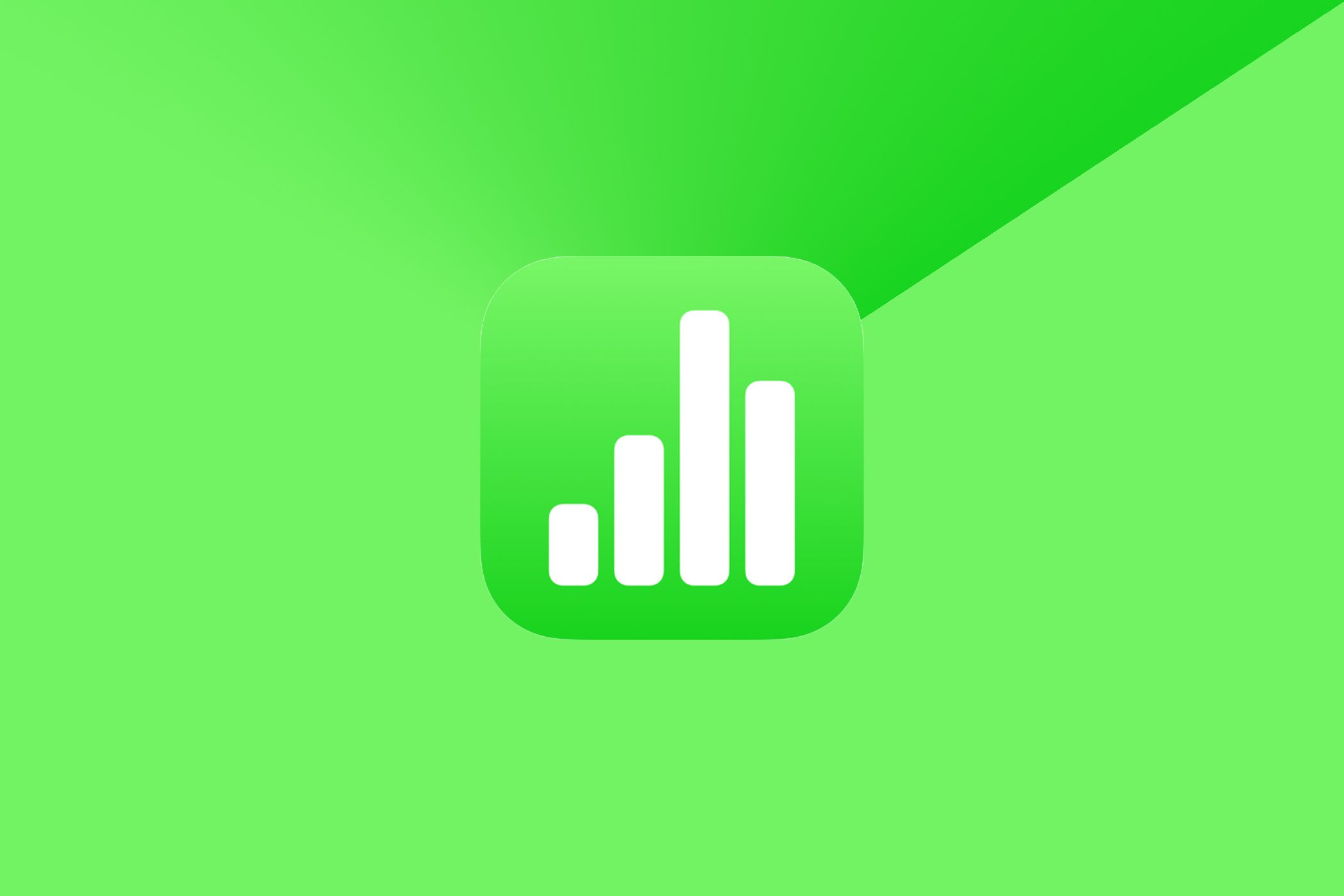
Related
Apple Numbers Is the Best Mac App You’re Not Using
It’s a productivity powerhouse and it’s completely free.
While I can make a fair argument for the utility of Numbers and Pages, Keynote is a presentation app. It goes head-to-head with PowerPoint, and while it includes some impressive-looking animations and allows you to do neat things like use your iPhone as a remote for your Mac, having it preinstalled on every iPhone is an odd choice from Apple.
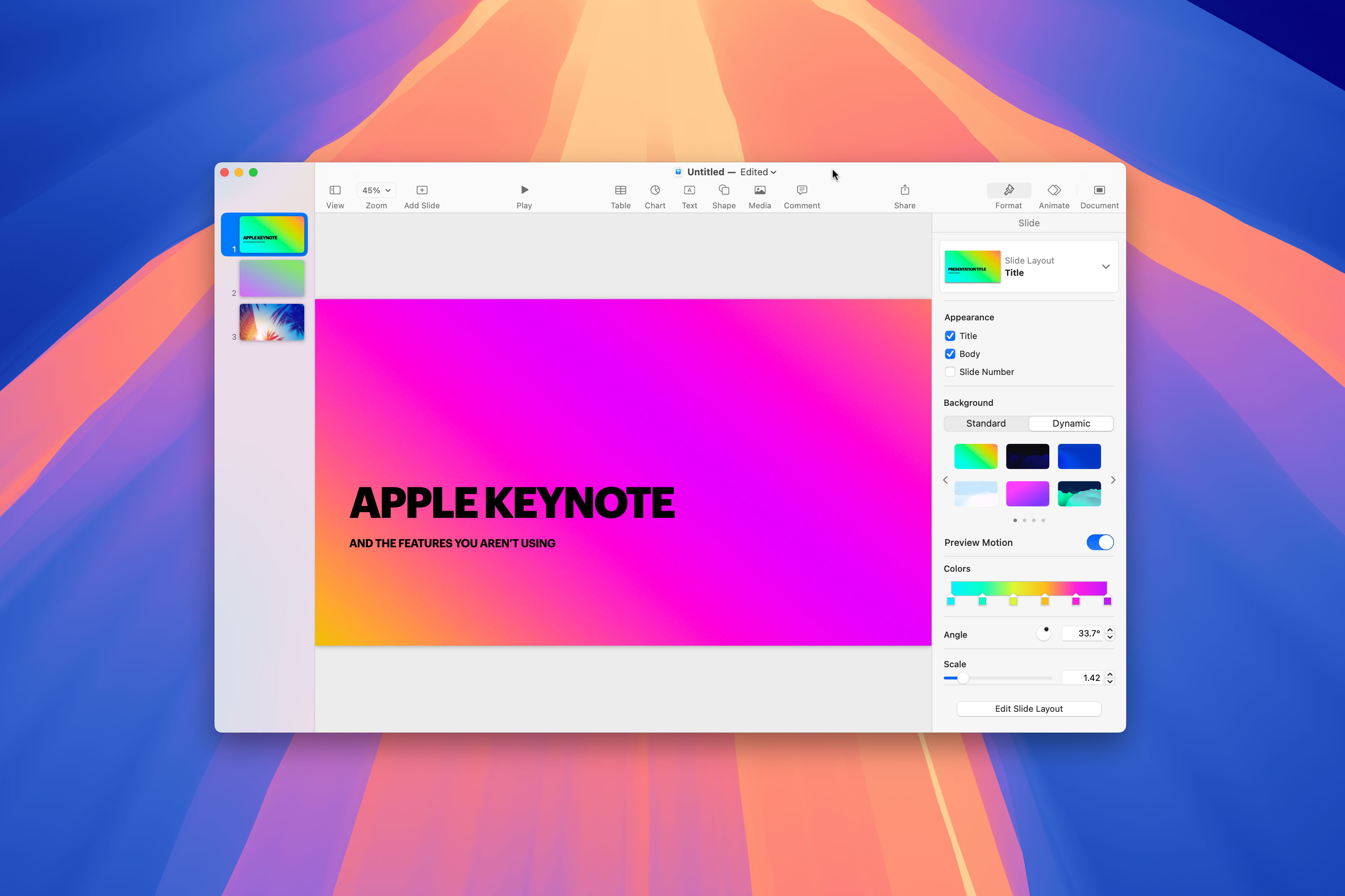
Related
10 Things You Didn’t Realize Apple Keynote Can Do
Create and deliver presentations on your Mac like a pro.
Podcasts
I like Apple Podcasts, it’s the only Podcast app I currently use with any regularity. That said, the app cops a fair amount of flak from power users who prefer alternatives like Overcast, Pocket Casts, and Castro. One benefit of Apple Podcasts is its neat integration with the Apple Watch, which is perfect for listening to podcasts on the go, even when you leave your iPhone at home (it’s perfect for working out).
Apple Podcasts also syncs with its iPad and Mac counterparts, though this is hardly a feature that’s unique to Apple’s app. If you don’t listen to podcasts at all or you’ve discovered something better, you can remove Podcasts from your iPhone.
Stocks
Stocks is a relatively simple way to keep an eye on the financial markets. You can add exchanges, shares, index funds, and more to multiple watchlists to track investments and performance over time. The app also includes business news, though you’ll need to be an Apple News+ subscriber to really get the most out of it.
Arguably the best feature of the Stocks app is the ability to put a widget on your home screen to track your watchlist or individual symbols without having to open the app. That said, if you use another app for investments or you’re just not interested in stocks and shares then you can safely remove this one from your device.
TV
TV isn’t just an app for accessing Apple TV+, but it is the main way to access the service on mobile devices. If you have an active subscription, you’ll be able to save items offline so that you can watch them even when you don’t have an internet connection.
The TV app also functions as a store, using which you can rent or purchase movies and TV shows. Even if you’re not buying, you can use the app to check out the latest trailers and peruse the charts for what’s hot. If you prefer to consume content elsewhere, you can remove TV from your iPhone.
Delete Almost Anything
Apple now lets you delete almost anything, as long as it’s not a core app. That means you can’t remove Phone, Safari, or Photos, but you could get rid of apps like Voice Memos, Apple Notes, and Compass.
Keep in mind that some apps provide enough “just in case” utility to justify keeping them around permanently. For example, you never know when you’ll need to quickly make an audio recording, and Voice Memos is ready for that occasion. Apple Notes is used to capture and transcribe any phone calls that you happen to record. It’s genuinely useful, even if you prefer another note-taking app.
And as for Compass… what if you get stranded in the middle of nowhere on a cloudy night and need to head east?
Source link