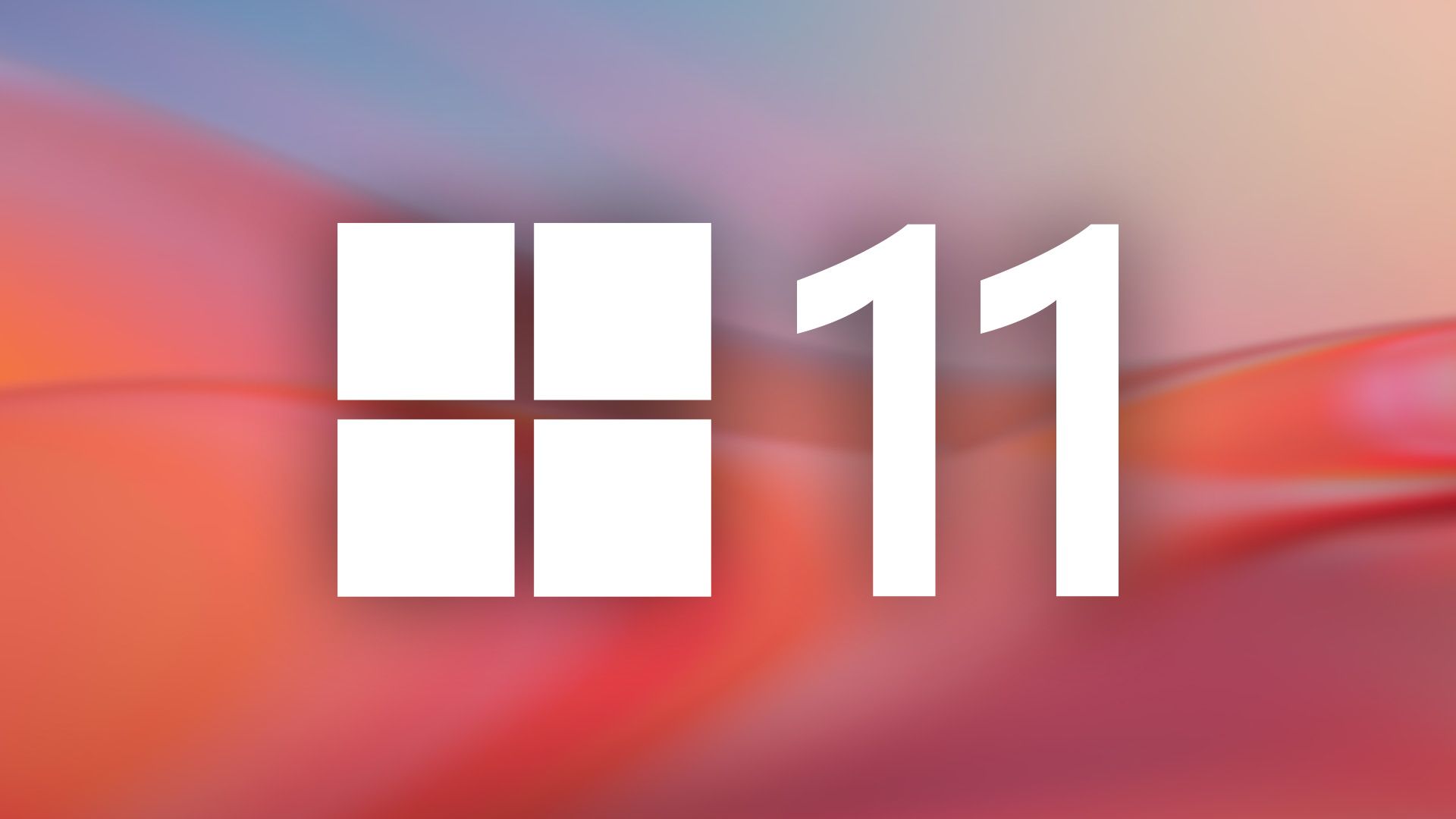13 things you can do in the Microsoft Store from Windows
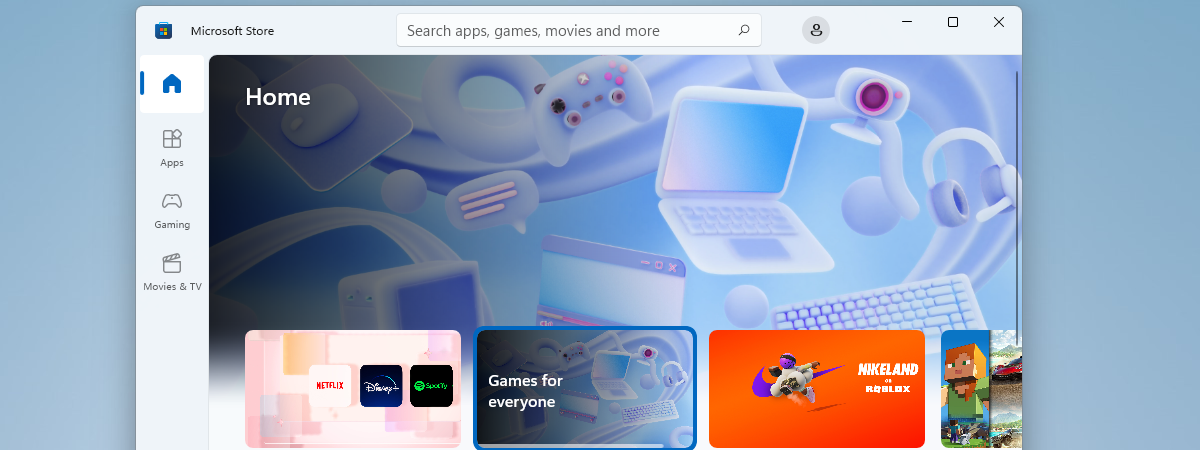
The Microsoft Store keeps getting better as Windows evolves. Whether you’re using Windows 11 or Windows 10, it’s the go-to place for downloading apps, installing games, watching movies, subscribing to services, and even buying devices like laptops or Xbox consoles. When you sign in with your Microsoft account, everything you get from the Microsoft Store is saved to your account and available on all your devices. Curious to know more about how you can use the Microsoft Store in Windows? Then, by all means, read on:
NOTE: This article applies to both Windows 10 and Windows 11. If you don’t know what version of Windows you have on your device, read this tutorial: How to tell what Windows I have.
Getting started: How to use Microsoft Store on a laptop or desktop PC
To start exploring apps, games, movies, and other content, you first need to open the Microsoft Store. You can do that by clicking or tapping its icon on the taskbar or by searching for the Microsoft Store icon in the Start Menu.
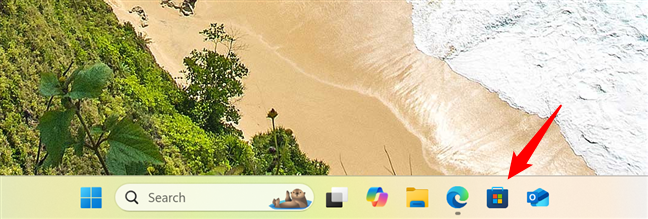
Open the Microsoft Store
Once the app opens, look in the top-right corner of the window. If you’re already signed in with your Microsoft account, you can see your profile picture or an avatar. Click or tap it to open a small menu with account details, just like the one in the screenshot below.
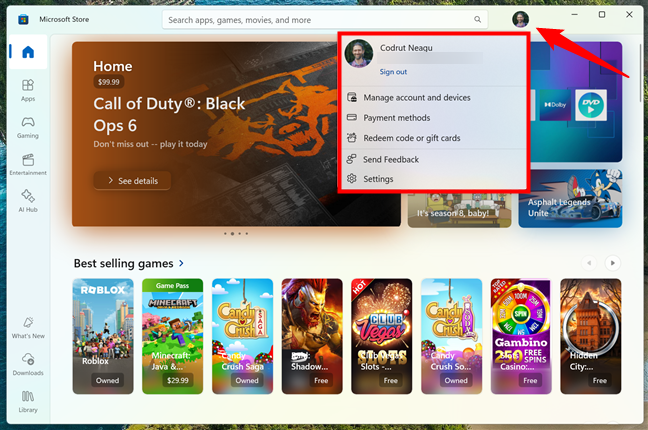
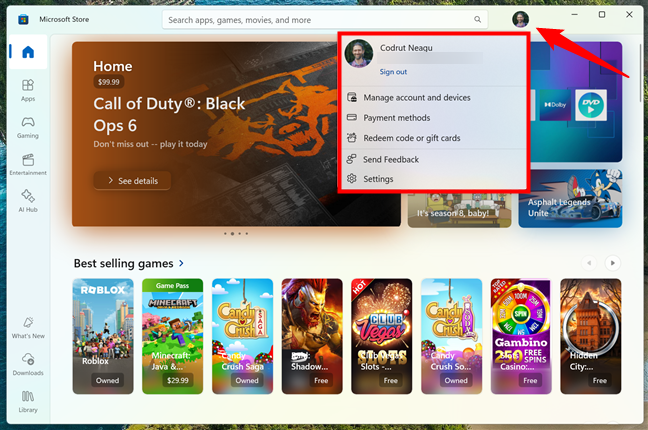
Check if you are signed into your account in Microsoft Store
If you see a Sign in option instead, you are not signed in. You can either click or tap it to sign-in or continue to use the app without an account.
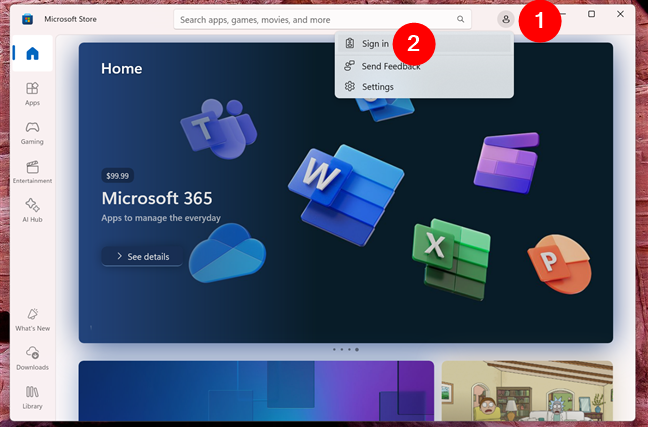
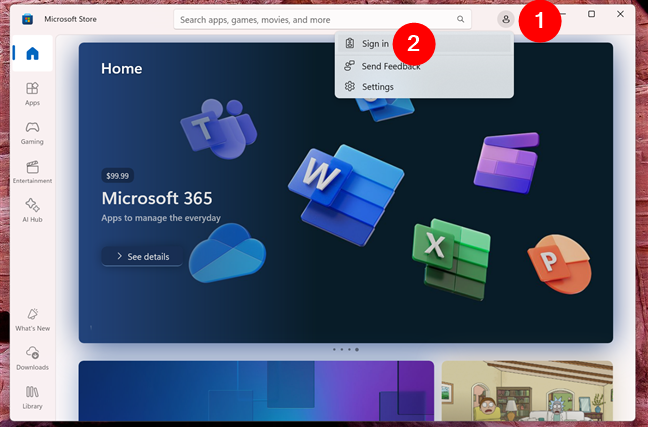
If you’re not signed in, do it now
TIP: We have a detailed article on how to use the Microsoft Store in Windows without a Microsoft account.
1. Search for apps, games, movies, and even devices
The fastest way to find anything in the Microsoft Store is by using the Search bar at the top of the window. Type a word or phrase, like photo editor, free games, or Xbox Game Pass, and then press Enter on your keyboard or click/tap the magnifying glass icon next to the search field.
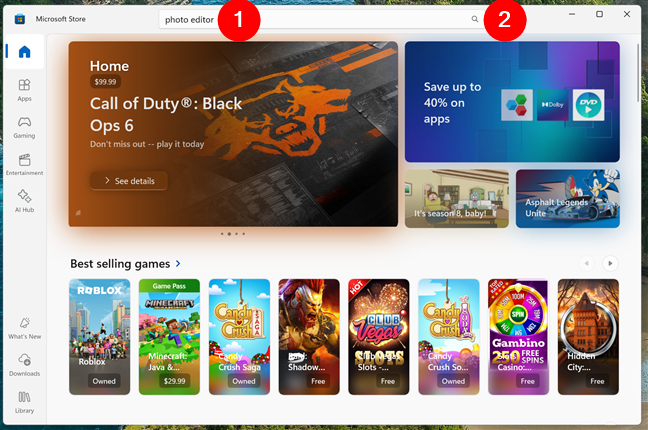
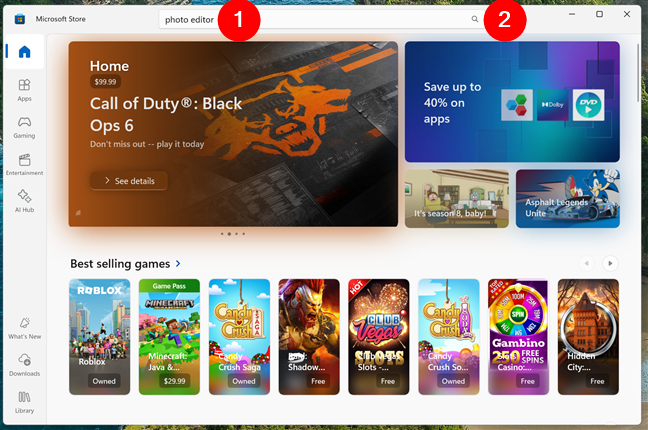
Use Search to find items in the Microsoft Store
The Microsoft Store shows results from all its departments, so you might see a mix of apps, games, movies, or even hardware like laptops and accessories. To narrow things down, look right below the search bar and select the category you’re interested in.
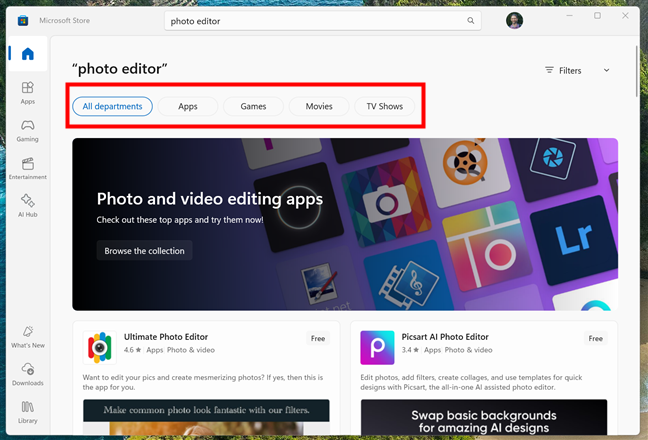
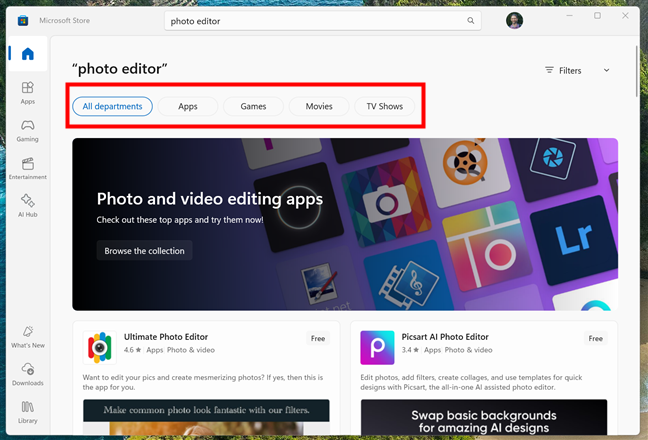
Select the department after performing the search
You can also apply filters to fine-tune your results. To do that, click or tap the Filters button in the upper-right corner of the search results page. Then, select a filter type (like department, age rating, or price), and choose the exact option you want from the list that appears.
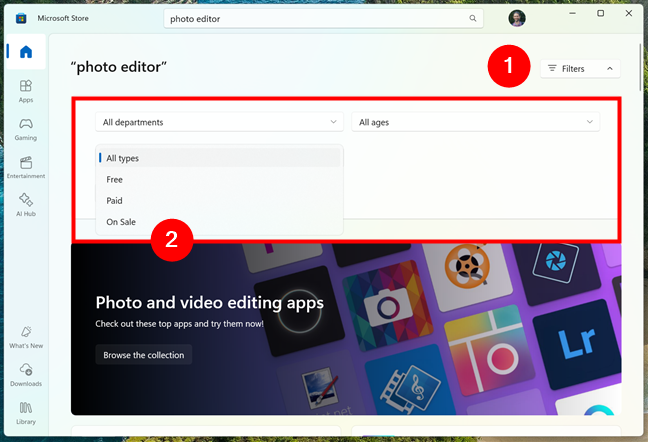
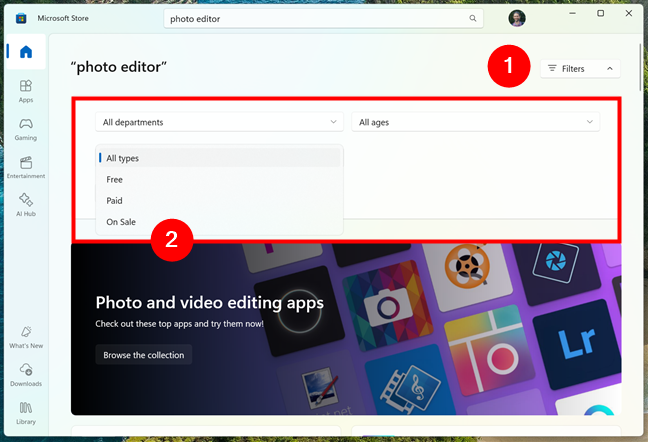
Using filters to narrow your search in Microsoft Store
TIP: Check out all the filters for the active search! Depending on the search term, the number and type of filters change, and you might stumble upon some great content.
2. Browse categories: Apps, Gaming, Entertainment, AI
Instead of searching for something specific, you can explore the Microsoft Store by visiting its main sections: Apps, Gaming, and Entertainment. Each one highlights different types of content and includes collections that are updated regularly.
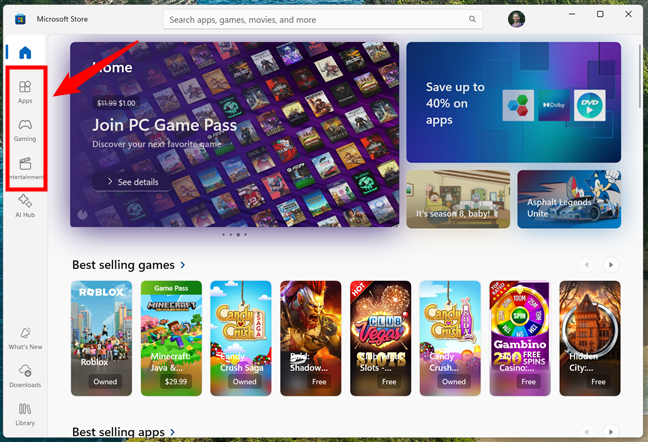
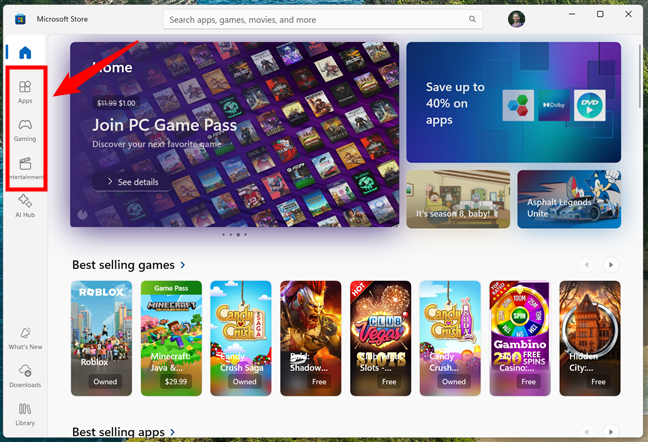
The main categories on the left sidebar
In the Apps section, you find software to help you work, learn, create, or stay connected. Whether you’re looking for a well-known tool like Microsoft 365 or Zoom or for something more specialized like a drawing app or a meditation guide, this part of the Store makes it easy to discover what you need. You also come across curated collections that highlight essential apps, best-selling software, top free downloads, etc.
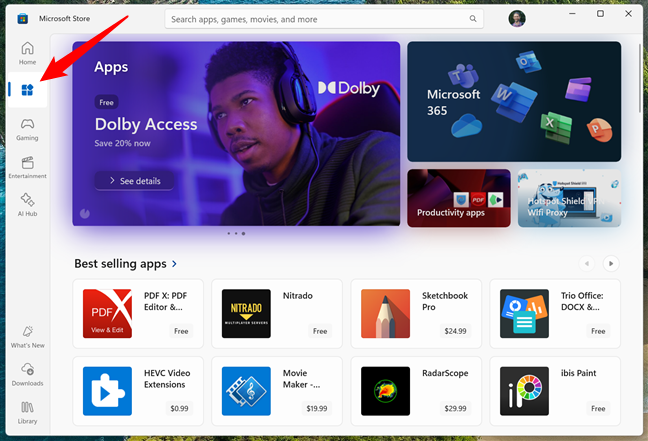
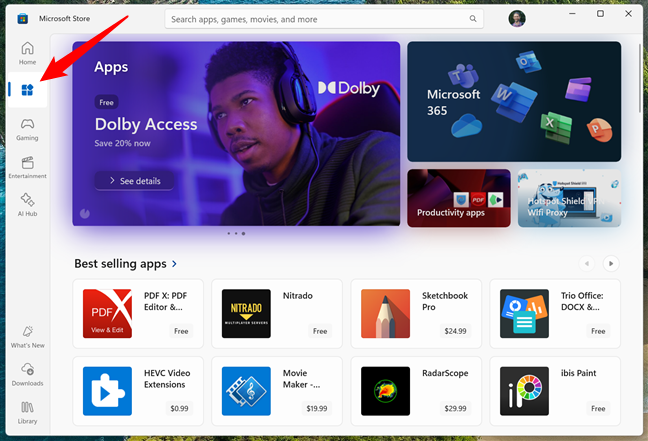
The Apps section in Microsoft Store
Gaming has its own dedicated area where you can find both free and paid titles for all types of players. This includes casual puzzle games, adventure titles, and big-name releases that also run on Xbox. If you’re a PC/Xbox Game Pass subscriber, you’ll notice that many of the featured games are included in your membership and ready to install on your device.
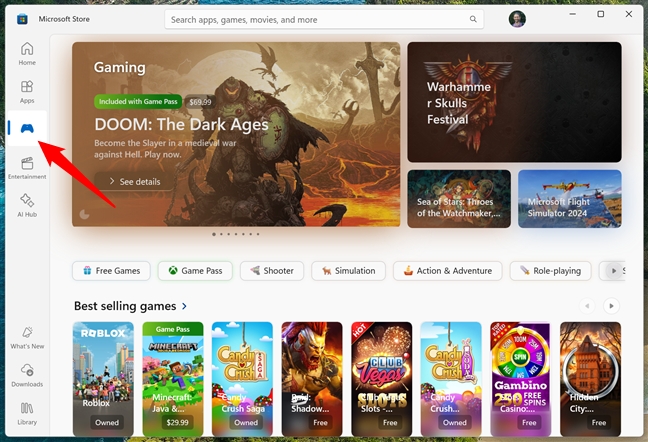
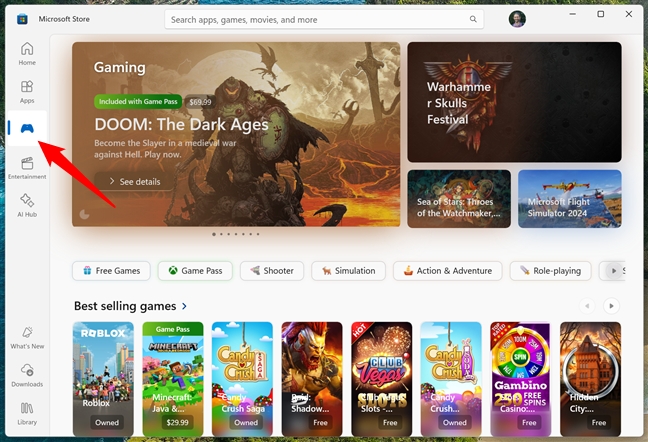
The Gaming section Microsoft Store
The Entertainment section is great for those times when you want to relax. It brings together movies, TV shows, music apps, and more. You can rent or buy films and series or find apps that let you stream and enjoy your favorite audio content. Everything is clearly organized, making it easy to explore what’s available.
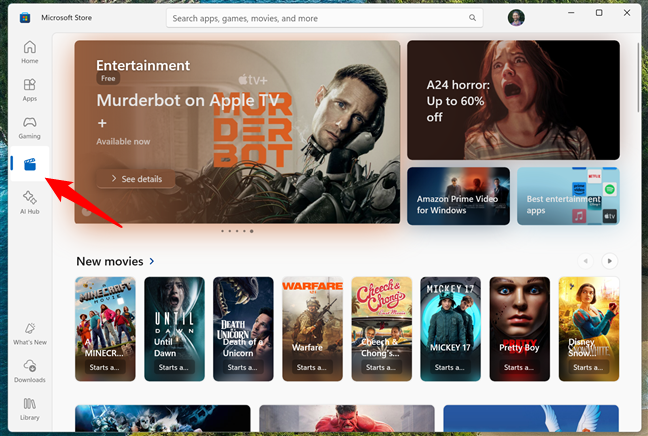
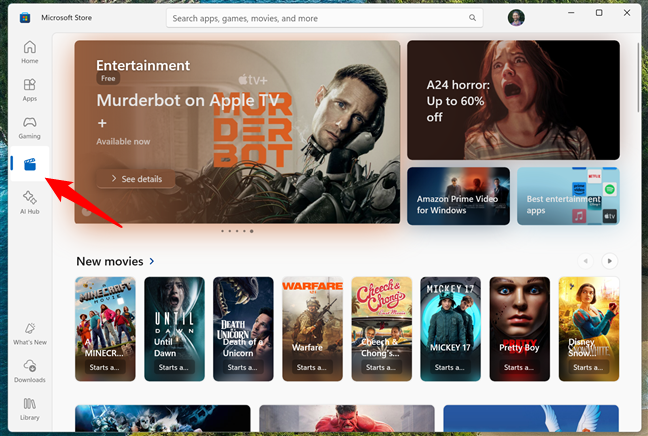
The Entertainment section in Microsoft Store
Want to discover AI-enhanced apps? Some apps in the Store now include smart features powered by artificial intelligence. These are listed in a special AI Hub. You can find apps that remove photo backgrounds, translate text instantly, or summarize meeting notes.
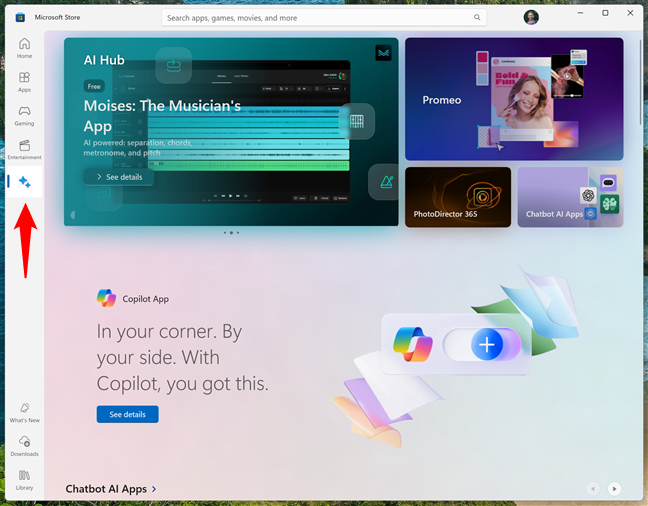
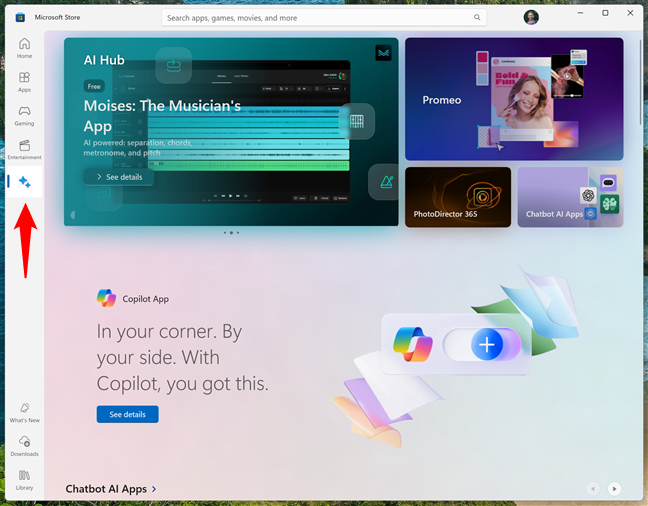
The AI Hub category in Microsoft Store
If you use a newer device with AI hardware (like a Copilot+ PC), these apps can run faster and do even more.
3. Get free apps and games
Although it’s called a store, the Microsoft Store includes a large selection of free apps and games. And do not be misled by the zero price tag, as there are high-quality products out there.
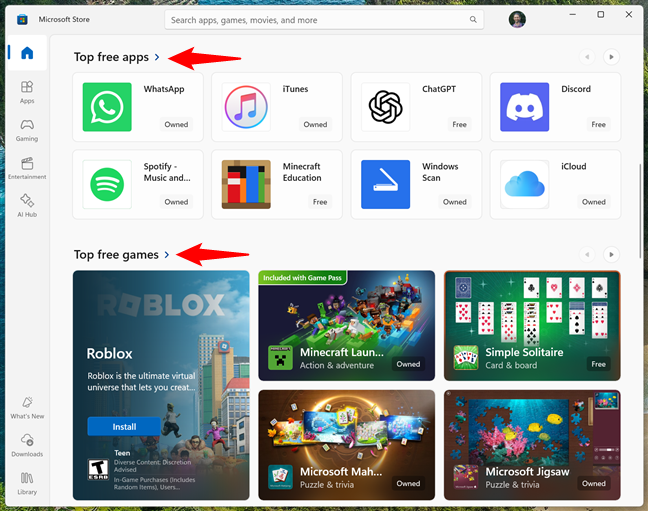
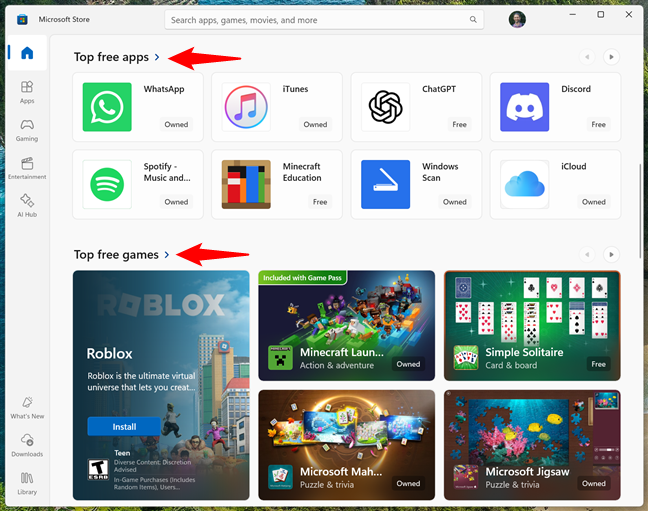
Each category usually has a Top free section
Check the Top free sections of both the Home and the Apps category to try something new. Microsoft offers apps that can be useful to you based on your browsing, search, and app usage history. There are also many free games you can choose from. If the available sections don’t display interesting items, use the Search feature and then apply the Free filter from the types list.
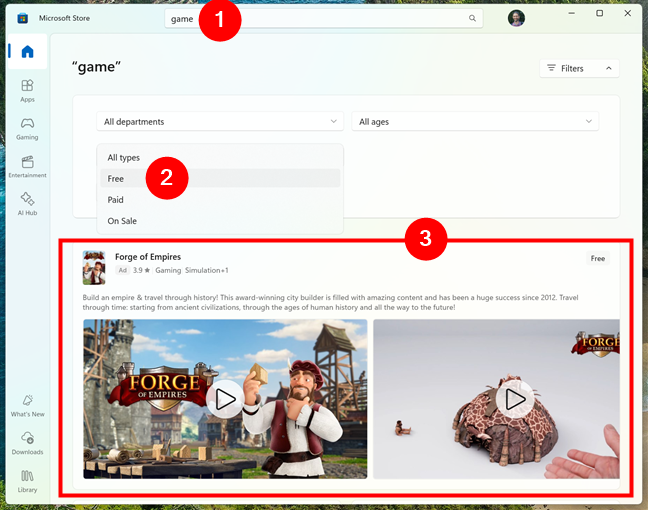
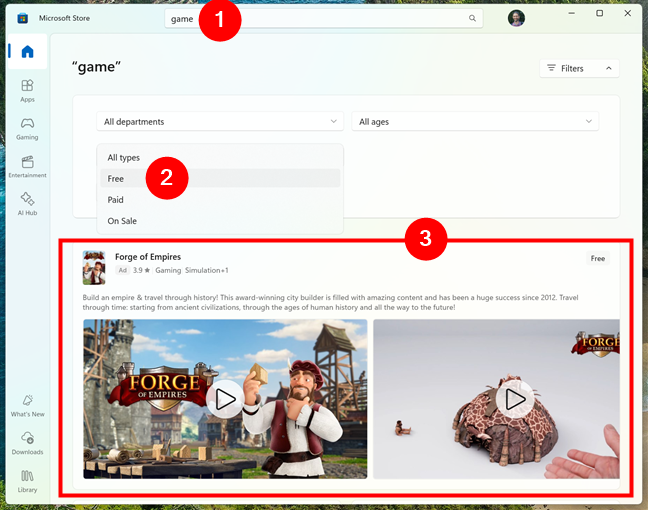
You can use the Search to look for free apps and games in Microsoft Store
NOTE: Some free apps will require you to be signed into your Microsoft account.
4. Buy premium content: apps, games, movies, and TV shows
Do you want to own a movie your friends are talking about? Or would you like to play a triple-A game? No problem, the Microsoft Store has lots of premium content to choose from. In Apps, Gaming, and Entertainment, you find Top paid and Best selling sections that highlight the most popular paid options.


Sections include top-selling content
Whether you’re looking for a feature-rich app, an award-winning video game, or the latest movie release, you can get it in just a few steps. Many apps and games also offer free trials, so you can test them before deciding to spend any money.
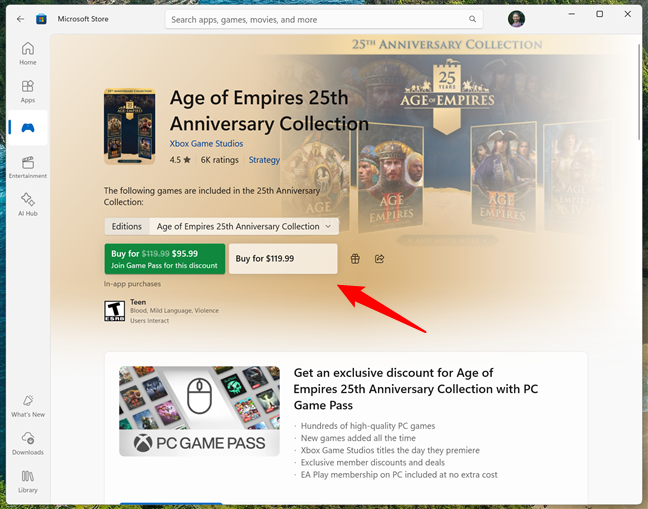
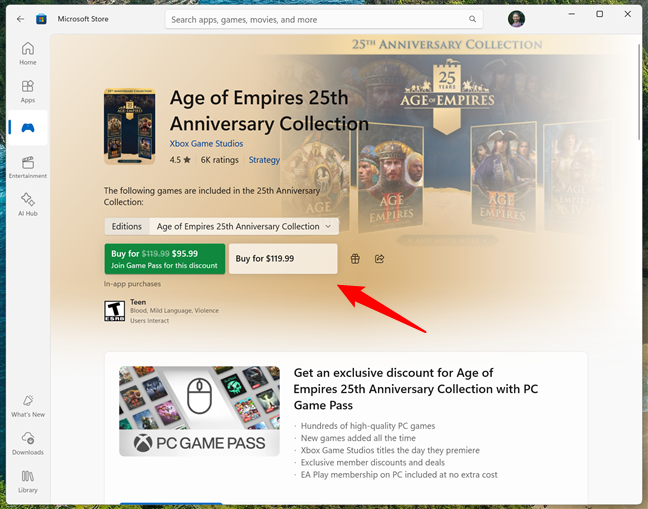
The purchase is a few clicks away
Keep in mind, though, that you need to be signed in with your Microsoft account to buy something. Once you are, your purchases sync automatically across all your Windows devices, so reinstalling or watching on another screen is quick and easy.
5. Access your library of apps, games, movies, and TV shows
Keeping all of your stuff together can be a hell of a job, but the Library stores everything you’ve downloaded or purchased. Click or tap Library in Microsoft Store’s left sidebar to see your full collection of apps, games, movies, and shows. Here, you can sort by what’s installed, not installed or see which items were added recently.


Accessing your Library in the Microsoft Store
If you’ve just signed in on a new device, your library makes it easy to reinstall the things you’ve already used. In the Library panel, just click or tap the download button next to each item you want. It looks like a cloud with an arrow pointing down.
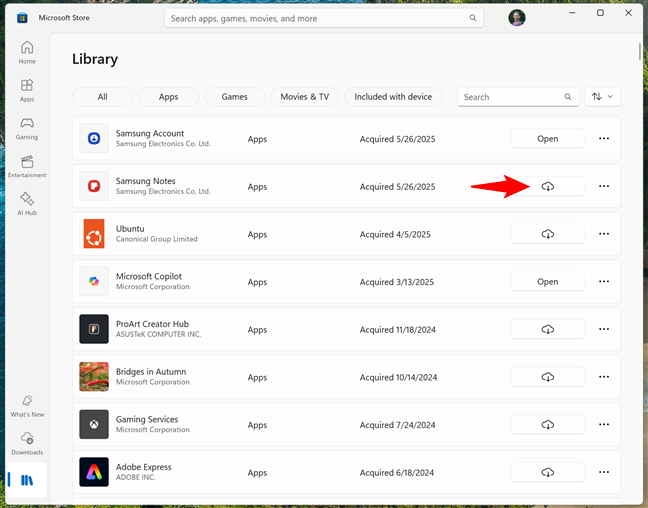
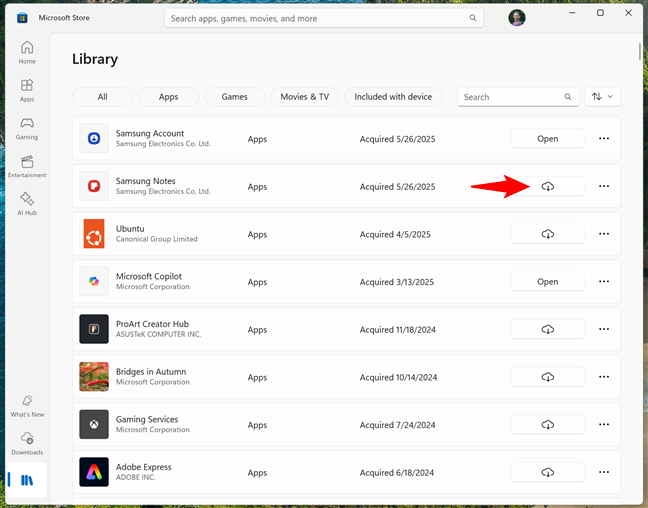
Download previously acquired apps and games in the Microsoft Store
TIP: You cannot uninstall apps from the Microsoft Store app. If you need help removing an app, here’s an article that explains multiple ways to remove desktop programs and Microsoft Store apps in Windows.
6. Update and reinstall apps and games
Usually, Microsoft Store handles updating apps and games automatically, as long as they are downloaded from it. However, you can also use the Updates & downloads section to manually update apps and games in the Microsoft Store.
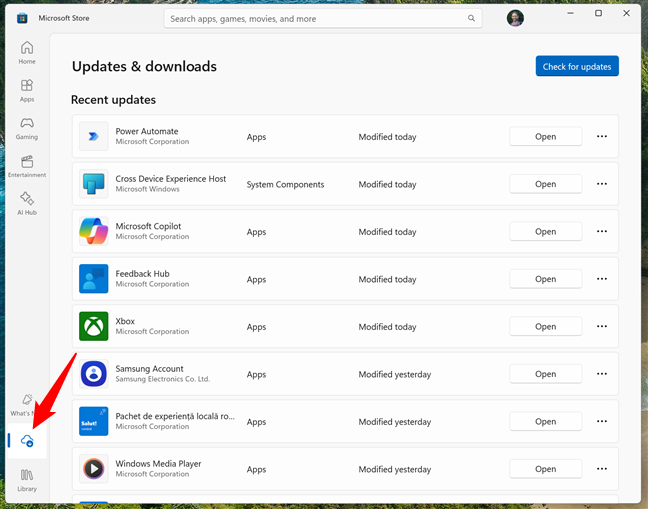
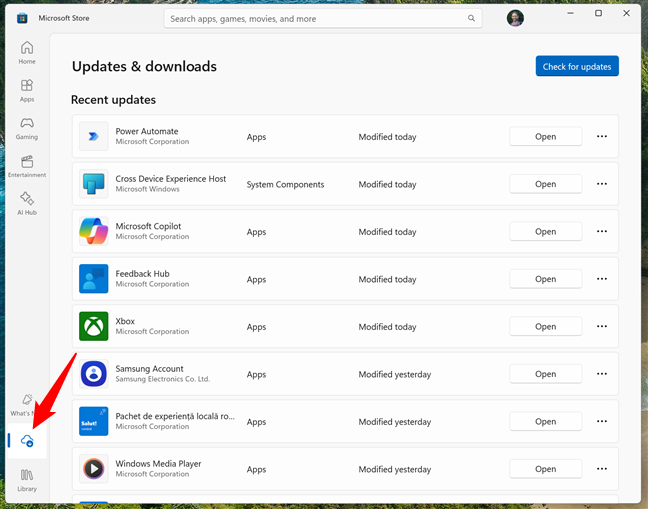
Access the Updates & downloads section in Microsoft Store
Here, you can see a complete list of recent app updates, including details like the type of app and when it was last modified. If you want to double-check if any of your apps need updating, you can also click or tap the Check for updates button at the top.
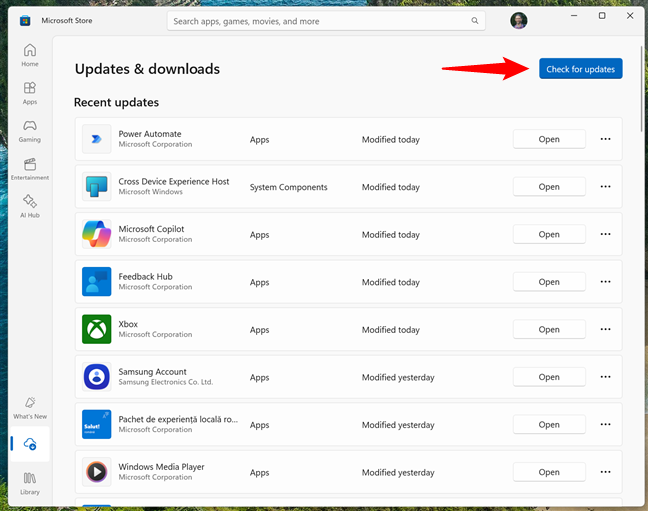
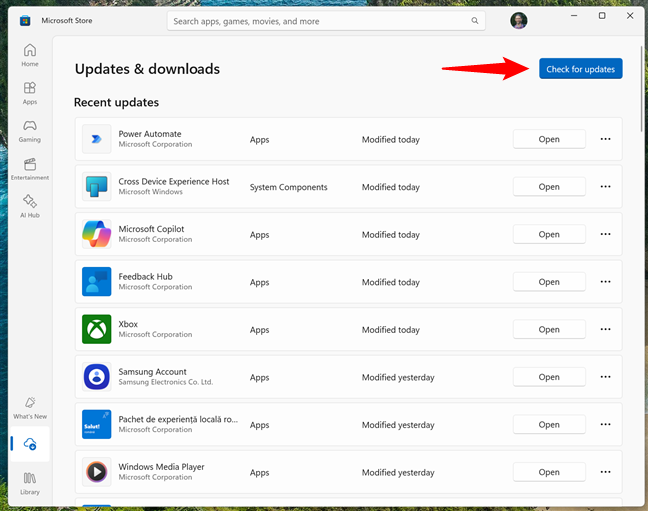
Check for updates
When you do that, Microsoft Store should start scanning your system and installing the latest versions. If that doesn’t happen for some reason, you can also manually trigger the process by clicking or tapping the Update all button in the top right.
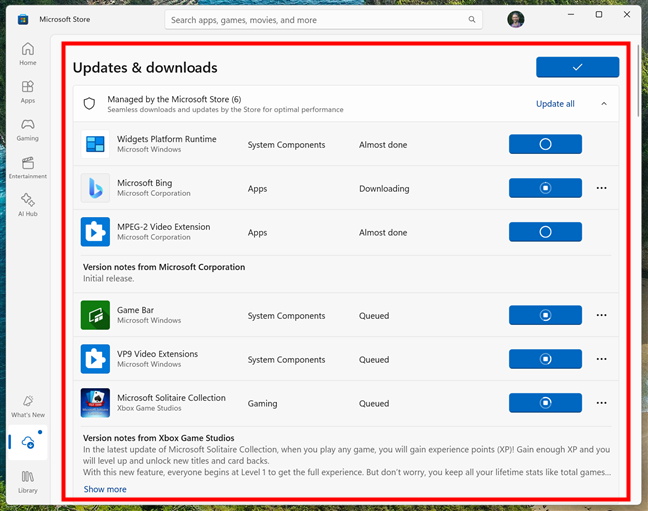
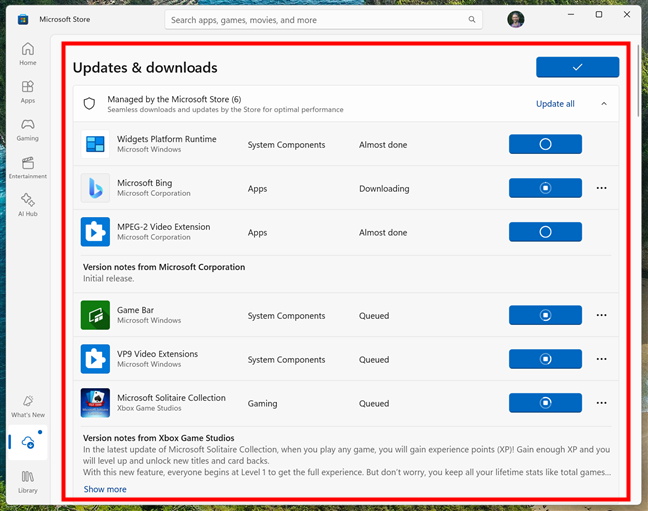
Apps are updated automatically
7. Use multiple payment methods
Did you just find a game you’ve been looking for? Or maybe you’ve just discovered a great app that you simply must have? When you’re ready to buy something, Microsoft Store lets you pay with a credit card, debit card, PayPal, or even mobile billing in some countries. To manage your payment options, click or tap your profile picture, then choose Payment methods.
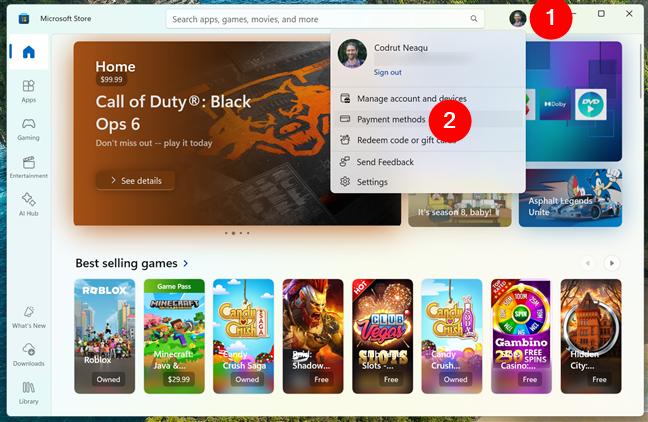
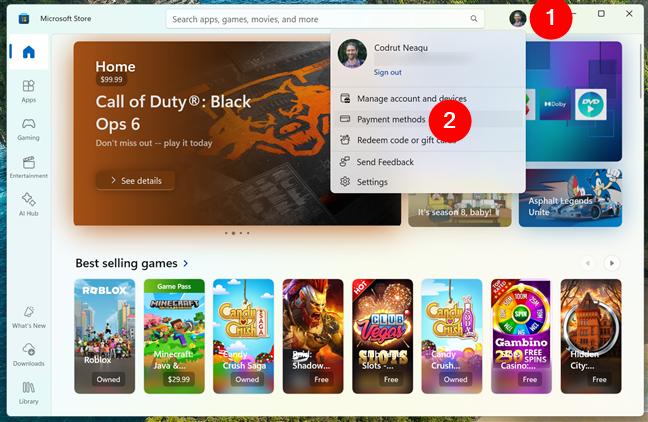
Click the highlighted link to see the Payment methods
This opens a webpage where you can set up your favorite payment method(s).
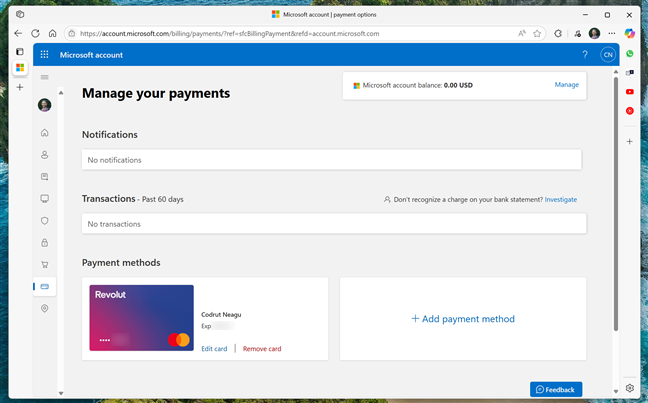
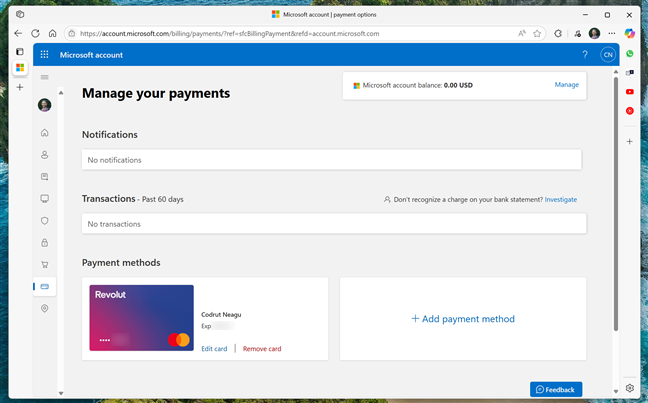
The payment settings page opens in your default browser
After setting it up, that payment method will be available in the Microsoft Store for purchases.
8. Manage subscriptions and services
The Microsoft Store makes it easy to subscribe to services like PC or Xbox Game Pass, Microsoft 365, and other apps and services with recurring plans.
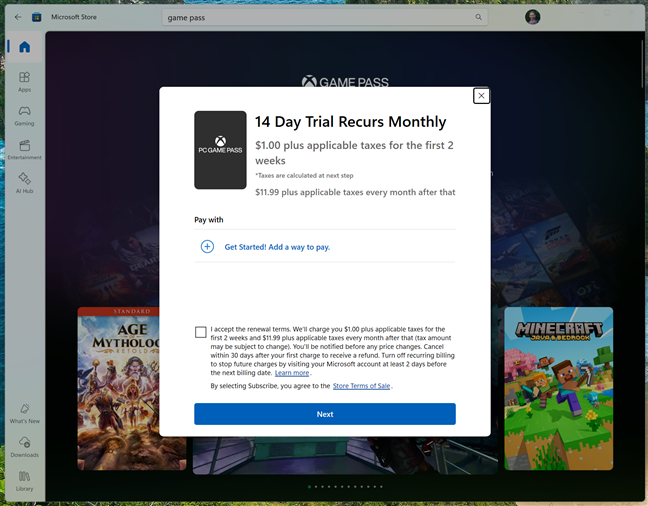
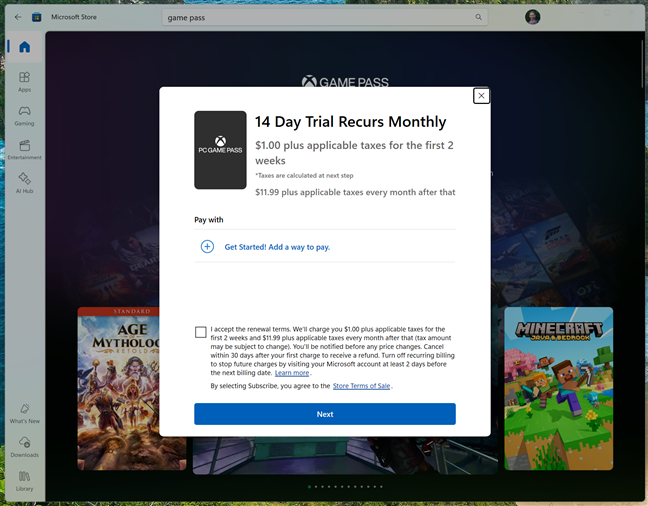
Microsoft Store also gives you subscriptions to services
Once you’ve subscribed to something, you can manage it either directly from your Microsoft account webpage or through the Microsoft Store itself. To check your subscriptions, visit account.microsoft.com, sign in, and go to the Subscriptions section. There, you can see your billing details, update your payment method, or cancel a subscription if you no longer need it.
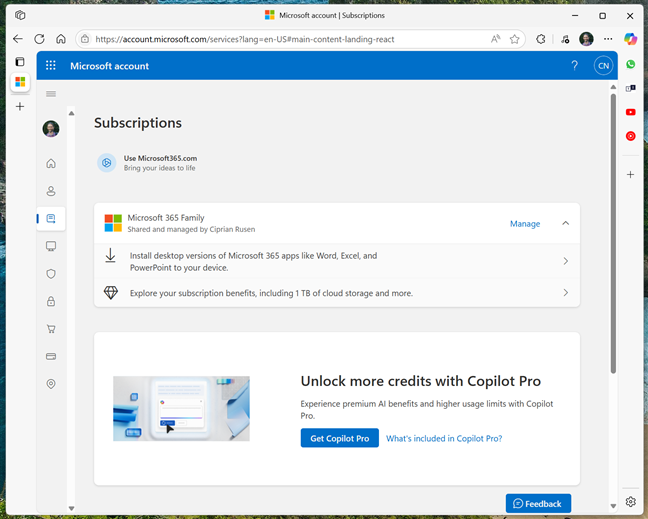
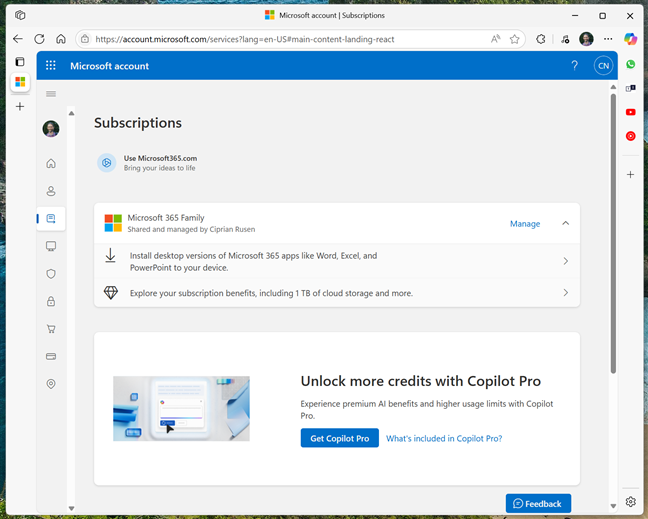
The Subscriptions page in the Microsoft account
Alternatively, if you’re using the Microsoft Store, you can open the page of the app or service you subscribed to and look for a Manage subscription link. Clicking or tapping it opens your default browser and takes you straight to the same place in your Microsoft account, so you can make any changes without searching for them manually.
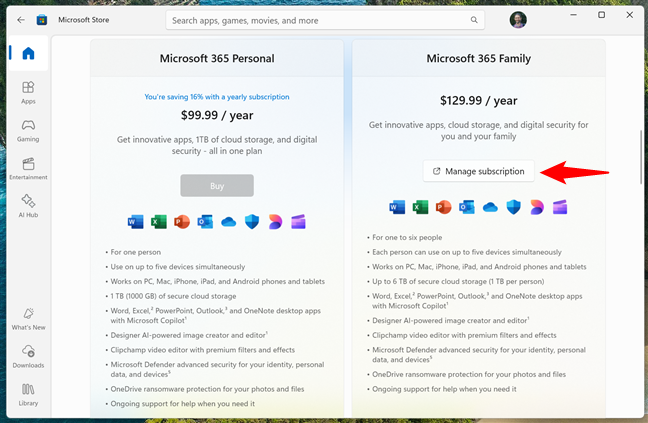
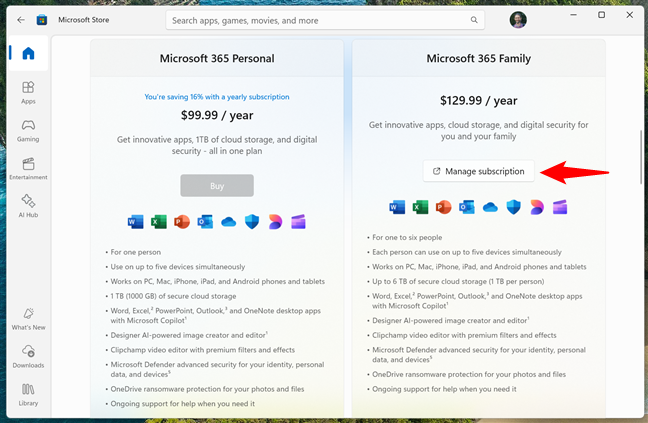
Microsoft Store also lets you access your subscriptions
9. Download and install fonts
One of the newest departments of the Microsoft Store is Fonts. For now, there is a limited selection of fonts available, but the list will surely grow in time. Simply type fonts in the Search box, then click or tap Enter to display them. As always, you can apply a filter (in this case, Fonts) to narrow the search.
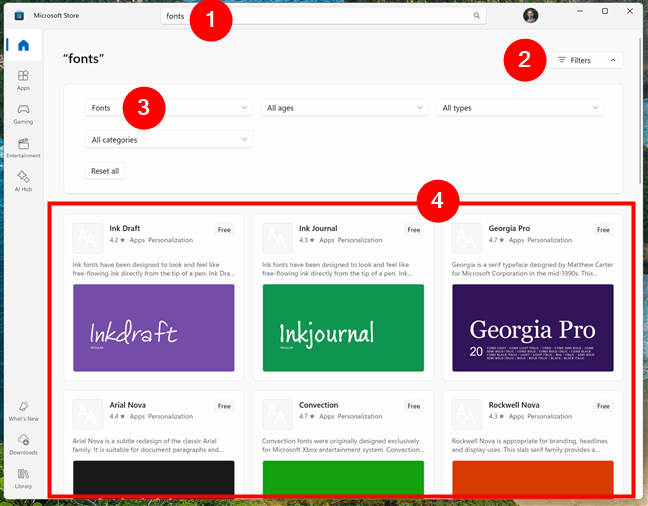
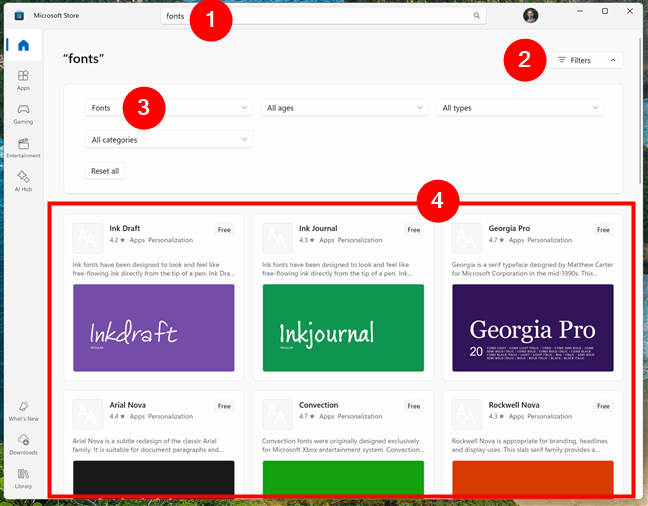
Finding fonts in Microsoft Store
TIP: Does getting new fonts sound interesting? Here’s how to view, install, and remove fonts in Windows.
10. Explore and install Windows themes
Themes let you personalize your PC with new backgrounds, colors, and sounds. The good news is that there are hundreds of Windows themes available in the Microsoft Store, most of them free! To see them all, go to the Search field and type “Windows theme,” then click on the Get your theme button.
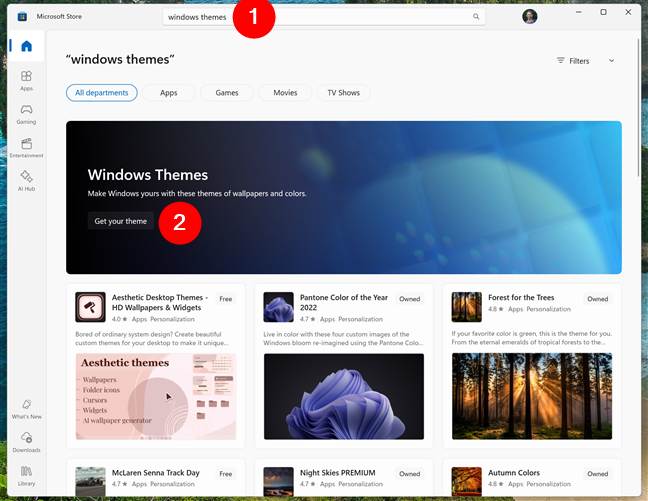
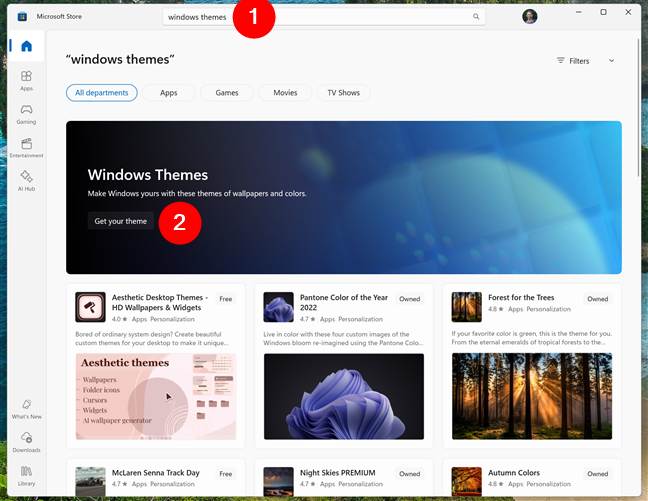
Getting Windows themes from the Microsoft Store
TIP: Do you want more interesting themes for your PC? Here are more great download locations for free Windows 11 and Windows 10 themes.
11. Buy devices: Laptops, accessories, and more
You can use the Microsoft Store to shop for hardware, not just digital items. This includes Surface laptops, Xbox consoles, headsets, and webcams. There’s no specific section for devices in the menu, but you can find them by searching for what you want (like a laptop, headphones, or controller) and then applying the Devices filter in the Departments list.


Search for the device, then filter the search if needed
12. Use AI-generated review summaries
Reading through lots of reviews can take time. The Store now uses AI to summarize what people are saying. You’ll see short summaries that highlight common pros and cons, such as User-Friendly, Efficient, Addictive, or Seamless.
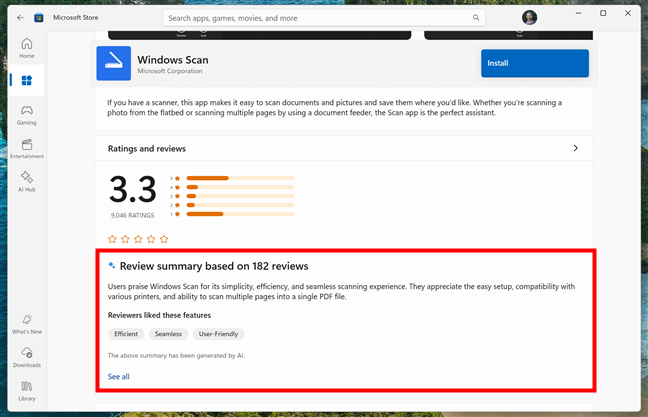
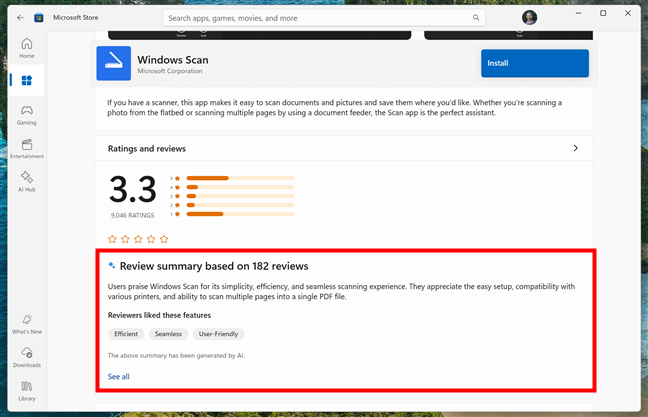
AI-created review for an app in Microsoft Store
This should help you quickly understand what an app is like, especially if it’s new or not widely reviewed. However, in my experience, these reviews are generally positive and seem to favor the good things. If you want the bad ones, too, you should still read the full human reviews. 🙂
13. Configure Microsoft Store settings
Thankfully, configuring the Microsoft Store is no big deal: there are only a few options available. However, they can make your life easier if you set them up according to your preference. To access your settings, click your picture in the upper-right part of the window and then choose Settings in the menu that opens.
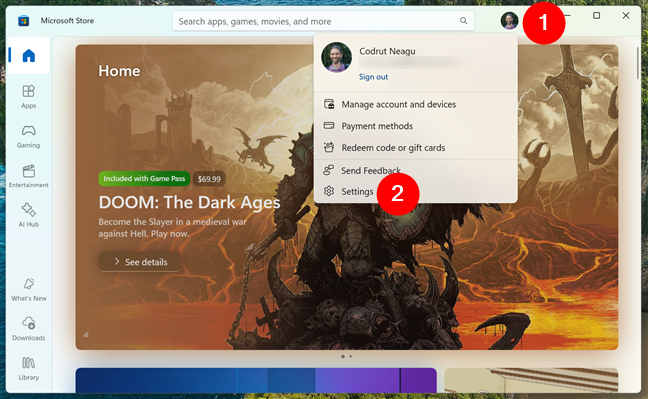
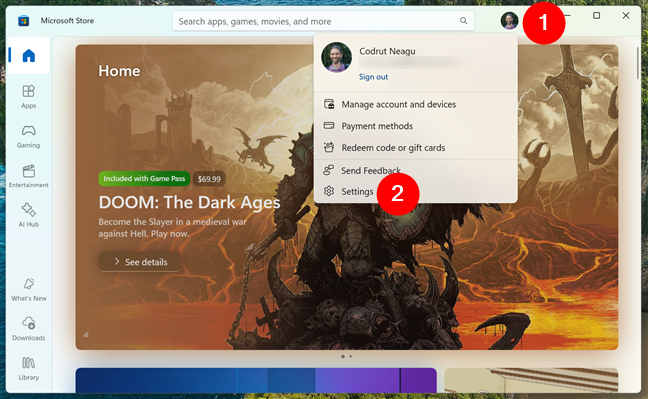
How to open Microsoft Store’s Settings
A new page opens, displaying simple switches that let you customize your experience. From here, you can enable or disable automatic updates for apps, decide whether to receive notifications when an app finishes installing, and turn on offline permissions, allowing some apps and games to work even when your device isn’t connected to the internet. You can also allow or block video autoplay on app pages and choose whether purchases require a PIN or password for added convenience or security.
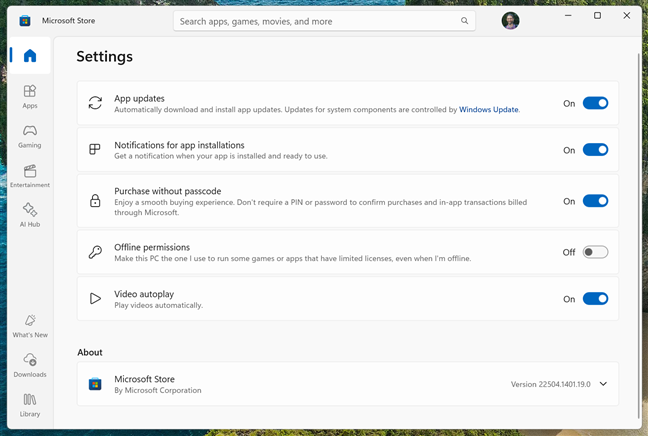
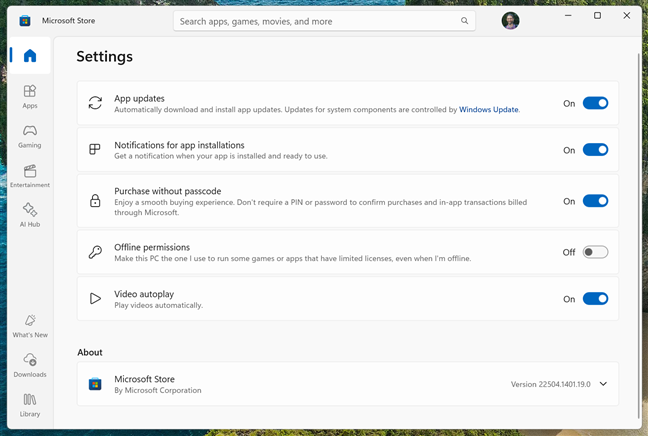
Only a few settings are available for the Microsoft Store app
These options make it easy to customize the way your Microsoft Store works.
So, how do you use the Microsoft Store in Windows?
As you’ve seen, the Microsoft Store is more than just a place to get apps. You can also play games, try new AI tools, change how your PC looks with themes, or even buy devices and sign up for services. Everything you get is saved to your Microsoft account, so you can use it on any Windows device and always get the latest updates. Now that you know what the Microsoft Store can do, how do you use it? Do you download more apps or more games? Have you ever bought something or tried a subscription? Let me know in the comments!
Source link