15 new Android 15 features to find on your Google Pixel phone – Computerworld

🔎 To find the feature: Head into the Apps area of your system settings, tap the line to see all apps, and select any app from the list — then look for the new “Manage app if unused” toggle. Note that the toggle seems to be on by default for all apps and so Android will automatically archive anything it deems to be unused unless you go in and turn this option off on a case-by-case basis.
Android 15 Pixel feature #12: The widget whisperer
Android widgets are awesome, but adding a new widget onto your Android device’s home screen isn’t always an incredible experience. Android 15 works to improve that by introducing a new more visual widget-adding interface — complete with categorized recommendations and a more visual, real-time preview of exactly what each widget will look like before you even select it.
JR Raphael, IDG
🔎 To find the feature: Long-press on any open area of your Pixel home screen and tap the “Widgets” option.
Android 15 Pixel feature #13: Customizable contrast
Well, here’s a sight for sore eyes: As of Android 15, your Pixel has a new and improved option for customizing the color contrast all throughout your Android experience.
This can make text and other on-screen elements easier to read — and it can also let you move past some of the slightly monotonous pastel motifs that are so prominent throughout Google’s current Material You design themes.
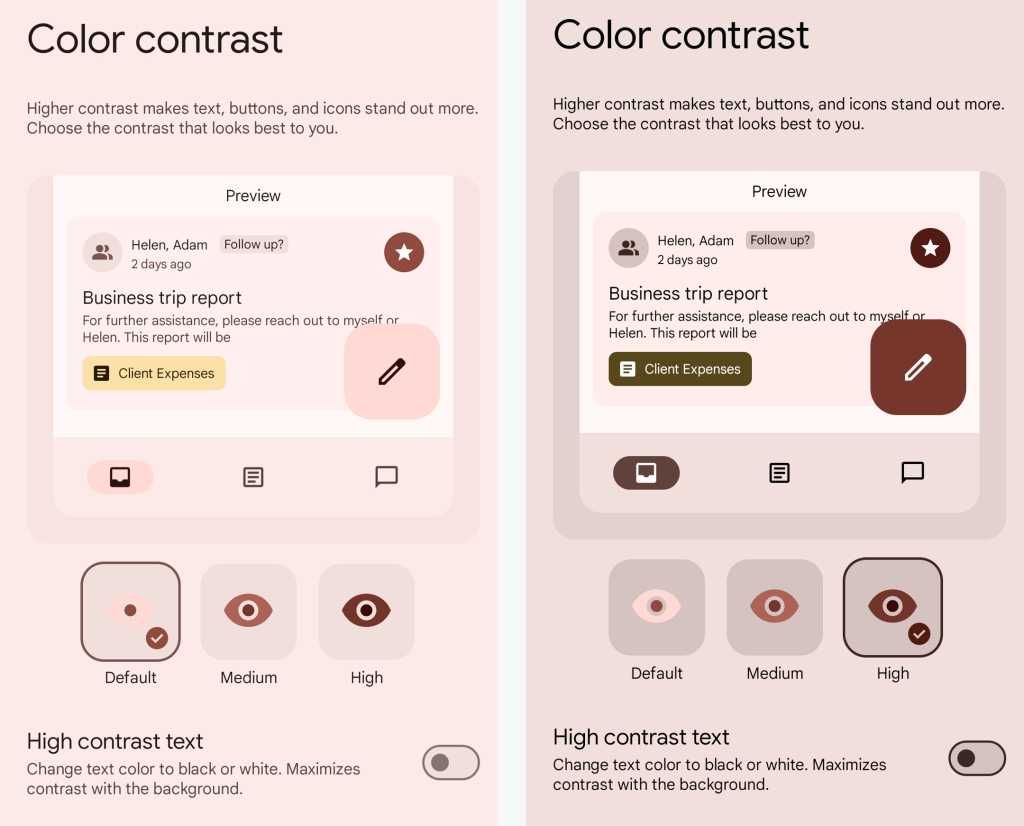
JR Raphael, IDG
🔎 To find the feature: Press and hold any open area of your Pixel home screen, select “Wallpaper & style,” then tap “Color contrast” and explore the options within.
Android 15 Pixel feature #14: Persistent switching
Got a Pixel Fold or Pixel Tablet? The same persistent taskbar trick introduced with this year’s new Pixel 9 Pro Fold phone is now making its way to those other large-screen Android devices — giving you an easy way to keep that on-demand taskbar visible and available all the time instead of only when you summon it.
🔎 To find the feature: First, summon the taskbar by swiping up gently from the bottom of the screen (while your phone is in its unfolded state, on a Fold). Then press and hold the little vertical line on the taskbar’s left side, between the app drawer icon and the first app in the list. That’ll reveal the newly added option to always show the taskbar.
Android 15 Pixel feature #15: A star-shooting spruce-up
Last but not least in our list is an option that makes it easier than ever to tap into one of the Pixel’s most impressive photography powers — and that’s the Google-aided ability to capture stunning night sky photos with your device.
Android 15 makes it possible to manually enable the Pixel’s astrophotography mode (at last!). So the next time you’re seeing stars, you can capture ’em in all their glory to show off to your colleagues in the morning without having to futz around and wait for the option to appear.
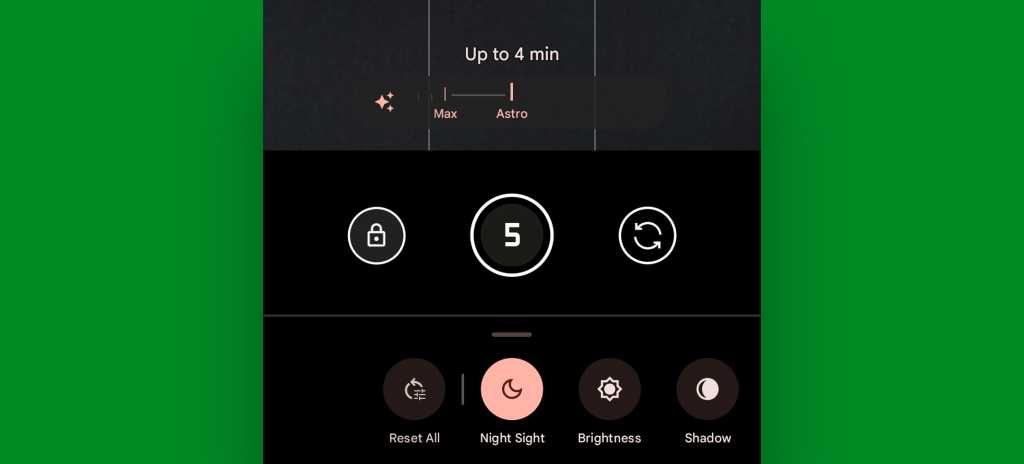
JR Raphael, IDG
🔎 To find the feature: On the Pixel 6 and higher, open up your phone’s camera, select “Night Sight” in the mode slider at the bottom of the screen, then tap the icon with a moon in the lower-right corner of the screen. Next, look for the “Max — Astro” slider that appears in the main viewfinder area. Slide your finger to the left on that to shift it into the “Astro” setting, then point your phone up to the sky and aim away.
All that’s left is to shoot for the stars — and that part, my Pixel-palming pal, is up to you to pull off.
Don’t let yourself miss an ounce of Pixel magic. Come start my free Pixel Academy e-course to find even more hidden treasures for any Pixel you’re using!
Source link






