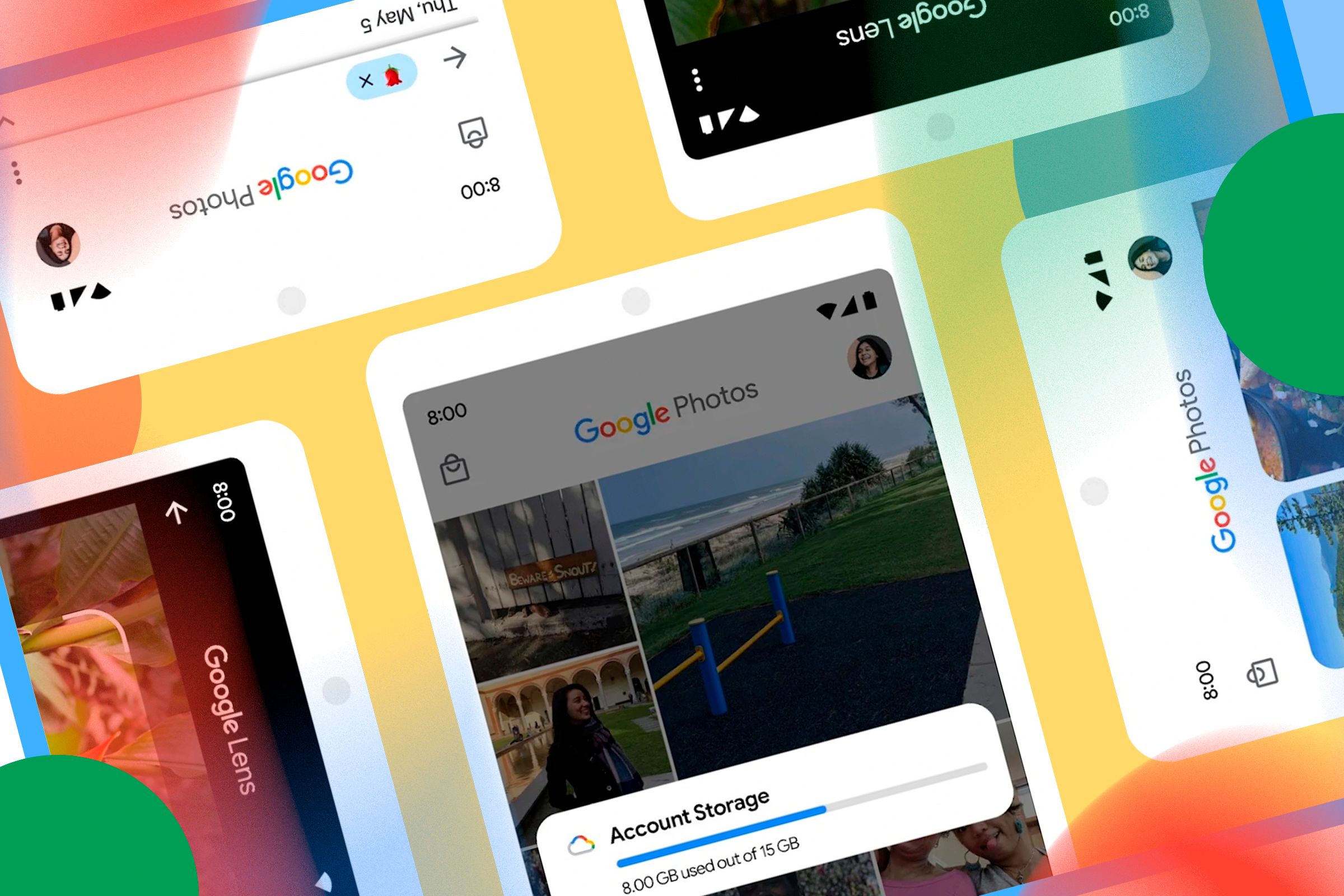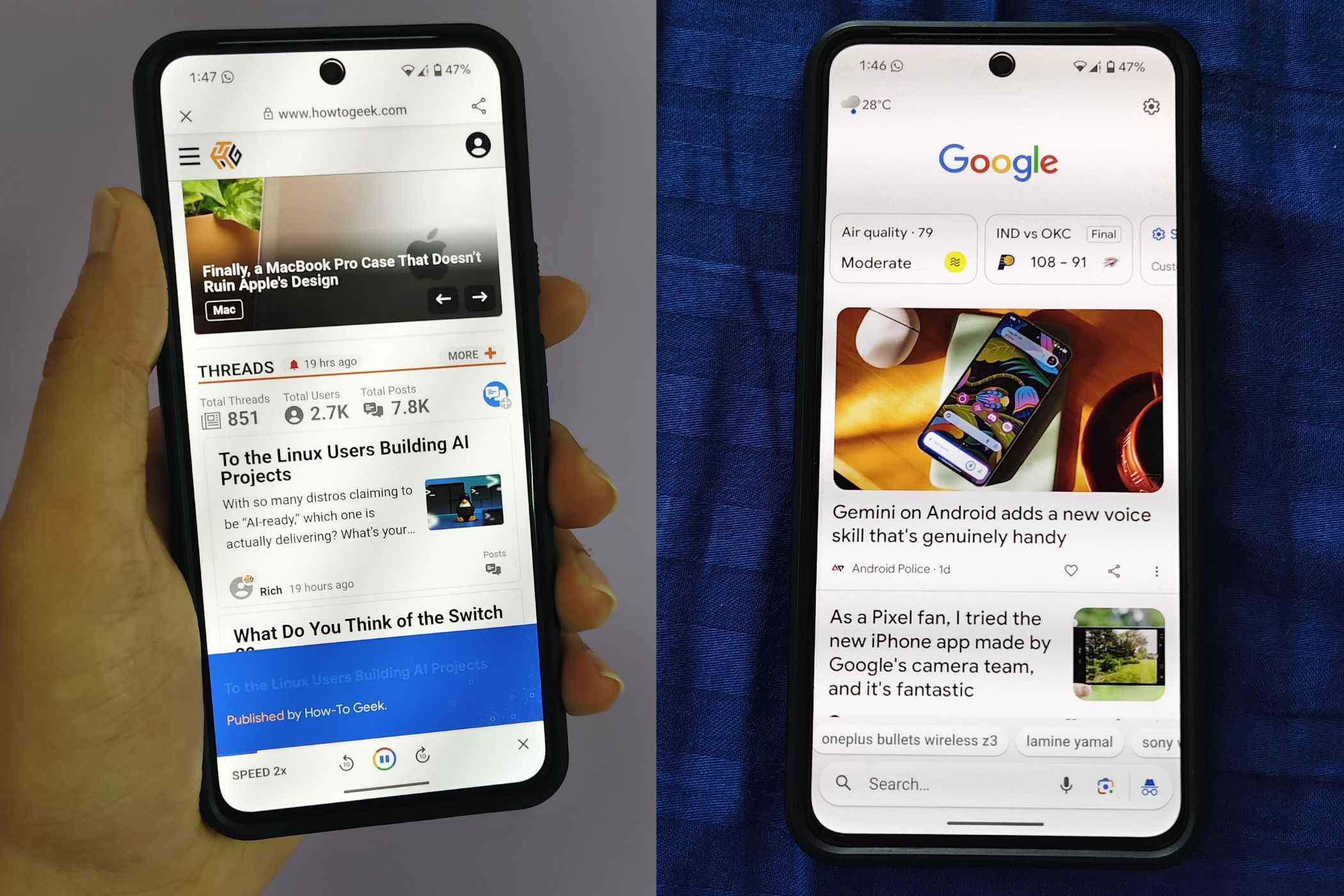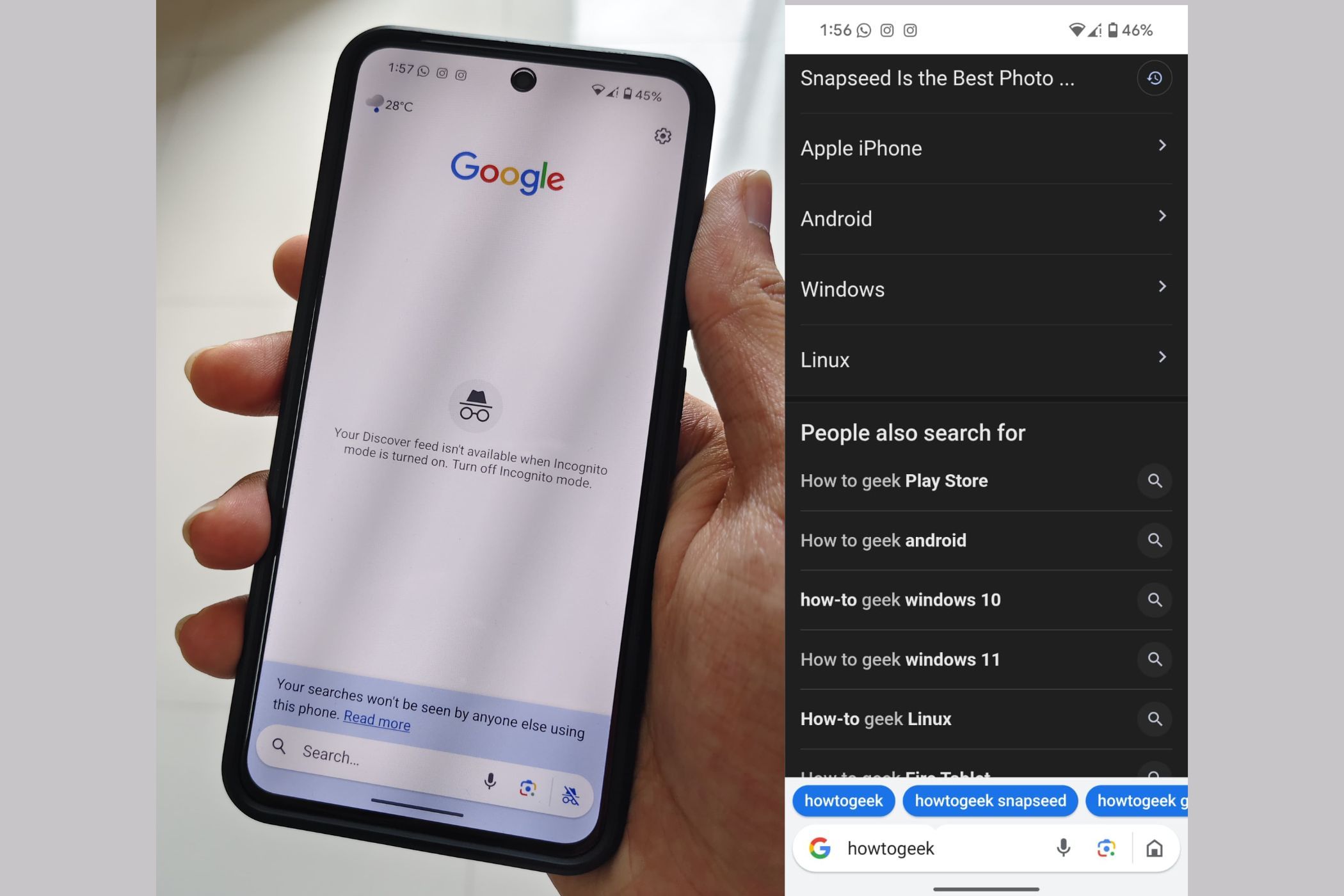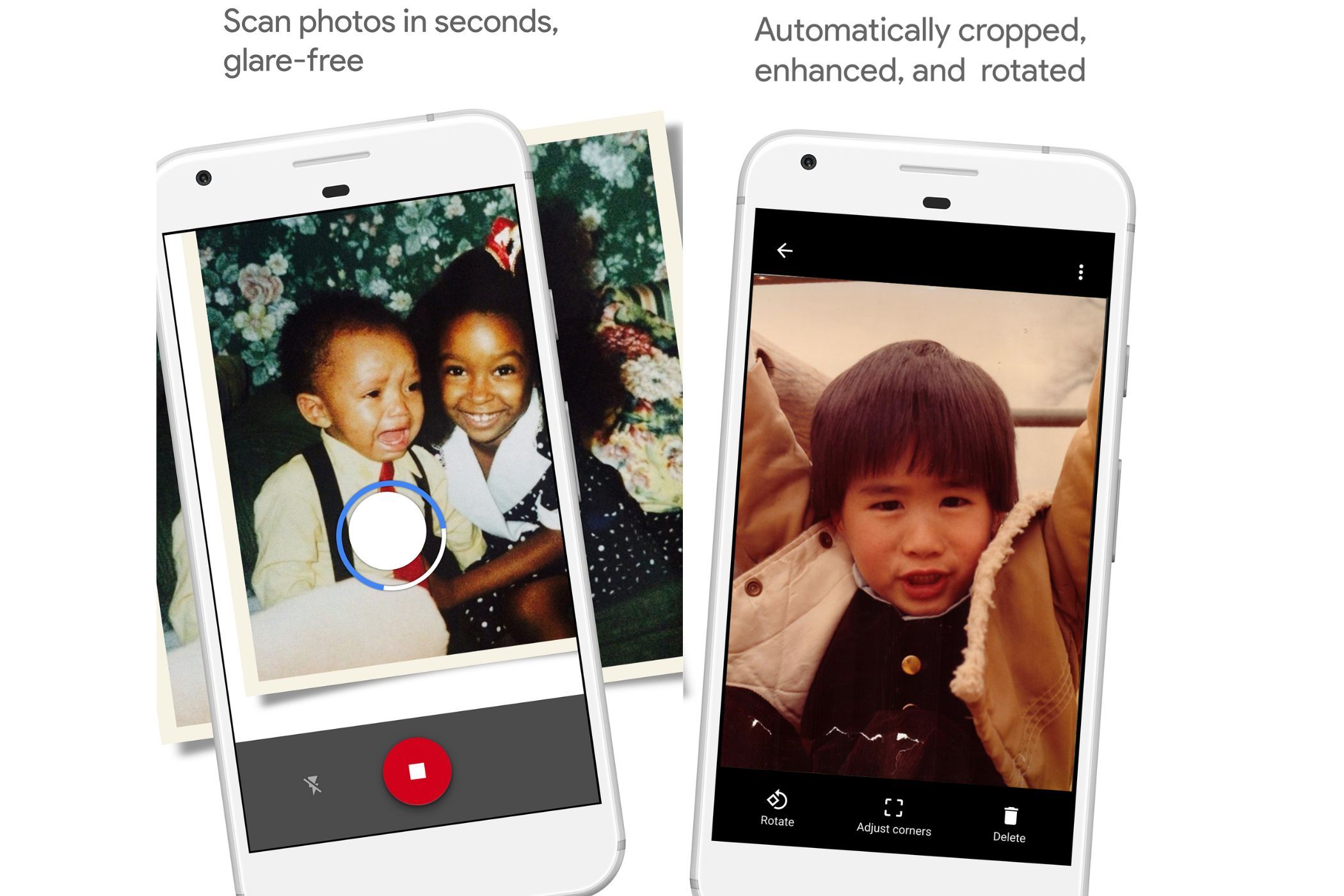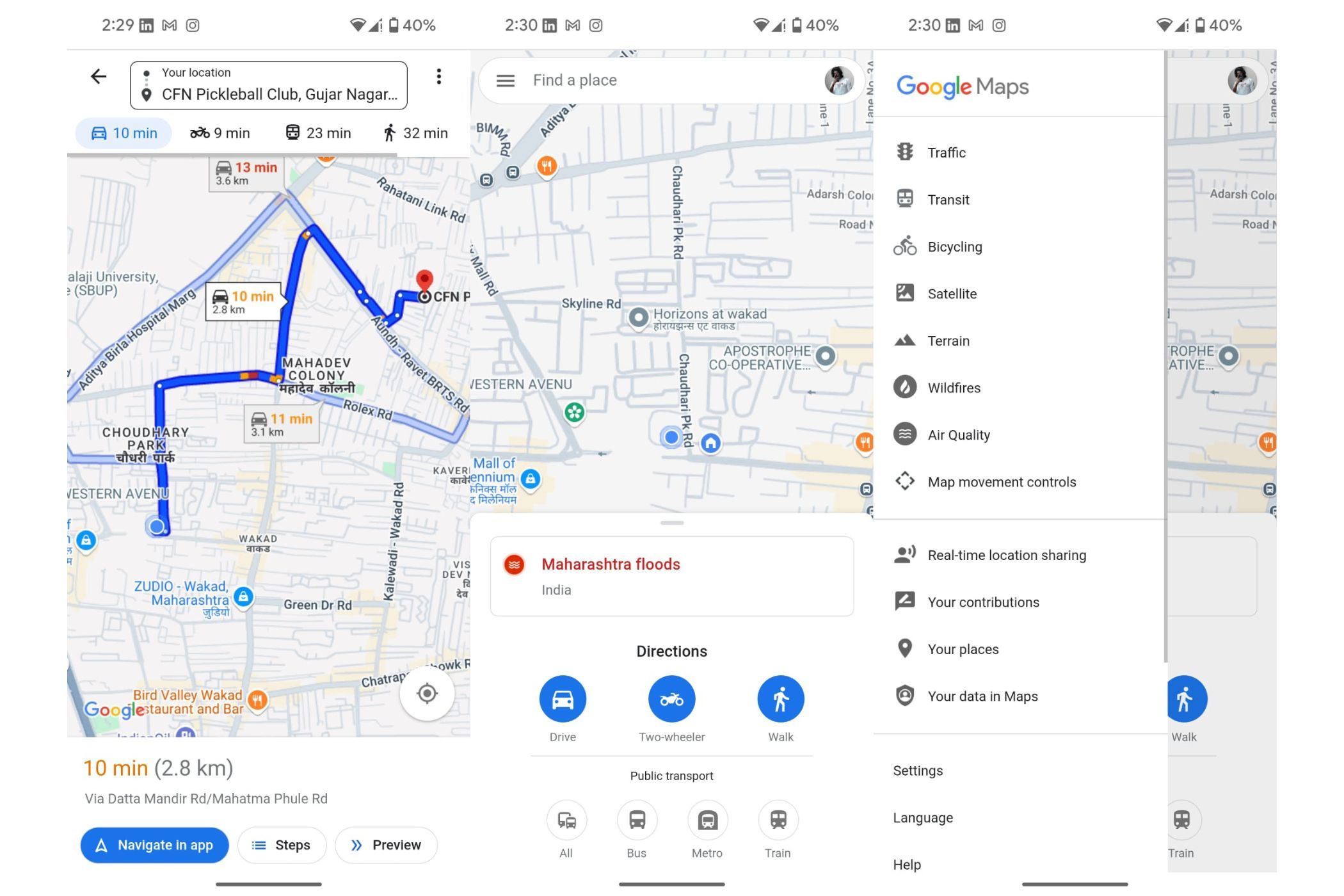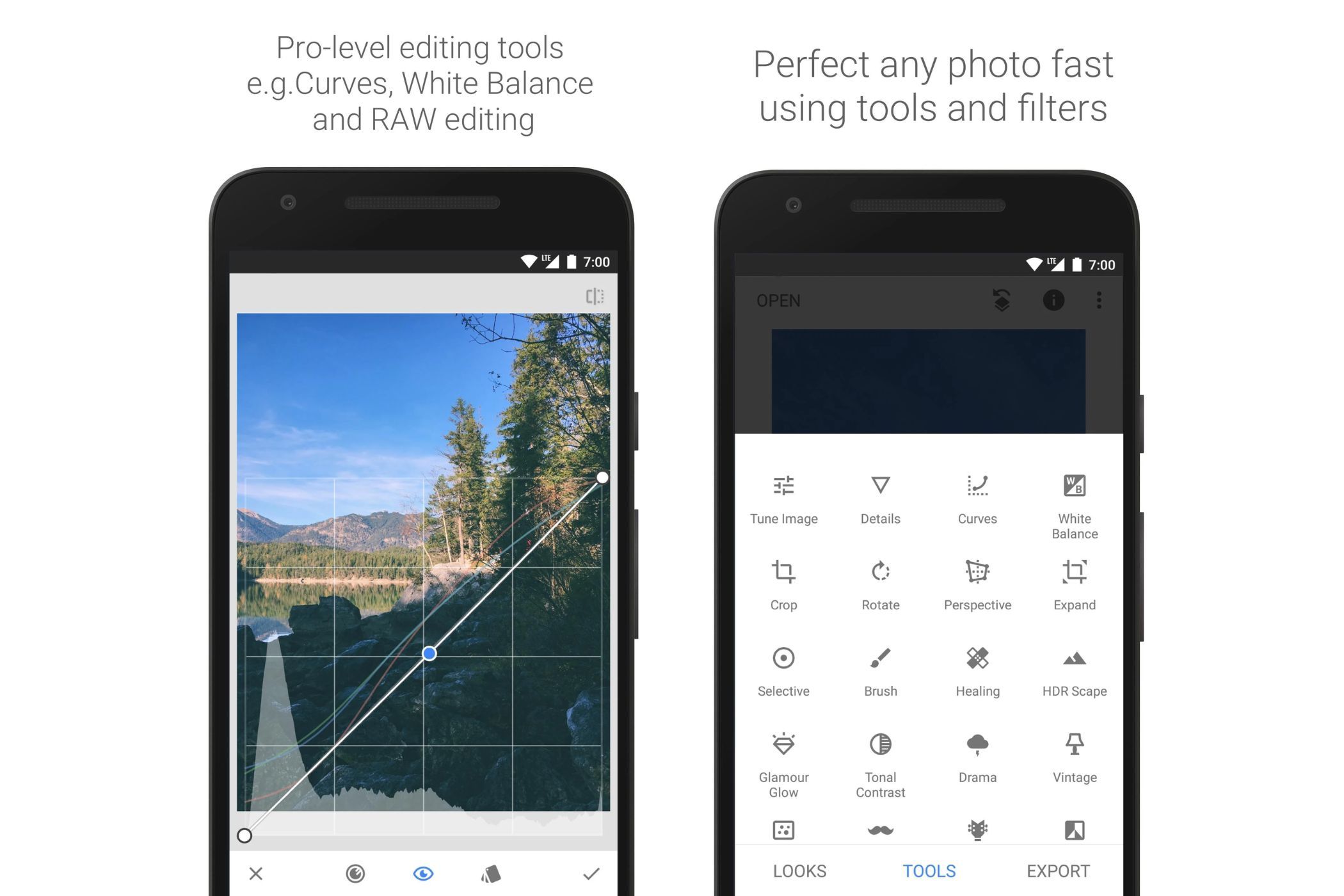Let’s face it, most of us don’t go out of our way to look for Google apps beyond the standard ones. But if you’re someone who likes to explore alternatives, there’s a whole world of under-the-radar Google apps you probably haven’t tried.
And no, I’m not talking about experimental stuff from Area 120. I mean full-fledged, fully released apps from Google that offer unique functionality. In some cases, they even do things better than the main apps.
Here are three that I keep coming back to. These apps don’t get the spotlight but totally deserve a spot on your home screen.
Gallery
Let me clear something up right away—Gallery is not Google Photos. This is a completely separate app from Google that isn’t cloud-connected, doesn’t do backups, and doesn’t try to be your AI photo assistant. It’s just a good, old-fashioned gallery app. And honestly, that’s exactly why I use it.
Why use Gallery when Google Photos is already there?
Because sometimes you just want to open your phone and quickly view your latest screenshots, downloads, or camera shots without any added layers. Google Photos is great for backups, smart suggestions, and organizing memories, but it’s designed to do a lot. If you’re just looking for a clean, local view of your media without sorting through backed-up content or extra features, the Gallery app keeps things simple.
Open the app, and the latest thing you saved or captured will be right at the top. Want to find that meme from WhatsApp? Just tap into the WhatsApp folder. Need to delete five screenshots you took by accident? Easy.
Fully offline, fast, and private
The app works offline with no sync and no tracking. The first time you open it, it scans your phone for media files, which might take a minute if you’ve got a lot of content. But after that, it runs smoothly and stays snappy.
I use it constantly for viewing screenshots, social media folders, or quick image browsing when I don’t want to go through the cloud-connected maze that Photos has become. For me, Google Photos is a backup and editing tool. Gallery is my everyday photo viewer.
Google Go
This one might sound like it’s meant for budget phones in developing markets, and yes, that’s how it started. But Google Go has quietly become one of my favorite alternatives to the regular Google app. In fact, there are two very specific reasons I keep it installed even on my flagship device.
Bottom search bar, finally
The first thing you notice when you open Google Go is that the search bar is at the bottom. It’s a small design decision, but it has a huge impact on usability, especially if you’re using a big phone like the OnePlus 13 or Galaxy S25 Ultra.
With most apps, you need to stretch your thumb all the way to the top just to start a search. Google Go fixes that. It’s comfortable, thumb-friendly, and fast.
Instant incognito
Then there’s the incognito search feature. With just one tap, you can perform a search that won’t be saved to your history. You don’t have to launch Chrome, open a new tab, or deal with cookie popups. It just works straight from the app. That simplicity is what keeps me coming back to it.
A few quirks worth mentioning
Now, not everything’s perfect. The app itself doesn’t support dark mode, even though the search results page does, which leads to a bit of a jarring contrast. Also, development on Google Go has stalled for quite some time now. The last meaningful update was a while ago, and that’s a bit disappointing considering how useful this app still is.
That said, Android Go is still being actively developed, so I’m hoping Google circles back to this app soon.
Photoscan
This one’s more situational, but if you have any old printed photos lying around in albums, frames, or shoeboxes, you’ll want to keep Photoscan installed.
It’s a photo scanning app, but unlike just pointing your camera at an old photo, Photoscan walks you through a four-point scan that captures the photo from different angles. It then stitches the images together, removes glare, straightens everything out, and gives you a clean digital copy.
Way better than taking a regular photo
I’ve used it to digitize a bunch of family pictures, and I’ve even taught my mom how to use it. It’s simple enough that anyone can figure it out, and the results are much better than what you’d get with a regular camera app. No reflections, no skewed angles, no manual cropping needed.
You can save scans directly to your phone or send them to Google Photos if you want to back them up. It doesn’t have editing tools because it doesn’t need to. It does one job and does it well.
Photoscan is one of those apps that might not be used daily, but when you need it, it’s invaluable. If your family has a stash of old memories waiting to be digitized, this is the app you want.
Honorable Mentions
These three are my top picks, but there are a couple of other Google apps that deserve a shoutout.
Google Maps Go
This is a lighter version of Google Maps. It’s meant for low-end phones, but I’ve found it helpful even on powerful devices. I sometimes use it alongside the full Maps app.
For example, suppose I’m going somewhere and want to look up nearby restaurants — like checking photos, menus, and reviews — without interrupting my navigation. In that case, I can open Maps Go in parallel. It’s fast and lets me browse info without messing up my current route. The only catch is that it can’t start turn-by-turn navigation on its own.
Snapseed
Snapseed is a powerful photo editor from Google that’s flown under the radar. While it hasn’t seen any significant updates recently, and many of its core tools have made their way into Google Photos, Snapseed still holds up for manual editing.
You get curves, brushes, healing tools, and precise control over every adjustment. No cloud tie-ins, no ads, and no nonsense. Just clean offline editing.
If you’ve tried any of these already, I’d love to hear what you think. And if you’ve discovered your own underrated Google apps or hidden Play Store gems, drop them in the comments. I’m always looking for new tools to try.
Source link