7 Free Editorial Calendar Templates You Can Use Right Now
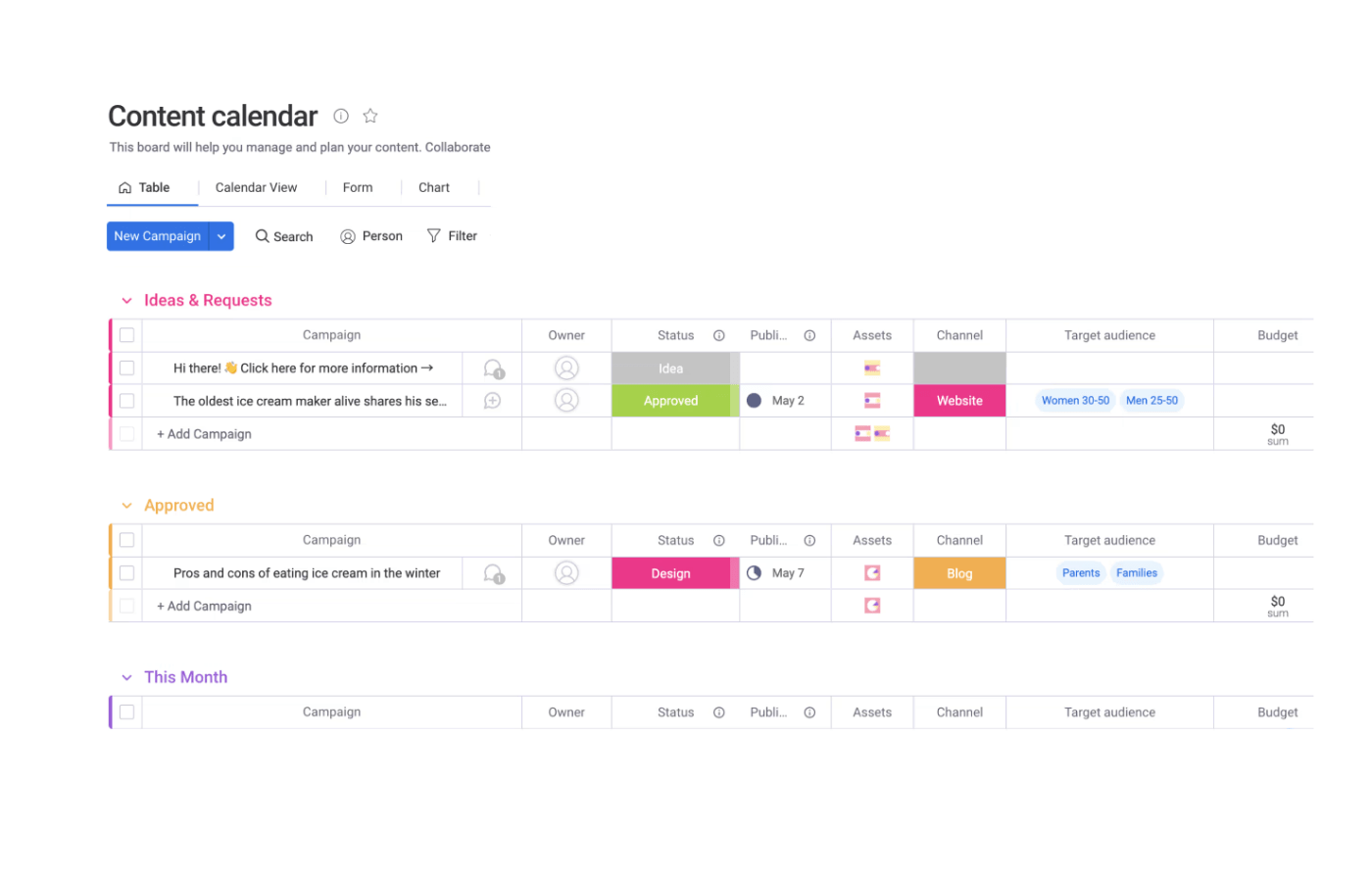
Managing content at scale is a challenge — staying organized, deciding what to post, assigning writers and editors, and monitoring results requires a lot of moving parts. The more people involved, the more complex the system.
Editorial calendars simplify all of this. They provide a big-picture overview, making it much easier to strategize and schedule out the week, month, or year.
After nearly a decade of managing high volume content teams, here are my favorite no cost editorial calendar templates for different tools.
Monday.com: A comprehensive editorial calendar template
Monday.com’s editorial calendar template delivers a pre-built content calendar that’s easy to customize alongside team collaboration features and task management capabilities from one of the best project management solutions on the market.
It’s great for high level strategy, work management, and centralized content operations out of the box.
More on monday.com: monday.com review | Asana vs monday.com | monday.com vs Jira.
This template can be used for any and all types of content — from blog posts and ebooks to social media and video, it’s flexible enough to support all of your publishing activity.
You can set up a color-coded system to prioritize your most important content and use custom tags to filter everything in a way that’s easy to understand. No matter how stacked your publishing schedule becomes, you’ll always know what’s ahead.
If you’re a solo user, it’s likely overkill unless you customize it. However, it’s perfect if you’re working with at least several other people or a full content team.
You can use this template, along with 200 others, at no cost with monday.com’s free plan.
ClickUp: A beginner-friendly editorial calendar template
Similar to monday.com, ClickUp is a complete project management solution. The two platforms are nearly identical in terms of features and capabilities, so choosing one over the other mostly comes down to personal preference and price.
That said, ClickUp’s editorial calendar template is a bit easier to use out of the gate, especially for beginners.
More on ClickUp: ClickUp review | ClickUp vs monday.com | ClickUp vs Notion.
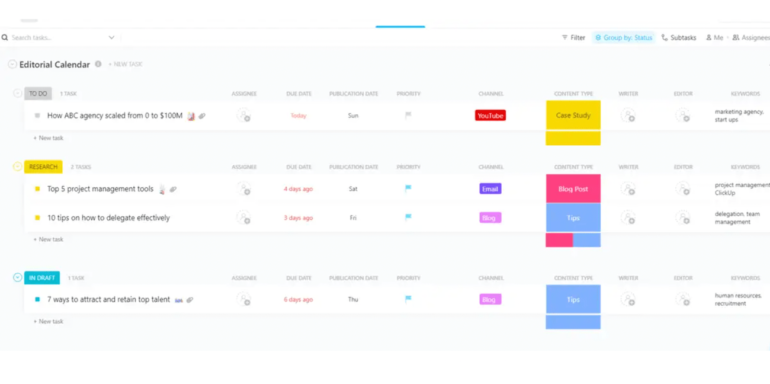
Aside from the traditional calendar, ClickUp gives you five additional views, including a list view, content request view, resource view, and keywords view. Thanks to these extra views, keeping track of deadlines and managing every aspect of your production flow is a breeze.
You can also add custom attributes to each piece of content, like the channel, publication date, editor, and even the CTA you’re using.
Once you add these, you can track the performance of granular details for all the content you publish. Adding custom attributes takes a few clicks and you can add as many as you need.
Because ClickUp is a project management tool, you’re also getting all of the essentials for team collaboration, assigning tasks, and setting due dates.
Overall, this template is great whether you’re planning years in advance or just a few weeks.
You can start using this template with ClickUp’s free plan in the next five minutes. Plus, ClickUp’s paid plans are more affordable than monday.com.
Smartsheet: A template for brainstorming and managing content
Smartsheet’s editorial calendar template includes an area for brainstorming content ideas and moving the best ideas into your production workflow.
It works well for any type of content from videos and images to blog posts, podcasts, and guest posts. It also gives you everything you need to see your schedule by month or year at a glance.
More on Smartsheet: Smartsheet review | Smartsheet vs Airtable | Smartsheet vs Asana.
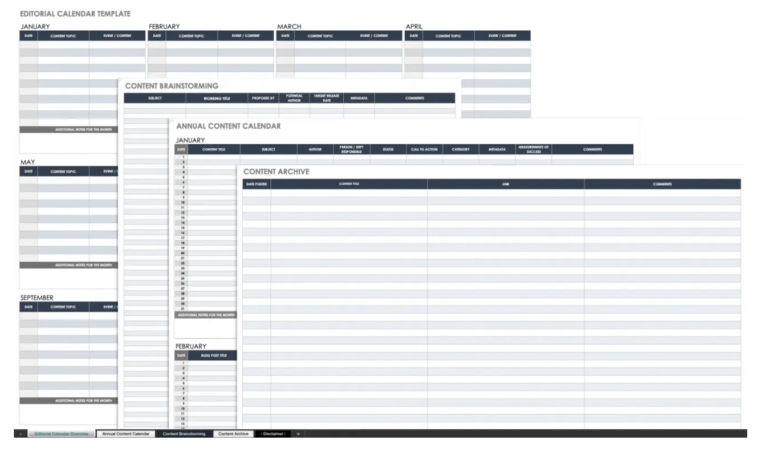
You can use this template with Smartsheet, but the tool itself doesn’t have a free plan. If you don’t want to pay, you can download the template and use it with Excel or Google Sheets instead.
Either way, you’ll be able to assign tasks, set publishing dates, take notes, leave comments, and stay on top of missed deadlines.
That said, it doesn’t traditionally look like a calendar unless you use it with Smartsheet. Instead, you’ll see a table with all of your scheduled content for each month.
If you’re a fan of lists and tables, it’s more than enough.
Using it with Smartsheet also gives you additional capabilities, including a Gantt chart, automations, basic workload tracking, attachment storage, and more. However, Smartsheet is on the more expensive end of project management and relational database solutions.
Airtable: A digital and print editorial calendar template
Airtable is an advanced relational database solution that gives you everything you need to build a custom editorial calendar that matches your workflow. Think of it as a blank slate you can customize as much (or as little) as you’d like.
If you handle print media, the print editorial calendar template lets you easily manage print and digital media in the same place.
More on Airtable: Airtable review | Airtable vs monday.com | Airtable vs Notion.
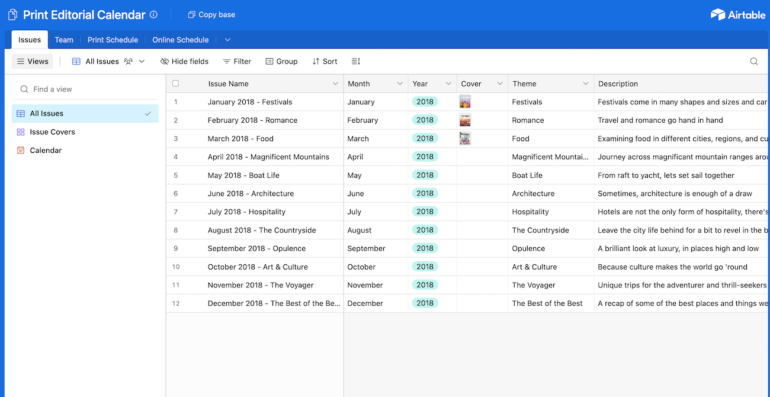
Unlike other templates so far, this one lets you organize content by issue and print schedule, allowing you to meet tight deadlines and stay on top of publishing activity.
You can also set up different categories for each issue. For example, you could have separate tasks assigned to different people with unique deadlines for news, lifestyle, and food — all for your December 2024 print issue which has its own due date.
Airtable also makes it easy to take content from your print schedule and turn it into a digital release with a built-in relationship back to the original print.
The flexibility of this template means you can handle just about any scenario you may find yourself in. You can also add additional fields and relationships, giving you full control to make your system work like you do.
I wouldn’t use this template if you’re not working with a team or handling traditional media, but it’s perfect for big publishers and news sites.
Notion: A simple editorial calendar template for small teams and solo users
Notion, like Airtable, offers relational databases. However, Notion is easier to use, more affordable, and more approachable for small teams and solo publishers.
The editorial calendar template is streamlined and simple, bringing all publishing activity into one view.
More on Notion: Notion review | Notion vs OneNote | Coda vs Notion.
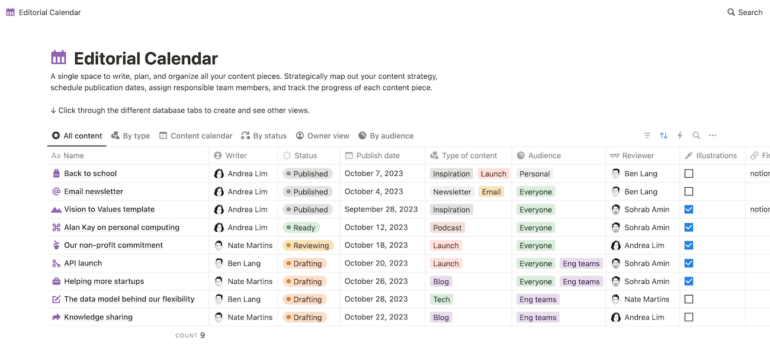
You can also easily organize content by type, writer, status, due date, and more. There’s even a field for illustrations and visuals and another for the audience you’re targeting. The audience field means you can easily see the pipeline for each segment of your audience to ensure a balanced publishing schedule.
One of Notion’s built-in views is a calendar, so it’s easy to switch between a standard list of content and a high-level editorial calendar any time.
Alternatively, you can use Kanban view for a visual indication of the status of each piece.
Despite its simplicity, you and your team can view all of your content in whatever way works best for you.
You can use the template on its own or connect it to other Notion workspaces you’re planning to set up or already have. Although it’s not as scalable as others, it’s a great place to start with plenty of room to customize and add on as you grow.
Asana: An approachable editorial calendar template for bloggers
Asana is a more traditional project management solution compared to the other tools we’ve talked about so far. It’s simpler and a lot easier to use without sacrificing essentials.
The streamlined nature and ease of use of Asana’s free editorial calendar template make it a great option for busy bloggers, small content teams, and business websites who don’t need anything fancy.
More on Asana: Asana review | Asana vs ClickUp | Basecamp vs Asana.
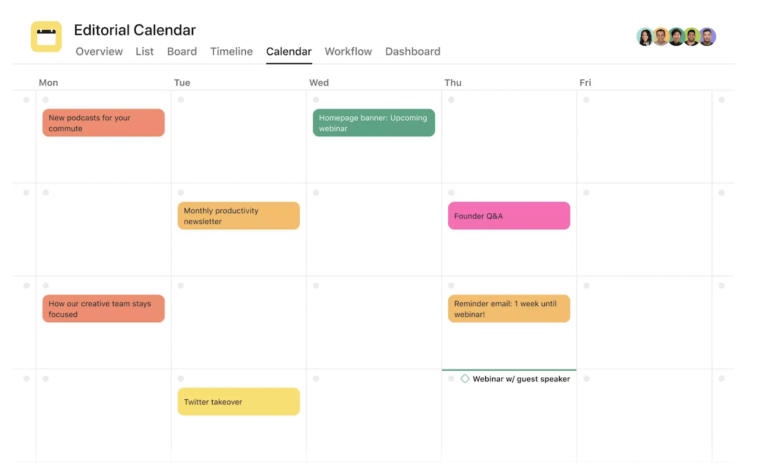
The best part about this template is how seamlessly it works for individuals or teams. No matter how you work, it’s easy to plan months, quarters, or even a year in advance and assign work to everyone at each stage of the publishing process.
On top of that, it works for just about any type of content – blogs, videos, images, news stories, podcasts, and print to name a few.
You can set up a simple color-coded system on the calendar based on content type or distribution channel, so you have a birds-eye view of your entire schedule.
As a project management solution, Asana also makes it easy to set deadlines, track tasks, and collaborate with your team. You can also adjust due dates or re-assigning work based on resource capacity or priority shifts in a few clicks.
Asana offers a generous free plan that’s more than enough to get started.
HubSpot: A low-volume template for Excel and Google Sheets
If you’re publishing at low volume and need a simple way to see upcoming posts for the week or month, this free template from HubSpot covers all the basics.
This template is about as simple as it gets — there are columns for publish date, due date, title, details, keywords, and a CTA. For publishing a few pieces of content a week or month, it’s more than enough.
More on spreadsheets: Free Excel alternatives | Excel tips and tricks | AI writer for Google Sheets.
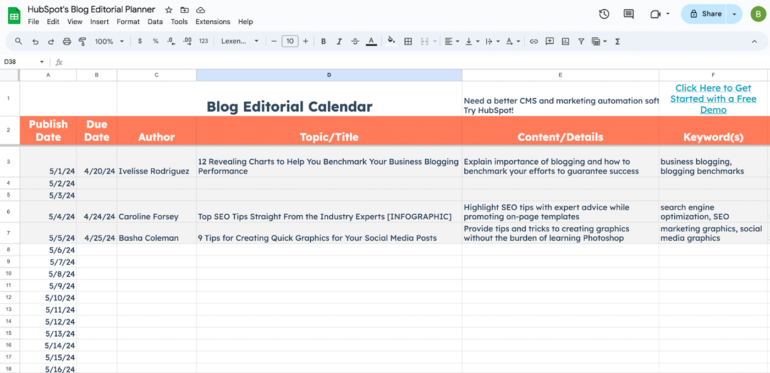
You can download it as an Excel file or open it in Google Sheets. The formatting is identical for both options. HubSpot also recently added an option to use it with your Google Calendar if you prefer that instead.
There are three main sheets — one for all of your content, a weekly view, and a monthly view.
The best approach is duplicating all three tabs before you start so you always have a blank version of each for the following month. This way, you can also plan several months ahead.
The biggest drawback of this template is what makes it great in the first place. It’s simple. But there’s no way to view a quarterly or annual schedule. You can set this up if you know your way around spreadsheets, but at that point you might as well use a different template.
Overall, it’s a great starting point for low volume publishing. While the template itself is free, you will have to provide an email address to download it.
What is an editorial calendar?
An editorial content is a high-level resource that outlines publishing schedules for the month or year. It’s a great way to plan different types of content and ensure your publishing activity aligns with business objectives.
As the name implies, an editorial calendar typically looks like an actual calendar — showing days, weeks, and months over the course of a year.
But most modern editorial calendar templates include other views like table, Kanban, Gantt, and list.
I like to think of editorial calendars like a blueprint or roadmap. They’re designed to show where you want to go, and how you’re going to get there.
Who uses editorial calendars?
Despite the name, editorial calendars aren’t just for editors. They can be used by any professional who oversees content production or creates long-term marketing plans.
That could be the owner of a small blog or YouTube channel or a project manager handling the schedule for dozens of channels.
Other examples include:
- Website owners.
- Independent bloggers.
- Social influencers.
- Small business owners.
- Blog editors.
- Content marketers.
- Social media specialists.
- PR teams.
- Project managers.
- Media coordinators.
Because the main benefit of an editorial calendar is a high-level overview of planning and publishing activity, they’re mostly used by managers and supervisors in a professional setting.
Outside of that, they’re a good fit for anyone who wants a top down view, whether or not they’re assigning work to other people or doing everything themselves.
What’s the difference between an editorial calendar and a content calendar?
The terms editorial calendar and content calendar are often confused with each other, but they’re not the same thing.
Content calendars are typically used for day-to-day content management — like assigning tasks and moving content through your workflow. Editorial calendars are for big-picture planning and managing strategic goals.
That said, most of the editorial calendars you’ll find today (including several on my list) include content management features. Rather than having to use multiple tools and templates for each, you can start with an editorial calendar and slowly turn it into a full content calendar with assignees, due dates, categories, and other areas you want to keep track of.
For example, you could have a high-level calendar in one view for planning and strategy with a separate Kanban board that organizes the same information in a way that’s more useful for writers and editors actively working on content.
That’s why most of the templates you’ll find are built using project management software.
Source link











