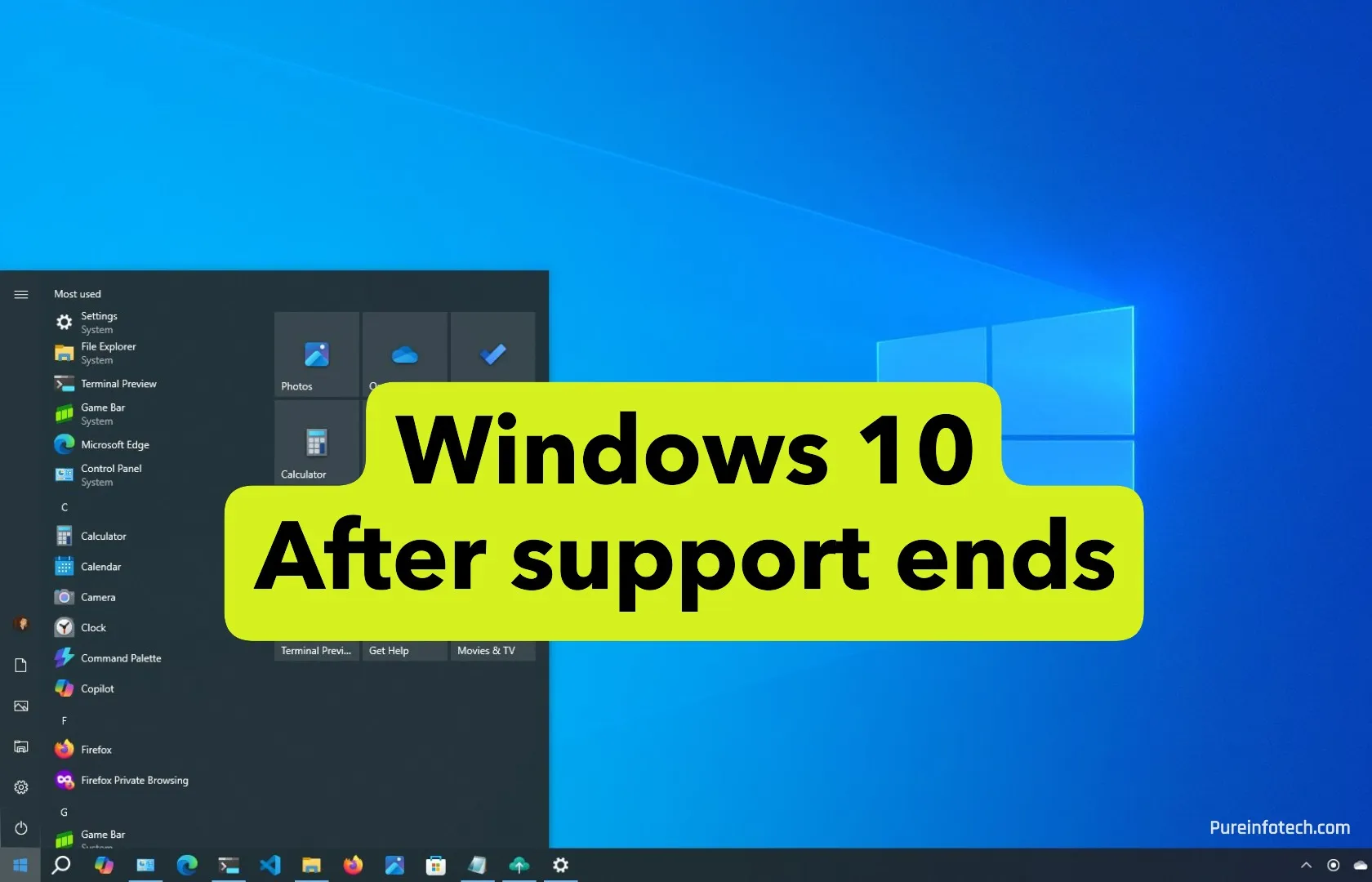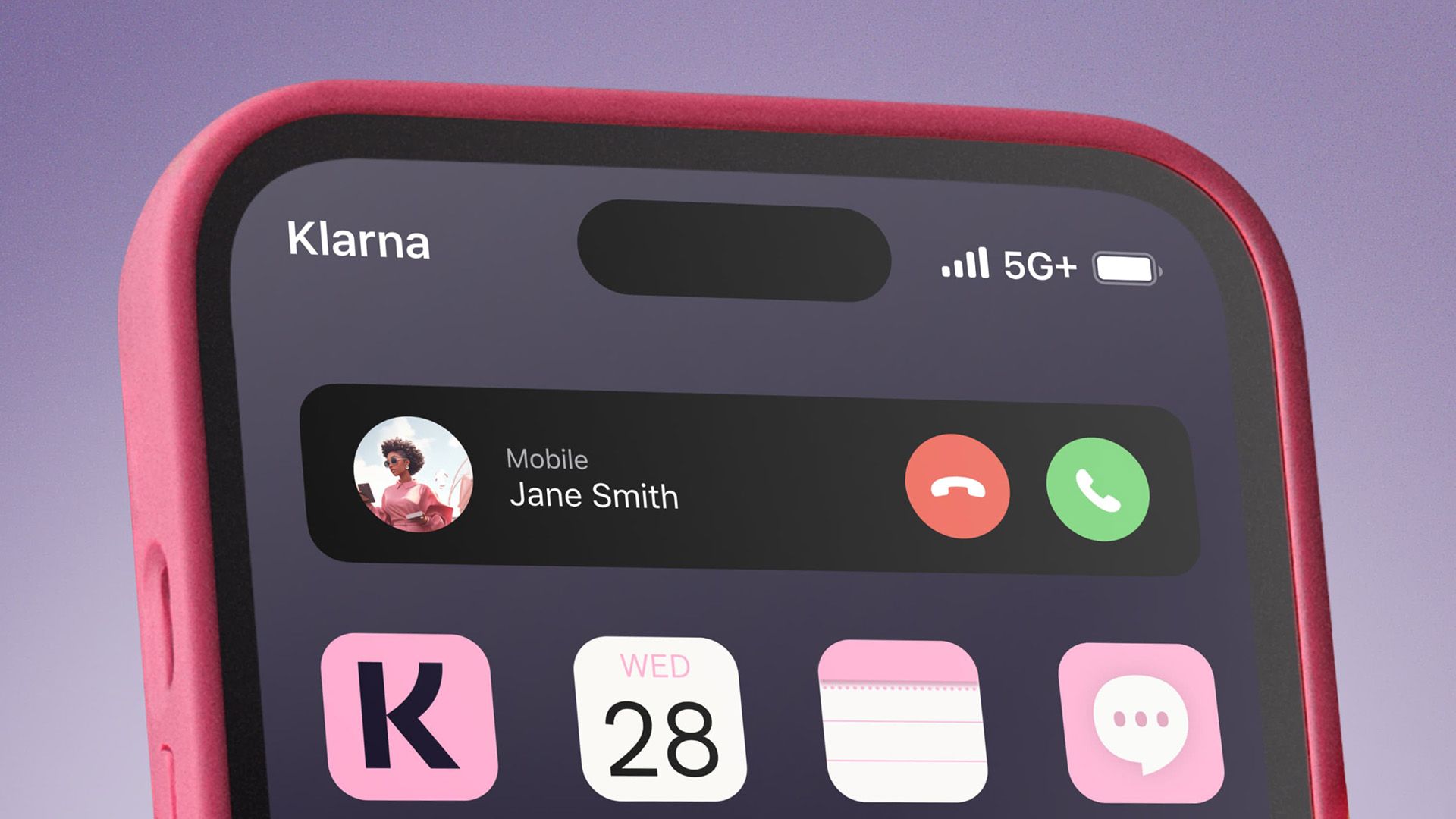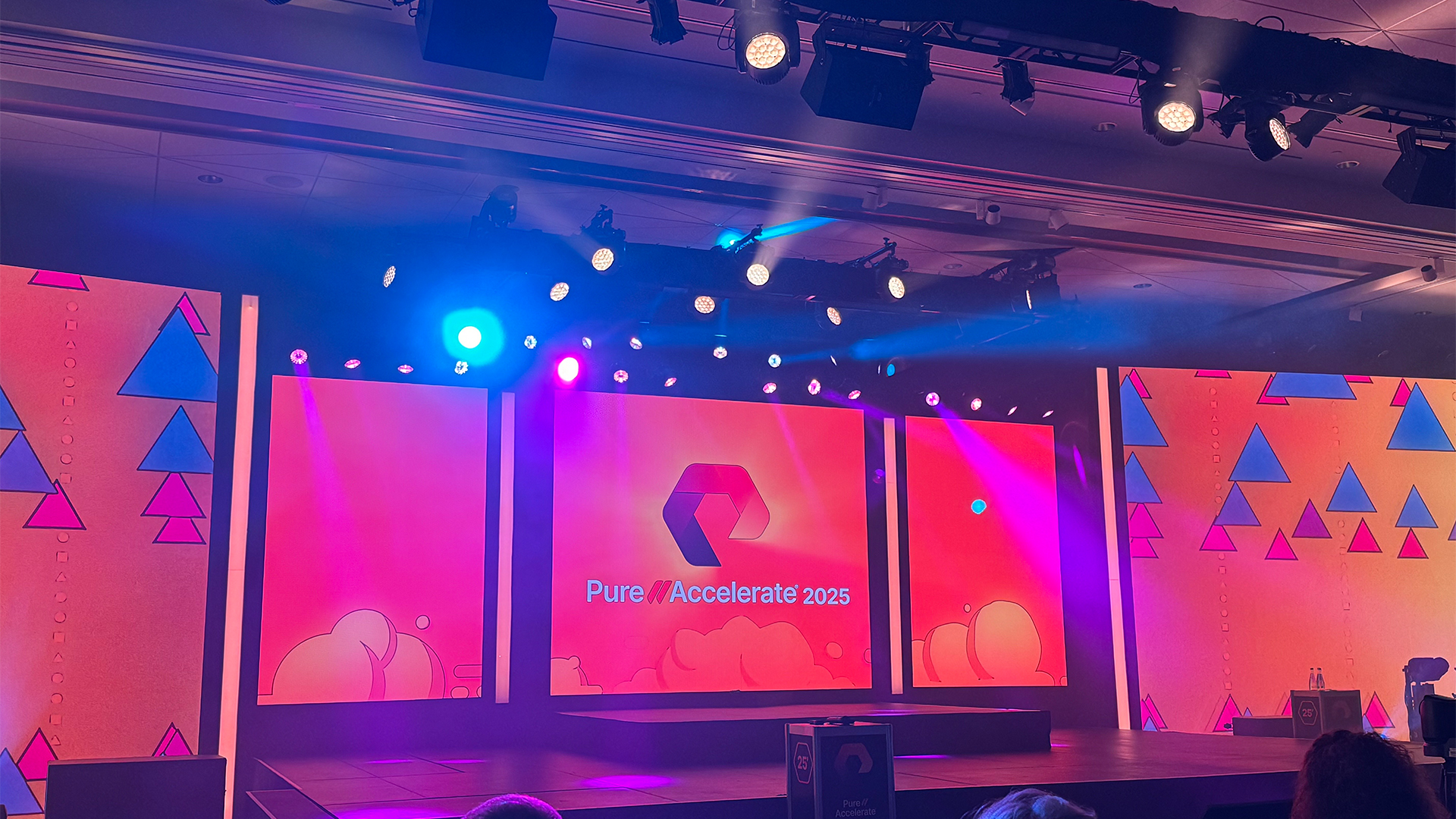8 Easy Content Calendar Templates You Can Use for Free
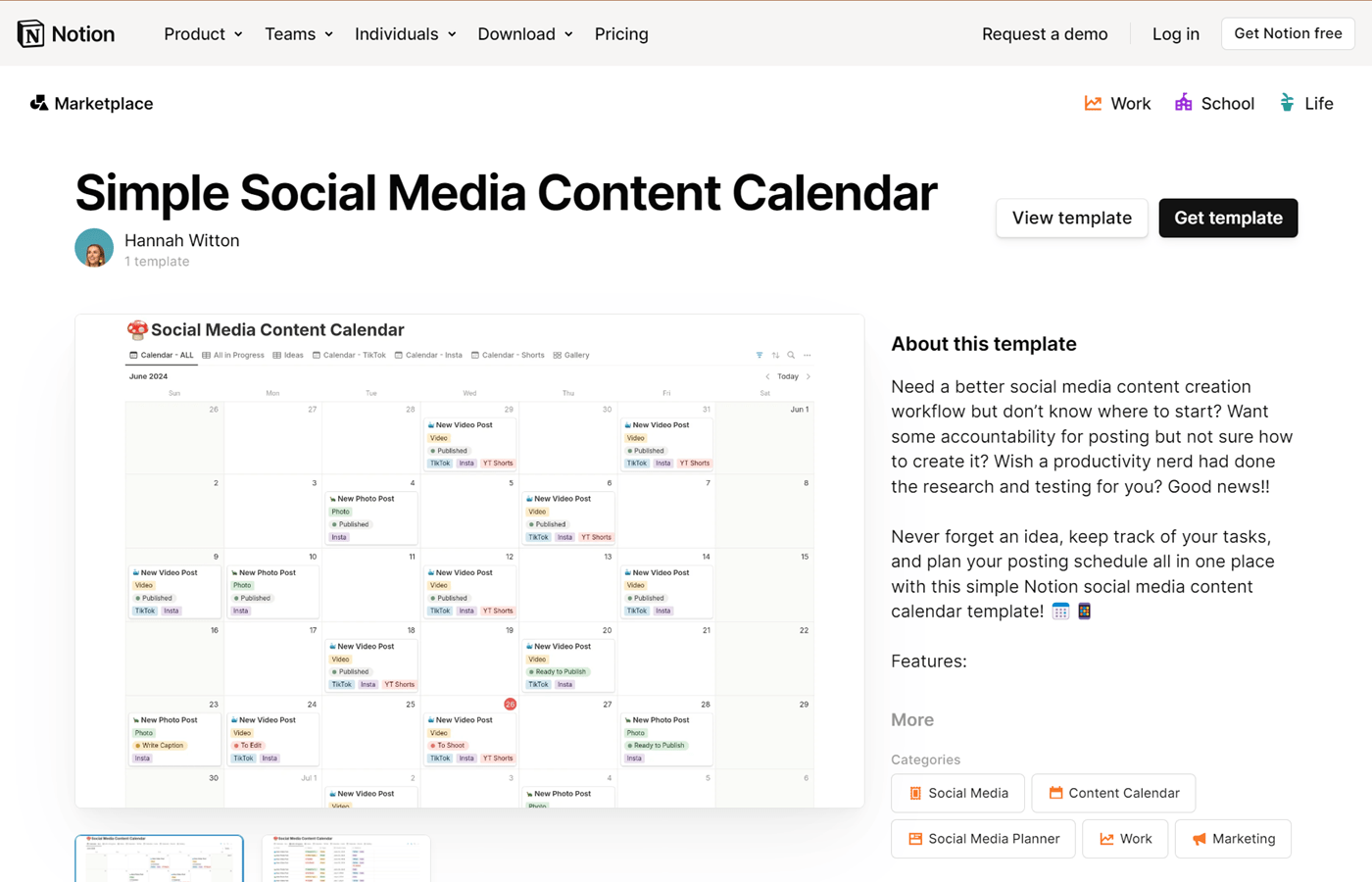
A content calendar is a great way to visualize your publishing schedule. From blog posts and social media content to email campaigns and YouTube videos, keeping track without one is a pain to say the least.
It gets even more challenging when you’re publishing across multiple platforms and managing a team of creators, editors, and producers.
These are some of my favorite content calendar templates for staying organized.
monday.com: A multi-purpose content calendar template
Looking for a flexible and powerful way to manage content and other types of work in one place? monday.com is one of the top project management solutions I’ve used.
The free plan is great for up to two users and is more than enough to try monday.com’s free content calendar template. However, paid plans come with far more functionality and are better suited for teams needing automation, formulas, integrations, and dashboards.
Learn more about monday.com: monday.com review | monday.com’s newest features.
This content calendar template is great for teams that need a way to plan and execute content alongside other types of projects.
It’s great for high-level or short-term planning, but it really shines when you use it as a way to assign tasks and get work done. With tons of built in project management functionality, you can easily set due dates, trigger notifications, and track progress too.
It works just as well for any type of content, from social media and videos to long-form blog posts.
You can view all of the work as a simple table, Kanban view, calendar, timeline, or interactive dashboard (depending on your plan).
Although the template itself is relatively simple, the extensibility of monday.com as a tool means you can add on or combine it with other templates to create an entire business operations system that runs your entire department or company.
Notion content calendar templates
Although Notion has project management features, it can do a whole lot more than that. It’s essentially a blank slate with the ability to create any type of system or workspace you need. It works particularly well for things you need to keep track of.
In our context, it works great for content. But it’s also excellent for notes, budgeting, HR, finance, and more.
If you’re a solo user, the free plan will get you by for a long time. Teams can try Notion with the free plan, but you’ll have to upgrade to a paid plan to continue using it.
Learn more about Notion: Notion review | Notion vs monday.com | Notion vs Confluence.
A basic content calendar template and Kanban board
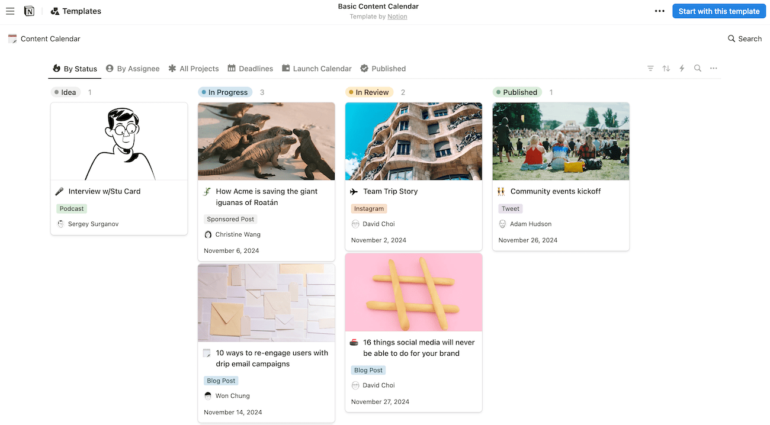
Notion’s basic content calendar template is a great place to start because it requires zero effort to set up. Out of the box, you’ll get pre configured calendar and Kanban views you can add content to right away.
The calendar is great for ensuring a consistent publishing schedule while the Kanban board makes it easy to keep track of production along the way.
You can brainstorm ideas using the built in “idea” status and move items to “in progress” when you’re ready to get to work. Don’t like an idea? All you have to do is delete it. Each item lets you attach media files so you can gather everything you need to publish in one place.
This template works just as well whether you’re working by yourself or with a small team.
A Notion template for managing social media content
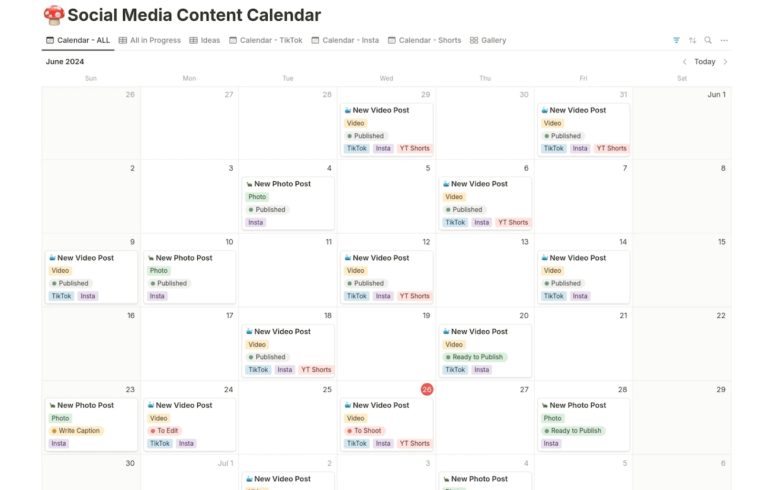
Notion’s simple social media content calendar works really well if you repurpose existing content across multiple channels. Rather than creating four items for a single video, you can create it once and tag the item for YouTube, Instagram, LinkedIn, and TikTok.
Like other Notion templates, you can easily set up a wide range of views, one of which is a calendar that makes it easy to see each piece of content and the platforms it will go on.
As soon as an item has a date, it shows up on your calendar. This is true even if it’s still in the process of being created.
But color coding on the calendar view is based on each item’s status, giving you an immediate visual of what’s on track or running behind.
Because Notion is so flexible, you can easily update either template or expand on them to make them work for you and your team.
ClickUp content calendar templates
ClickUp isn’t as flexible as monday.com or Notion, but it has more built in functionality. Instead of building what you need, it already exists and can be used right out of the box.
On top of that, the free plan is far more generous. You can have an unlimited number of users plus you get unlimited tasks, collaborative docs, team chat, custom fields, and multiple project views.
Advanced features, like automations, Gantt view, calculations, time tracking, goals, workload management, and advanced permissions are all available on paid plans when you’re ready.
Learn more about ClickUp: ClickUp review | ClickUp vs monday.com | ClickUp vs Notion.
An advanced all-purpose content management template
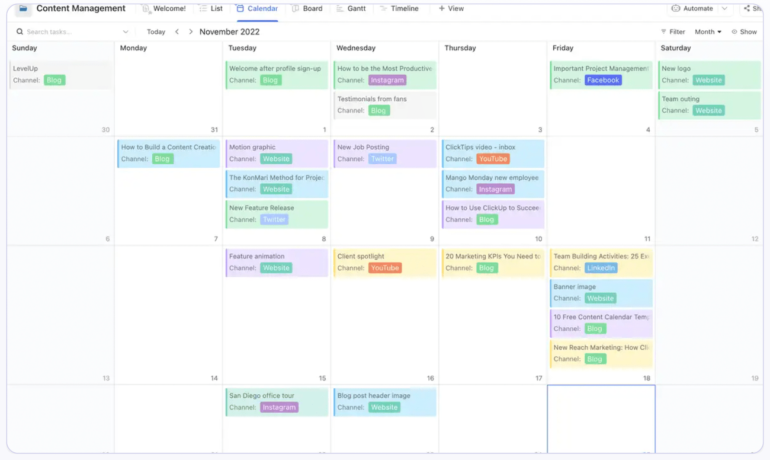
ClickUp’s marketing content calendar template is one of the most fully-featured and versatile options on my list. It’s flexible enough for solo marketers and mid-sized teams alike, Plus, you don’t have to do much to get started.
It comes with eight unique statuses, ten custom fields, and team collaboration tools so you can assign tasks and track the progress of all your content.
Depending on your plan, the template includes eight views, giving everyone on your team the opportunity to see their work in a way that works best for them. Users can easily switch between calendar, board, list, timeline, and Gantt chart views without impacting anyone else.
On the calendar view, color-coded content types make it easy to stay organized and see what’s going on across different platforms at a glance.
As a bonus, ClickUp’s collaborative document creator also makes it easy to create a company wiki, document your processes, plan campaigns, and take notes as a team.
A simple editorial calendar template
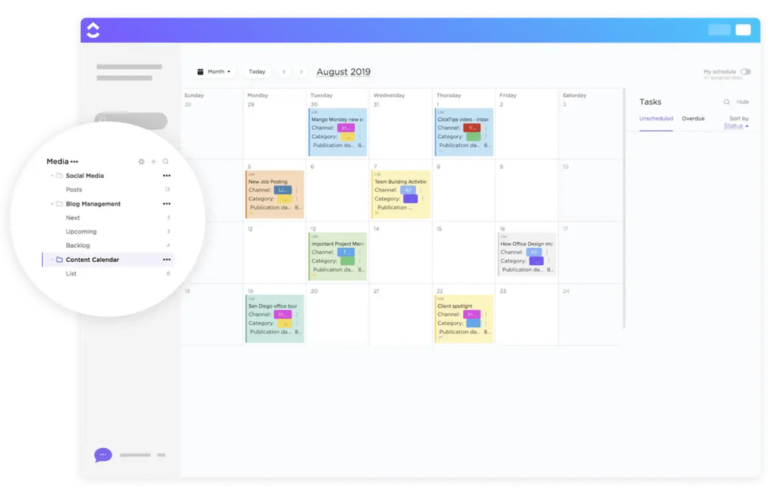
This editorial calendar template is perfect for bloggers and editors. It comes with four different views — calendar, board, list, and timeline — making it easy for the entire team to view big-picture planning while also focusing on their specific tasks and to-do lists.
The template includes seven built in statuses, including in review, scheduled, and published. Because it’s set up for blogging, you won’t have to customize it to match your needs.
All of the built in statuses are color coded, so it’s obvious where everything stands, even from a high level.
You can take things a step further by categorizing your content and uploading all of the digital assets you need for publishing. Once a post is live, there’s also a custom field for the URL so you can quickly access it in the future.
Between the two templates, this one is far simpler and easier to start using on day one. However, it can feel cluttered and overwhelming if you’re using it for more than just blog posts.
Airtable editorial calendar template
Airtable is by far the most powerful tool on this list, especially if you have a lot of data you need to connect together. My team uses it for all sorts of things, including revenue, content production, service delivery, and more.
Like Notion, it requires a significant amount of work up front. But you’ll end up with a custom setup designed around the way you work if you’re willing to put in the time.
If you have fewer than five collaborators, you can start using Airtable for free. You’ll get unlimited bases, 1,000 records per base, 1 GB of storage per base, and 100 monthly automation runs.
Learn more about Airtable: Airtable review | Airtable vs monday.com | Airtable vs Notion.
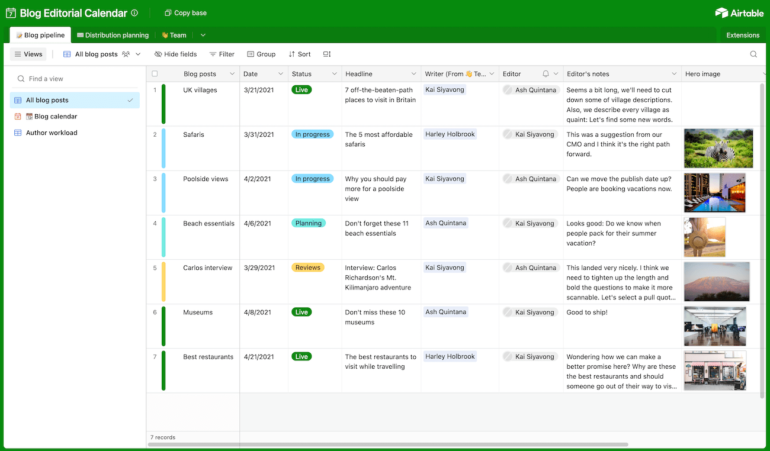
Airtable works really well if you have a lot of data. It’s a great solution for reporting, analytics, content management, workload management, and anything else that accumulates a lot of data points. This template offers a good place to start if your current focus is on planning, organizing, and managing high-volume production.
Like other templates, you’ll get multiple views — grid view, calendar view, and author workload come pre configured.
You’ll also get individual tables for managing content, planning content, and keeping track of your team (including their roles, capacity, and availability).
Although this template is simple, you won’t have to worry about deleting a bunch of things you’ll never use. Instead, it’s a starting point you can build on as you get comfortable and your needs change.
Airtable’s biggest drawback is also its biggest advantage.
The software’s flexibility means there are dozens of ways to accomplish the same thing and it can take a lot of time to figure out what works best for you.
But if you need something that’ll never impede your growth, it’s worth learning the basics.
Asana social calendar template
All of the tools we’ve covered so far are incredibly flexible. If you want something that requires less setup and has far less room for error, Asana’s a better choice.
Although it’s more rigid, there’s usually one best way to set things up so you don’t have to worry about doing it wrong, doing it wrong again, and then doing it wrong one more time before figuring out the best solution.
Its free plan is also very generous, allowing for unlimited projects, tasks, messages, and storage. It’s a great option for small teams or larger teams who want to try before they buy.
Learn more about Asana: Asana review | Asana vs monday.com | Airtable vs Asana.
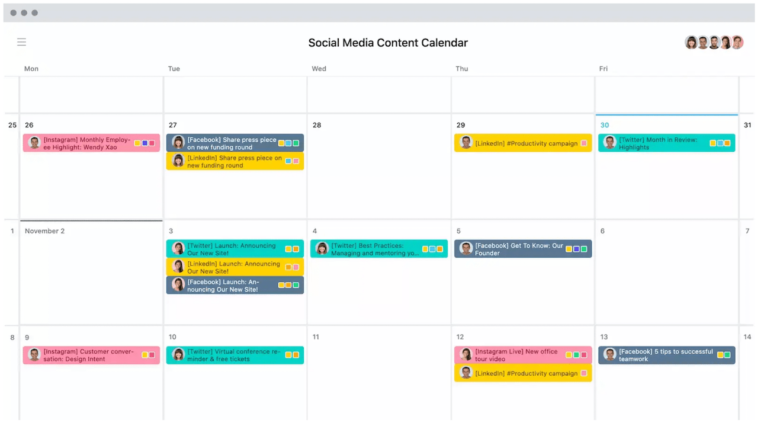
Technically, this template is for managing social media content. But you can use it for any type of content from videos and podcast episodes to free downloads and case studies.
It includes everything you’ll need to ideate, strategize, prioritize, and assign work across every channel you use. Plus, you can add new projects and tie them to high-level milestones or goals to stay aligned.
With each piece of content, there’s a spot for the content itself, keywords, and files so you can easily gather everything in one place.
The template even includes built-in approval workflows to control quality at every level and task dependencies if you want to use the critical path method.
Despite being incredibly feature-rich, it’s relatively easy to get started. All you have to do is add all of the channels you post on, add a piece of content, fill out all of its information, and set a date. From there, you know everything you need to know to use it.
You can easily turn your calendar into different project views, including list, Kanban view, Gantt chart, custom dashboards, and more.
Unlike other content calendar templates, Asana’s calendar view is clean and aesthetically pleasing, even as you add multiple items per day. It’s also color coded by whatever field you choose, making it easy to visualize progress at a glance.
A content calendar you can use with Google Sheets, Excel, or Word
If your needs are simple or you want something familiar, you can use a spreadsheet to keep track of your production schedule instead. When set up well, you’ll be able to stay organized and on schedule without having to use project management software.
There are hundreds of free content calendar spreadsheets, but this one from Smartsheet is one of my favorites because it offers a streamlined way to manage content on multiple platforms.
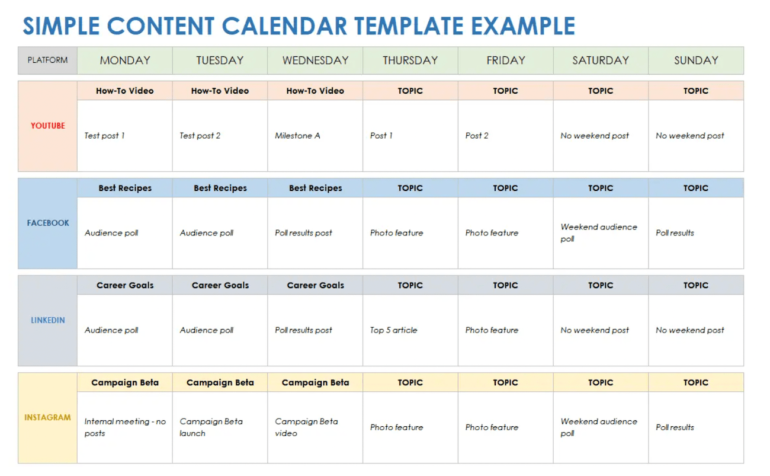
Smartsheet’s simple content calendar template is free to download for Excel, Google Sheets, Word, PowerPoint, and PDF.
It has space to plan for the next week, so it’s far more limited than other options on the list. But it’s a very clean way to keep track of content across multiple platforms without getting overwhelmed. Plus, you can make a copy to plan ahead.
The setup is very straightforward. Days of the week are across the top and different marketing channels are down the left.
Say you have an idea and want to post it on Facebook. Just pick a day of the week and add your idea in the appropriate row. You can add multiple ideas if you’re undecided.
This is about as simple as it gets. However, it doesn’t look like a traditional calendar and it’s challenging to plan ahead. You’ll have to start with a new sheet every week and there’s no way to keep track of the content creation process.
That said, it’s an easy way to plan ahead at low volume.
How to create your own content and editorial calendar
You can create your own content calendar template using spreadsheet software, relational database tools, project management solutions, or even pen and paper. If nothing above works for you, you can get creative and use something you already have.
Excel and Google Sheets, for example, have built-in calendars you can start with. Or you can draw one on a whiteboard, use a physical calendar, or build one in Google Docs.
Once you decide, it’s just a matter of adding content and choosing dates.
While that may work for very simple needs, a more advanced content calendar should have a place to keep track of:
- Content type.
- Publish date.
- Channel.
- Status.
- Files and images.
- Notes.
- Owner.
- Assigned to.
If the idea of adding all of that sounds intimidating, you can always start with one of the templates from this list and customize it to match your needs.
What can I track with a content calendar?
Content calendar templates are really versatile tools. They can work well for individual use and high-level planning to tracking entire production schedules and full-scale content teams with editors, strategists, writers, and more.
You can use a content calendar to:
- Organize and plan content marketing activities.
- Build out short or long-term campaigns.
- Produce and publish social media content.
- Write, edit, and publish blog posts.
- Update or repurpose existing content.
- Ensure consistent publishing for different audiences.
This is really just scratching the surface with what you can do with a content calendar, especially if you’re planning to leverage the built-in project management features.
Do I really need a content calendar?
If you’re publishing one or two pieces of content per day or week, you don’t need anything fancy.
A simple calendar that lets you drag and drop, adjust dates on the fly, and gather assets in one place is more than enough. My team used a simple Kanban board for years with no problems.
We did eventually upgrade to something else but elegant and simple can get you a lot further than you think.
That said, you probably don’t need a content calendar (or can get by with a simple spreadsheet) if you don’t need to stick to a consistent schedule or only publish a few times per month.
Anything beyond that and you’ll likely start to feel overwhelmed without a centralized place to visualize dates, statuses, assets, and strategy in one place.
Source link