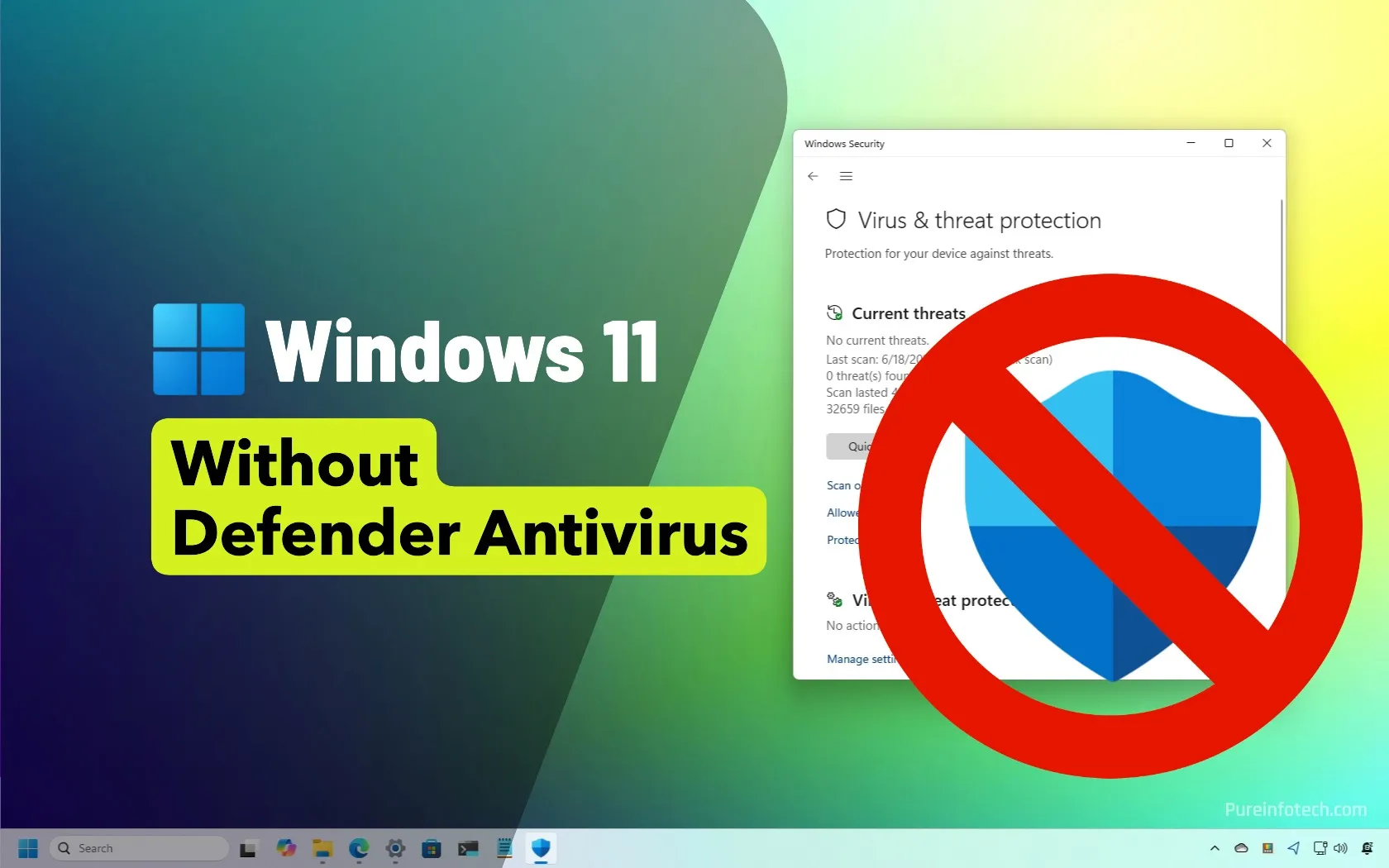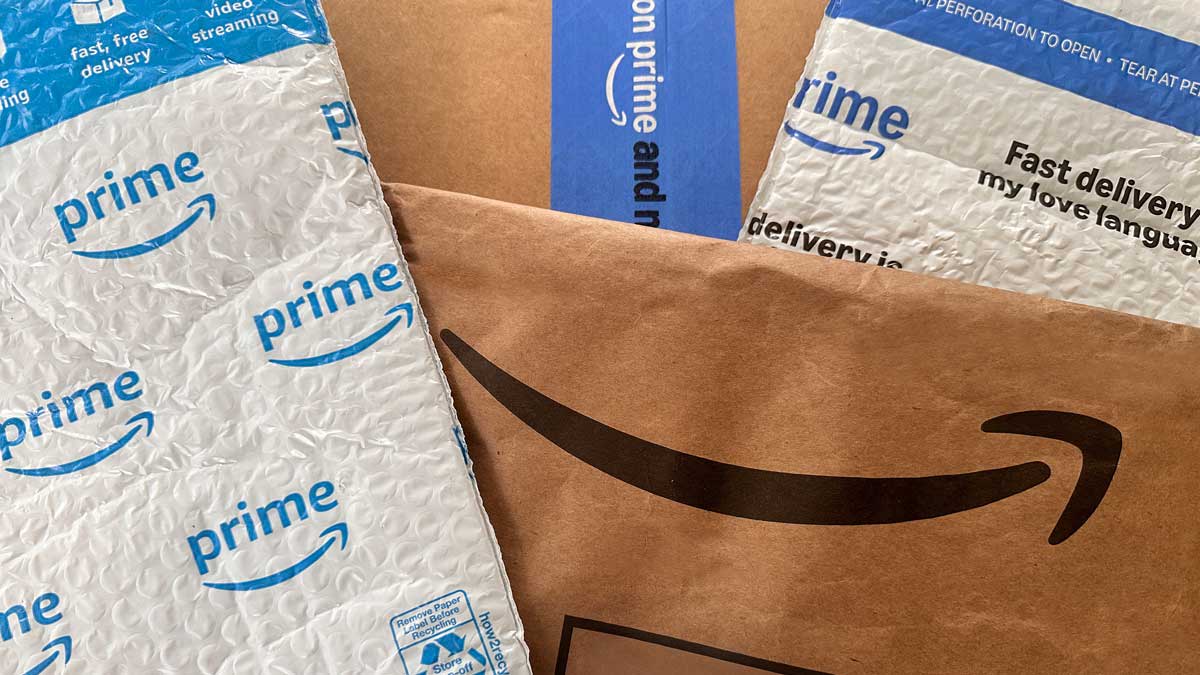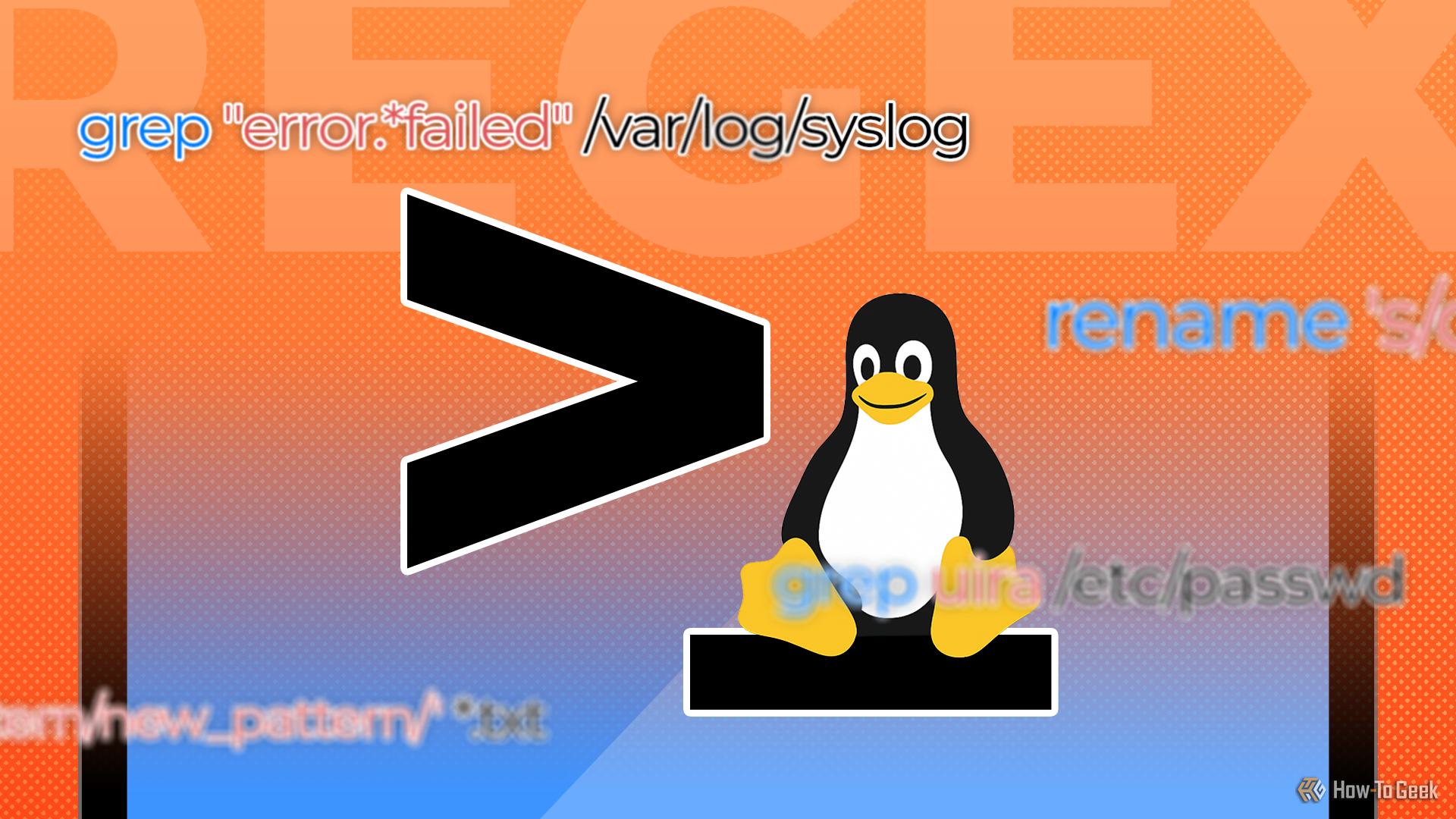All the Ways You Can Customize Your Lock Screen in iOS 26

iOS 26 is one of the biggest iPhone software updates that Apple has pushed out in recent years, bringing with it features including new gestures, improved parental controls, custom snooze times, and of course that translucent interface revamp called Liquid Glass (which takes some getting used to).
There are also changes to how you can tweak the look of your iPhone lock screen, building on top of several other customizations Apple has added in recent years. Your lock screen can be more personalized than ever, not just in terms of the wallpaper but also the elements on top, and how they’re arranged.
The lock screen clock can now be resized.
Credit: Lifehacker
To get started with these customizations, you need to lock your phone, then press the power button (to wake up the screen without actually unlocking your phone again), and tap and hold on the lock screen. Choose Customize to start making changes.
From the top, you can tap the date to pick from a selection of single-line widgets. The options will vary depending on the apps you’ve got installed, but are typically going to include widgets for the weather forecast, reminders, and calendar events. Next is the clock, which in iOS 26 can be changed in terms of its size by dragging the handle in the lower right corner.
Farther down the screen, the widget box is now at the bottom of your lock screen rather than at the top: As before, tap Add widgets to drop in mini indicators for iPhone battery level, global time zones, current fitness activities, news headlines, and plenty more (again, the selection will vary, depending on the apps you’ve got installed).

Lock screen widgets have been moved to the bottom.
Credit: Lifehacker
There are two buttons above the widget bar. The one on the left lets you turn depth effects on or off for the wallpaper, which works especially well for Spatial Photos. The button on the right is for setting whether the lock screen should use light mode, dark mode, or follow the setting for iOS as a whole.
Finally, there are the two shortcuts down in the bottom left and right corners. Tap the small – (minus) symbol next to either of these shortcuts, which lets you choose something new (or leave the spots empty). A host of different shortcuts can be dropped in here, from ambient music mixes to links to the iOS stopwatch. You can also use these shortcuts for speedy access to your favorite apps.
Focus modes, wallpapers, and more
iOS actually lets you set up multiple lock screens if you want to, so you can have different lock screens for different moods or times of the day. If you tap and hold on the lock screen so the Customize button appears, and then swipe left and right, you’re able to add new lock screens and switch between them.
Choose to create a new lock screen via the + (plus) button, and the first decision you need to make is to pick some wallpaper. This can be the same as the wallpaper you’ve got for your home screens, or something different—and you can choose emojis, colors, and photo slideshows from the icons at the top.
What do you think so far?

Focus modes can be linked to lock screens.
Credit: Lifehacker
On top of each of the lock screen thumbnails, you’ll see a Focus button. Tap this and you can choose a Focus mode that’s automatically enabled when you switch to that particular lock screen. You could have one lock screen and Focus mode for driving, for example, one for sleeping, and so on.
There are a few more controls to talk about, which you can get to through the Display & Brightness menu in iOS Settings. The Auto-Lock option here lets you choose how much idle time your iPhone waits for before locking itself and displaying the lock screen, while Raise to Wake lets you control whether or not the lock screen lights up when you pick up your iPhone.
If you’ve got a Pro or Pro Max iPhone from 2022 or later, you’ll also see an Always On Display option here. This lets you pick certain features, such as the wallpaper and notifications, that are still shown persistently on the display, even when your phone is locked—at the expense of some battery life, of course.

Some iPhone models give you always on display options too.
Credit: Lifehacker
Speaking of notifications, you can customize how these are shown on the lock screen, too. You’re able to hide previews if you think other people might be looking over your shoulder when they come in. To control how notifications work on the lock screen, head to Notifications from iOS Settings, and tap Show Previews.
iOS 26 ushers in another lock screen change too, but it’s not customizable: For certain Apple Music tracks that support the feature, you can get full screen animated album art on the lock screen, by tapping on the media player widget. It’s something else to try once you’ve installed the new operating system.