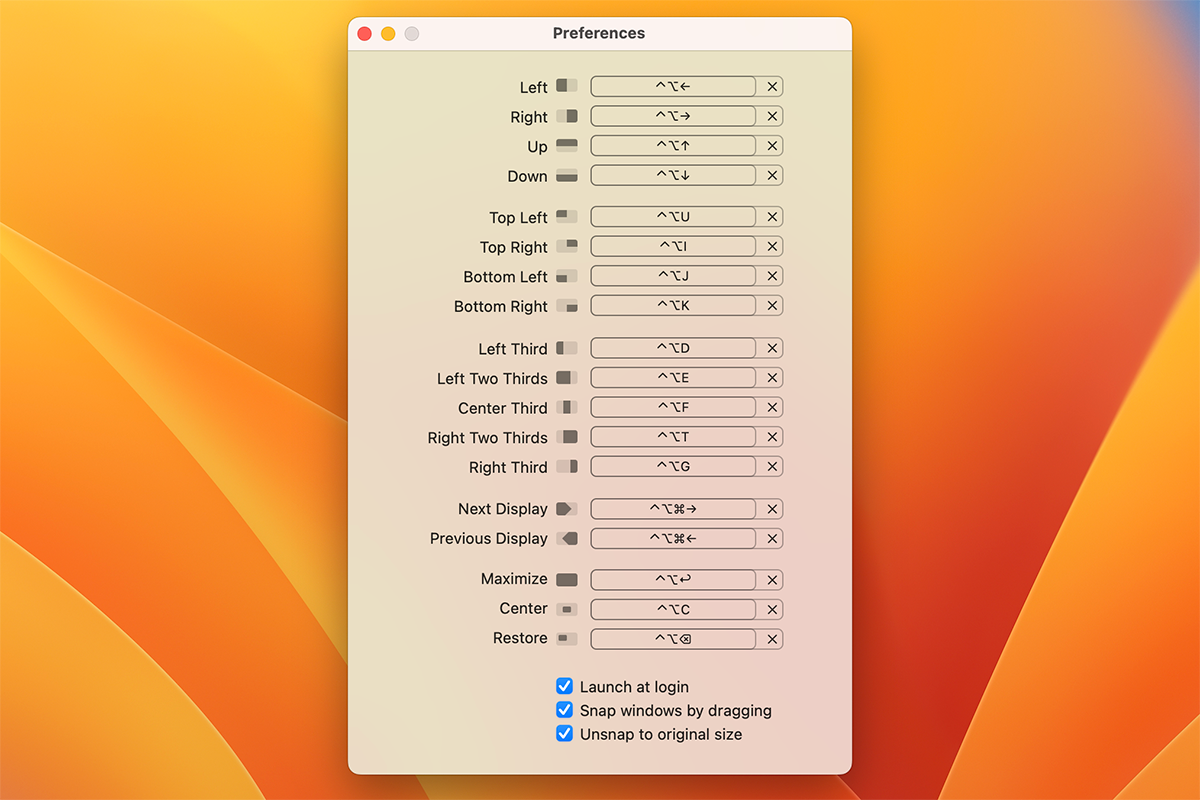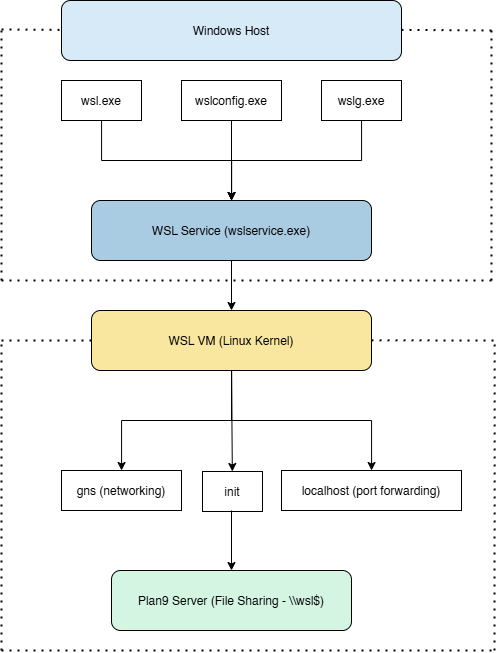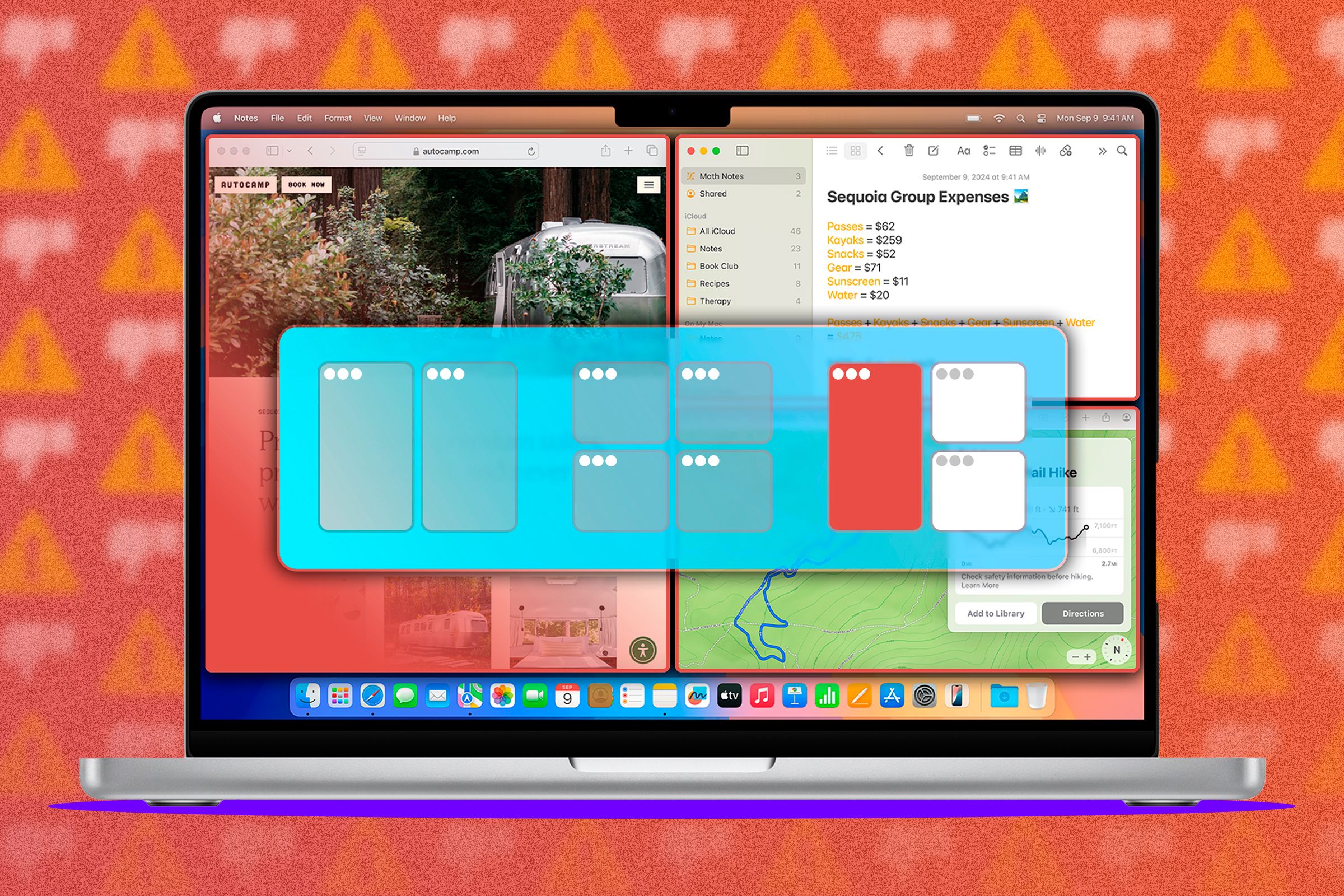
Key Takeaways
- Window snapping in macOS Sequoia falls short with slower responsiveness compared to Windows 11.
- Full-screen tiling in macOS still has unattractive visible margins and lacks a seamless center when tiling four windows on an ultrawide monitor.
- Third-party apps like Magnet are recommended for higher control levels, including window snapping into columns, and are still necessary due to Apple’s native tiling solution shortcomings.
I was so excited that macOS would finally be getting proper window snapping with the release of macOS Sequoia, but now that the feature is out officially I can’t help but but be a little underwhelmed. Apple, maybe this one needed a little more time in the oven?
I’m Grateful Window Snapping Is Finally Here
Don’t get me wrong, I’m 1000% grateful that there’s finally a native window-snapping solution, where before you’d have to rely on third-party apps to emulate what Microsoft Windows has had since *checks notes* 2009?!
It’s been long overdue, and since macOS is my daily driver OS, a constant point of irritation for me. Window snapping in macOS was going to solve my biggest pain point, but now that I’ve had some time to work with it on a daily basis, it’s clear that there’s more work to be done.
It’s funny, because Apple has a reputation for taking years to add features pioneered by other companies, but the trade-off is that you get the refined, fully-baked version of that feature. In this case, I really think window snapping could wait a little longer.
It’s Slower Than Expected
In Windows 11, snapping windows just feels great. The actual responsiveness of windows you drag around is fluid and intuitive. Sadly, using the same monitor, the same refresh rate, and the same mouse and keyboard, the macOS take on window snapping doesn’t feel, well, snappy.
We Need a Full-Screen Snap
As you likely know, before this new feature, macOS has had a very rudimentary full-screen split feature for years. Just click and hold the green full screen button and you can select and release the 50/50 split option.
Unfortunately, out of the box, if you try to do this with window tiling (which is the macOS name for the feature) you still get visible margins, which are not attractive at all in my opinion. If you go to “Desktop and dock” under System Settings, you can turn these margins off.
It makes a difference, but it’s still not pretty, and I don’t like that little hole it leaves at the center when you have four windows tiled like this, which is something I personally do on my 32-inch ultrawide monitor.
So, even with the 50/50 split layout, I still find myself using the old full-screen split option, especially since I like switching between desktop workspaces and rarely have windows on top of my two main split windows.
It’s not all bad news though, I do like that Apple has a decent set of pre-made layouts when you click and hold the full screen button. Windows actually offers too many choices here and just having the small set on offer here is great. I just wish these layouts were also available under the full screen section of the menu.
Third Party Apps to the Rescue
I’m not so disappointed with how window snapping currently works that I won’t make use of it at all, unlike Stage Manager, which I have never touched again after trying it once.
It’s functional and it’s an improvement, but it’s not good enough to make the need for third-party apps obsolete. So I’d still recommend that you give something like Magnet a try. It offers much higher levels of control, and crucially for ultrawide screens users, can snap your windows into columns. Apple also needs to add a two-thirds layout option to its native tiling solution. There are plenty of scenarios where you might want to use one page (e.g. X.com) in its mobile view while having a page like a blog open that benefits from having two-thirds of the screen.
For now, I’d give window tiling and snapping in macOS Sequioa a solid 7/10, but there’s plenty of room for improvement.
Source link