ASUS RT-BE58U review: Wi-Fi 7 without the premium cost!

The Wi-Fi 7 standard was finalized in the early days of 2024, and since then, more routers and other wireless devices have become available. Initially, wireless routers with Wi-Fi 7 were premium, high-priced devices that few could afford. Fortunately, as time passed, the situation changed, and today, you can find more affordable Wi-Fi 7. For example, there are Wi-Fi 7 routers that cost less than 200 USD and even a few models around the 100 USD mark, making it easier for people to switch to the new standard. One reasonably priced wireless router is the ASUS RT-BE58U, a dual-band model with capable hardware and numerous advanced features. If you’re interested in upgrading your home network to Wi-Fi 7, read this review and learn what the ASUS RT-BE58U can and can’t do for you:
ASUS RT-BE58U: Who is it good for?
This wireless router is a smart choice for:
- Internet connections with speeds of 1 Gbps or 2.5 Gbps
- Families who want efficient parental controls, antivirus, and firewall protection
- People who want to control their router from anywhere on the internet
- Owners of older ASUS routers who want to upgrade their home network
Pros and cons
Here are the things I like about ASUS RT-BE58U:
- It can use 2.5 Gbps internet connections
- Excellent performance when using the Wi-Fi 7 standard
- Advanced firmware with tons of features
- Excellent security tools and parental controls
As for downsides:
- There are issues with attaching USB storage devices
- There’s no 2.5 Gbps LAN port
Verdict
The ASUS RT-BE58U offers an affordable and attractive gateway into the world of Wi-Fi 7 routers. While it lacks the 6 GHz band added by the Wi-Fi 7 standard and has some USB storage connectivity quirks, this dual-band router delivers reliable performance. It’s especially strong on the 2.4 GHZ frequency band, where it consistently outperforms Wi-Fi 6 routers with a similar total bandwidth. If you’re using an older router (with Wi-Fi 4 or Wi-Fi 5), the ASUS RT-BE58U brings meaningful improvements in performance, wireless network coverage, and advanced features. The inclusion of Multi-Link Operation and features like AiMesh, comprehensive parental controls, and VPN support make this router an attractive choice for users looking to future-proof their home network, even if it doesn’t offer the full Wi-Fi 7 experience.
Unboxing the ASUS RT-BE58U
The ASUS RT-BE58U arrives in a black cardboard box with an image of the router, its product name, and key features on the top cover. On the sides and back of the box, you can find detailed information about the product’s hardware specifications and most important features. As you can see in the picture below, the company highlights two key features: the fact that it works using the latest Wi-Fi 7 standard for wireless networks and that it is an extendable router that can be used in tandem with other ASUS routers for building your own mesh Wi-Fi system.

The packaging for ASUS RT-BE58U includes recycled materials
The packaging for this router uses materials from FSC-certified forests, recycled materials, and/or FSC-controlled wood. When you open the box and take everything out, you should find the router, its power adapter, a 1.5-meter (4.9-foot) long network cable, the quick setup guide, a troubleshooting guide, the warranty card, and some safety information leaflets.


There’s plenty of stuff to unbox
I’m testing the European version of this router, and I appreciate that its power adapter includes plugs for the standard EU electrical networks and the UK. You simply attach the plug you want and are ready to go.


The European version has plugs for EU and UK
Unsurprisingly, the ASUS RT-BE58U’s unboxing experience is enjoyable. The packaging provides ample information about the product and its features, and it includes everything you need to start the setup process immediately.
Hardware specifications and design
The ASUS RT-BE58U features a classic router design with four external antennas. There are ventilation grids on the top and the company logo in the center. The router measures 238 x 193 x 55 mm, or 9.37 x 7.6 x 2.33 inches, and weighs 461 grams, or 1.016 lb. It’s an average-sized router with a weight similar to those of most models in its price range.


ASUS RT-BE58U features a classic router design
The router’s case is made from plastic, incorporating 30% post-consumer recycled (PCR) materials, a positive move toward creating more sustainable products. All the LEDs are located on the front, indicating whether the router is powered on, the status of its internet connection, the Ethernet ports, and the two wireless bands it emits: 2.4 GHz and 5 GHz. Despite being a Wi-Fi 7 router, the ASUS RT-BE58U lacks a third 6 GHz band, which could be a disadvantage for users in congested areas, who would benefit from using this band. This router provides 2×2 MU-MIMO wireless transfers, with a total theoretical bandwidth distributed as follows: 688 Mbps for the 2.4 GHz band and 2882 Mbps for the 5 GHz band.


All the LEDs are on the router’s front
On the back of the router, you find the following ports and buttons: one 2.5 Gbps WAN port, one 1 Gbps port that can be used for WAN or LAN connections, and three other 1 Gbps LAN ports. You also have one USB 3.2 Gen 1 port, the Power jack, the Power button, Reset, and the WPS button.


There’s a 2.5 Gbps WAN port included
There are no buttons or ports on the sides of the ASUS RT-BE58U, only ventilation grids that help keep its internals cool.


On the sides, you find more ventilation grids
Four rubber feet at the bottom of the router keep it stable, even on slippery surfaces like glass. Additionally, there are ventilation grids on the sides and stickers with information like when and where your router was manufactured, its default connection details, MAC address, and serial number.


The bottom of the router holds stickers with useful information
ASUS RT-BE58U is powered by a quad-core Broadcom BCM6764L chipset, running at 2 GHz, with 1 GB of RAM and 256 MB of storage space for the firmware and its utilities. This chipset offers a maximum channel bandwidth of 160 MHz on the 5 GHz band. Unfortunately, this router doesn’t support Wi-Fi on the 6 GHz band with 320 MHz channel bandwidth. However, you do get WPA3 encryption for increased security and the Multi-Link Operation (MLO) feature introduced by the Wi-Fi 7 standard, which enables devices connected to your network to simultaneously send and/or receive data across multiple frequency bands and channels.


ASUS RT-BE58U is powered by a quad-core chipset
Hardware-wise, the ASUS RT-BE58U is well-equipped and has plenty of ports and features, which I will cover in more detail later in this review. For more technical info about this product and its specifications, visit its official webpage: ASUS RT-BE58U.
Setting up and using the ASUS RT-BE58U
Installing the RT-BE58U is done similarly to all other ASUS routers, using a web browser on your laptop or PC or a mobile device with the ASUS Router app. The quick setup wizard is available in 25 languages, and so is the admin user interface. The setup process involves setting up the administrator’s user account and password, entering the details necessary for connecting to the internet, setting up the Wi-Fi emitted by the router, and configuring a separate wireless network for the Internet of Things (IoT) devices that you may have in your home. Toward the end of the setup wizard, you also have to agree with the privacy terms for utilizing this ASUS router. At the end, a summary of your settings is shown. When the internet connection is successfully established, the router checks for firmware updates and installs them, if any are available.
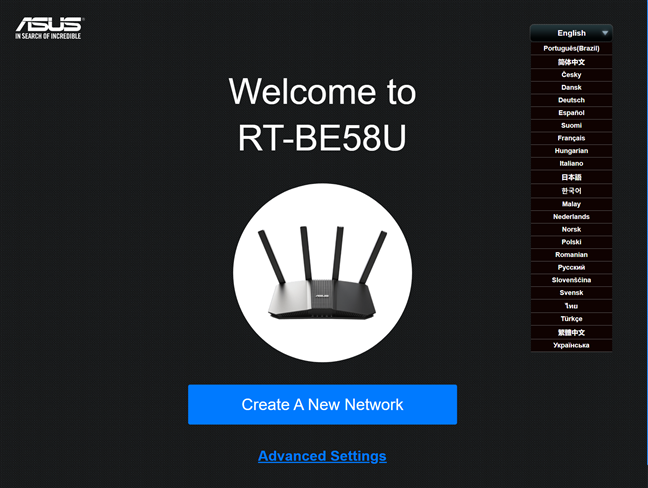
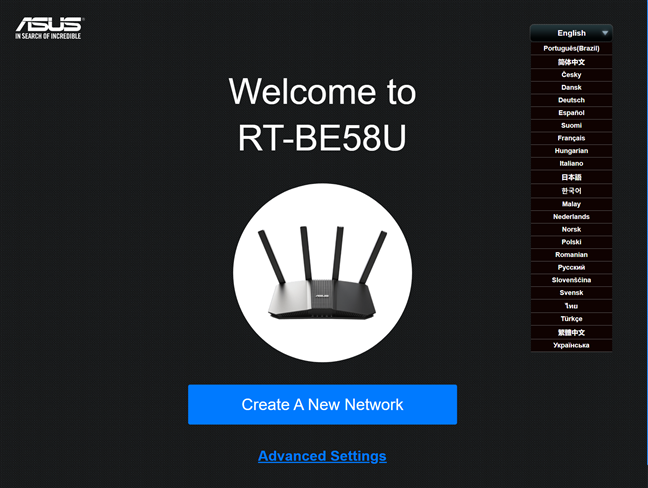
Setting up the ASUS RT-BE58U isn’t very complicated
If you’re upgrading to the RT-BE58U from an older router, the user interface for administering this router will feel familiar. However, after a while, you will notice that things have changed a bit and some settings have been reorganized. For example, the way you configure your Wi-Fi network is different. You now have a new Network section where you can create as many wireless networks as you want, with preset profiles for creating a network for children, another for IoT devices, another for VPN services, and so on. You can also create Guest networks as you did in the past, so that your visitors get access to Wi-Fi and the internet while remaining separate from your network and devices. The changes introduced by ASUS are logical and tend to improve the user experience, which is great.


The settings for managing your Wi-Fi have been improved
If you prefer using a mobile app to manage your home network, you can also use the ASUS Router app, which is free on both Android and iOS. The app hasn’t received any recent upgrades, but it is relatively versatile and gives you many configuration options. However, you won’t be able to configure absolutely everything. To do so, you have to use a web browser on your computer and log in to the web admin interface.


You can manage the ASUS RT-BE58U from the ASUS Router app
While testing the ASUS RT-BE58U, I didn’t encounter any compatibility issues, and all my devices connected to the Wi-Fi without problems, even an old smart clock I’m using and a few smart plugs that can only connect through the 2.4 GHz band, using the Wi-Fi 4 standard. This is a good start, and most users should have a similarly positive experience, even if they’re using much older devices than this router. However, those who encounter connectivity issues may fix them by creating a separate network for IoT devices, which emits its signal using an older standard, not Wi-Fi 7.


Setting up a Wi-Fi for IoT devices is a good idea
While reviewing this router, I made several measurements and was pleased with my experience with it. Performance was pretty good, especially on the 2.4 GHz band, where the ASUS RT-BE58U outmatched the Wi-Fi 6 routers I’ve used in the past. However, I did encounter some problems when connecting external SSD drives to the USB port on the back of the router. These drives were detected with ease, but after I changed their settings to share them over the network, the router detached them and didn’t allow me to use them. It did this several times with multiple drives. I don’t know if this problem was generated by a faulty unit or by bugs in the router’s firmware. Luckily, after many tries, I got things working and performed my usual testing for the USB port. You’ll find my results on the second page of this review.
Except for my issues with the USB port on the ASUS RT-BE58U, the user experience was smooth, without any Wi-Fi connectivity and stability issues. If you’ve used ASUS routers before, setting up and managing this one should be familiar.
Advanced features
On most ASUS routers, the firmware includes numerous advanced features designed to meet the needs of a variety of users, from families with children who require effective parental controls to savvy users wishing to transform their router into a VPN server or connect their entire network to third-party VPN services for access to specific functions. ASUS RT-BE58U is no exception, and it comes bundled with this long list of tools and features:


AiMesh allows you to extend your network with two or more ASUS routers
- AiMesh – connect other ASUS routers to the RT-BE58U and create your own mesh Wi-Fi systems. It’s very useful for multi-floor homes and large apartments.
- AiProtection – a collection of security tools for protecting your network: a router security assessment tool, a malicious sites blocking tool, a two-way intrusion prevention system for blocking spam and network attacks, and infected device prevention and blocking. This suite was created with Trend Micro, a renowned antivirus vendor.
- Parental Controls – useful for families with children. You can set a schedule for children’s devices to control how long they remain connected to the internet. You can also set content filters so they don’t get access to inappropriate content for their age.
- Adaptive QoS – allows you to monitor how your internet bandwidth is used and set rules for which type of traffic gets prioritized in your network.
- Traffic Analyzer – you can monitor outgoing and incoming traffic categorized by connection type (WAN, wired, and wireless) and see statistics for each device on your network and its internet connection usage.
- USB Applications – for connecting a USB hard drive to the router, a network printer, an Android smartphone, or a 4G USB wireless dongle for mobile tethering.
- AiCloud 2.0 – allows you to attach USB storage to the router and use it as a cloud storage service for your devices.
- VPN – you can set the router to work as a VPN server using the following protocols: PPTP, OpenVPN, IPSec VPN, and WireGuard VPN. You can also turn your network-connected devices into VPN-enabled clients without additional VPN software. To complete the picture, this router gives you access to VPN Fusion and Instant Guard.
- DDNS – allows you to connect to your router remotely, from anywhere on the internet, even if your internet service provider assigns you a dynamic public IP address. The list of supported services is extensive (DynDNS, No-IP, TunnelBroker, Google, etc.), and it also includes ASUS’s own free offering.
- Integration with Amazon Alexa, Google Assistant, and IFTTT – you can integrate your router with voice assistants and manage it through voice prompts. You can say things like “Alexa, ask ASUS ROUTER to upgrade the firmware” to perform different tasks. You can also automate tasks that might otherwise be repetitive or unable to “talk to each other.”
- Network Tools – a comprehensive set of tools for analyzing the network and troubleshooting what’s wrong when the Wi-Fi or the router doesn’t work well.


ASUS RT-BE58U can be integrated with voice assistants too
The ASUS RT-BE58U features outstanding firmware with numerous tools and advanced capabilities. More experienced users will appreciate the extensive range of options available to them.
However, let’s focus less on firmware and my personal user experience and instead examine the performance metrics of the ASUS RT-BE58U. Click or tap on the second page of this review for more details, including a comparison with other dual-band routers.
Source link











