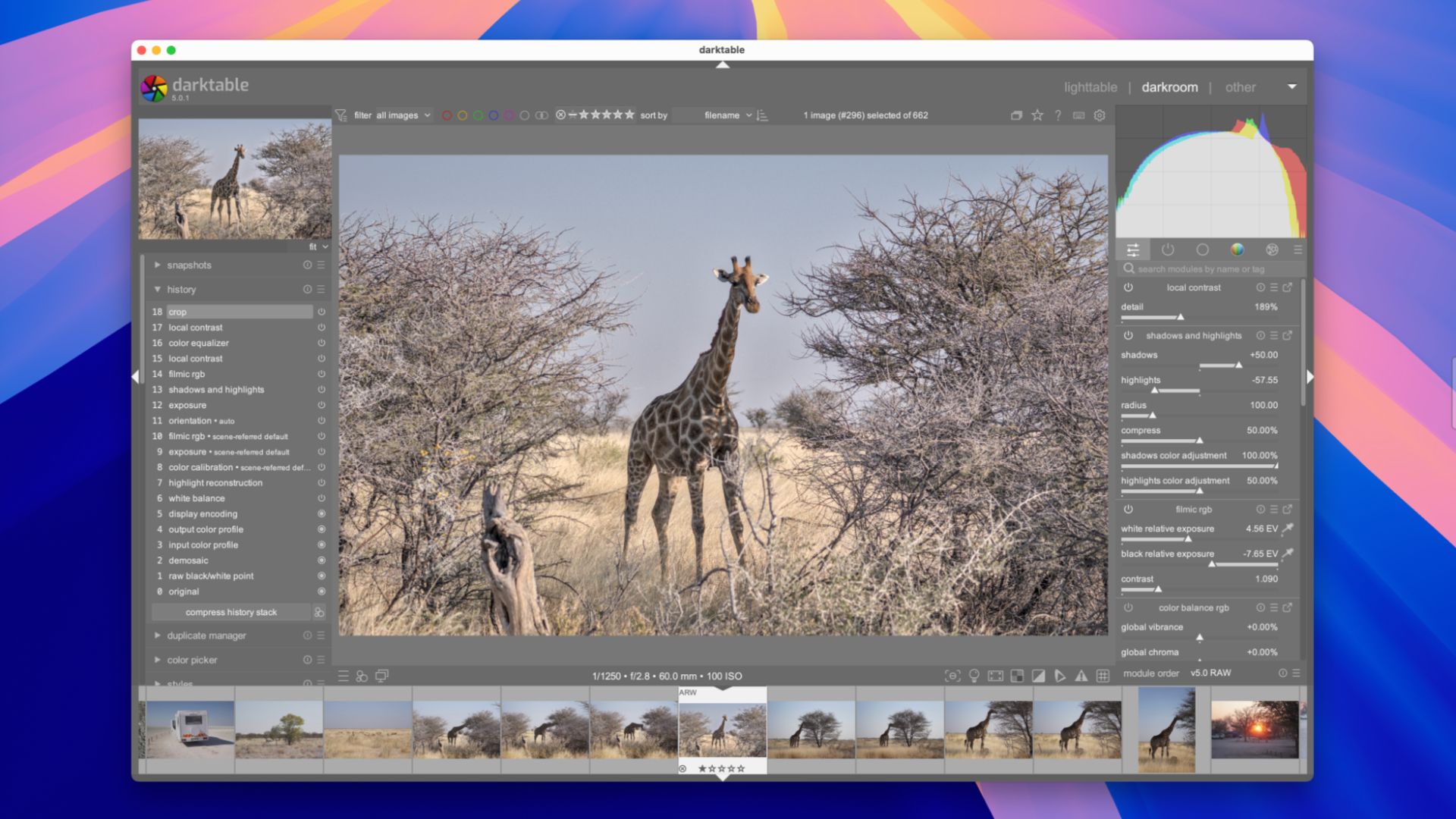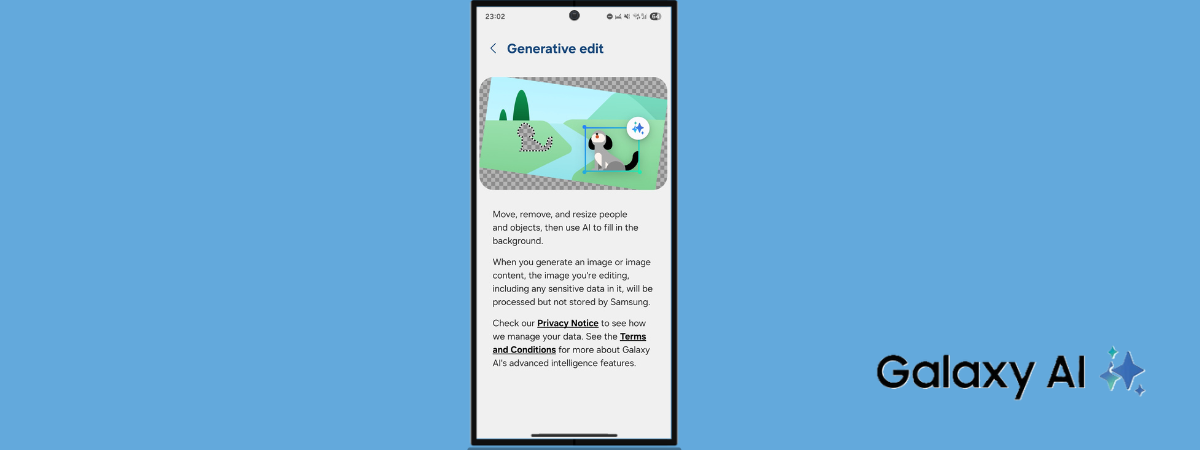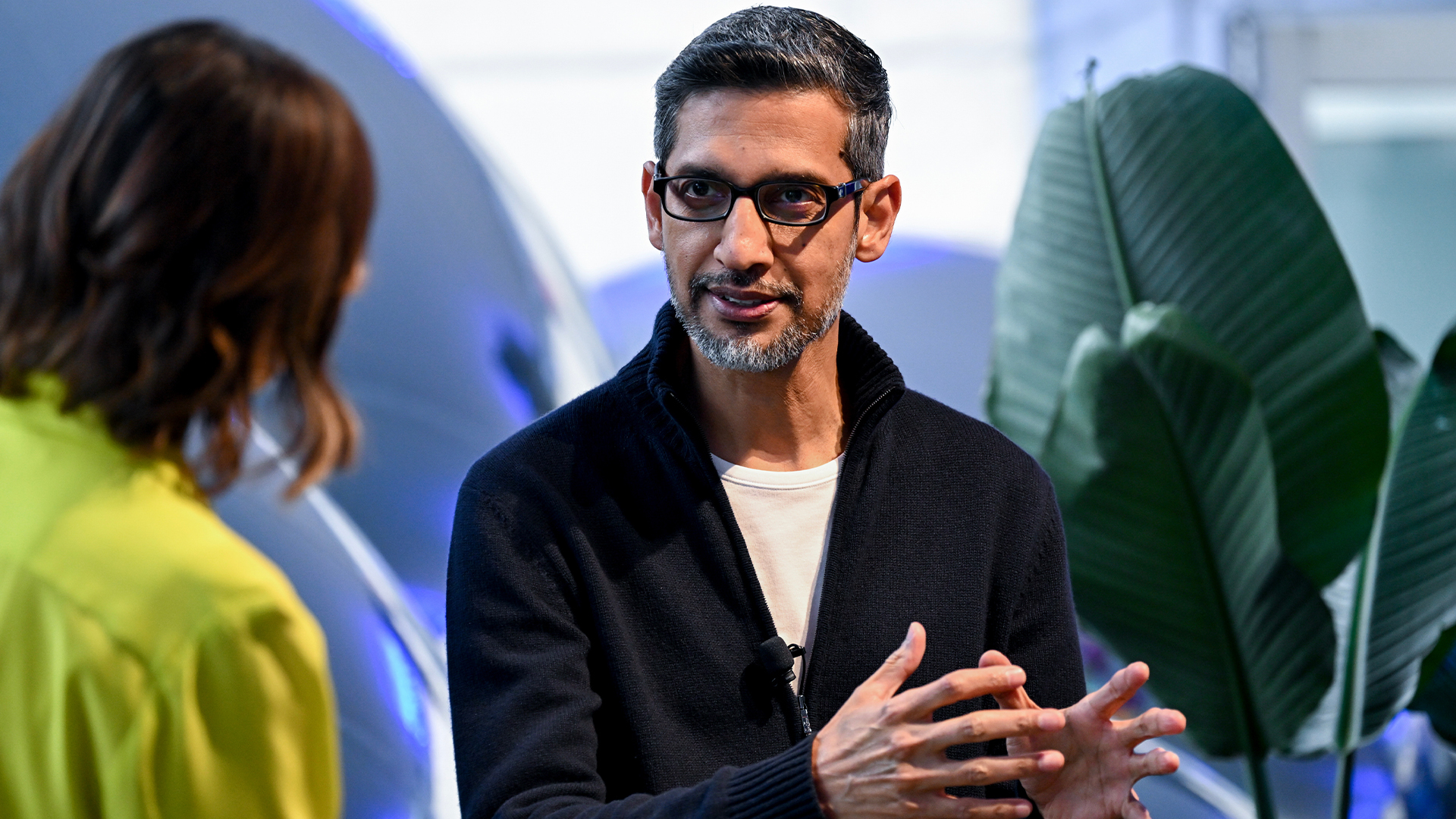BenQ PD3226G monitor review | IT Pro

Ask us to recommend a monitor that’s great for business, and we can supply a long list. Ask us to recommend a monitor that’s both great for business and great for gaming, and the list gets a lot shorter. Demand a 4K resolution, ultra high refresh rate and pristine color accuracy to boot, and there isn’t much of a list at all. Or at least there wasn’t before the BenQ PD3226G landed at our door.
The PD3226G is a new addition to BenQ’s Professional Design family that, notably, lays claim to being the world’s first 4K 144Hz professional monitor. It’s a 32-inch (31.5-inch, if you want to be pedantic) monitor with a 10-bit IPS panel and, in addition to the gaming-friendly refresh rate, promises the kind of picture performance which will satisfy the professional crowd. BenQ claims over 95% DCI-P3 coverage with a Delta E of less than 2, and that’s a conservative estimate – our review sample came with a factory calibration report citing a Delta E of just 0.6.
There’s more. You get Thunderbolt 4 connectivity, 90W of power delivery, an integrated KVM switch and an ingenious little remote puck which lets you adjust settings and switch colour profiles with the click of a button. The price tips just over the four-figure mark, but for those that crave the best of both worlds – pro-class color accuracy and gaming-friendly refresh rates – the PD3226G actually looks like rather good value for money.
BenQ PD3226G monitor: Design & Features
From the moment you start pulling it from its (mostly cardboard) packaging, the PD3226G has a nice heft to it. It’s even fairly attractive. The weighty brushed metal base screws quickly into the cylindrical stand, and the silver bottom half slides into the fetching off-white upper section. Carefully slot the display on top and it clicks into place with a reassuring thunk. The palette of off-white plastics and silver metal contrast nicely, look good front and back, and the whole thing feels nice and solid.
Apart, that is, from the rather delicate-feeling cable management clip, which is plastic. It works to a fashion, but it feels out of place on a £1,000 monitor. It doesn’t do a particularly great job of gathering the cables and neatly guiding them out of sight, either – as it’s positioned half way up the stand, they just splay left and right unless you take the time to bunch them together yourself. It’s definitely something for BenQ to improve for the next generation.
Adjustability is spot on, however. The stand provides 150mm of height adjustment, ample tilt and swivel and rotates clockwise into portrait mode, if you so require, and there’s an auto-pivot sensor. One-handed adjustments are easy, and the stand holds the monitor steady even at full extension.
Peer around the back, and there’s a decent amount of connectivity. Just like the BenQ MA270U and MA320U monitors we’ve reviewed recently, most of the ports are rear-facing, so getting everything connected is much easier than models with recessed, downward-firing connectivity. At the rear, you get five ports: there’s one full-sized DisplayPort (albeit only DisplayPort 1.4, rather than the 2.1 standard), one full-sized HDMI 2.1 port, a Thunderbolt 4-compliant USB–C input which supports daisy-chaining via the second Thunderbolt USB-C port alongside, and a third data-only USB-C port – this gives you a USB 3.2 Gen 2 connection to a second computer, and also allows you to take advantage of the KVM switch features.
Peer underneath the PD3226G’s front edge, and you’ll find a few more ports. You get three USB-A ports, a single USB-C port and a 3.5mm headphone output. The USB ports reach USB 3.2 Gen 2 speeds, but only the right-hand two ports – one USB-A and the single USB-C – offer 7.5W of power delivery.
BenQ’s Hotkey Puck is an novel little addition – but it’s quite brilliant. Pop the two supplied AAA batteries in, and this little device uses IR wireless to provide quick access to a customisable variety of features. There are five buttons dotted in a circle with a rotary, clickable dial in the middle. By default, the top left button (the ‘looping key’) cycles through the input modes; the three numbered buttons are assigned to three different color profiles (sRGB, Display P3 and Rec.709), and the dial adjusts brightness up and down.
(Image credit: Future)
All of the buttons can be customized: a long click brings up the on screen display to customise the settings for that specific button. If you want the numbered buttons to activate specific color profiles of your choice, you can, and you can also have the looping key toggle the KVM switch between the two connected machines. It’s just a lovely little concept, and well executed.
The PD3226G’s on screen display is great. It’s sensibly laid out, and there are physical buttons on the display itself – a power button, four way clickable joystick and a customisable function key. The function key can be set to cycle through color mode, input, DualView, KVM switch and mute functions. It’s fair to say that the amount of adjustability here is superb.
As usual, you get access to a handful of BenQ software. We liked the Display Pilot 2 app on the MA270U and MA320U models, as it’s a useful desktop widget (available for both Mac and Windows) for quickly adjusting the various monitor settings without delving into the menus. Here, though, it’s not quite as useful, and probably won’t get as much use – the Hotkey Puck does a far better job of giving quick access to key features. That said, you’ll need it installed if you want to use the auto-pivot feature.
And as the PD3226G is one of BenQ’s professional monitors, you also get access to the Palette Master Ultimate software, which allows you to perform software calibrations to specific color spaces, brightness levels, white points and gamma curves. You can also colour match between monitors, which is handy. Unfortunately, though, it didn’t recognise our OEM X-Rite i1D3 colorimeter – even though it is basically identical to the X-Rite i1Display Pro Plus – so you’ll need to ensure you have one of the official models on the compatibility list here.
BenQ PD3226G monitor: Display quality
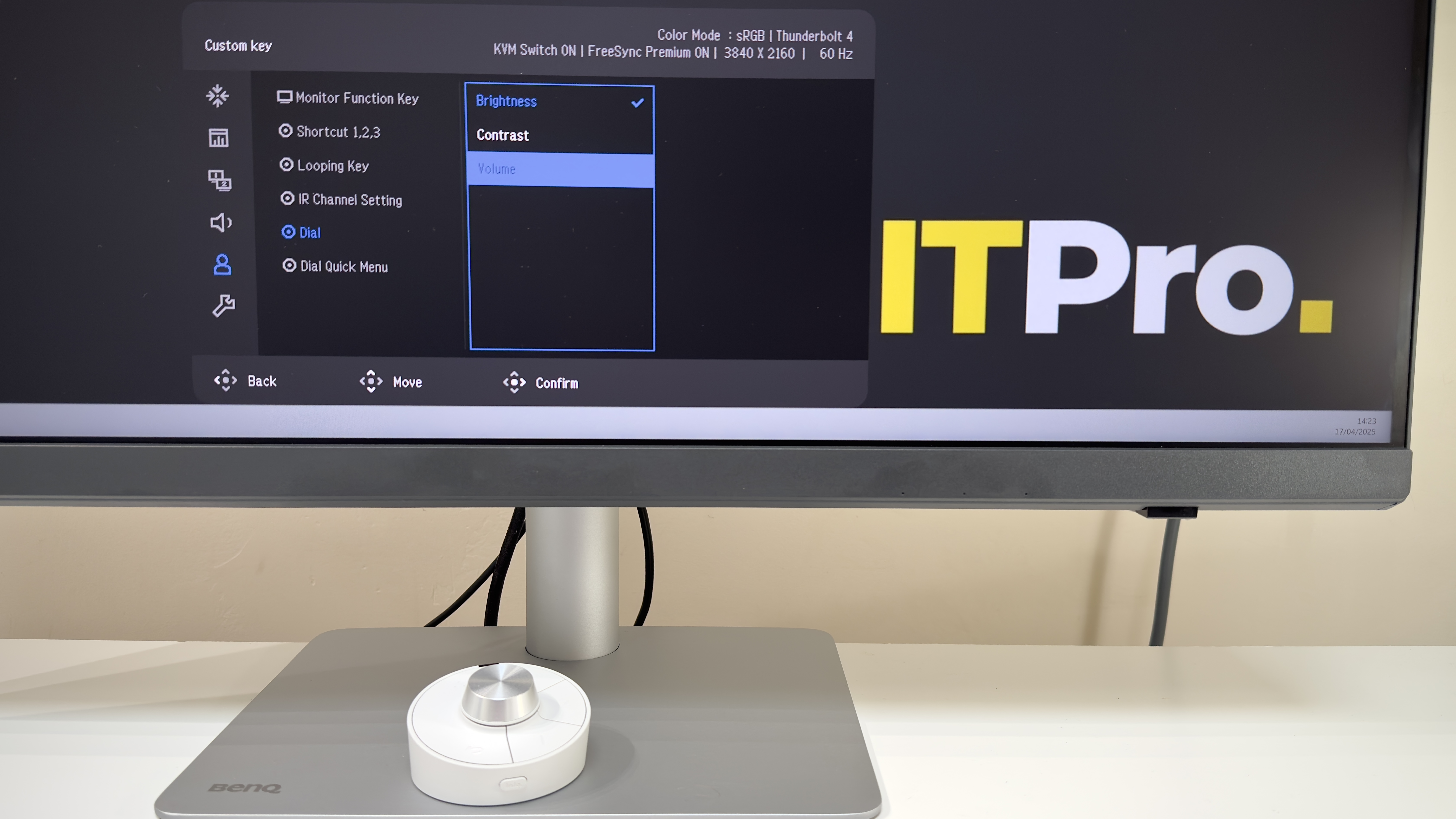
(Image credit: Future)
BenQ claims that the monitor covers over 95% of the DCI-P3 color space, and it wasn’t far off in our tests. We measured the PD3226G’s panel as providing 99.1% coverage of sRGB, 93% of DCI-P3 and a very respectable 90% of Adobe RGB.
It’s the accuracy which will really appeal to those who care, though. In the preset sRGB mode, the PD3226G achieved an average Delta E of 0.5 with a maximum deviation of 2.49. The measured white point was just a smidge away from a perfect 6,500k, too, at 6,557k. Switching to the Display P3 profile provided similar results: an average Delta E of 0.67, a maximum of 2.48 and a 6,546k colour temperature. The DCI-P3 mode is a little less accurate, but it’s still decent: the average Delta E of 1.65 and maximum of 3.07 is respectable; the white point measured at 6,275k (ideal is 6,300k), and gamma was just a touch over the ideal 2.6. Sadly, there’s no Adobe RGB mode as standard, so you’ll need to calibrate your own with the Palette Master UItimate software (and a compatible colorimeter).
One disappointment here is a common one for IPS monitors: the contrast ratio in the preset color modes is low. In fact, it’s very low: we measured 578:1 and 590:1 in the sRGB and Display P3 modes respectively. The reason for this is because the PD3226G employs uniformity compensation: this attempts to correct for any variations in brightness and contrast across the panel. As we’ll discuss shortly, it does do a good job of it, but the downside is that it halves the contrast ratio. Turn off the uniformity compensation and the panel’s native contrast ratio moves far closer to the claimed 1,200:1, with a result of 1,162:1 in our tests.
While contrast suffers, the benefits of uniformity compensation are clear. We measured the brightness and contrast across 25 points on the display, and the maximum deviation was no more than 10% with compensation enabled, with every single area barring one meeting the ISO 14861:2015 recommended standard. This is a decent performance for a £1,000 monitor, but it’s a little way off from pricier professional panels – these routinely drop down to low single figures for variance.
That said, even with compensation off, the PD3226G’s panel still looked nice and even to the naked eye, and in our tests only three patches measured between 10 to 13% dimmer than the centre of the screen. A reasonable 14 of the 25 patches met the Recommended tolerance levels, while the others achieved a nominal pass, which is respectable, if not particularly impressive.
As ever, don’t make the mistake of thinking that the DisplayHDR 400 certification means you’ll be getting a top-flight HDR performance. The relatively low contrast ratio and modest peak brightness (452cd/m2) means that HDR lacks the punch and vivacious presentation that you’d hope for. Highlights are dulled, and the greyish blacks make HDR content look flat. The PD3226G’s accurate colour reproduction does save the day to some extent, but you’re probably better off sticking to SDR content. If HDR is important to you, then frankly you should be spending your money on a Mini-LED or OLED monitor instead.
BenQ says that the 144Hz refresh rate is designed to benefit game developers, artists and animators, and naturally it’s also a bit of a bonus for the lunchtime or afterwork gaming crowd. The claimed 1ms GTG response time goes hand in hand with VESA AdaptiveSync support, and AMD FreeSync Premium is officially supported, too, with a range from 48 to 144Hz. Nvidia G-Sync is supported on a purely unofficial level, however.
Testing on our AMD Radeon 9070XT showed that the PD3226G was surprisingly nippy for response times, and our usual SmoothFrog tests didn’t exhibit any big issues either at 60Hz or 144Hz. There is a little bit of inverse ghosting visible if you really look for it, though, and we’d definitely recommend leaving the AMA overdrive mode on its standard setting – increasing it to the highest Premium mode created an ugly bright fringe of overshoot that was hard to ignore. Leave the settings as is, though, and gaming on the PD3226G is a genuine joy: we spent a bit of time in both Indiana Jones and The Great Circle and Stalker 2, and the combination of superb colour accuracy and silky smooth motion were just a joy. Going back to our usual 60Hz monitor came as a bit of a shock, to be frank.

(Image credit: Future)
BenQ PD3226G monitor: Is it worth it?
When you want a monitor that can do everything, you normally have to accept some pretty big compromises. That the BenQ PD3226G manages to do a lot of things well, and some things truly brilliantly, is testament to some excellent work on BenQ’s part.
HDR performance is a major thorn in the PD3226G’s side – game developers with aspirations of working effectively in HDR will want a high-end OLED TV as backup, in all likelihood – but there’s still lots to love here. The design is excellent, the adjustability, connectivity and customizability is superb, and design touches such as the little wireless puck are ingenious – and genuinely helpful. We could ask for more – hardware calibration, better HDR performance and an IPS Black panel, for starters – but then we’d likely have to pay more, too, and sometimes good is good enough. And the BenQ PD3226G certainly is that.
BenQ PD3226G specifications
|
Display |
31.5in IPS panel (10-bit) |
Row 0 – Cell 2 |
|
Panel resolution |
3,840 x 2,160 |
Row 1 – Cell 2 |
|
Refresh rate |
144Hz |
Row 2 – Cell 2 |
|
Panel response time |
1ms GtG |
Row 3 – Cell 2 |
|
Adaptive Sync Support |
Yes, VESA AdaptiveSync, AMD FreeSync Premium |
Row 4 – Cell 2 |
|
HDR Support |
Yes, HDR10, DisplayHDR 400 |
Row 5 – Cell 2 |
|
Ports |
HDMI 2.1, DisplayPort 1.4, Thunderbolt 4 (90W), Thunderbolt 4 downstream (15W), USB-C upstream, USB-A downstream x 3, USB-C downstream, headphone jack |
Row 6 – Cell 2 |
|
Other features |
Speakers (3W x 2) |
Row 7 – Cell 2 |
|
Stand |
Ergonomics: -5~20° tilt, 15~15° swivel, 90° pivot, 150mm height adjustment |
Row 8 – Cell 2 |
|
Dimensions (with stand) |
714.3 x 242 x 490-640mm (WDH) |
Row 9 – Cell 2 |
|
Weight (with stand) |
9.7kg |
Row 10 – Cell 2 |
Source link