Build 22631.5409 (KB5058502) for Windows 11 drops as the June 2025 Update preview
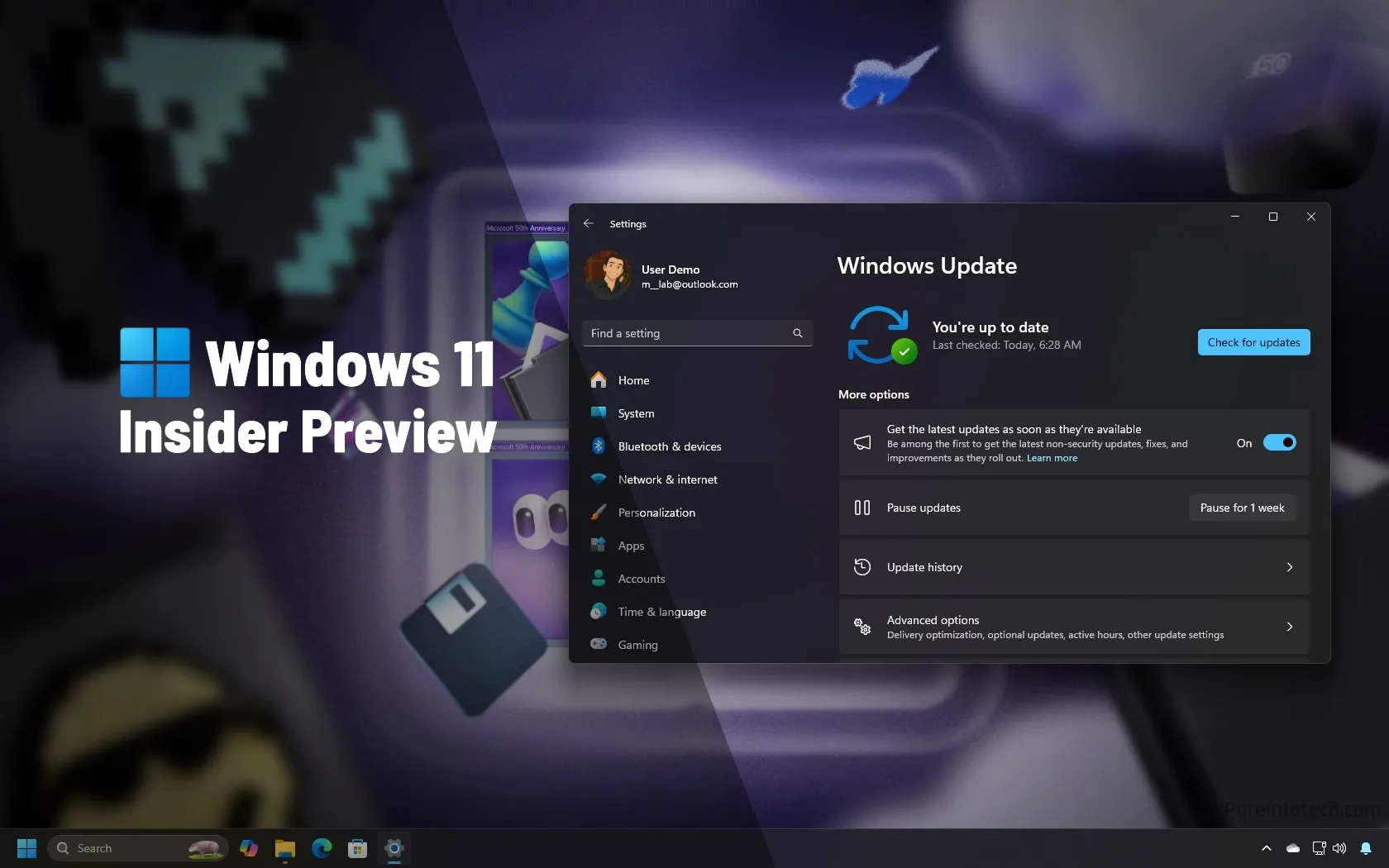
- The Windows 11 June 2025 Update now enters the testing phase with the first preview for version 23H2.
- In this release, Microsoft brings new features for Copilot and the Settings app, the Share UI adds new edit options, and there are new fixes and improvements.
Microsoft is now rolling out the first preview of the June 2025 update for Windows 11 23H2 in the Release Preview Channel of the Windows Insider Program as build 22631.5409 (KB5058502). This update brings changes for the Copilot app, improves Search for users in Europe, introduces changes for the Settings app, Taskbar, Windows Search, and more.
Currently, these changes only apply to version 23H2. However, if the company follows its regular schedule, a preview of the update for version 24H2 will also become available for the operating system in the coming days.
Another point to make is that during the early days of development, Microsoft did not define updates in the Release Preview Channel. When the updates are ready for the Stable Channel as a preview, they will be known as non-security updates, and it’s not until they become fully available during the Patch Tuesday Update release that the company will label them as the “June 2025 Security Update.”
Windows 11 23H2 build 22631.5409 (KB5058502)
Microsoft plans to release these new features and changes during the next Patch Tuesday Update of Windows 11 23H2.
New Copilot app features
As part of the changes becoming available for the Copilot app, you can now use the “Windows key + C” keyboard shortcut to launch Copilot.
You can also change this behavior using the “Customize Copilot key on keyboard” setting from Settings > Personalization > Text input.
In addition, the chatbot introduces a “Press to talk” feature, which you can invoke by holding the “Copilot” key, the “Windows key + C” key, or the “Alt Spacebar” keyboard shortcut.
New About FAQs section
In the “About” settings page, the Settings app will now offer an FAQs section to provide details about your computer system setup, performance, and compatibility.

New Taskbar setting for pins
Windows 11 includes a new policy aimed at network administrators that prevents users from unpinning specific apps from the Taskbar.
New Windows Share edit options
Microsoft is rolling out an update for the Share interface that allows users to edit images with options to crop, rotate, and filter without having to open another app.

In this release, build 22631.5409 also adds the Drag Tray feature, allowing you to drag local files from File Explorer or the desktop to the top of the screen to bring up different sharing options.
Other fixes and changes
The company is also pushing several older fixes and changes for the next monthly update.
- Search on Taskbar: Changes were made to the web search provider support for European users, improving discoverability.
- Voice access: Resolved an issue where voice access could freeze with a “working on it” error during dictation.
- Widgets: Customization for the Lock screen weather widget for European users was introduced, along with other improvements.
- Blue screen error: Fixed an issue causing devices to experience a blue screen error.
- HoloLens: Addressed a problem preventing the HoloCamera app from saving pictures due to incorrect folder access and a related Mixed Reality Capture issue.
- Memory leak: Resolved an Input Service issue leading to increased memory usage in multi-user, multi-lingual, and remote desktop scenarios.
- Country and Operator Settings Asset (COSA): Updated profiles for specific mobile operators.
- Windows Shell: Fixed an issue where Explorer and the Start Menu would stop functioning when a device was connected to an AAD account.
- Windows Update: Addressed a problem where the Windows Update service stopped working when downloading the Windows 24H2 feature update via WSUS on Windows 11 22H2 or 23H2.
Preview build download
To download and install this Windows 11 build, enroll your device in the Release Preview Channel through the “Windows Insider Program” settings from the “Update & Security” section. Once you enroll the computer in the program, you can download the build from the “Windows Update” settings by turning on the “Get the latest updates as soon as they’re available” option and clicking the “Check for Updates” button.
Source link











