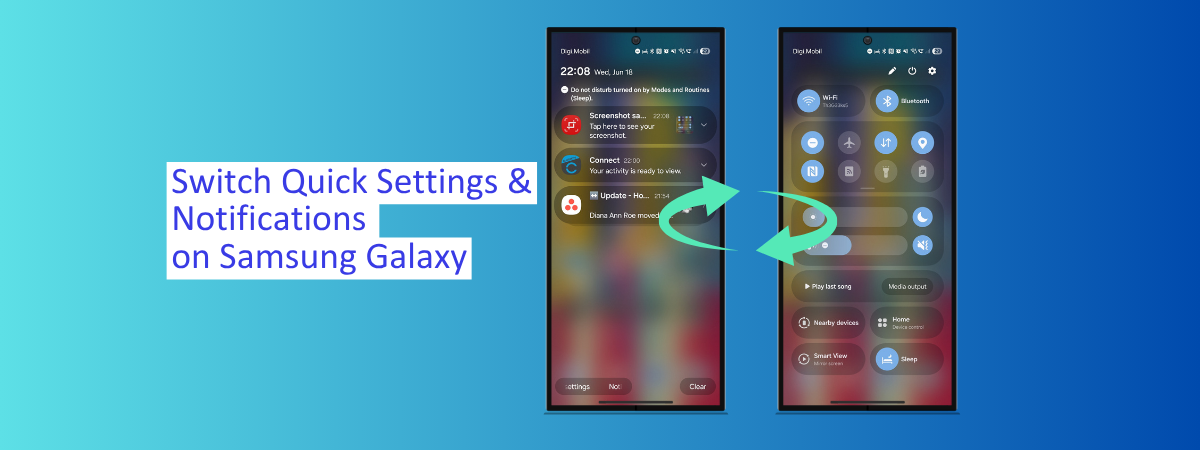Build 26100.4202 (KB5058499) for Windows 11 drops as the June 2025 Update preview
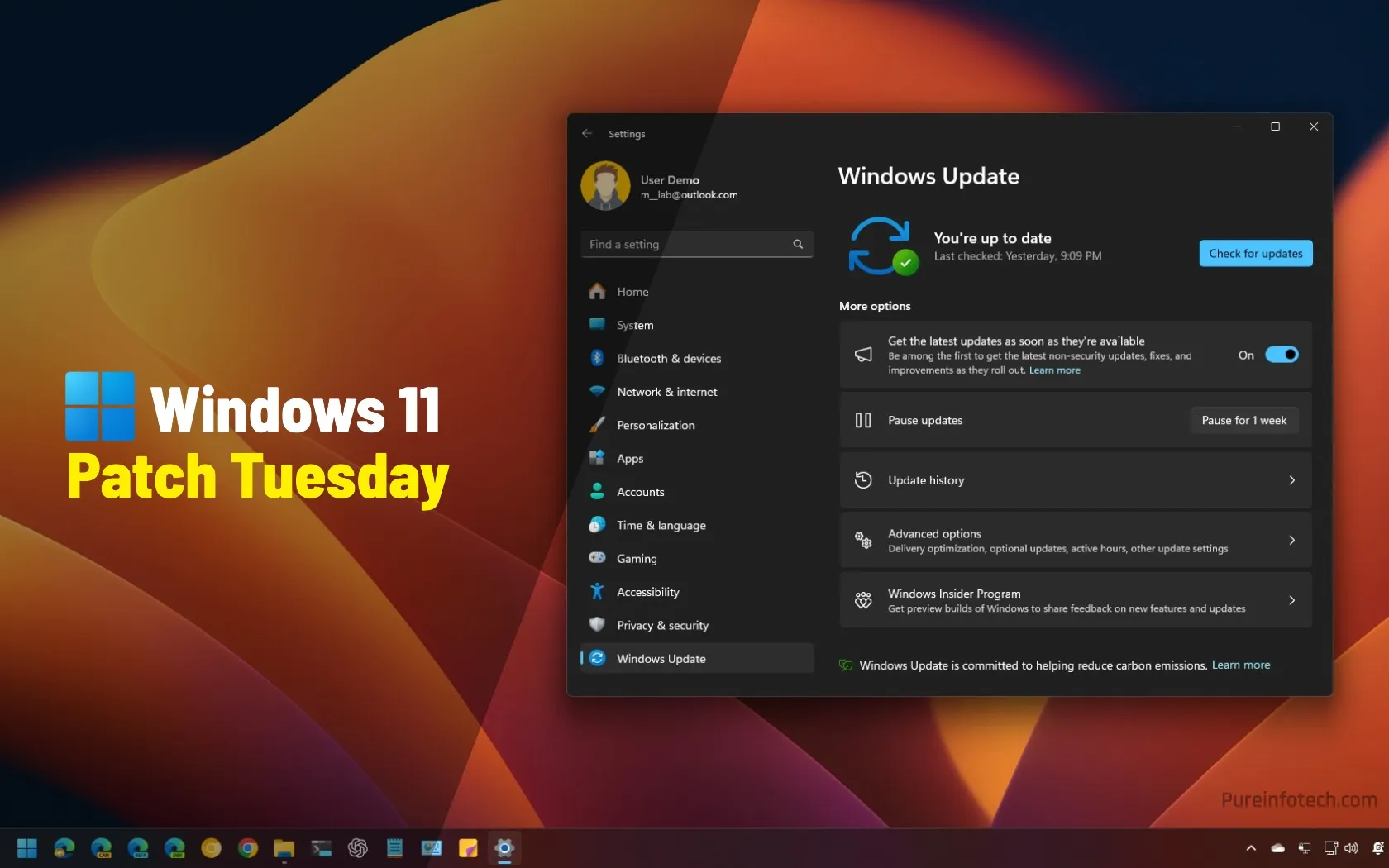
- The Windows 11 June 2025 Update now enters the testing phase with previews for version 24H2, 23H2, and 22H2.
- In this release, Microsoft brings new features for Copilot and the Settings app, the Share UI adds new edit options, and there are new fixes and improvements.
UPDATED 5/29/2025: Microsoft is now rolling out the June 2025 update for Windows 11 as a preview in the Stable Channel as an optional install as build 26100.4202 (KB5058499) for version 24H2. Also, build 22631.5413 (KB5058502) (Release Preview Channel notes) is now available for version 23H2, but this update is now rolling out as an optional install through the Stable Channel. These updates bring changes for the Copilot app, improve Search from the Taskbar, introduce changes for the Settings app, Taskbar, and more.
Another point to make is that during the early days of development, the company never defined its updates in the Release Preview Channel with the name of the final release. When the updates are ready for the Stable Channel as a preview, they will be known as non-security updates, and it’s not until they become fully available during the Patch Tuesday Update release that the company will label them as the “June 2025 Security Update.”
Important: Usually, the company doesn’t release new features immediately. A new feature advertised as part of an update only marks the beginning of the gradual rollout. It also depends on the geographical location, software, and hardware configuration. For example, because of the rules in Europe, many features take longer to arrive.
Windows 11 24H2 build 26100.4202 (KB5058499)
These are new features and changes that the software giant plans to roll out with the June Patch Tuesday Update for Windows 11 24H2.
Copilot app new features
In the Copilot app, you can now use the “Windows key + C” keyboard shortcut to launch Copilot.
You can also change this behavior using the “Customize Copilot key on keyboard” setting from Settings > Personalization > Text input.
In addition, the chatbot introduces a “Press to talk” feature, which you can invoke by holding the “Copilot” key, the “Windows key + C” key, or the “Alt Spacebar” keyboard shortcut.
Click to Do new actions
In this release, Microsoft is adding more text actions to Click to Do for AMD and Intel Copilot+ PCs. For example, you can now select a block of text and access options to summarize, create a bulleted list, or rewrite it.
Also, there’s a new “Ask Copilot” option that allows you to highlight text or images and send them directly to Copilot for assistance.

If you have a pen-enabled device, you can configure the shortcut button to open Click to Do from Settings > Bluetooth & devices > Pen & Windows Ink. In addition, you can now add the “Click to Do” option to the pen menu as one of four apps.
Finally, this AI feature is available for Spanish and French users in the European Economic Area (EEA).
New Cross-device resume
Microsoft is introducing a new “Cross-device resume” feature, which allows you to continue working on OneDrive files from your iOS or Android phone on Windows 11 with a single click.

If you’ve recently viewed or edited a Word document, Excel spreadsheet, PowerPoint presentation, OneNote page, or PDF on your phone, you’ll receive a notification on your computer within five minutes of unlocking it, prompting you to resume where you left off.
New power management policy
Starting with this release, network administrators can manage the Energy Saver feature from Microsoft Intune and using Group Policy.

If you work with Group Policy, the “Enable Energy Saver to Always Be On” policy is located on Computer Configuration > Administrative Templates > System > Power Management > Energy Saver Settings.
Graphics new changes
As part of build 26100.4202, in the “Display” settings page, the company is adding new HDR management features, allowing you to stream HDR video even when HDR is turned off, toggle Dolby Vision independently of HDR on supported PCs, and access clearer labels for “Use HDR” to better understand media compatibility.
You will find these new settings on System > Display > HDR, under the “HDR” section:
- Turn off HDR when my PC is running on battery to help save power.
- Use Dolby Vision mode.
- Allow HDR video streaming even when HDR is off.

Narrator’s new image description feature
In this release, the Windows Narrator can produce image descriptions with AI on Copilot+ PCs, improving digital accessibility for blind and low-vision users. This feature provides detailed descriptions of images, charts, and graphs, helping users understand visual content more effectively.
Semantic Indexing for Search in the Taskbar
With the integration of Semantic Indexing for Windows Search from the Taskbar, you can now find settings, documents, and photos without needing to remember exact names.

Also, the development team is improving support for web search providers for users in Europe, including making the settings more discoverable.
Settings app new changes
This release updates the Settings app. For example, under Settings > System > About, the page now provides answers to common questions about system setup, performance, and compatibility.

The Settings > Bluetooth & devices > Printers & scanners dialog now matches the modern Windows 11 design.
Also, you can now access the more mouse settings under Settings > Accessibility > Mouse and Mouse pointer and touch, eliminating the need to open Control Panel.

In addition, new icons for “Mouse pointer speed” and “Enhance mouse pointer precision “ are included, along with options for customizing the mouse indicator, pointer trails, and hover activation time.

Taskbar new changes
Microsoft is introducing new Taskbar policies that allow network administrators to configure which apps users can unpin. This ensures that specific apps remain unpinned even after a policy refresh.
In addition, the team fixed a “Tab” and “Shift + Tab” navigation issue and a problem of unexpected focus on widgets after logging in.
Also, the company fixed a keyboard focus issue during login, which caused widgets to open.
Accessibility improvements
As part of the accessibility changes, Microsoft is updating Voice Access and Voice Typing.
In Voice Access, the feature provides a new in-product experience that highlights recent updates and features.
You can also find “Voice Access” under “Accessibility” in the Quick Settings flyout, located near the clock in the System Tray, in the Taskbar.

This update also fixes an issue where the feature freezes with the error message “working on it” when dictating.
In Voice Typing, the company is adding filters for inappropriate words with a new setting to manage this feature.
Windows Share changes
If you share content with the Windows Share interface, this release is making it easier to edit and share files directly from your computer.

After installing this update, you can Crop, rotate, and apply filters within the Windows Share interface.
When dragging a local file from File Explorer or the desktop, a tray appears at the top of the screen, allowing users to drop the file into a suggested app or open the Share interface.
Finally, you can right-click and share a file directly from the context menu in File Explorer or on the desktop.
Other fixes and improvements
The company is also pushing several fixes and changes for the next monthly update.
- Audio: The intermittent issue preventing the startup sound from playing on boot, even when enabled, has been resolved.
- MMC: Colors within MMC have been improved, particularly when items are selected, and in high-contrast modes.
- USB: An issue causing certain USB devices to disconnect after sleep until a PC reboot has been fixed.
- Input: Several input issues have been addressed, including voice typing not starting from the Chinese (Simplified) narrow touch keyboard layout, unexpected character insertion in password fields when changing touch keyboard symbol pages, and typing stopping in some apps after disconnecting from a remote desktop session.
- JPG: An issue where pixels might be unexpectedly inverted when using CopyPixels in certain JPG cases has been corrected.
- Bluetooth: Crashes in Settings when loading information about Bluetooth devices have been fixed.
- Display: Unexpected scaling and window position changes occurring after sleep or resume on some devices have been resolved.
- Print: Non-administrative users can now uninstall printers that they have added.
- Windows Hello: An issue where the camera might unexpectedly fail after waking the PC from sleep when using Windows Hello for Business facial recognition, blocking login, has been fixed.
- Camera: Settings crashes when interacting with content in the “Cameras” settings page have been resolved.
- File Explorer: A bug preventing searches from executing from Home when disconnected network drives are present has been fixed.
- UHF Tuning: The issue preventing tuning scans for UHF channels, only returning VHF channels, has been resolved.
- BitLocker: An issue causing blue screen errors on devices with BitLocker on removable drives after resuming from sleep or hybrid-booting has been addressed.
- Boot menu screens: The slow rendering of early boot screens, including BitLocker PIN, BitLocker Recovery key, and boot menu screens, has been fixed.
- Graphics kernel: An issue causing some game titles to become unresponsive after upgrading to the latest version of the operating system has been resolved.
- Memory leak: An issue in the Input Service, causing increased memory usage, potentially impacting performance in multi-user, multi-lingual, and remote desktop usage, has been addressed.
- Multimedia: An issue where Windows Hello Face Enrollment might not work and show a bad camera preview when multi-app mode or basic camera mode is enabled in advanced camera settings has been fixed.
- Network: The problem of Windows Server 2025 always showing the network as “public” on new domain controllers has been resolved.
Windows 11 23H2 build 22631.5413 (KB5058502)
Microsoft plans to release these new features and changes during the next Patch Tuesday Update of Windows 11 23H2. This update is also available as the update KB5058502, but with the 22621.5413 build number for version 22H2.
New Copilot app features
As part of the changes becoming available for the Copilot app, you can now use the “Windows key + C” keyboard shortcut to launch Copilot.
You can also change this behavior using the “Customize Copilot key on keyboard” setting from Settings > Personalization > Text input.

In addition, the chatbot introduces a “Press to talk” feature, which you can invoke by holding the “Copilot” key, the “Windows key + C” key, or the “Alt Spacebar” keyboard shortcut.
About page with new FAQs section
In the “About” settings page, the Settings app will now offer an FAQs section to provide details about your computer system setup, performance, and compatibility.

Taskbar with new settings for pins
Windows 11 includes a new policy aimed at network administrators that prevents users from unpinning specific apps from the Taskbar.
Windows Share with edit options for images
Microsoft is rolling out an update for the Share interface that allows users to edit images with options to crop, rotate, and filter without having to open another app.

In this release, build 22631.5413 also adds the Drag Tray feature, allowing you to drag local files from File Explorer or the desktop to the top of the screen to bring up different sharing options.
Lock Screen widgets customization
Microsoft is adding the ability for European users to choose the widgets that appear in the Lock Screen from Settings > Personalization > Lock screen, along with other improvements.

Other fixes and changes
The company is also pushing several fixes and changes for the next monthly update.
- Search on Taskbar: Changes were made to the web search provider support for European users, improving discoverability.
- Voice access: Resolved an issue where voice access could freeze with a “working on it” error during dictation.
- Blue screen error: Fixed an issue causing devices to experience a blue screen error.
- HoloLens: Addressed a problem preventing the HoloCamera app from saving pictures due to incorrect folder access and a related Mixed Reality Capture issue.
- Memory leak: Resolved an Input Service issue leading to increased memory usage in multi-user, multi-lingual, and remote desktop scenarios.
- Country and Operator Settings Asset (COSA): Updated profiles for specific mobile operators.
- Windows Shell: Fixed an issue where Explorer and the Start Menu would stop functioning when a device was connected to an AAD account.
- Windows Update: Addressed a problem where the Windows Update service stopped working when downloading the Windows 24H2 feature update via WSUS on Windows 11 22H2 or 23H2.
Preview build download
To download and install this quality update for Windows 11, open the “Windows Update” settings, turn on the “Get the latest updates as soon as they’re available” option, and click the “Check for Updates” button. It’s important to note that it may take some time until you see the new features and changes on your computer as Microsoft gradually rolls out improvements.
Update May 29, 2025: This content has been updated with new information, and it’s been revised to ensure accuracy.
Source link