Build 26120.4452 (KB5060836) for Windows 11 lets you reposition indicators in Beta Channel
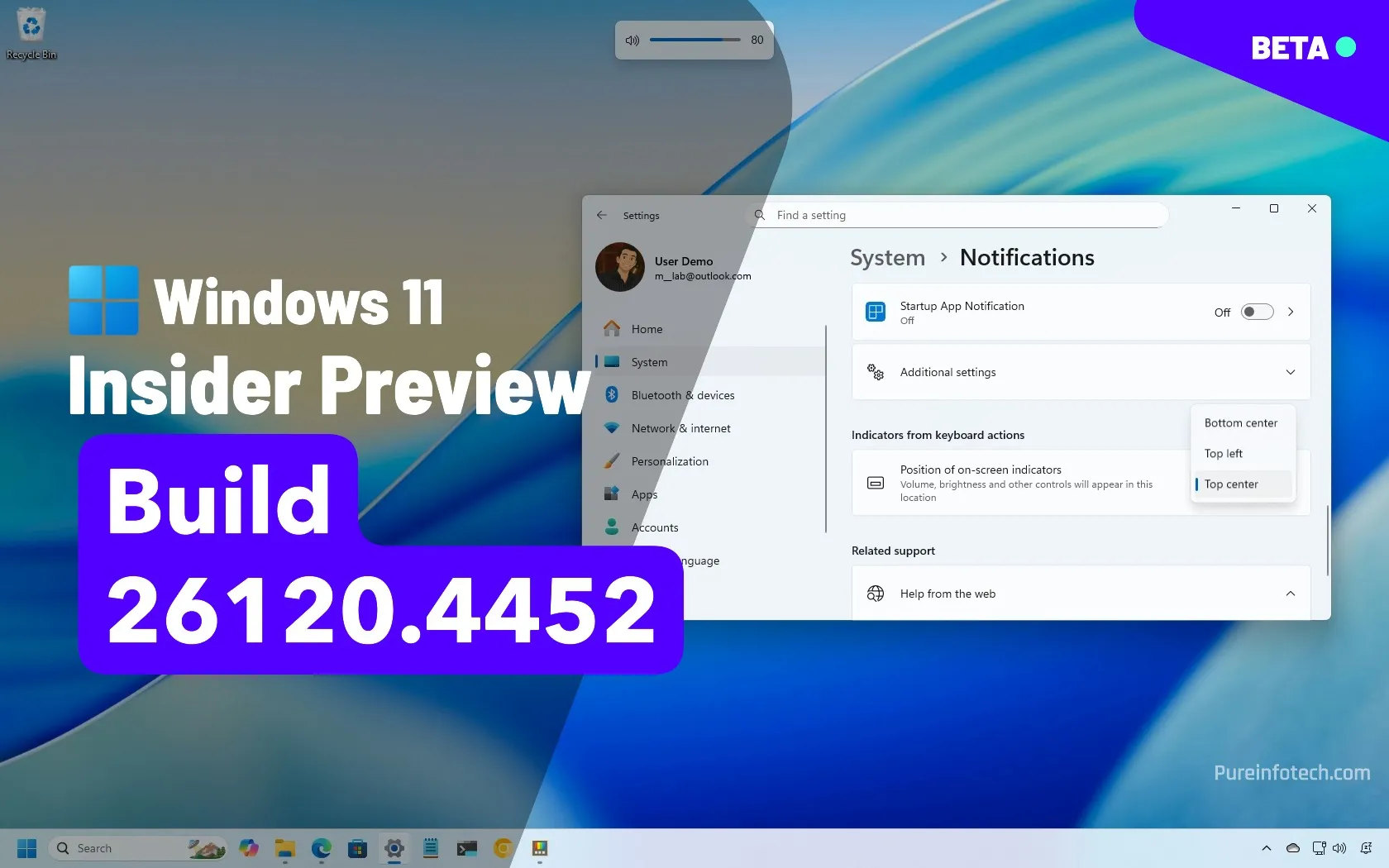
- Windows 11 build 26120.4452 (KB5060836) introduces a redesigned homepage for the Recall app, a new setting to reposition hardware indicators, and AI-powered context menu features for File Explorer in the Beta Channel.
- The update also adds support for multiple clocks in the Notification Center and region setup visibility and includes several fixes for Search, Taskbar crashes, and system reset issues.
In the Beta Channel, Microsoft is making available Windows 11 build 26120.4452 (KB5060836) with new features, changes, and fixes regarding the Windows Recall app, Notification Center, hardware indicators, Settings app, and more. The company is also making available build 26200.5661 in the Dev Channel with similar changes.
According to the official changes, Windows 11 build 26120.4452 introduces a new homepage for the Windows Recall app, builds a new setting to move hardware indicators on the screen, and pushes improvements for the Start menu, File Explorer, Settings app, and various fixes.
What’s new on Windows 11 build 26120.4452? (Beta)
These are the most interesting improvements rolling out to Windows 11 on the Beta Channel.
Windows Recall new homepage
Starting with build 26120.4452 in the Beta Channel, the “Recall” app introduces a new home page that groups your recent snapshots and top content for easier access.
The home page also offers greetings with the current date and a search box to help you look through your activities.
Furthermore, there’s a new navigation bar on the left, and you can access the settings menu at the bottom-left corner.
Hardware indicator position setting
Microsoft is adding a new “Position of on-screen indicators” setting on Settings > System > Notifications, which allows you to move hardware indicators (such as brightness, volume, airplane mode, and virtual desktops) to the bottom center, top left, or top right position of the screen.

If the setting isn’t available, you may be able to enable it manually by running this ViveTool command: vivetool /enable /id:48103152
Start menu updated policy
In this release, Windows 11 includes “Boolean” support for the “Configure Start Pins” policy, which allows network administrators to apply pins only once to the Start menu.
File Explorer with AI actions
The update KB5060836 resumes the rollout of AI actions in File Explorer through the context menu. The available actions can include Bing Visual Search, Blur Background, Erase Objects, Remove Background, Summarize, and Create an FAQ.

If the setting isn’t available, you may be able to enable it manually by running this ViveTool command: vivetool /enable /id:54792954,55345819,48433719
Region details
On Settings > Time & language > Language & region, the page now shows the country or region added during the setup of the operating system.

Mltiple clocks support (hidden)
On Settings > Time & language > Date & time, the “Show time and date in the System Tray” setting has been updated to allow the addition of multiple clocks to the Notification Center.

You can add two additional clocks, and the “Show time in Notification Center” option has to be enabled.
If the setting isn’t available, you may be able to enable it manually by running this ViveTool command: vivetool /enable /id:57159238
Desktop Spotlight interface update (hidden)
Finally, the software giant is still experimenting with the Desktop Spotlight interface, which includes a blue button, related searches, image descriptions, and more.

If the setting isn’t available, you may be able to enable it manually by running this ViveTool command (via @PhantomOfEarth): vivetool /enable /id:57551469
Other fixes and known issues
The development team is also pushing several fixes and changes in the preview build that is available on the Dev Channel.
- General: Addressed input issues affecting Search, IME, clipboard history, and emoji panel; corrected boot sound to Windows 11, and resolved PC reset and KVM VM boot errors.
- Taskbar: Fixed explorer.exe crashes specific to the Italian display language.
- File Explorer: Restored full visibility in Home view and improved performance when syncing with many SharePoint sites.
- Settings: Fixed random sorting in update history and ensured PC reset functions properly.
As part of the known issues, Microsoft warns about:
- General: Temporary 2-step update path to reach the latest build; version may misreport after PC reset.
- Start menu: Touch navigation is unreliable, drag-and-drop is limited, and duplicate folder entries may occur.
- Xbox Controllers: Bluetooth-connected Xbox controllers can trigger system crashes.
- Click to Do: Copilot+ PC users may see delays during first-time intelligent actions after updates.
- File Explorer: Narrator scan mode struggles with AI-generated summaries.
- Widgets: Pinning currently reverts to the previous experience until full support is implemented.
Preview build download
To download and install this Windows 11 build, enroll your devices in the Beta Channel through the “Windows Insider Program” settings from the “Update & Security” section. Once you enroll the computer in the program, you can download the build from the “Windows Update” settings by turning on the “Get the latest updates as soon as they’re available” option and clicking the “Check for Updates” button.
Source link



