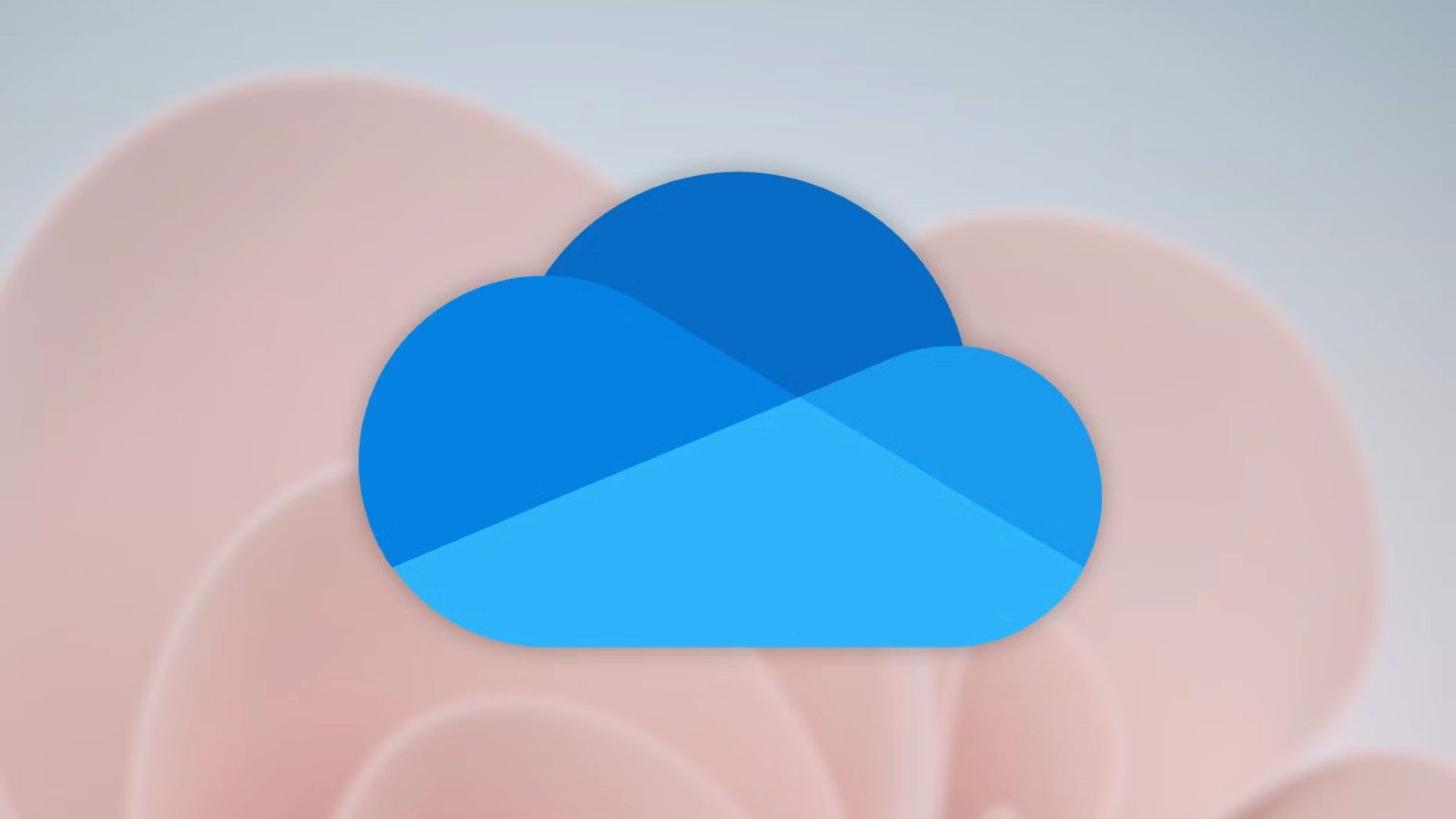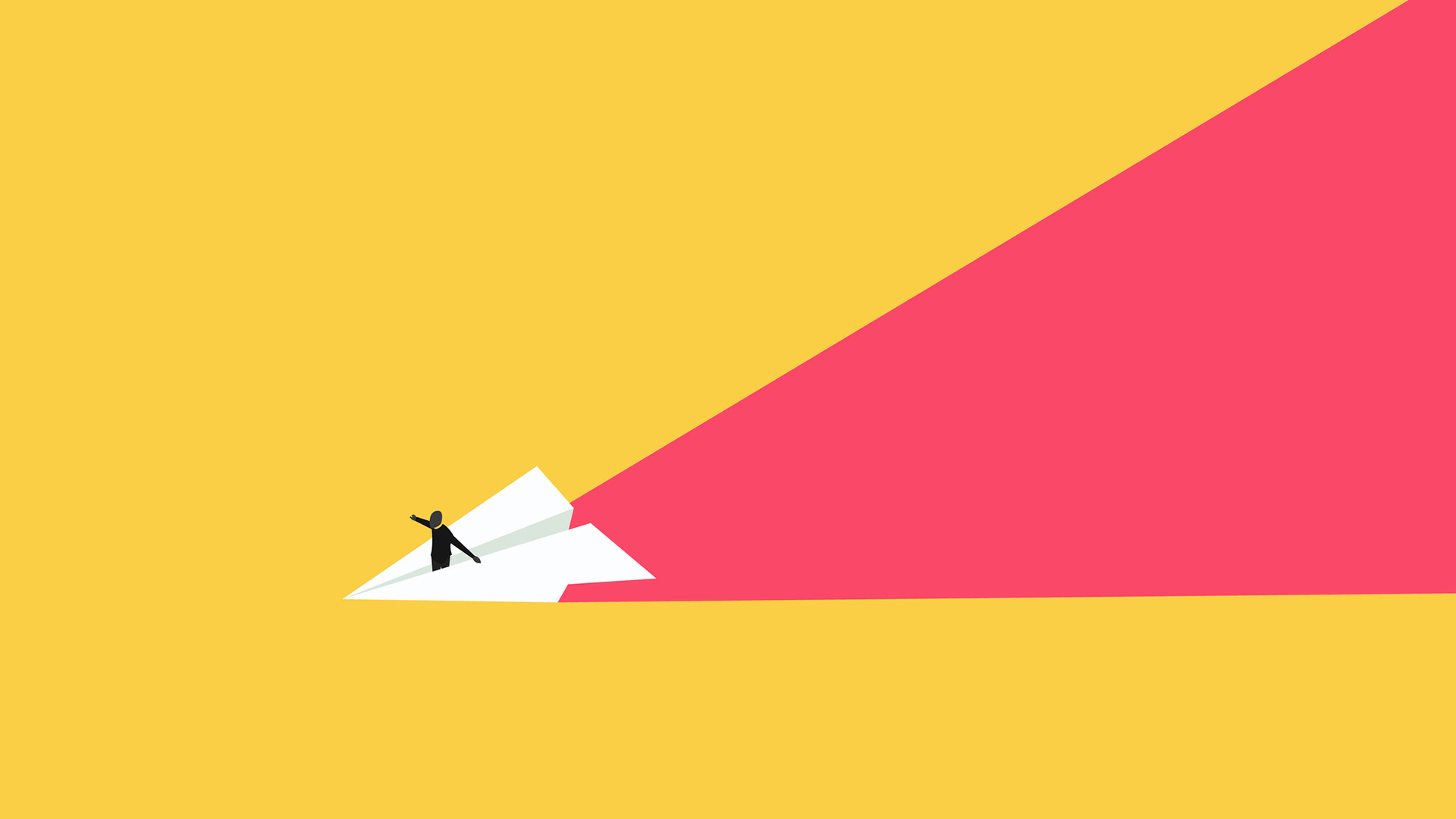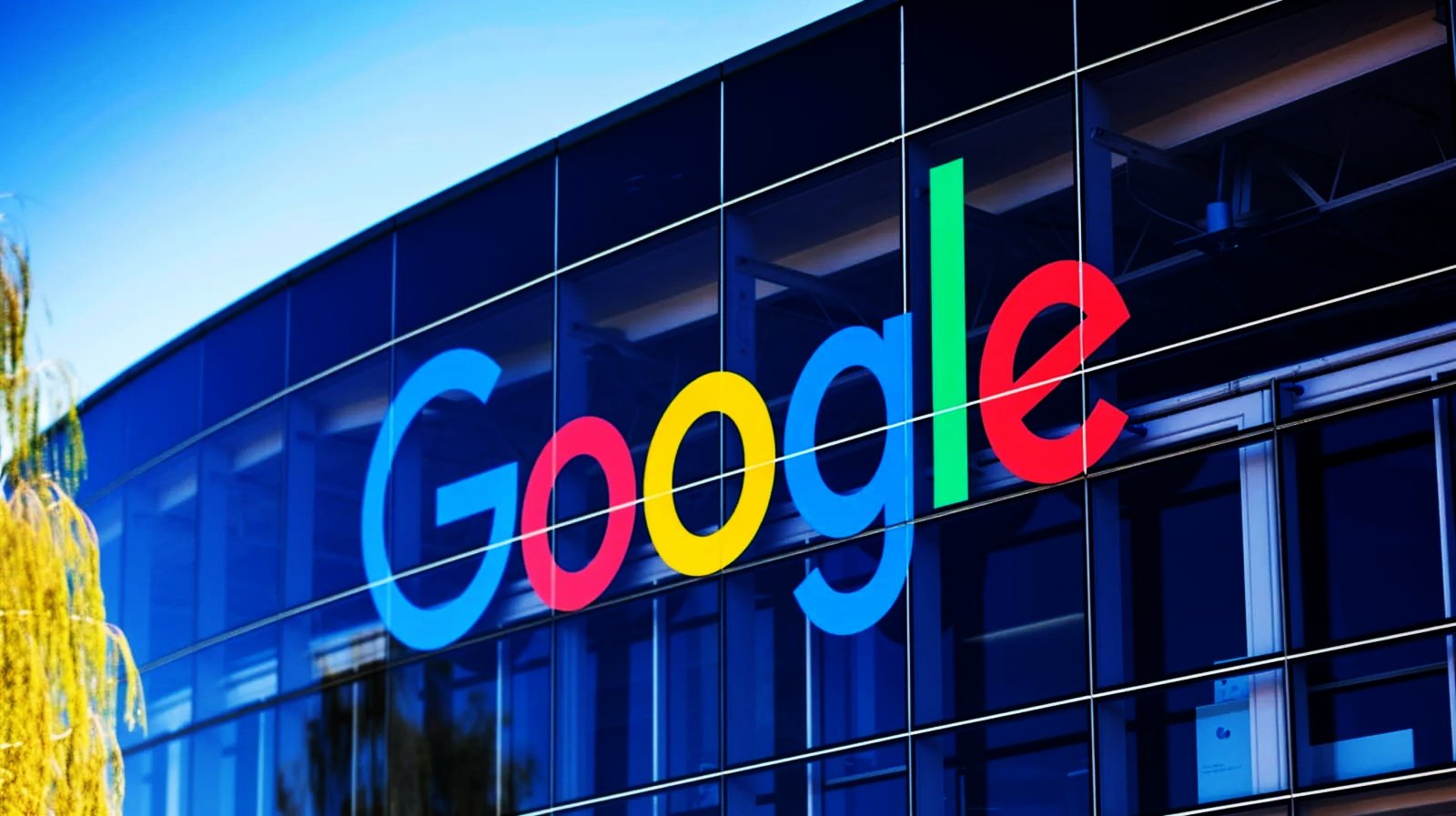Build 26200.5661 (KB5060838) for Windows 11 adds new Recall home in Dev Channel
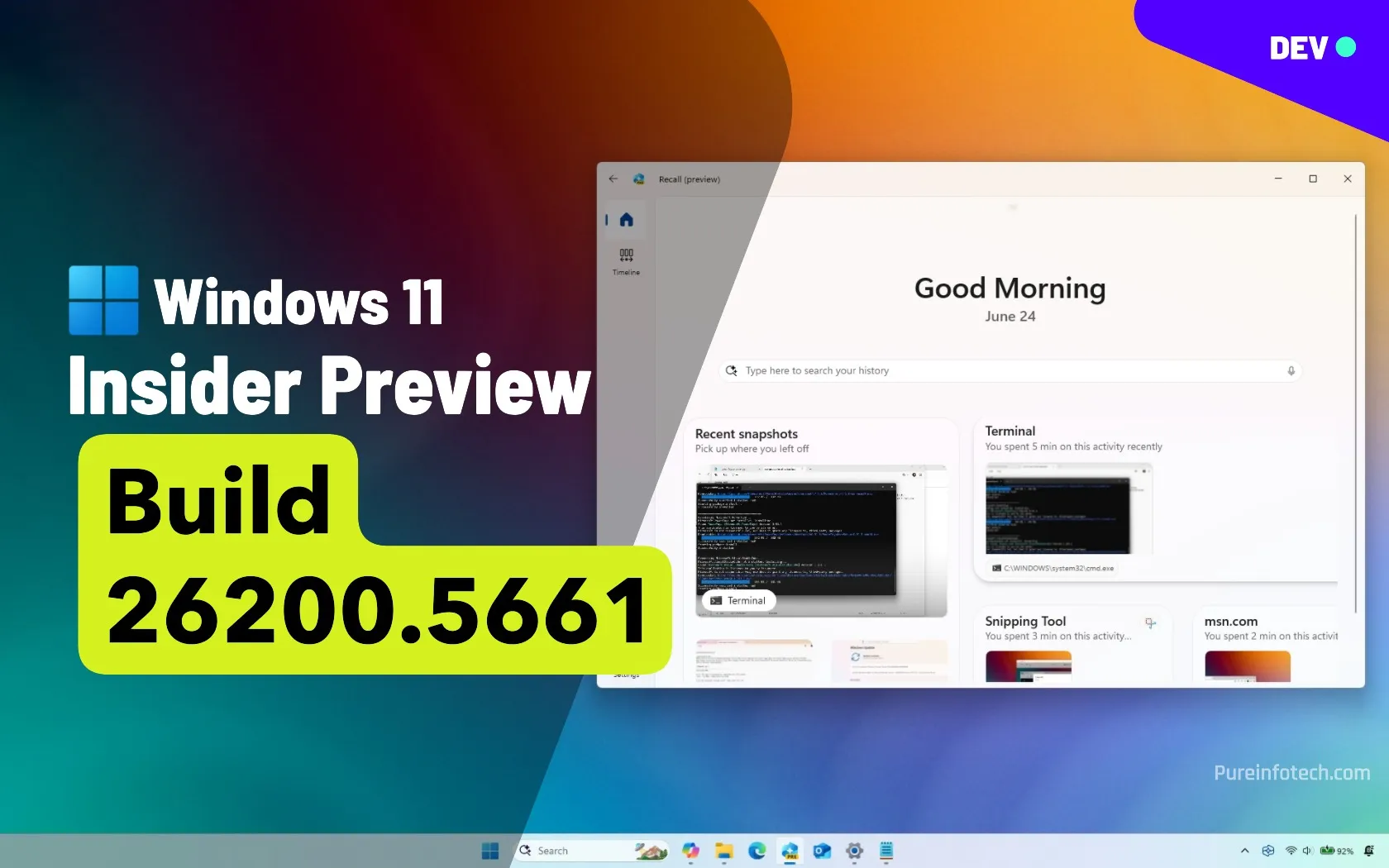
- Windows 11 build 26200.5661 (KB5060838) introduces a new home interface for the Recall app, a new setting to reposition hardware indicators, and AI-powered context menu options in File Explorer.
- This Dev Channel update also includes Start menu policy changes, region setup visibility, and multiple fixes to improve system reliability.
In the Dev Channel, Microsoft is now rolling out Windows 11 build 26200.5661 (KB5060838) with several new visual improvements, changes, and fixes that the company plans to roll out either for 24H2 or 25H2. The company is also making available build 26120.4452 in the Beta Channel with similar changes, but to keep things organized, I’m writing a separate article.
According to the official changes, Windows 11 build 26200.5661 introduces a new Windows Recall home for the app, adds the ability to move hardware indicators on the screen, rolls out improvements for the Start menu, File Explorer, Settings app, and pushes various fixes.
What’s new on Windows 11 build 26200.5661? (Dev)
These are the most interesting improvements rolling out to Windows 11 on the Beta Channel.
Windows Recall new home
Starting with the update KB5060838, Windows 11 includes an updated version of the “Recall” app that introduces some visual changes. First, the app now has a home page that groups your recent snapshots and top content for easier access.
The page also offers greetings with the current date and a search box to help you look through your activities.
The app also has a new navigation bar on the left to move between the home and timeline pages (which remain unchanged), and you can access the settings menu at the bottom-left corner.
Reposition the hardware indicator setting
On Settings > System > Notifications, Microsoft is adding a new “Position of on-screen indicators” setting that allows you to move hardware indicators (such as brightness, volume, airplane mode, and virtual desktops) to the bottom center, top left, or top right position of the screen.

The company says that this has been a “highly requested setting,” which, even though it might be true, I know that a lot of users would have preferred the software giant to add the option to move the Taskbar to the top or side of the screen.
If the setting isn’t available, you may be able to enable it manually by running this ViveTool command: vivetool /enable /id:48103152
Start menu updated policy
In this release, Windows 11 includes “Boolean” support for the “Configure Start Pins” policy to allow network administrators to apply pins only once to the Start menu.
File Explorer with AI actions
Microsoft is now resuming the rollout of AI actions in File Explorer through the context menu under the “AI actions” submenu.

These options can include Bing Visual Search, Blur Background, Erase Objects, Remove Background, Summarize, and Create an FAQ.
If the setting isn’t available, you may be able to enable it manually by running this ViveTool command: vivetool /enable /id:54792954,55345819,48433719
Region details
On Settings > Time & language > Language & region, the page now shows the country or region added during the setup of the operating system.

Add multiple clocks (hidden)
On Settings > Time & language > Date & time, the “Show time and date in the System Tray” setting has been updated to allow the addition of multiple clocks to the Notification Center.

You can add two additional clocks, and the “Show time in Notification Center” option has to be enabled.
If the setting isn’t available, you may be able to enable it manually by running this ViveTool command: vivetool /enable /id:57159238
Desktop Spotlight tweaks (hidden)
Finally, Microsoft is still experimenting with the Desktop Spotlight interface, which includes a blue button, related searches, image descriptions, and more.

If the setting isn’t available, you may be able to enable it manually by running this ViveTool command (via @PhantomOfEarth): vivetool /enable /id:57551469
Other fixes and changes
The development team is also pushing several fixes and changes in the preview build that is available on the Dev Channel.
- General: Resolved various critical issues impacting input functionality, boot errors, recovery options, incorrect system sounds, and Blue Screen of Death after upgrading.
- Taskbar: Fixed explorer.exe crashes for users with the Italian display language.
- File Explorer: Improved Home view reliability and performance, particularly when syncing numerous SharePoint sites.
- Settings: Corrected random sorting under the “Uninstall updates” section.
Microsoft also notes a few known issues with the Start menu, File Explorer, Widgets, and Xbox Controllers.
Preview build download
To download and install this Windows 11 build, enroll your devices in the Dev Channel through the “Windows Insider Program” settings from the “Update & Security” section. Once you enroll the computer in the program, you can download the build from the “Windows Update” settings by turning on the “Get the latest updates as soon as they’re available” option and clicking the “Check for Updates” button.
Source link