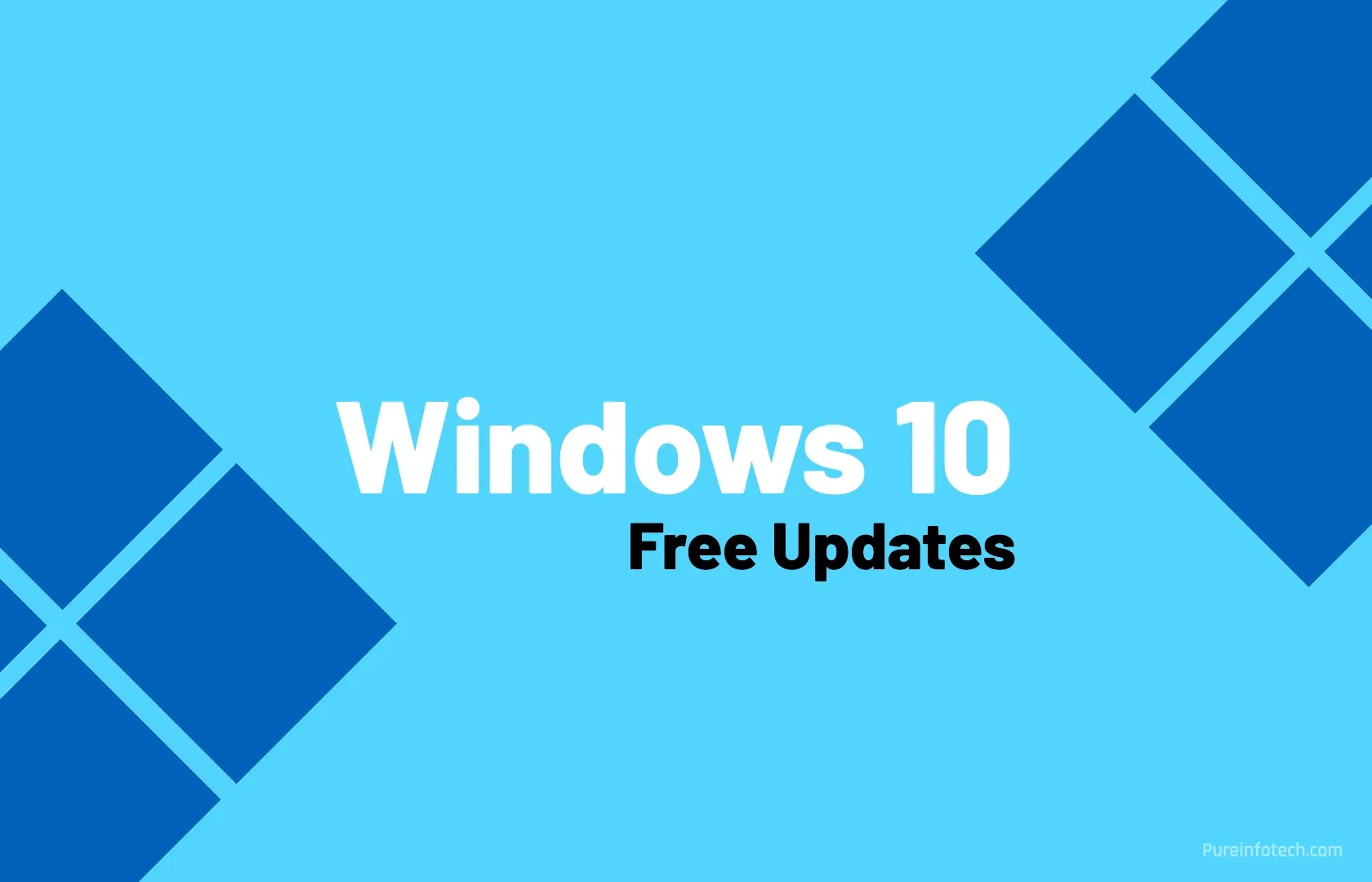Build 27842 for Windows 11 delivers new visual changes in Canary Channel
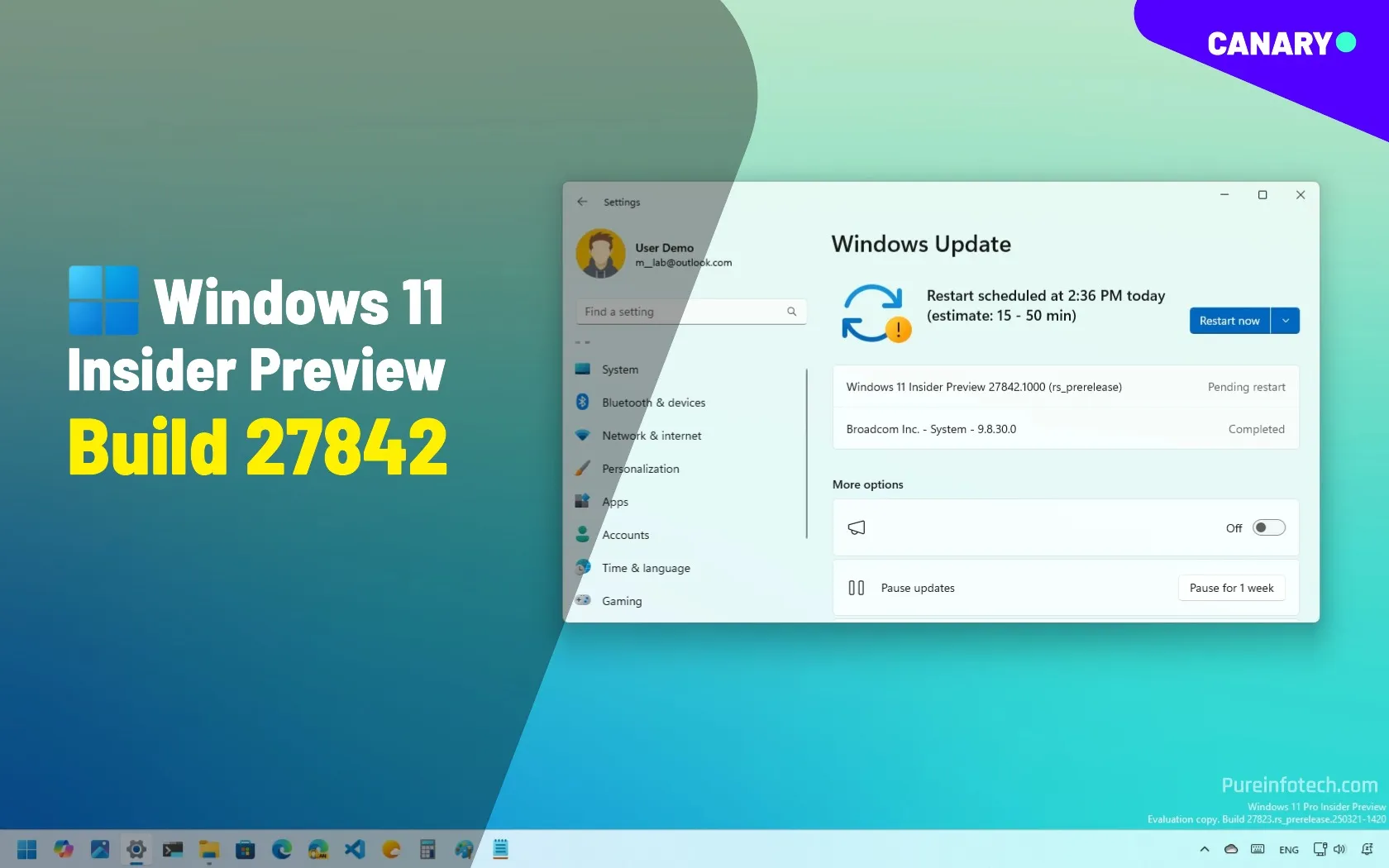
Windows 11 build 27842 is now rolling out in the Canary Channel, featuring several new features and changes specifically to the Taskbar, mouse pointer, and system.
According to the official changes, Windows 11 build 27842 introduces new iconography for the battery icon in the System Tray. In addition, the company is rolling out an updated version of the Green Screen of Death experience, and it’s updating the Windows Security app to show more information about the Microsoft Pluton TPM chips, including the manufacturer and version.
Microsoft is removing the Visual Studio Graphics Analyzer’s shader debugging feature, and it’s recommending users to switch to alternative graphics debuggers such as PIX for D3D12 or RenderDoc. Also, this preview removes the “bypassnro.cmd” script that many users used to bypass the internet and Microsoft account requirements during setup.
Finally, the company didn’t mention that the “Mouse” settings page now offers several options that were previously only available through the Control Panel.
Windows 11 build 27842 (Canary)
These are the biggest improvements rolling out to Insiders with the latest preview build available through the Canary Channel.
Battery new iconography
Starting with build 27842, Windows 11 introduces a new iconography for the battery icon to better inform you about your battery status:
- Green: Indicates the computer is currently charging and the battery is in good condition.
- Yellow: Indicates that the device is running on battery power and has entered energy-saving mode. This mode automatically activates when the battery level drops to 20% or lower to conserve power.
- Red: Warns of a critically low battery. It’s crucial to plug in the PC immediately to prevent unexpected shutdowns.
New Green Screen of Death
In this release, Windows 11 also introduces a new design for the Green Screen of Death, which is similar to the Blue Screen of Death for preview builds of the operating system.

The screen has now been streamlined to match the Windows 11 design while preserving technical information, as shown in the screenshot above.
Windows Security with better TPM details
The Security processor details page in the Windows Security app will now display more details, such as the manufacturer and version, for Microsoft Pluton TPM modules.
Mouse settings new options
The company is also updating the “Mouse pointer and touch” settings page to include related mouse settings from the Control Panel.

In this update, you’ll now find the mouse indicator, mouse pointer trails, and further mouse behavior and pointer customization.
Also, there’s an option to adjust the hover over time to bring a window to focus. In addition, the “Mouse pointer speed” setting and the “Enhance mouse pointer precision” settings have new icons.
Other changes and fixes
On build 27842, Windows 11 is removing support for the Visual Studio Graphics Analyzer’s shader debugging feature, and the company now recommends switching to alternative graphics debuggers such as PIX for D3D12 or RenderDoc.
In this release, the system removes the “bypassnro.cmd” script to improve security and user experience during the setup process, but it’ll also prevent users from running the OOBE\BYPASSNRO command to bypass the requirement to create a profile using a Microsoft Account.
As part of the fixes, this preview resolves these problems:
- General: Addressed issues with the Windows Update toggle not rendering correctly and automatically turning off, and resolved a bugcheck with
WHEA_UNCORRECTABLE_ERRORaffecting some devices. - Taskbar: Improved explorer.exe reliability and corrected the focus direction for Hebrew and Arabic display languages when using “Windows key + T” and arrow keys.
- Administrator Protection: Fixed an issue causing high processor usage by lsass.exe after enabling Administrator Protection.
- Input: Resolved a high-hitting ctfmon.exe crash impacting typing and fixed a DWM crash occurring during inking.
- Login and Lock: Slightly updated the web sign-in icon for better visual consistency.
- Windows Security: Fixed the incorrect display of the Smart App Control icon.
- Display and Graphics: Resolved issues with external Thunderbolt graphics cards not being discoverable, some JPG images not displaying, and the need to press “Windows key + P” twice to switch topologies.
- Other: Fixed issues with the IP Helper Service failing to start, midisrv.exe crashes, and the Run dialog not showing autocomplete for file paths.
Installation process
To download and install this Windows 11 build, enroll your device in the Canary Channel through the “Windows Insider Program” settings from the “Update & Security” section. Once you enroll the computer in the program, you can download the build from the “Windows Update” settings by turning on the “Get the latest updates as soon as they’re available” option and clicking the “Check for Updates” button.
Source link