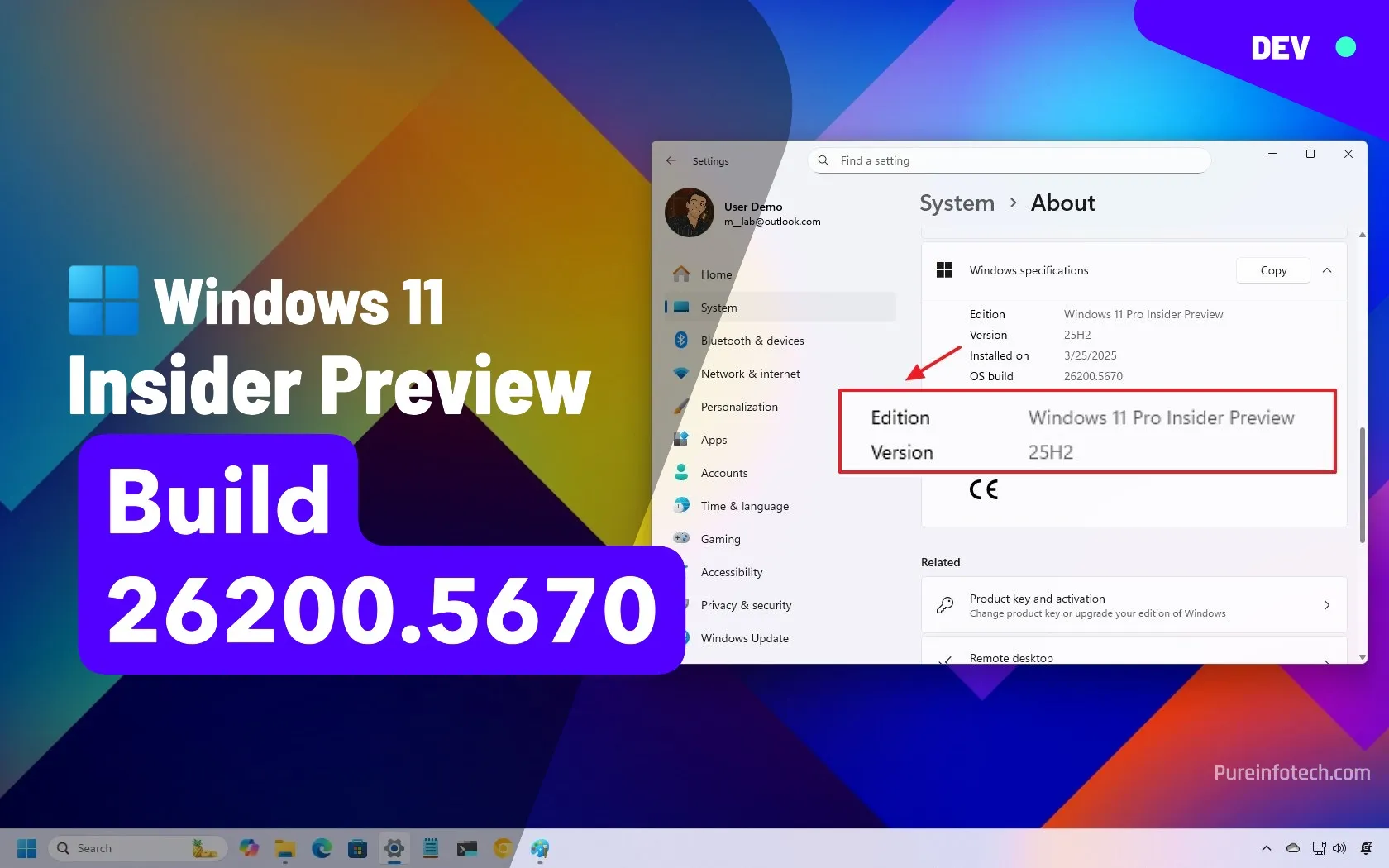Counter Strike 2: Best Launch Options
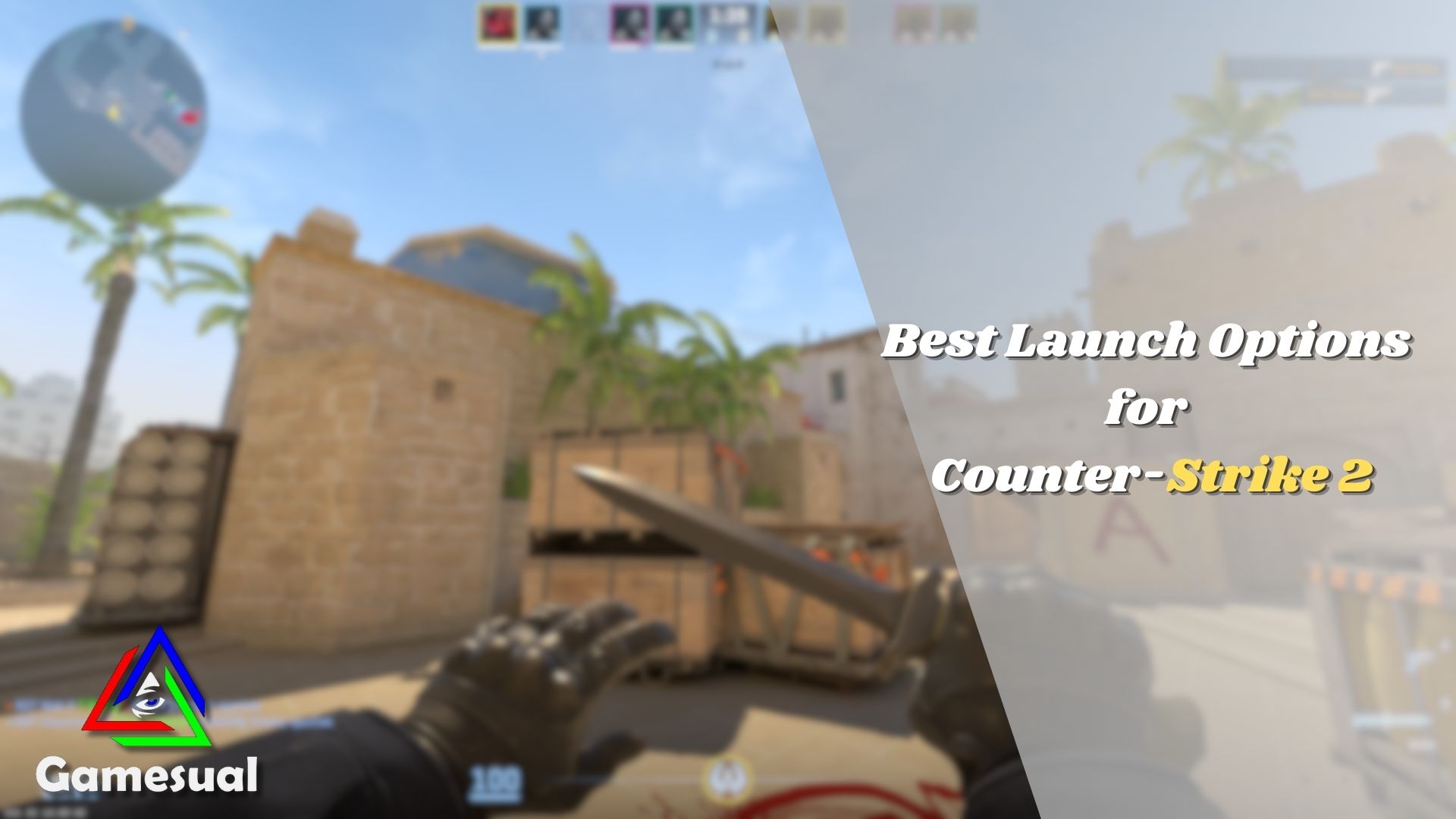
The most preferable method to maintain the performance of Counter Strike 2 is through applying launch commands. The best launch options are the ones that focus on increasing the performance of Counter Strike 2 rather than its video quality. However, in my thoughts, not every command is useful. Therefore, make sure to add those which carry some impact.
Key Takeaways
- Open the game’s property by right-clicking on it in the Steam Library.
- Scroll down to see the Launch Options in the General tab.
- You can copy and paste these launch options as it is (-high -novid +mat_queue_mode 2 +fps_max 0 +cl_forcepreload 1 -softparticlesdefaultoff +cl_interp ratio 1 +cl_interp 0.031 +violence_hblood -console).
| Commands | Impact |
| -high |
To put Counter-Strike as a priority application |
| -novid | Disable the introduction video |
| +mat_queue_mode 2 |
Enables the multicore processing |
| +fps_max 0 | Removes FPS limit |
| +cl_forcepreload 1 | Maps are preloaded |
| -softparticlesdefaultoff | Disable particle effects |
| +cl_interp_ratio 1 |
To effect camera shaking while shooting |
| +cl_interp 0.031 |
To effect camera shaking while shooting |
| +violence_hblood | Disable blood effects |
| -console |
To enable console command upon running the game |
How To Set Launch Options
You must follow a few simple steps to set the launch options.
- Open the Steam Library and right-click on Counter-Strike 2.
- Click on Properties and enter the General tab.
- Under the Launch Options section, you can enter the commands.
- Close the game’s properties after that and run the game.
Best Launch Options

The issue I faced was the stuttering in the gameplay. Applying the commands to increase the game’s performance proved quite efficient in such a matter. The launch options I prefer for Counter-Strike 2 mainly focus on better gameplay by providing smooth fps and some mechanics changes.
- -high (Your system will prioritize Counter-Strike 2 over any other application)
- -novid (Skip the introduction video)
- +mat_queue_mode 2 (To effectively increase the FPS)
- +fps_max 0 (Remove the limit on FPS. Better for high-end systems)
- +cl_forcepreload 1 (Forces maps to load before the match)
- -softparticlesdefaultoff (Turns off particle effects. Better performance)
- +cl_interp_ratio 1 (A ratio for interpolation settings. Can also be kept at value 2)
- +cl_interp 0.031 ( Minimum interpolation value for better aiming.)
- +violence_hblood (Optional. Turns off blood effects)
- -console (Ease of access to console command)
Regarding the -console, you can check out our guide on How to open the Console in Counter-Strike 2 and get familiar with its commands.
Tweaking your game settings manually from the in-game settings menu can surely improve the performance outcome. However, some performance-related entities will still run in the background, causing significant setbacks in the gameplay.
My Thoughts
These are the launch options that I have observed are still impactful. There are a few commands that you may find effective on performance but now have become obsolete. Explicitly, the -threads command indicates the number of cores from your processor to put in the play, but Counter-Strike 2 now automatically assigns them.
All in all, the commands I have mentioned above will be sufficient for a better gameplay experience. However, more commands can highly affect the performance and degrade the game’s graphics.
Check out other helpful Counter-Strike 2 guides:
Good job! Please give your positive feedback ☺️
How could we improve this post? Please Help us. 🤔
Shaheer has been obsessed with gaming since EA used to create fun-driven concept games. He joined Gamesual in 2023 to wishfully share his gameplay experience throughout the gaming community. Now, he writes guides on the latest releases, which are spoiler-free (maybe). He usually likes to test his mettle in games like card, strategy, RPG, and, most of all, the E-Sports titles. Other than playing Dota 2, he loves to watch TV shows. Feel free to hit him up on Steam: BUtteRfLy
Source link