Counter Strike 2: How To Change FOV [Answered]
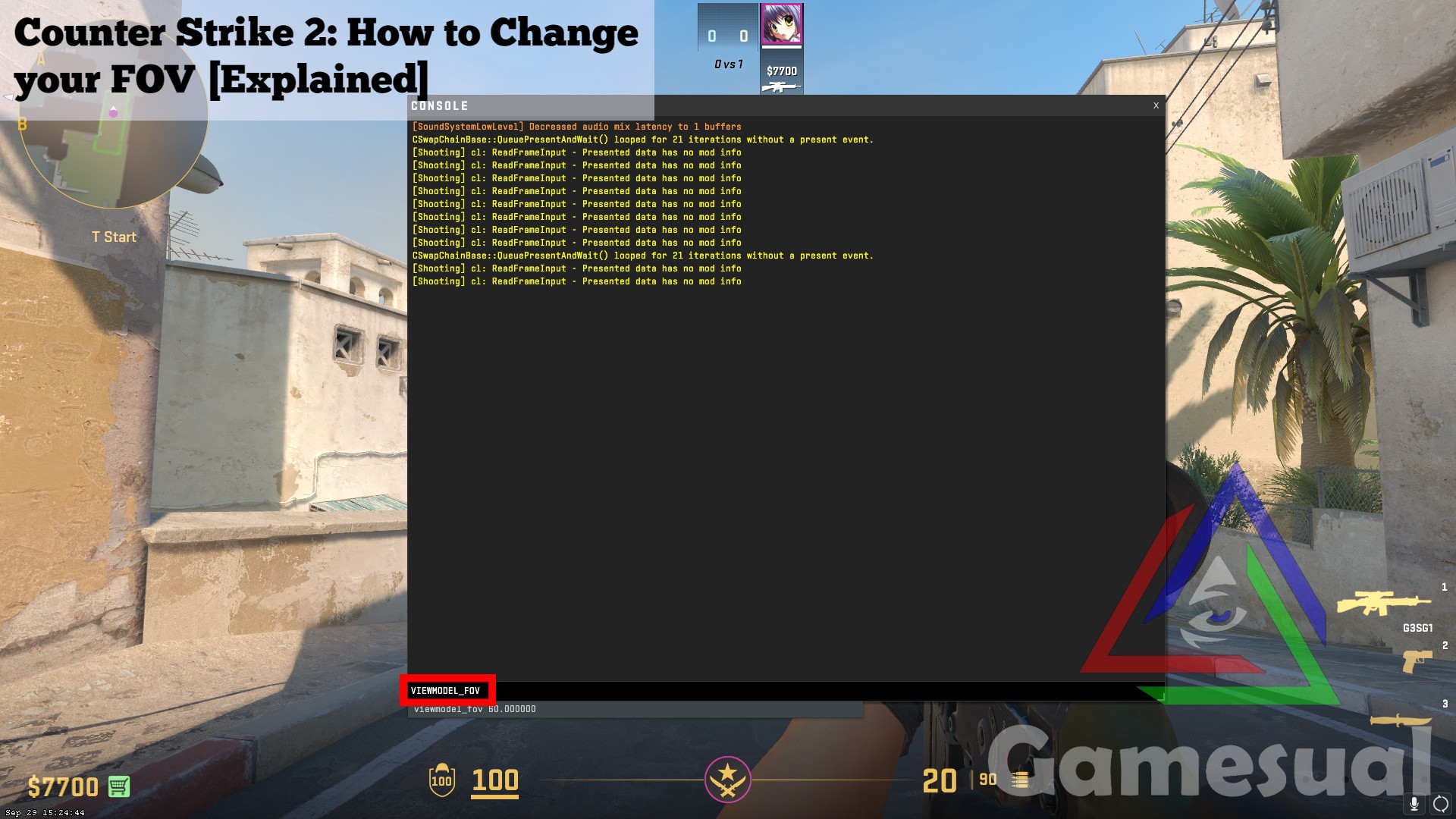
Wondering about how to change FOV in the new Counter-Strike 2? Well, wonder no more because we’ve covered you with comprehensive information and step-by-step guidance in the detailed guide below.
Key Takeaways
- FOV in Counter-Strike 2 cannot be adjusted within the settings.
- To change the FOV, players must activate the Developer Console.
- The Developer Console can be accessed during gameplay by pressing the “~” key.
- Adjusting FOV from the Developer Console is not a bannable offense.
- Utilizing third-party software to adjust FOV is not recommended, as it is considered a bannable offense.
Regrettably, similar to the old Counter-Strike games, the new Counter-Strike 2 also lacks FOV options in the settings. Players can change the FOV from the Developer Console, which can be enabled in the Game tab in the settings menu. The Developer Console can be accessed during the game by pressing the “~” key.
How To Change FOV
| Console Commands | Effects |
|---|---|
| VIEWMODEL_FOV “54 to 68” | Changes FOV to the desired value |
| VIEWMODEL_OFFSET_X “2 to 5” | Alters placement of viewmodel horizontally |
| VIEWMODEL_OFFSET_Y “2 to 5” | Alters placement of viewmodel Vertically |
| VIEWMODEL_OFFSET_Z “-2 to -5” | Alters the depth perception of the viewmodel |
VIEWMODEL_FOV

- To modify your FOV, use the VIEWMODEL_FOV with a value between 54 and 68.
- Once you’ve entered your preferred FOV value, press enter, and you’ll instantly observe a significant change in your field of view.
VIEWMODEL_OFFSET_X

- This command shifts the on-screen weapon to the right or left, determined by the added value.
- This adjustment benefits players seeking an expanded field of vision by horizontally repositioning the weapon.
- As evident in the accompanying images, the one on the right offers a slightly broader view than the standard positioning on the left.
VIEWMODEL_OFFSET_Y

- This command adjusts the on-screen weapon’s position on the Y-axis by the specified value.
- In the images, notice the weapon’s proximity on the left and its slightly increased distance on the right. These subtle changes markedly improve the overall viewing experience.
VIEWMODEL_OFFSET_Z

- This command modifies the weapon’s position on the Z-axis, altering the depth perception of the view model.
- This distinction is evident in the images above. The left is the normal view, and the right is VIEWMODEL_OFFSET_Z -5.
| Console Commands | Values |
|---|---|
| VIEWMODEL_FOV | 68 |
| VIEWMODEL_OFFSET_X | 4 |
| VIEWMODEL_OFFSET_Y | 3 |
| VIEWMODEL_OFFSET_Z | -4 |
FOV modification enhances players’ ability to observe the game more comprehensively and react precisely. This is how you change FOV in Counter-Strike 2.
Up Next:
Good job! Please give your positive feedback ☺️
How could we improve this post? Please Help us. 🤔
I’ve been gaming since I got my PlayStation 2 back in 2008, playing all types of games from WWE, all to way to Naruto, you name it. When I’m not gaming, I’m either focusing on my Electrical Engineering degree or playing football. I absolutely LOVE multiplayer games; carrying my team is pretty fun 😉
Steam: Braindead
Source link











