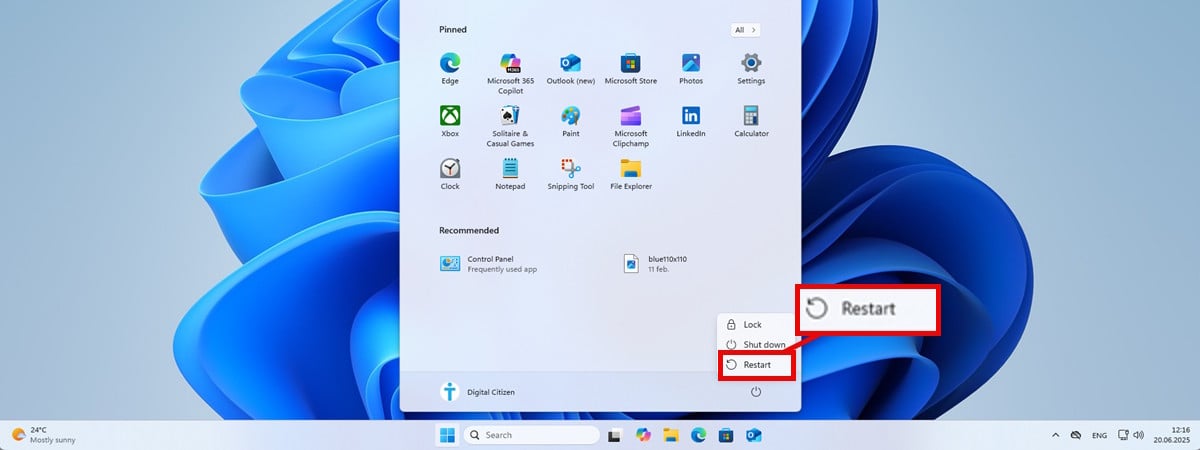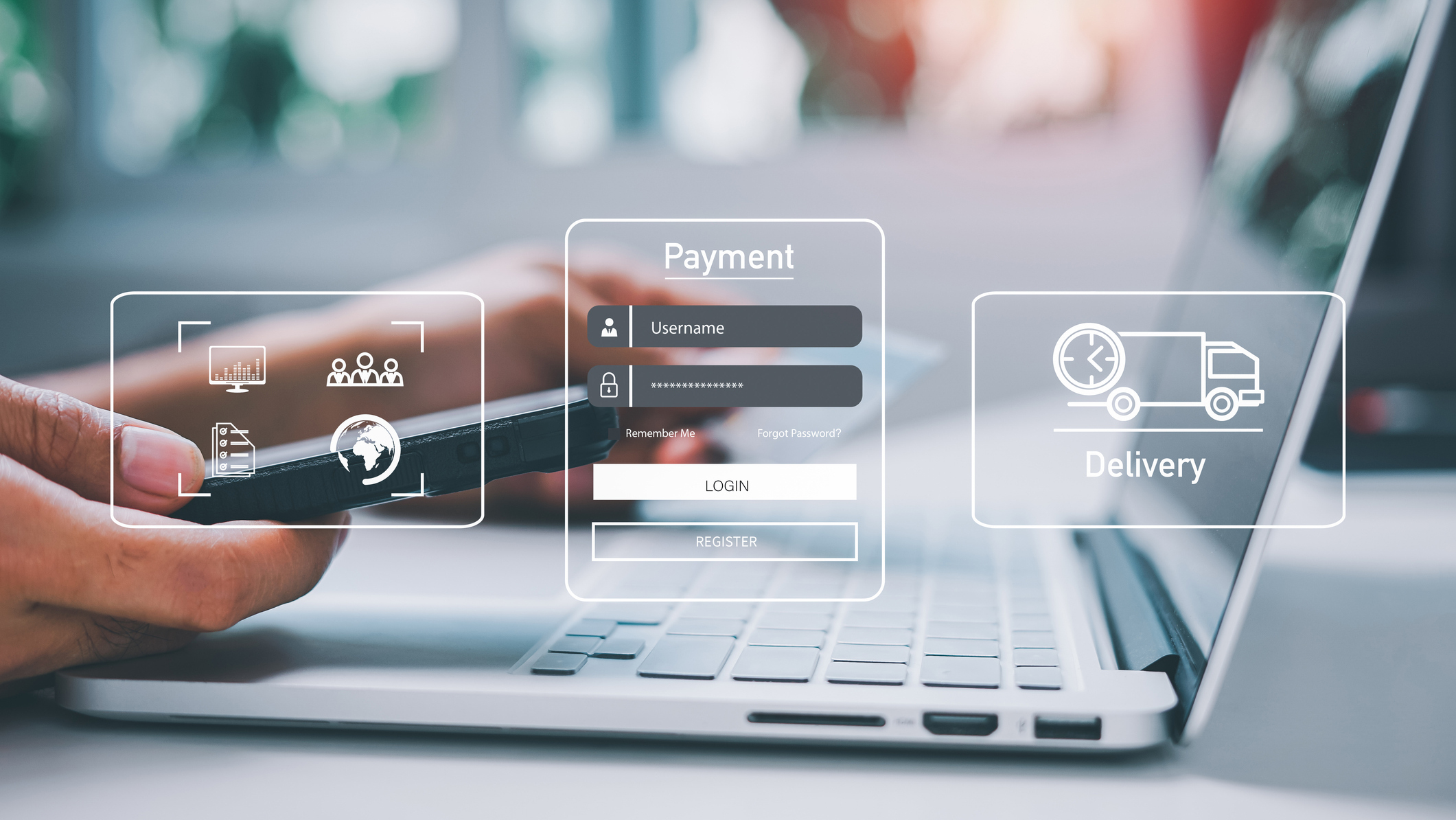Get Rid of the Ads on Windows 11

By default, Windows 11 greatly reduces the number of things you can do with the right-click menu—the one that lets you quickly check file properties, copy-paste files, etc.—without first having to click “show more options.” Lame.
There are a few ways to restore the full list of options. I did it with the app WinAero Tweaker, which is free, simple to use, and offers a huge number of options well beyond the scope of this article.
You can download WinAero Tweaker from its website WinAeroTweaker.com. It’s a small download, only about 5 megabytes in size, so it should only take a second or two to complete. Once it’s downloaded, you simply double-click to install.
The app itself is pretty easy to use, with the left half of the window showing a list of tweaks you can make and the right half giving you the option to enable and disable said tweaks. To restore the old-style right-click menu, you simply click the “Classic Full Context Menus” option on the left and check the box on the right that says “Enable full classic menus.” If you want to restore the Windows 11-style right-click menu, you simply uncheck this box.
WinAeroTweaker offers a lot of different functionality. If you’re the type of person who likes to tinker and, well, tweak, you can also do things like changing the sound your PC plays when it starts up, changing the width of scrollbars, and enabling the old “Ribbon” user interface from Explorer windows.
But if there’s one tweak that I’d recommend above all others, it’s bringing back the old right-click menu.
Source link