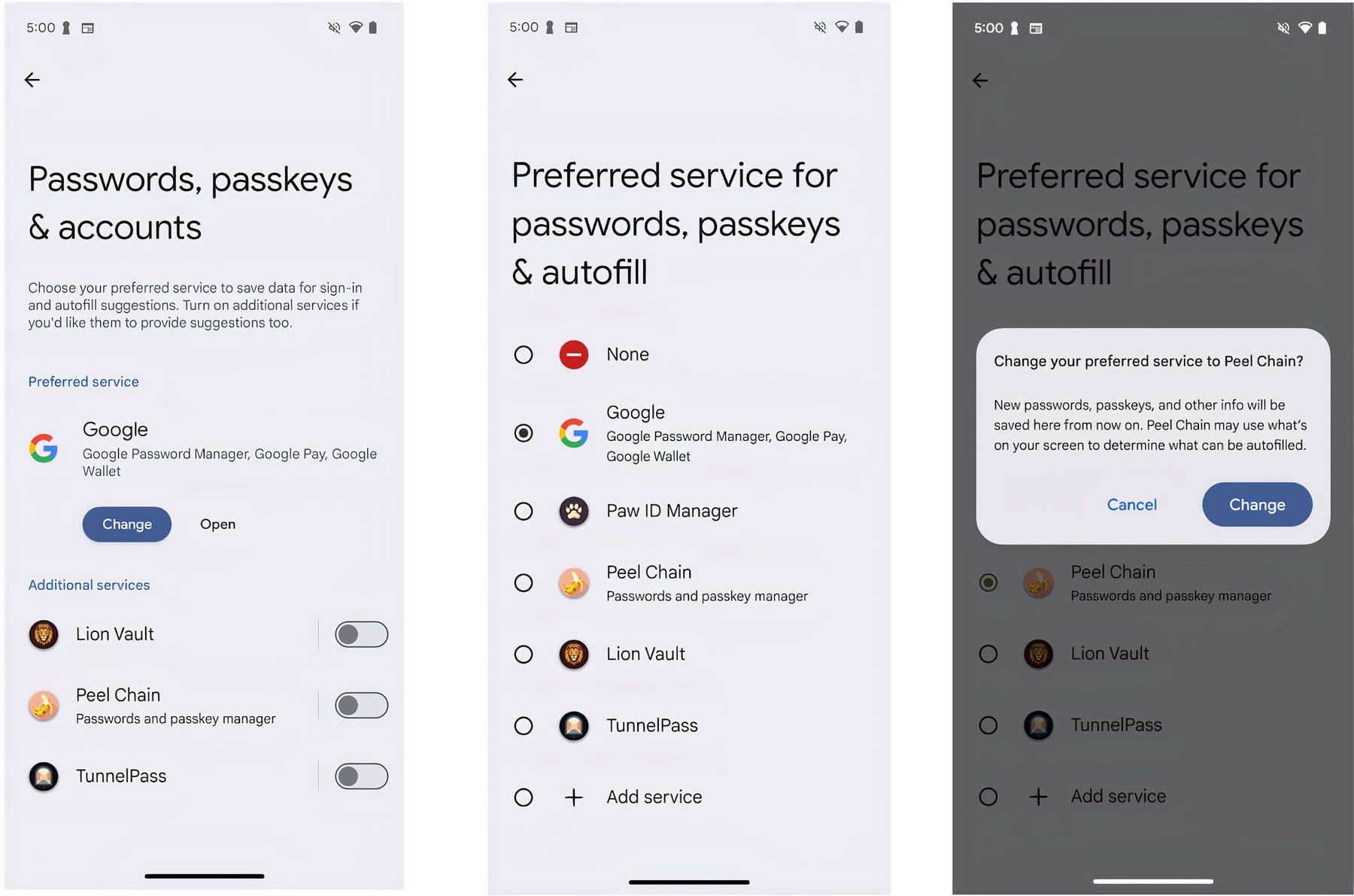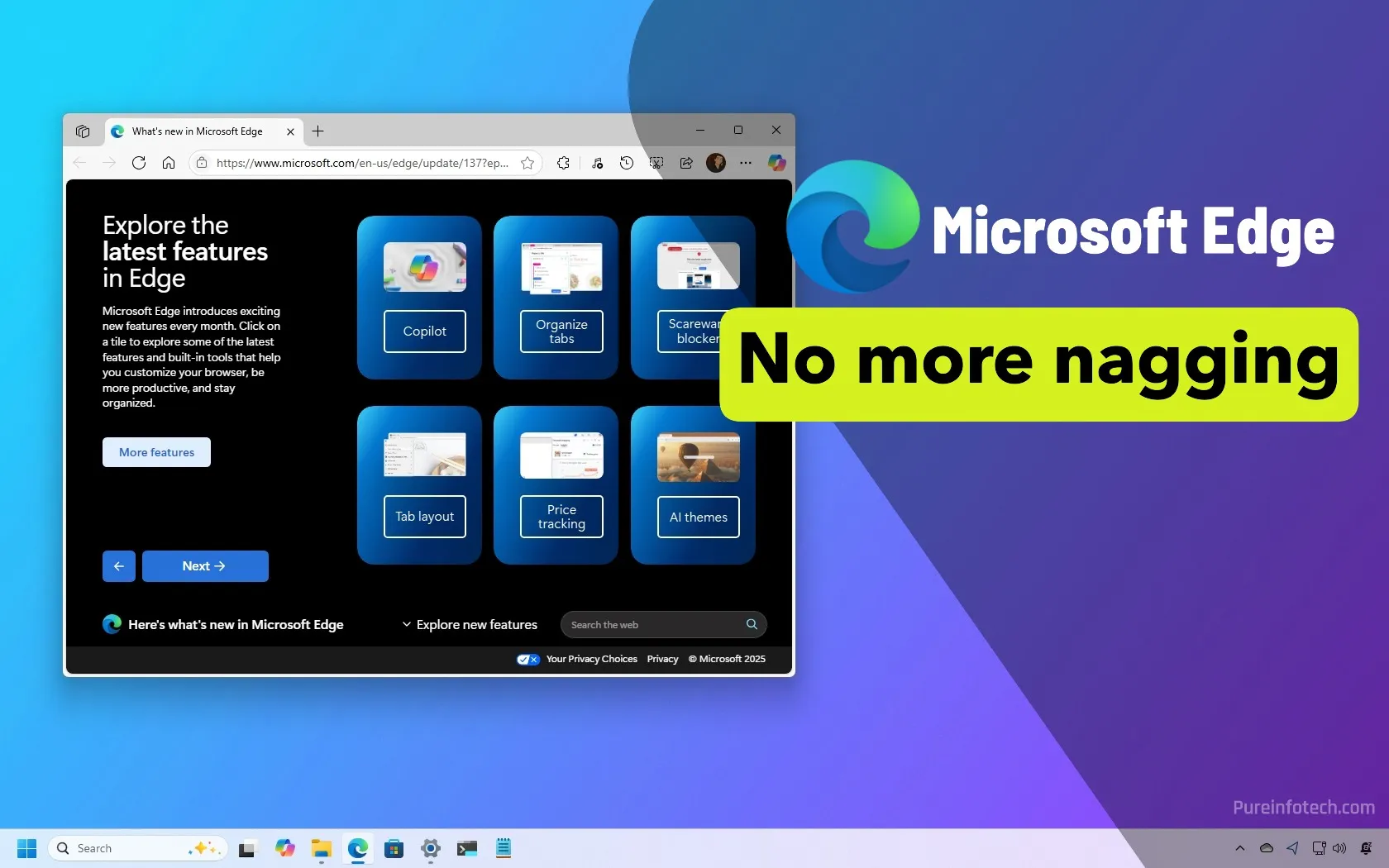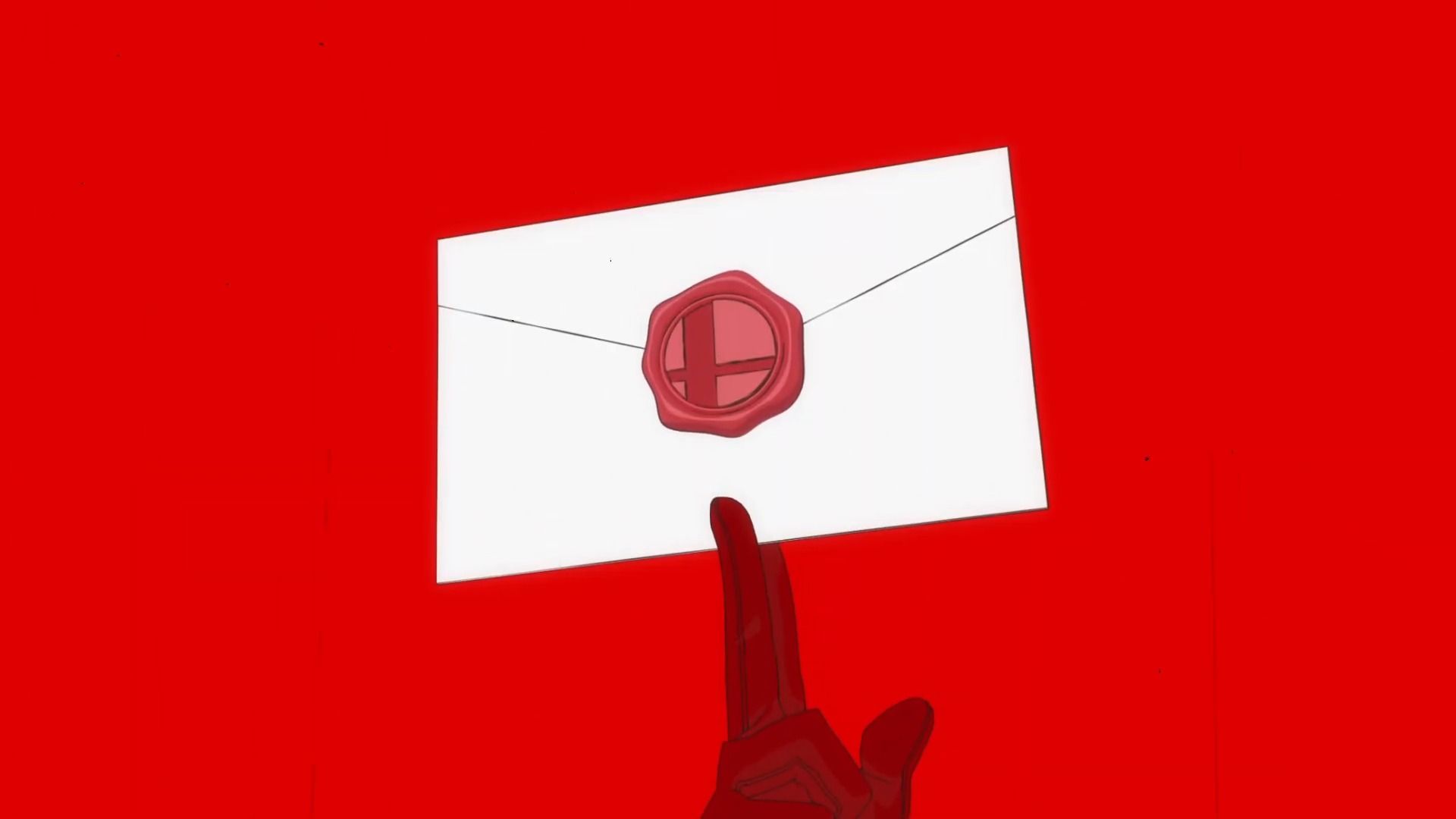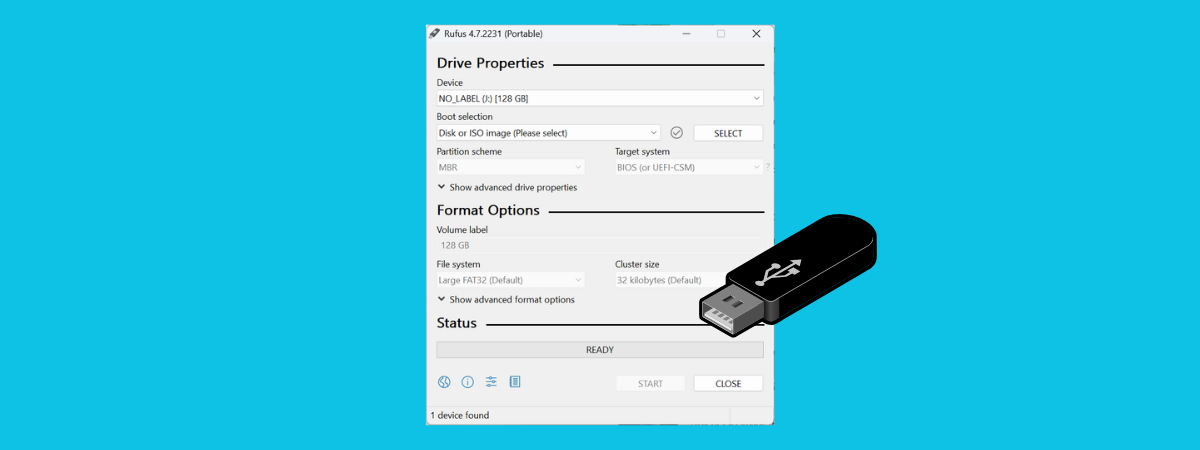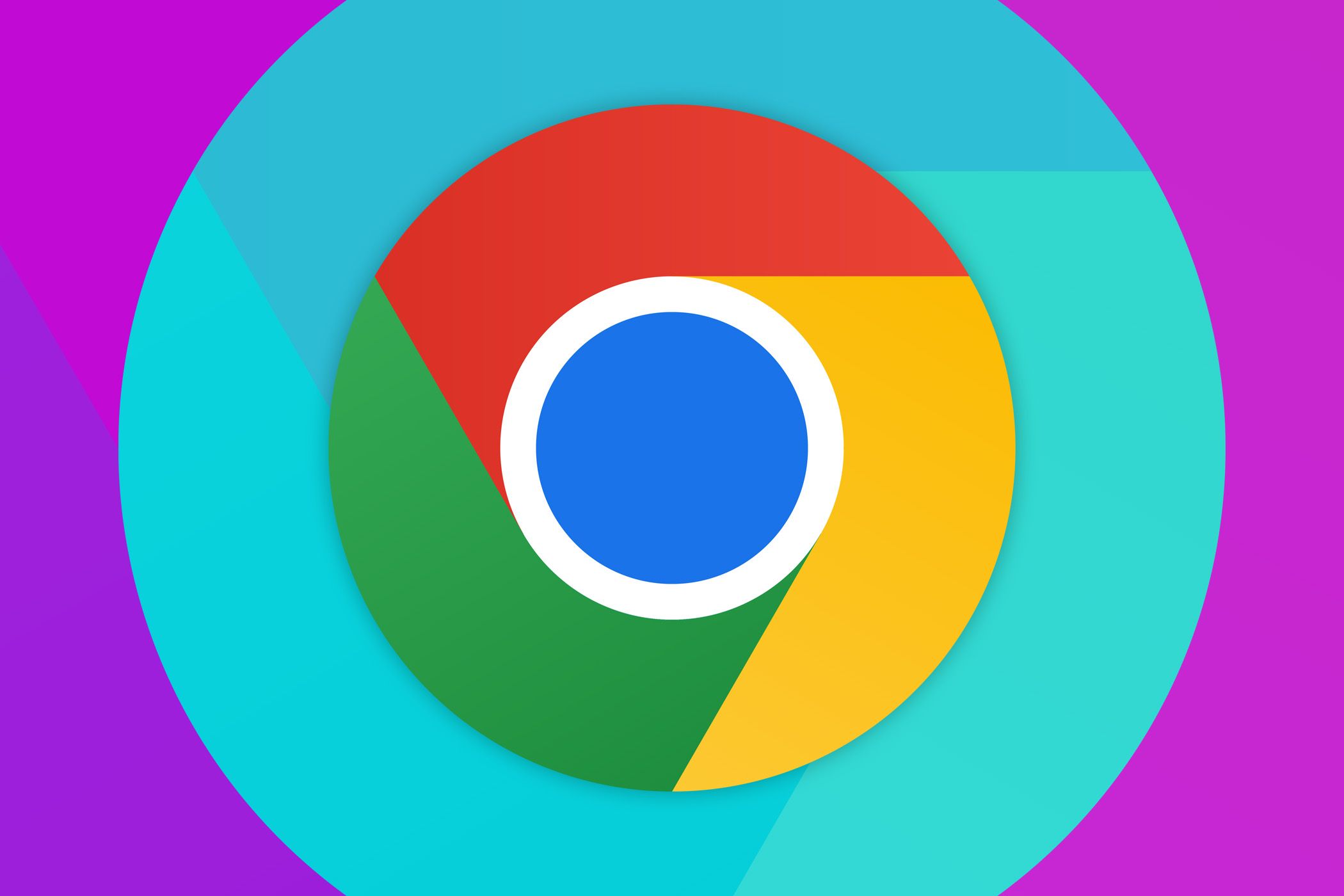
Google has announced that the Android version of its Chrome browser will at long last permit compatible password managers to autofill forms on websites and in apps.
Before this change, third-party password managers (1Password, Bitwarden, Proton Pass, etc.) used to rely on Chrome’s compatibility mode for autofilling. It was far from ideal because of glitches such as “janky page scrolling and potentially showing duplicate suggestions from Google and a third party.”
As compatibility mode will be deprecated in early 2025, Google advises developers of password manager and autofill services to “tell their users to toggle a setting in Chrome” to continue using their service within the browser.
The beta version of Chrome 131 includes this capability, but you must set some flags to turn it on. After the stable version of Chrome 131 is released on November 12, the feature will be exposed through the Autofill Services section of Chrome for Android’s settings. You’ll turn it on by enabling the option labeled “Autofill using another service.”
You’ll also need to enable a third-party autofill service to work in Chrome by venturing into Android’s System Settings, selecting “Passwords, passkeys & accounts,” and hitting the Change button under your desired service in the list. After confirming the change, the selected service will be granted permission to autofill across all Android apps.
Developers don’t need to update their password managers if they’re properly integrated with Chrome’s autofill feature. “Chrome will gracefully respect it and autofill forms,” Google said. “Third-party autofill services can autofill passwords, passkeys, and other information like addresses and payment data, as they would in other Android apps,” it clarified.
Chrome’s built-in password manager already lets you securely store secrets such as usernames, passwords, passkeys, addresses, payment data, and more to autofill on websites and in apps, so why use a third-party password manager? Well, if you use other browsers like Firefox or Microsoft Edge with their built-in password managers, you’ll want to have the same autofill service available in Chrome on Android so that your secrets are readily available in Chrome across all your devices. Password managers can also save you from weak and reused passwords by automatically suggesting strong, unique passwords on different websites.
Source: Google
Source link