Google finally adds a way to tame notifications on Chrome — here’s how it works
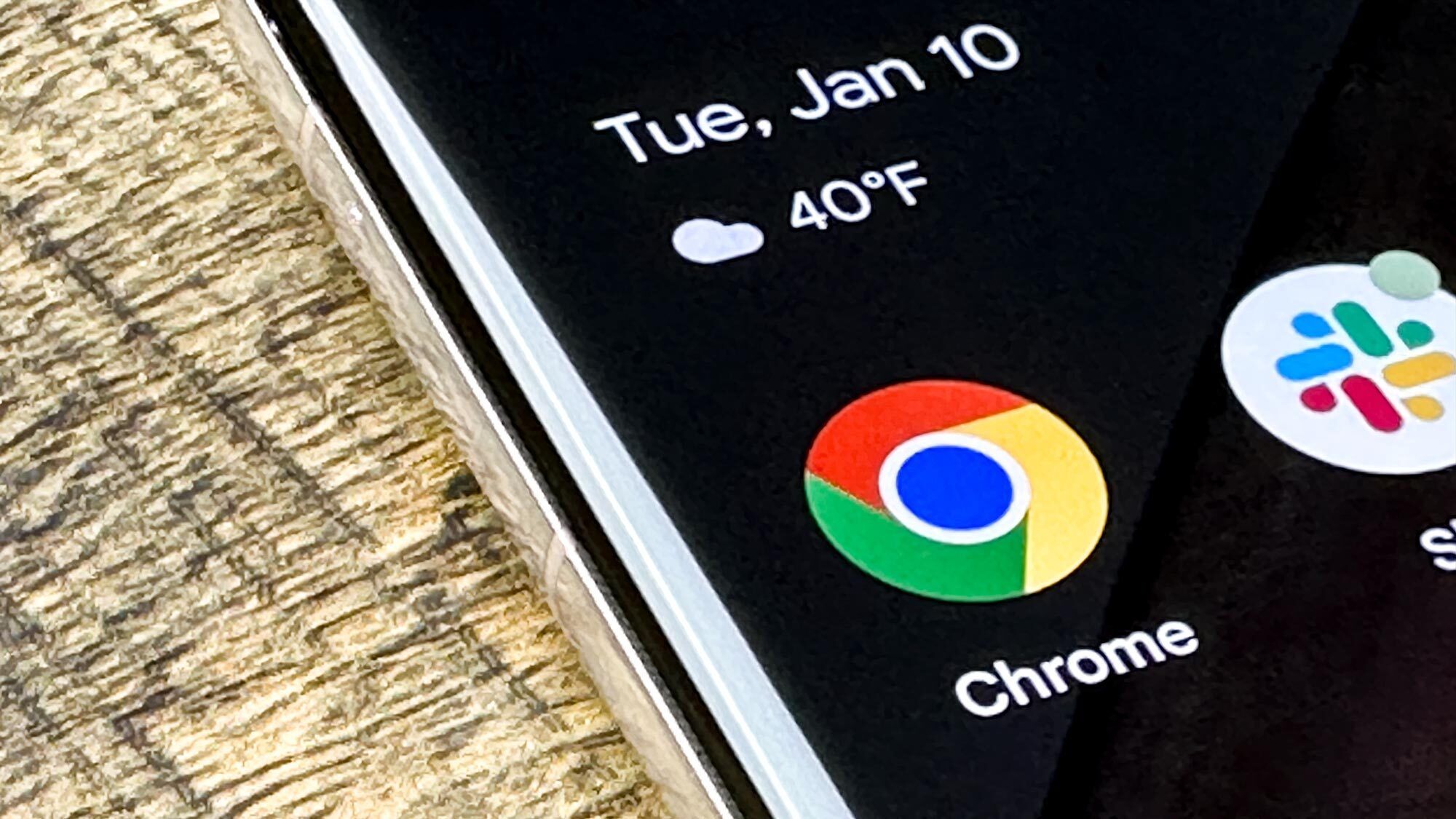
When it comes to notifications, it’s overwhelmingly easy for your lock screen to get swarmed with little boxes pinging for your attention. It can easily drown out information you actually want to see.
Google seems to be paying attention and has released a new tool for Chrome on your phone meant to help quiet the number of notifications you receive. And it’s based on a feature that already exists.
Android 11, released in 2020, introduced a feature that revokes notification permissions from apps you haven’t opened in a while. Essentially, Google is adding this feature to Chrome Safety Check, launched in 2024, which was built to “give you even more control over your personal data.”
At the time, it would remove camera, microphone, and location permissions for sites and auto-detect spam, but it didn’t do so for notifications.
Similar to the deep sleep ones that Android occasionally sends you. The Chrome version is an expansion of that for sites you don’t visit often. It will automatically revoke permissions for notifications.
According to Google, Chrome on Android will now stop notifications from websites that you haven’t interacted with in some time. It’s not clear how long that window stays open until Safety Check snaps it shut.
This only applies to normal websites, not installed apps or web apps. Google says that Chrome will notify you when it’s doing so. When it comes to apps, you can already choose to disable most notifications in your phone’s settings menu.
Notification overload hurts engagement
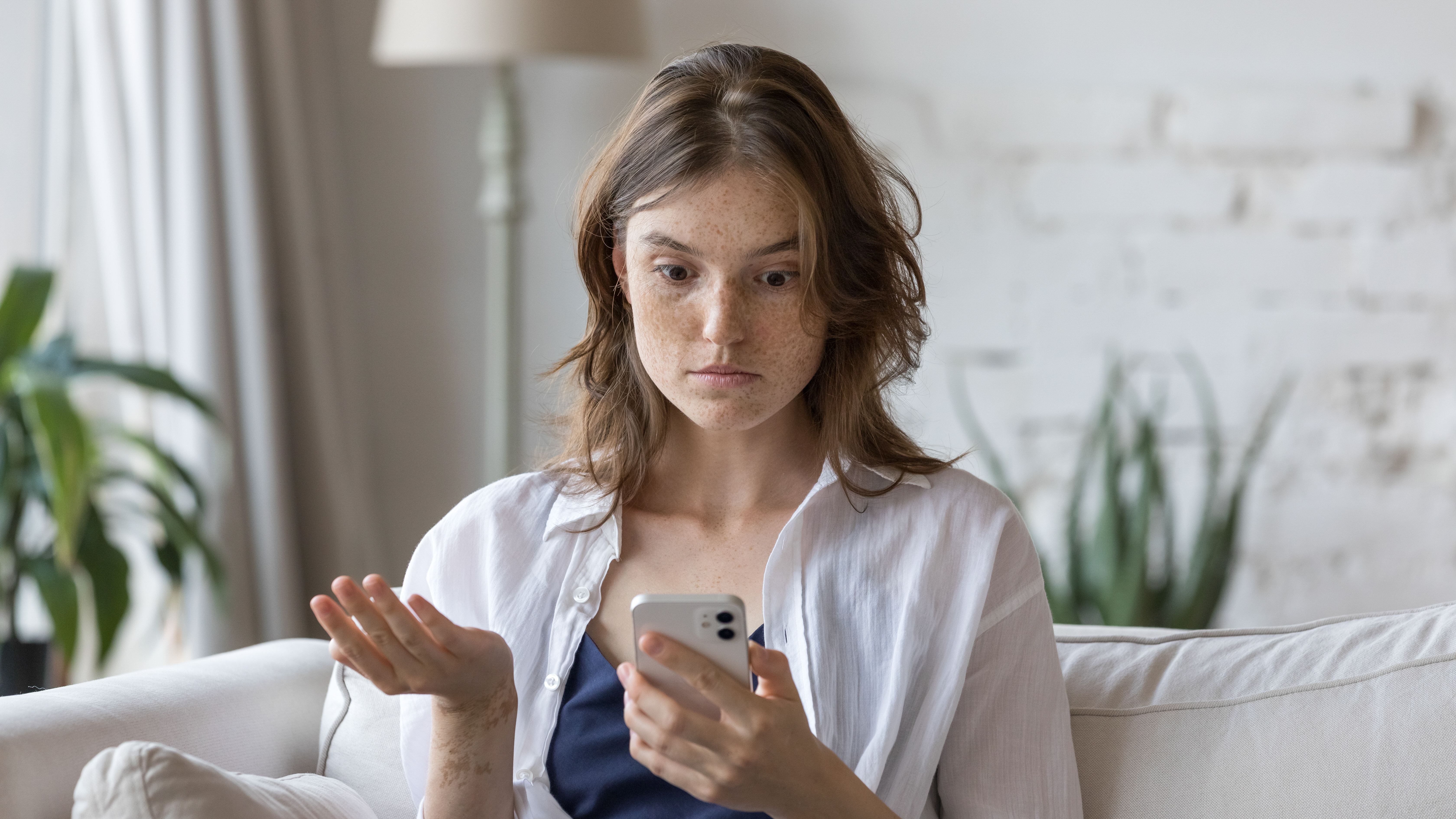
Google says the reason it introduced the feature is that constant notifications actually hurt engagement.
“Data indicates that users frequently receive a high volume of notifications, resulting in minimal engagement and high disruption. Less than 1% of all notifications receive any interaction from users,” the company’s blog reads.
Of course, if Chrome gets it wrong, you can always re-enable notifications or turn the tool off. The feature should work on desktop as well if you receive notifications on your computer. For a while now, I’ve made it a personal habit to block all sites from notifying me of anything as soon as I’m prompted. The banned list is long.
I have yet to receive any silencing notifications from Chrome on Android, but Google tends to roll out launches, meaning that not everyone may have received the feature just yet.
In the meantime, here’s how to check out your Safety Check: Open Chrome > click the three-button action menu > navigate to Settings. From there, scroll down to ‘Safety Check’ and it will tell you show you Chrome’s safety settings.
You can adjust permissions under the tab labeled Permissions, which will take you to ‘Site Settings.’ Tweak to your heart’s desire, everything from camera access to third-party cookie access.
Follow Digitpatrox on Google News and add us as a preferred source to get our up-to-date news, analysis, and reviews in your feeds. Make sure to click the Follow button!
More from Digitpatrox
Back to Mobile Cell Phones
Source link

