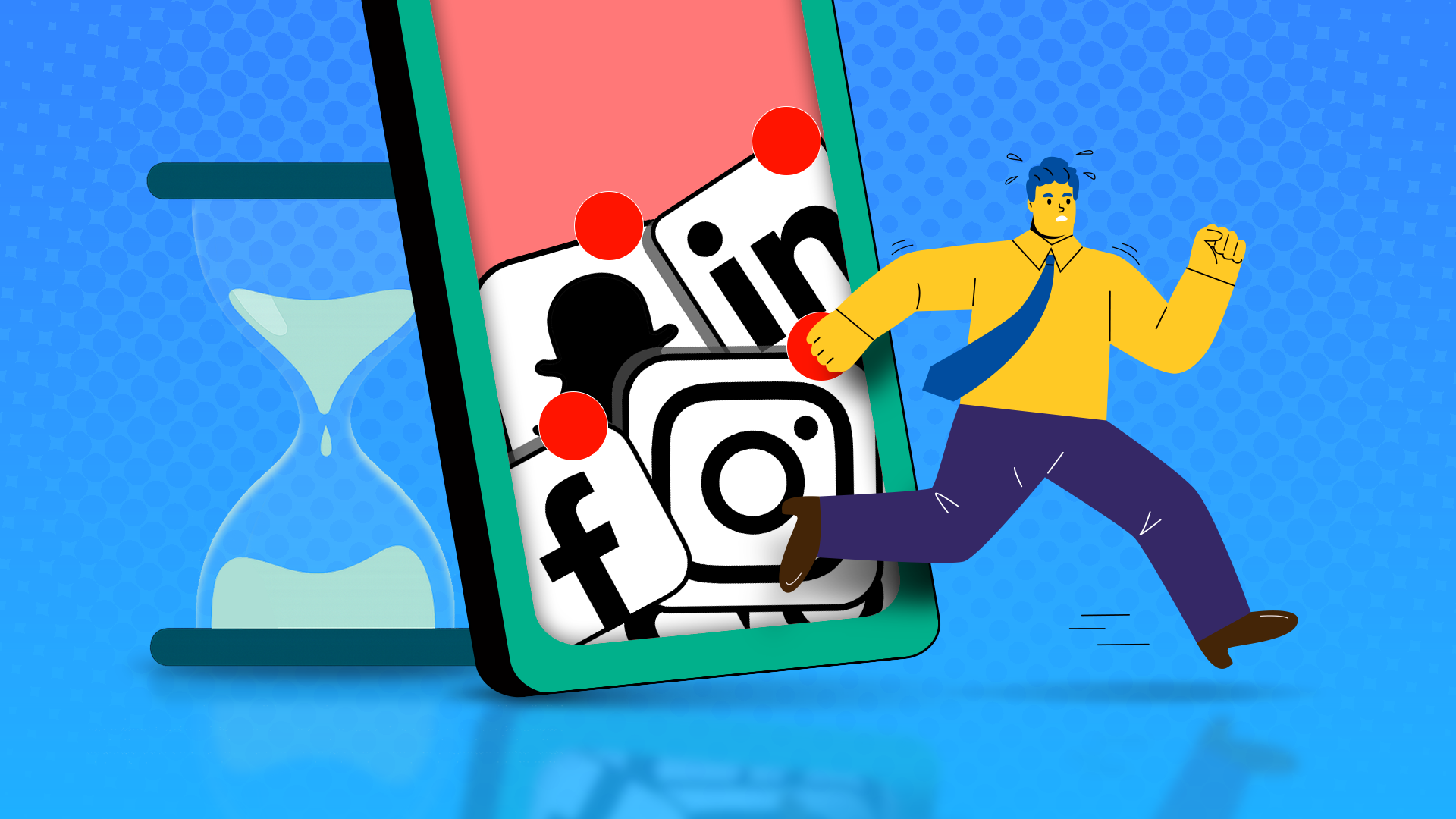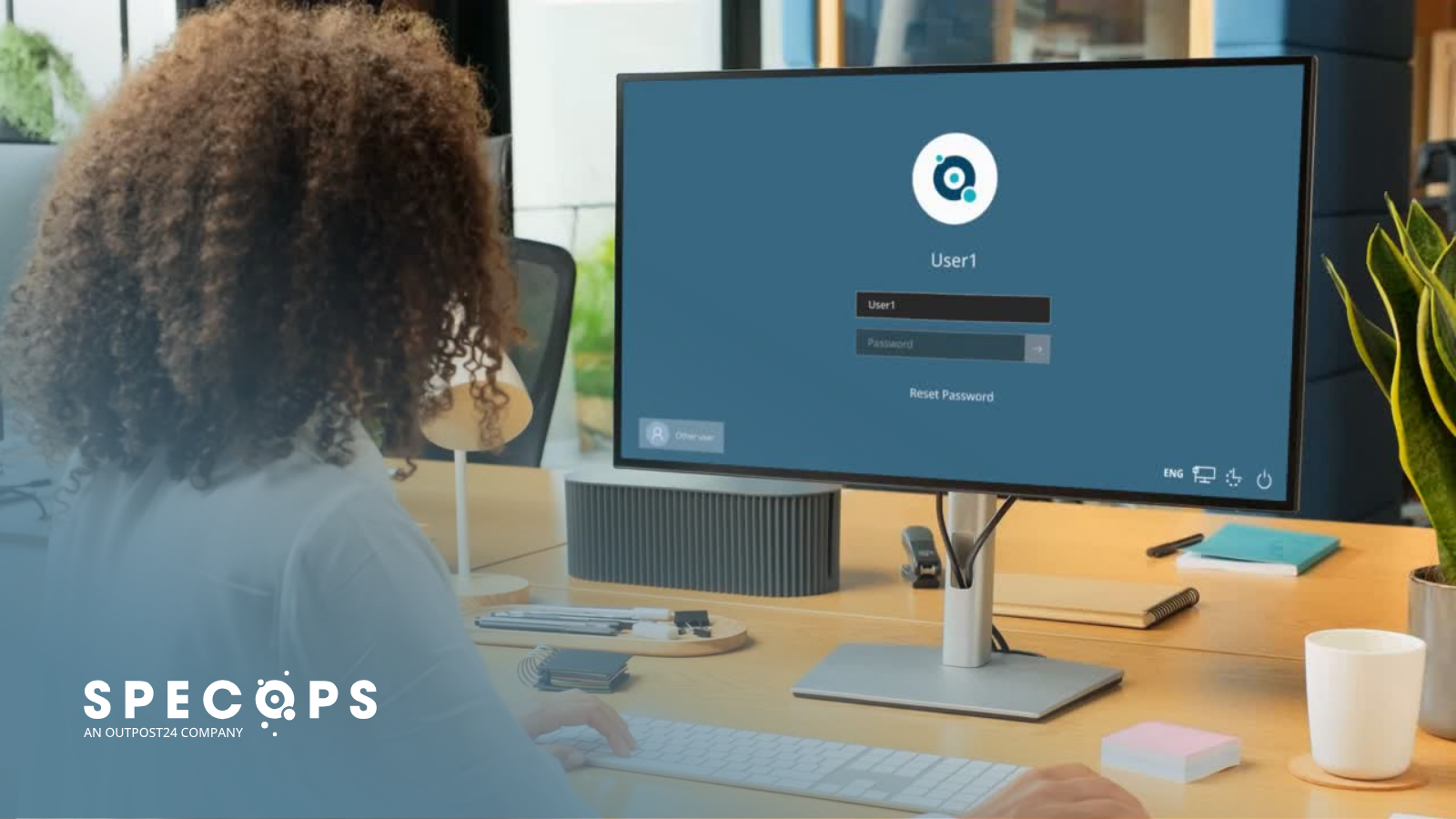Google TV Streamer review | Tom’s Guide

Google TV Streamer specs
Size: 6.4 x 3 x 1 inch
Resolution: up to 4K HDR, 60 FPS
Supported video: Dolby Vision, HDR10, HDR10+, HLG
Supported audio: Dolby Digital, Dolby Digital Plus, and Dolby Atmos
Wireless: Wi-Fi 802.11ac (2.4 GHz / 5 GHz), Bluetooth® 5.1
Memory: 4GB
Storage: 32GB
Ports: Ethernet, USB-C, HDMI 2.1
How do you differentiate yourself from the best streaming devices when frankly, they all pretty much do the same thing? If you’re Google, it means not just redesigning the stick itself into something else completely, but also reimagining the interface to make it more of a hub for all of your smart home devices, and adding a bit of AI in too.
The Google TV Streamer is a strong step forward, but, at $99, it’s twice as expensive as the current generation, and on the pricier side of most of the best streaming devices. Is it worth the premium, or an upgrade over the current Chromecast with Google TV? After using the device for several days, I think it is, especially if you’re invested in the Google Home ecosystem.
Google TV Streamer review: Price and availability
The Google TV Streamer goes on sale tomorrow (September 24) for $99/ £99 / AU$159. It’s available in porcelain white or hazel gray. There aren’t any other storage options, though the 32GB that’s included is four times that of the $49 Chromecast with Google TV, which it’s replacing.
Google TV Streamer review: Design
The Google TV Streamer measures about 6 inches by 3 inches, and is 1 inch at its thickest point. It has a sleek, wedge-like shape, but it instantly reminded me of a doorstop. There’s no lights on the front (a small status light might be a nice addition for future models) but around back is an Ethernet port, HDMI, and USB-C for power.
A small button sits to one side; if pressed, it will set off a multi-tone chime on the remote that I found loud enough to hear, even when the remote was buried in my couch cushions. The chime doesn’t stop until you press a button on the remote itself. The only other remote with a similar feature is the one found with the Roku Ultra.

Google also gave its remote a bit of an overhaul. While it has the same rounded design, it’s slightly longer than before. The biggest improvement is that the volume controls are no longer on the side of the remote, but on the front — where they should have been all along.
Just below the circular d-pad is a Back and a Home button; perhaps realizing that not as many people are using voice commands, Google moved its Assistant button to the second row, and it’s no longer a different color than the rest of the buttons. Below this is the Mute button and buttons for Netflix and YouTube. At the bottom is a small power button and a Shortcut button, which you can configure to get you quickly to either the Home control panel, a favorite app, or change device inputs.
Google TV Streamer review: Setup

Since the TV Streamer is no longer a dongle, like the old Chromecast, you’ll have to find some space on a table in front of your TV. It also means that, unless you can route an HDMI cable through your wall, you’re going to have a wire showing.
After plugging the device into your TV, you complete the setup process using the Google Home app, where you connect it to your account and select the streaming services to which you’re subscribed.
In all, everything took about 15 minutes. The two longest stretches included waiting around for the device to set itself up — the progress bar moved painfully show — and then when I had to re-sign into all of my streaming apps. It would be great if you could just transfer all your data from one device to another, but I don’t suppose many people switch streaming devices as often as I do.
Google TV Streamer review: Performance and interface
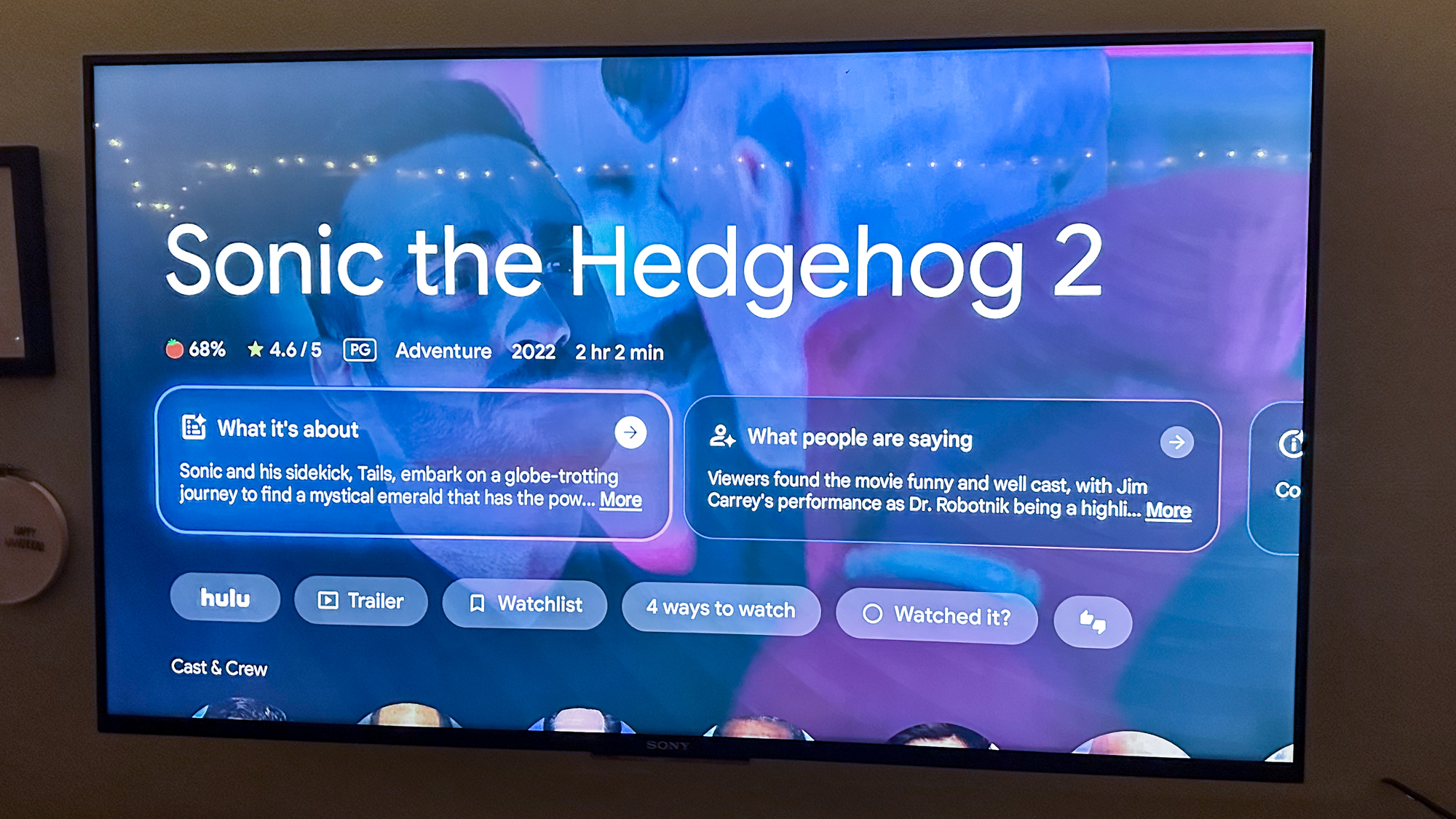
There isn’t too much different in the refreshed interface, though Google is working to give you some more personalized recommendations in a For You tab. There’s also a new Sports page, which displays live and upcoming games, as well as related content like sports-themed movies. Overall, I didn’t have too much trouble navigating and finding just what it was I wanted to watch, though I tended to just go to each app and browse through content.
Google is also using Gemini to generate little overviews of movies and shows, as well as summarize what reviewers (both professional and otherwise) think about the program. Some of the plot summaries, such as the one for “Lost,” are as long and confounding as the show itself. Ultimately, I found them nice to have, but after scrolling through a few, I’m not sure how much a factor they would be for me in making a decision on whether or not to watch.
I set up the Google TV Streamer on the same TV on which I had a Chromecast with Google TV, and switched between the two to test their responsiveness by scrolling as fast as I could through menus. I really didn’t notice much of a difference between the two devices; both were pretty snappy, with the occasional lag.
Google TV Streamer review: Screensaver
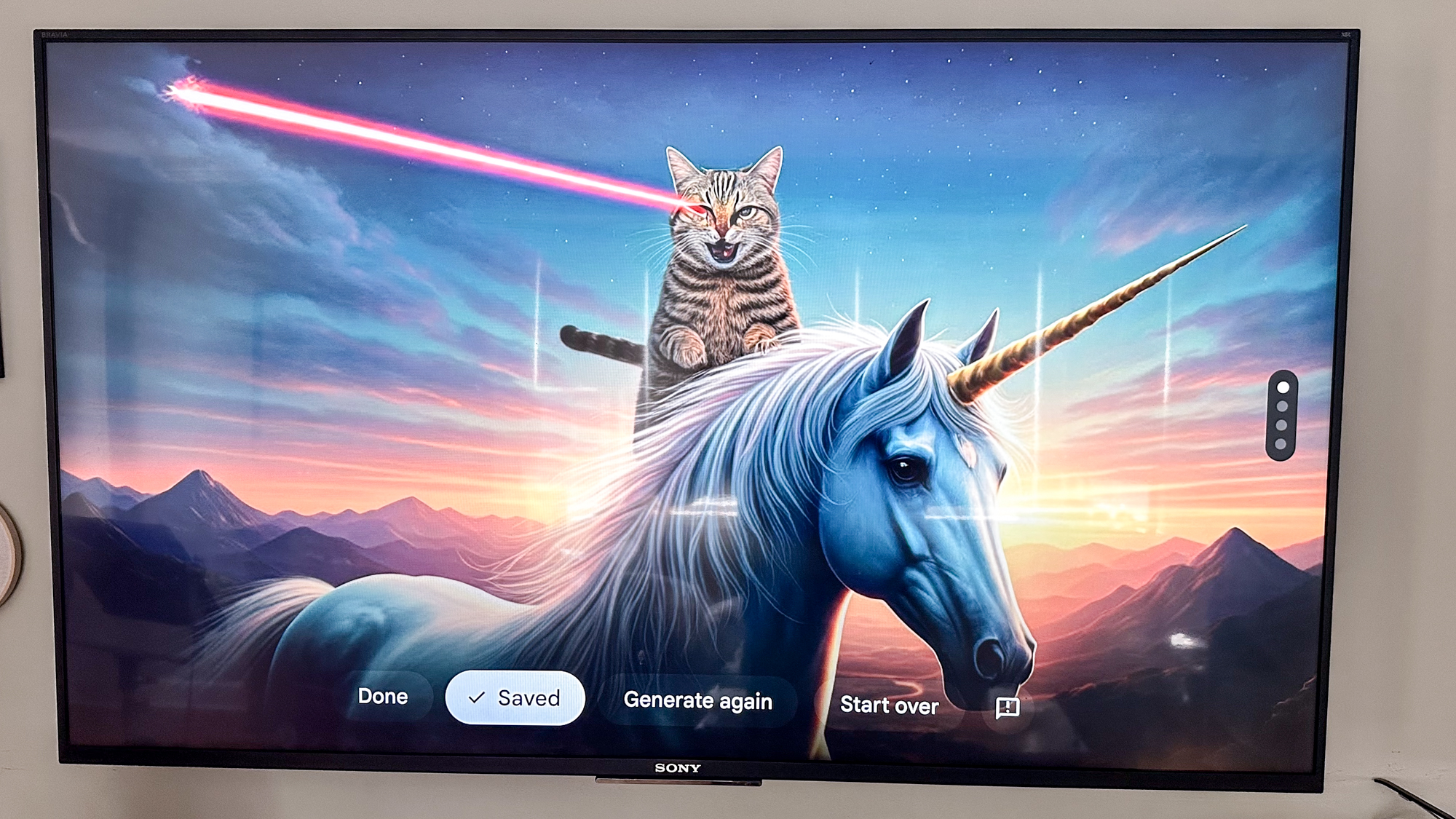
When setting up the screensaver, you can choose from your Google Photos albums, an Art Gallery, or one called Experimental, whose descriptor is “Try out new sources and content.” At the time I tested it, the only option I could select was “Low -bandwidth content,” and it was merely a slideshow of very picturesque places around the world.
You can even select how long each picture appears, and, if the photo is in portrait mode, choose the option to show two portrait photos side by side.
You can also turn on weather and time information, and choose between celsius, Fahrenheit, or both. I really liked the photo album – it resurfaced a ton of photos of my daughter from when she was a baby that I had forgotten about.
AI Image generator
Also fun is a new Imagen 3-powered AI image generator, which lets you create images based on your inputs, to hilarious results. I had it make images of a cat riding a unicorn with lasers shooting from its eyes, forest creatures eating pizza, and many, many more. I let my kid try it out, and it was hard for me to tear her away as she tried to come up with even more imaginative ideas.
It’s not perfect; when I asked it to create a hot-air balloon filled with cats over Paris, in many of the images, the cats had Dali-esque melted faces, or the balloon itself was made out of cats. And, it’s capable of some real nightmare fuel, such as when my spouse asked for “a zombie unicorn being chased by a wolf.”
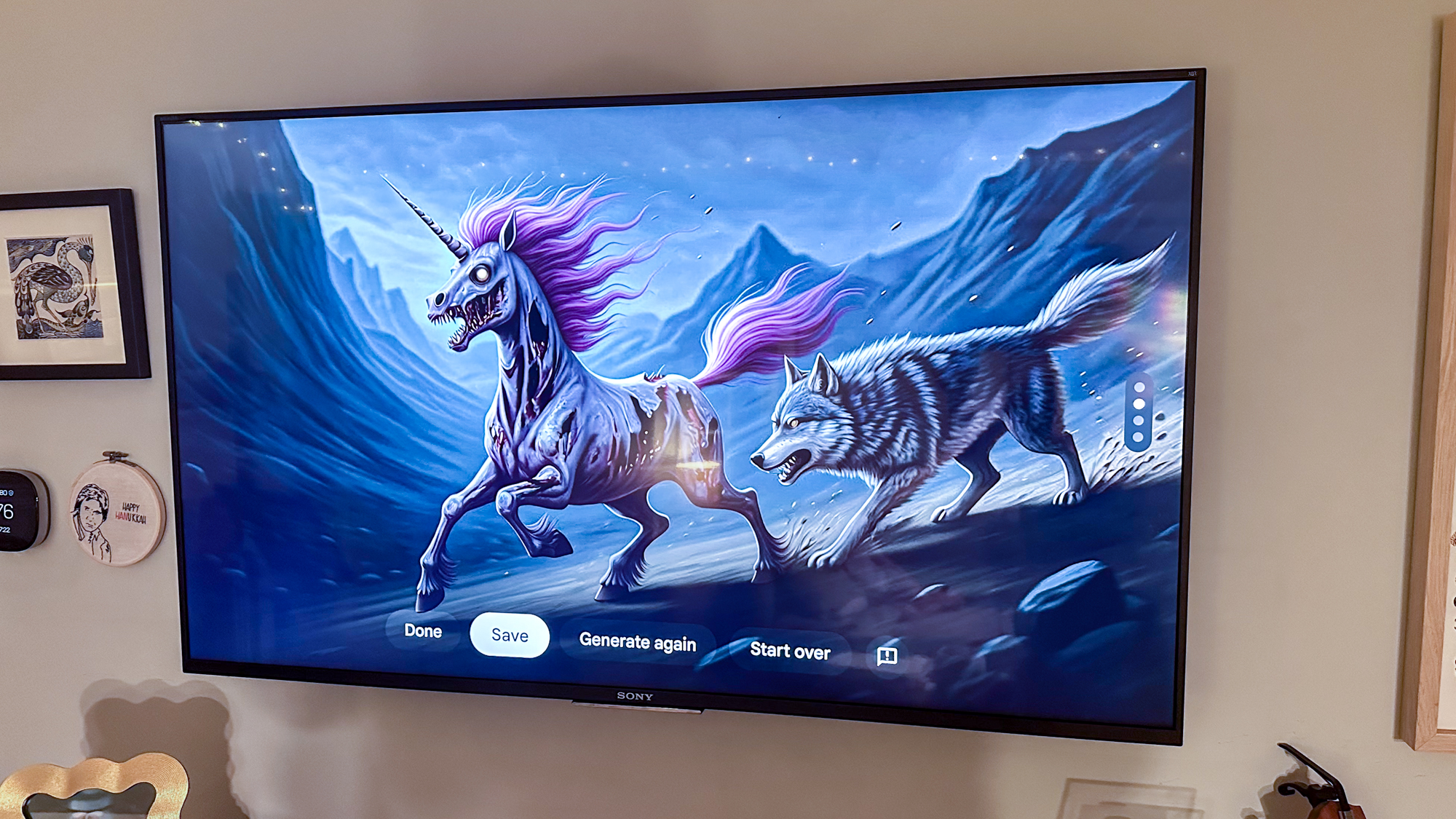
However, there are limits to what it can create. I tried to have it make “Hitler being punched by Captain America,” but received this error message: “Unable to generate an image like that right now. Try rephrasing your description or creating a different image. Keep in mind you can’t create images of people, harmful, or explicit content.”
Google TV Streamer review: Smart home controls
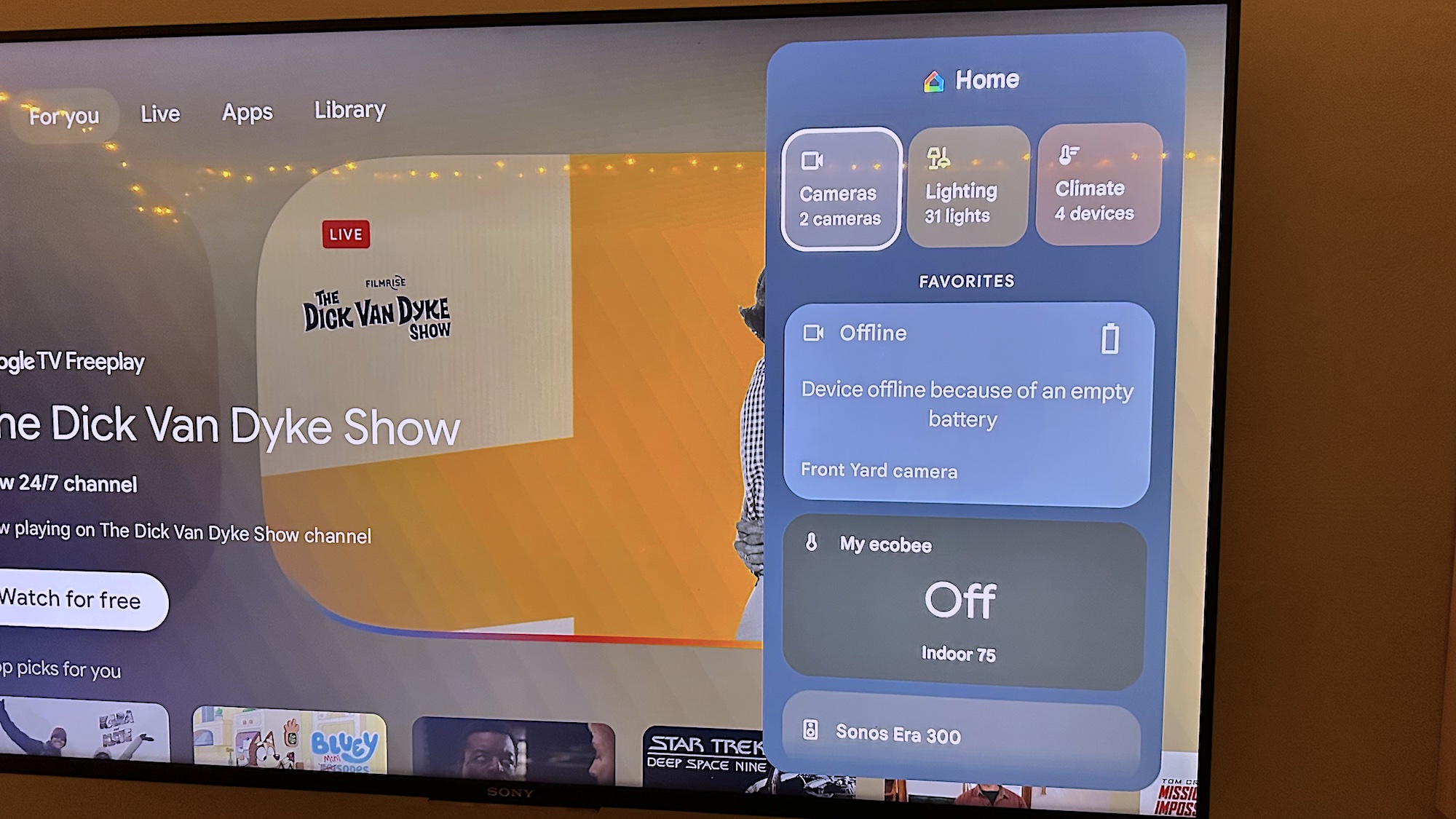
Controlling your smart home from your streaming device isn’t anything new — you can already do this on every major platform — but the Google TV Streamer separates itself from the rest with a new control panel that allows you to oversee all of your Google smart home devices without having to issue a voice command.
At the top of the Google Home panel on my TV was a grouping for smart lights; below that were thumbnails for security cameras, my Ecobee thermostat, and other connected devices. If you have a connected home security camera, the side panel will show you a live view; clicking on the thumbnail will expand the view to fill your TV screen. It was pretty quick to refresh – I only noticed a delay of about half a second.
If you have connected smart lights, you can also dim them from the interface itself. The only limitation I had was that I could only view the status of the Ecobee Smart Thermostat Premium, and not adjust the temperature. I suspect that will change in the future.
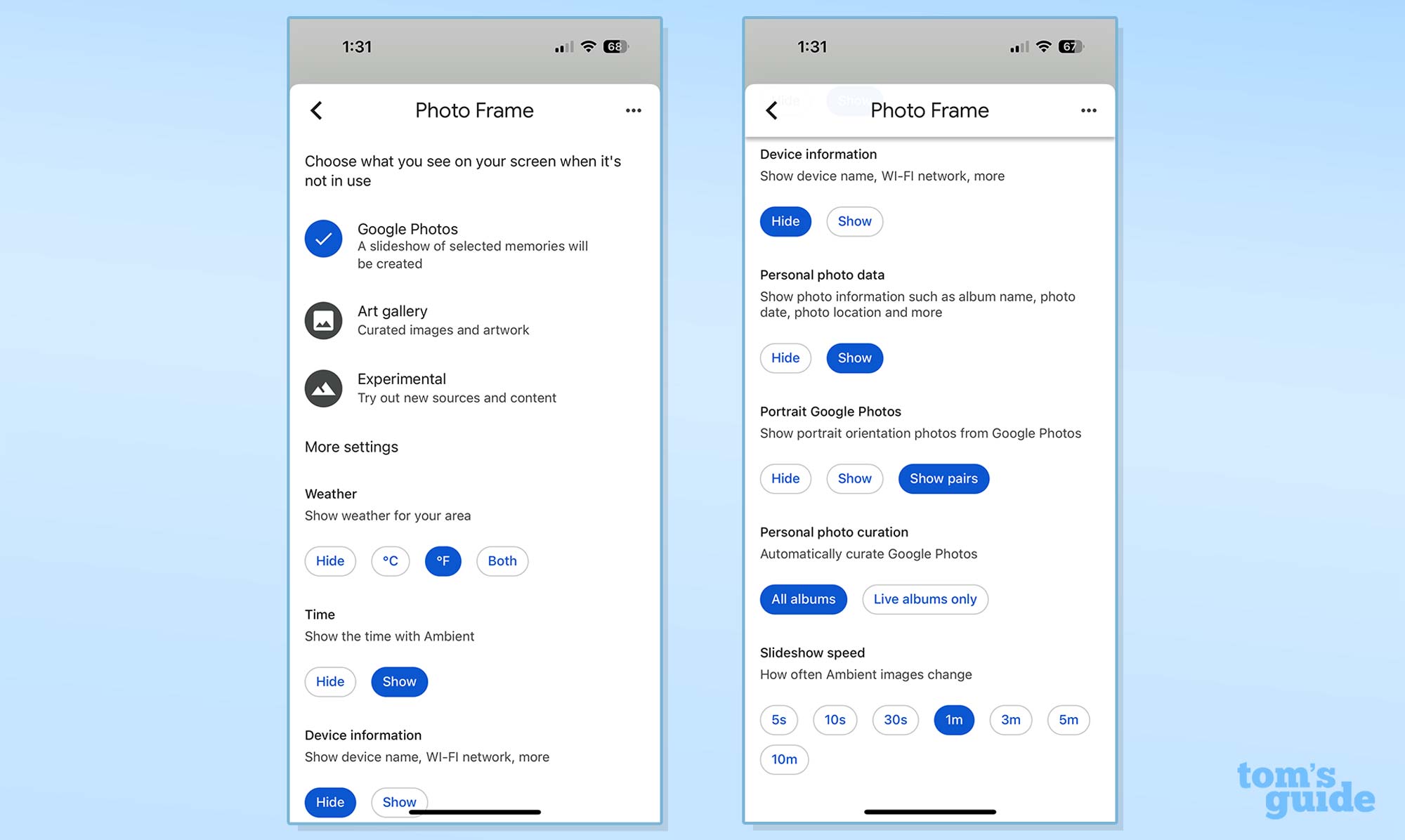
The Streamer also has a Thread border router, so you can use it to connect compatible smart home devices to your Wi-Fi network. However, I wish it could work as a bona fide hub, a la the Apple TV 4K.
While Fire TV devices also give you a similar level of access to your smart home gear — you can get a live stream of your security cameras, for instance — you have to ask Alexa for each, and there’s no control panel to view everything at a glance.
Roku, too, has its own small ecosystem of smart home devices, which you can also control from its streaming sticks. All of them are re-branded Wyze products, but they’re among some of the best cheap security cameras and video doorbells.
Google TV Streamer review: Bottom line

If you’re trying to decide between the Google TV Streamer over the $139 Amazon Fire TV Cube or the $149 Apple TV 4K with Thread support, one of the biggest factors should be your choice of smart home platforms. If you’re all-in on Alexa, the Fire TV Cube might make more sense, while HomeKit folks should go for the Apple TV 4K. You might also consider the $99 Roku Ultra, which also has a lost-remote finder, and our favorite streaming interface — one that’s free of ads.
However, the Google TV Streamer — as well as upgrades to Google Home itself — make its smart home ecosystem more compelling. It’s really handy to be able to glance at and control your smart home devices so easily. I imagine that the competition will soon follow suit.
It feels like Google is being cautious with how it integrates Gemini into the TV Streamer, but the enhanced summaries are nice, and the ability to make your own AI-generated screensavers is a lot of fun. While I wish the device were compact enough to fit behind my TV, it’s a nice upgrade for a device that should last as long as the previous generation.
Source link