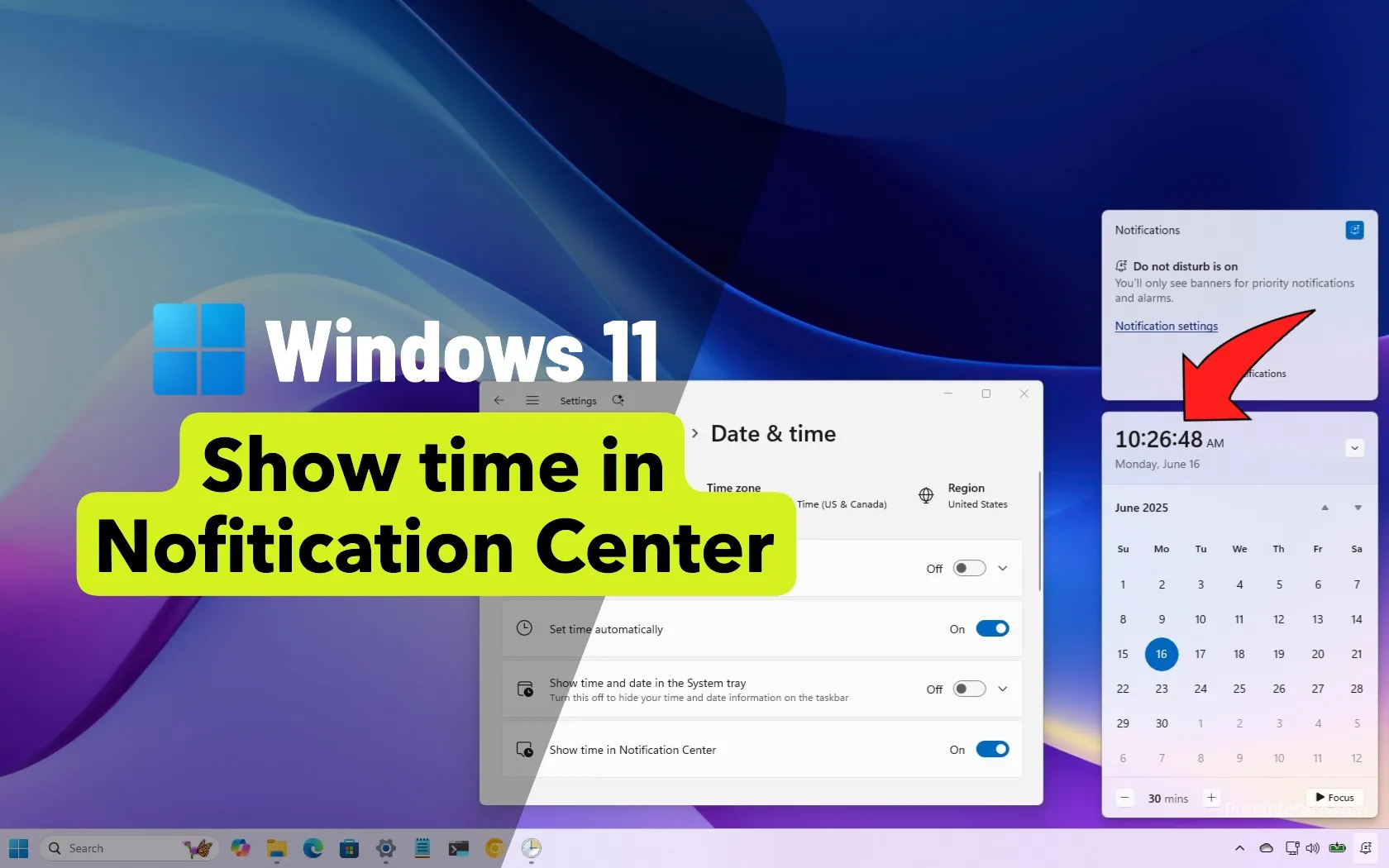Here are the 3 settings you should change for every pair of Bose headphones

Your Amazon parcel has arrived — it’s your brand new pair of Bose headphones! Congratulations, you’re now the proud owner of some of the best wireless headphones available today.
That could be a pair of the QuietComfort Ultra headphones or earbuds, some QuietComfort headphones, or even some QuietComfort Earbuds. Either way, there are some settings in the Bose app that you’re going to want to adjust to make sure that you get the best experience possible.
From some slight sound changes to making sure that your controls are all in order, here are the settings that you need to change to get the best performance possible out of your Bose headphones and earbuds.
Before you go any further, make sure that you’ve got the Bose app installed on your device. Without it, you’ll be using the headphones as they come out of the box with no customizations at all!
Adjust the EQ
First off, Bose has a habit of over-egging the low end in its over-ear headphones. Both the QuietComfort Ultra Headphones and the QuietComfort Headphones have bass-heavy sound profiles that have a habit of drowning out the highs. To compensate, we can use the EQ settings in the Bose app to further enhance the sound quality.
Find the “EQ” menu in the Bose app, and from there, we can dial in the perfect sound for your lovely new ANC headphones.
Here you’ll find the 3-band EQ that you can manipulate. To deal with the all-encompassing bass, we’re going to crank it down a couple of notches. -2 will do. If you prefer a bassier sound, bring it down to -1.
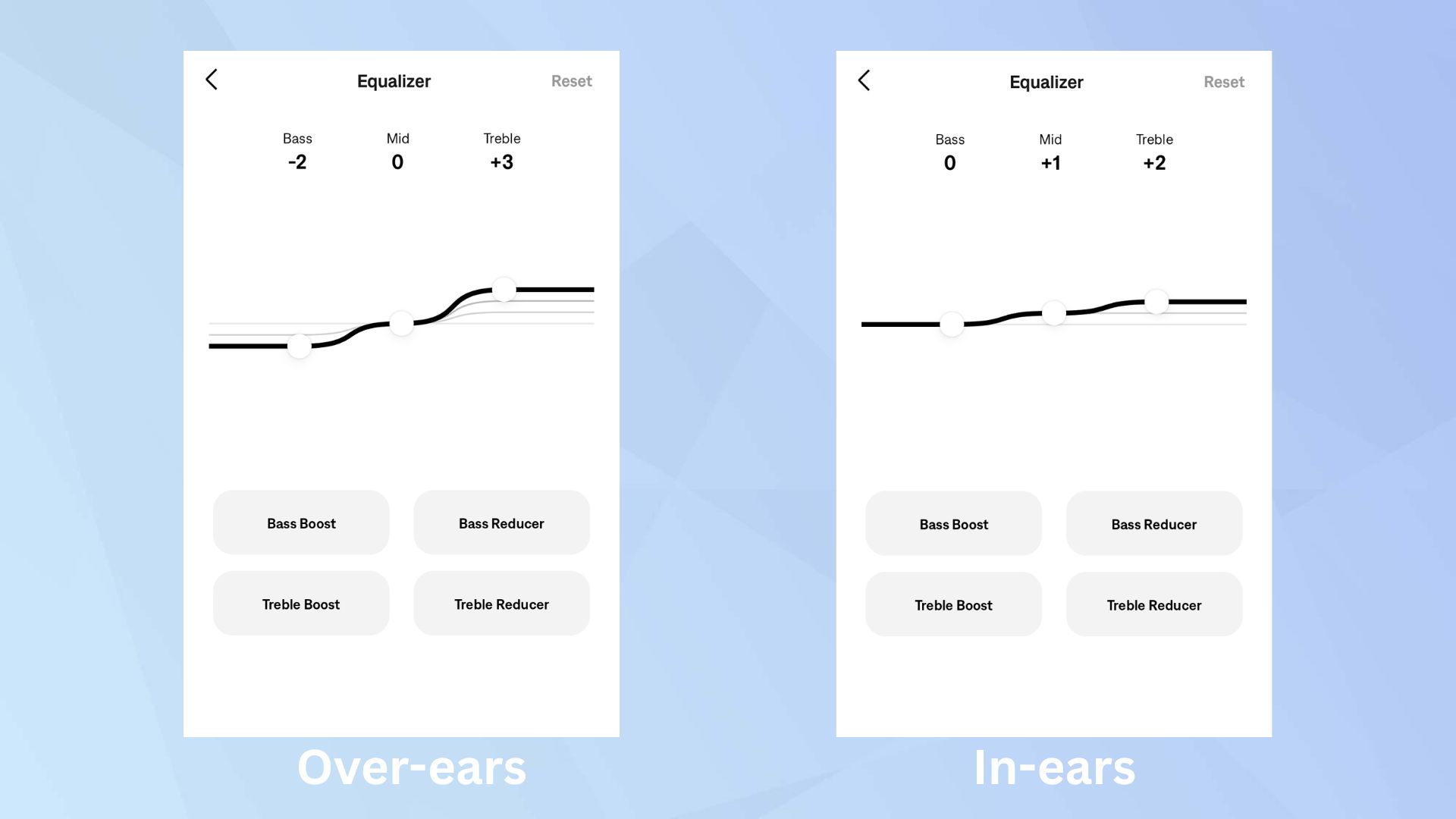
We’re going to leave the mids as they are, but we want to dial in some more high-range frequencies to make sure you can hear more detail in your music. My preference is +3, although some might prefer +2 if the sound becomes a little too piercing.
With those settings adjusted in the Bose over-ears, you’re going to get a more well-rounded sound signature with less pervasive bass and more detailed highs.
For in-ears, things are more refined already. There’s still lots of bass, but you don’t need to adjust it anywhere near as much as with the over-ear options. Here, the bass can remain the same, but for some more vocal body, we want to bring the mids up a notch. Then, for some more detail and high-range response, we can raise the treble by +2 to make those cymbals and highs sing.
And there we go! Bose headphones and earbuds dialled in for sound.
Check the ANC settings

Out of the box, your Bose earbuds and headphones are going to feature some epic noise canceling. After all, Bose makes the best noise-canceling earbuds and the best noise-canceling headphones at the moment — it might even be why you bought them. However, did you know that there are certain settings in the Bose app that you should check to ensure everything is functioning properly?
Hop into the “Modes” tab of the Bose app to find the noise-canceling and transparency settings. Here you’ll find the standard noise-canceling modes, with Quiet, Aware, and Immersion. The latter features immersive sound with noise cancellation, in case you were wondering.
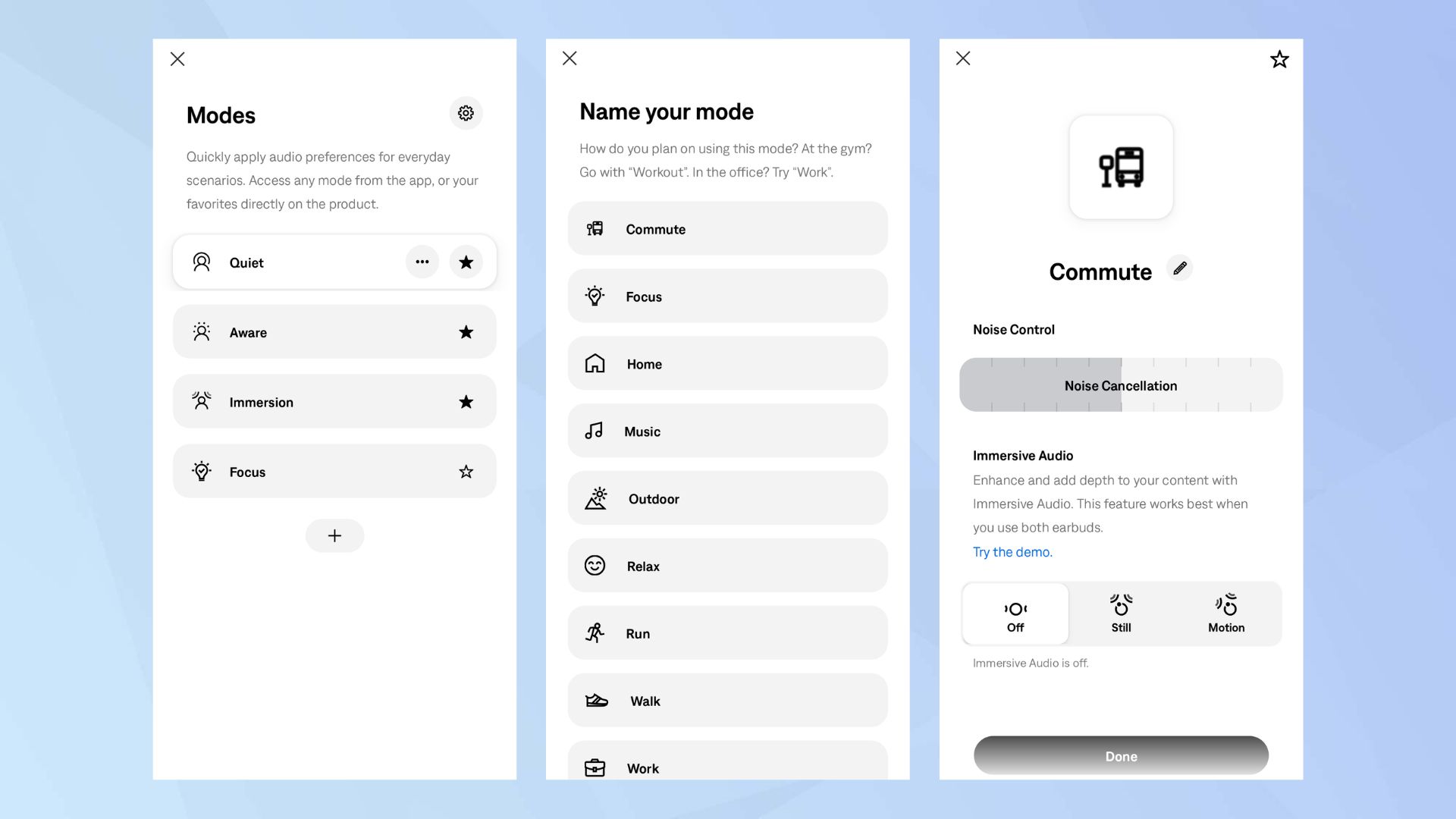
You’ll also notice a little ‘plus’ button at the bottom of the list — this is what we’re looking at. Tap that, and you can create a new noise-canceling mode for a different use case, like working out, working, or any other activity you can think of. Choose one of the options, and from there you can set the noise canceling level depending on where you’ll be (less noise canceling, more battery), and whether you want the Immersive sound mode to turn on.
If the three main modes aren’t quite enough customization for you, this is one setting you have to change.
Customize the controls

On the QuietComfort Ultra Headphones, there are two controls that cannot be changed — the power/Bluetooth button and the multi-function playback button. You can, however, change the function of what Bose calls the “shortcut”. If you tap and hold the touch-sensitive volume slider, the headphones will tell you how much battery you’ve got left, and you can change what the gesture does.
In the “shortcut” menu in the Bose app, you can change the function of the touch gesture between volume level, Spotify tap, and more. Choose the best option for you, and you’re good to go.
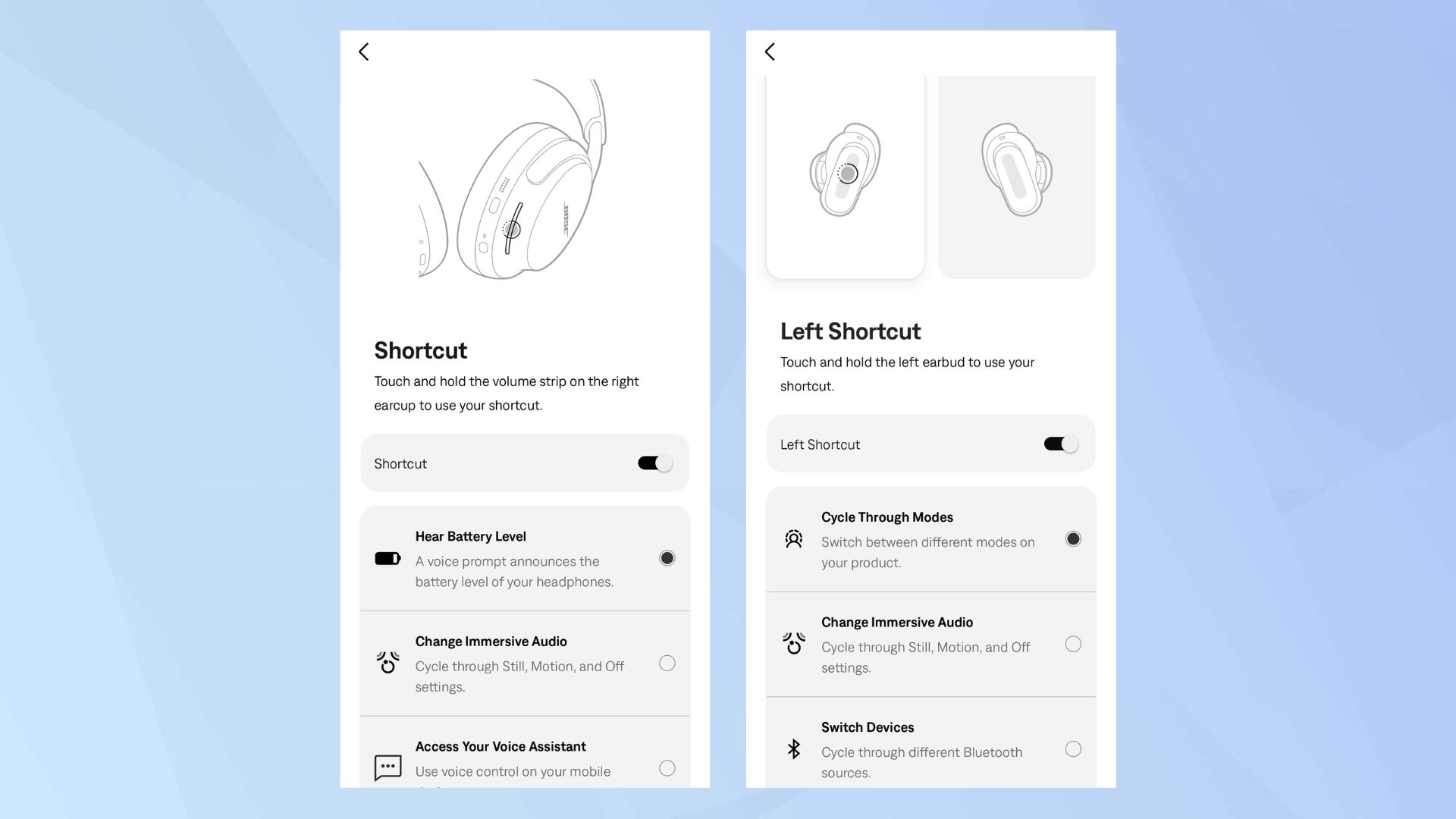
There are also touch shortcuts on Bose’s earbuds, and you can change what they do depending on the left and right earbuds. You could set the left to change between your noise canceling modes, and then the right to change between your connected devices.
The shortcut settings are a valuable way to customize your headphones and earbuds, making them easier to use in the long run.
More from Tom’s Guide
Source link