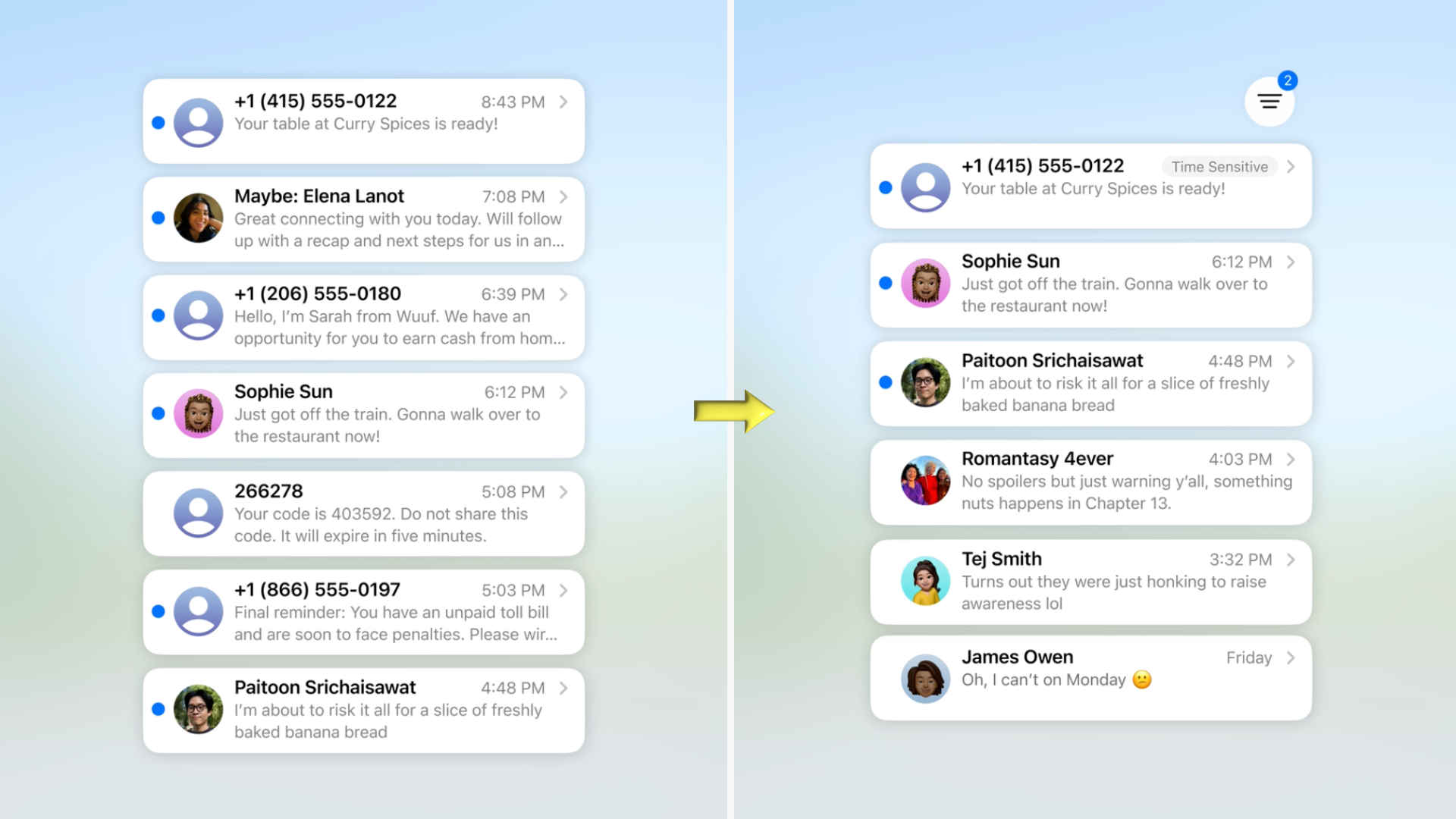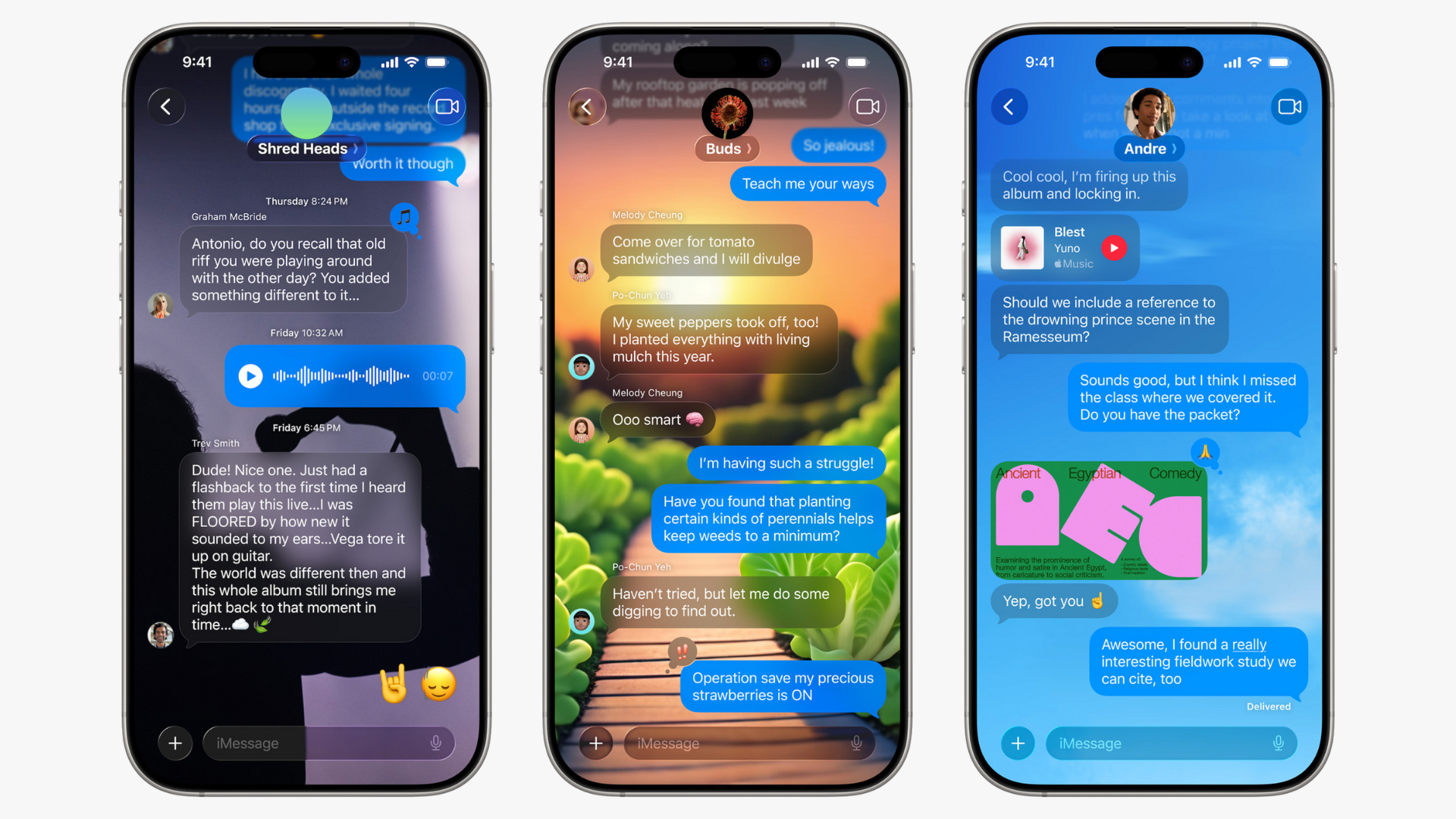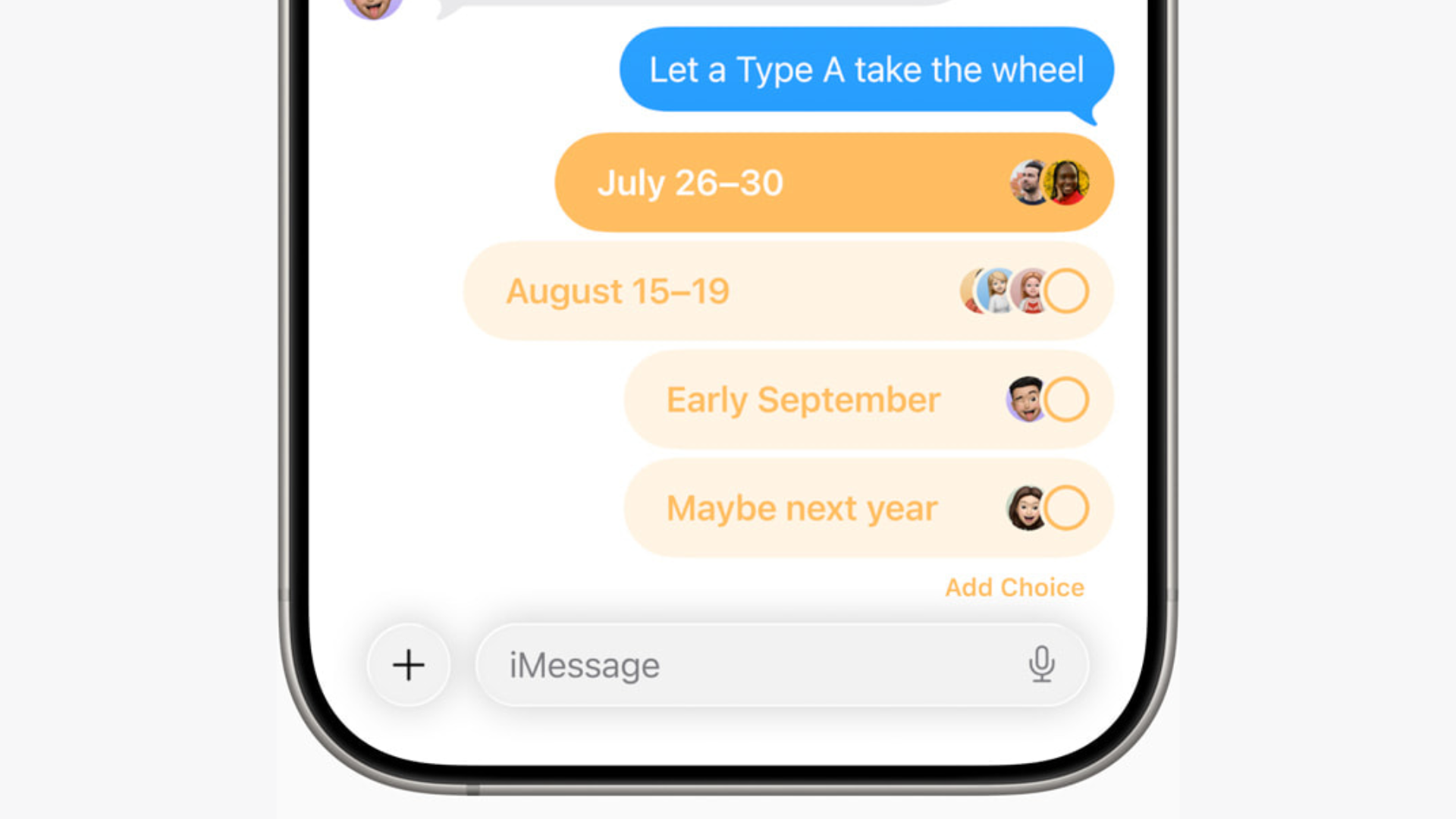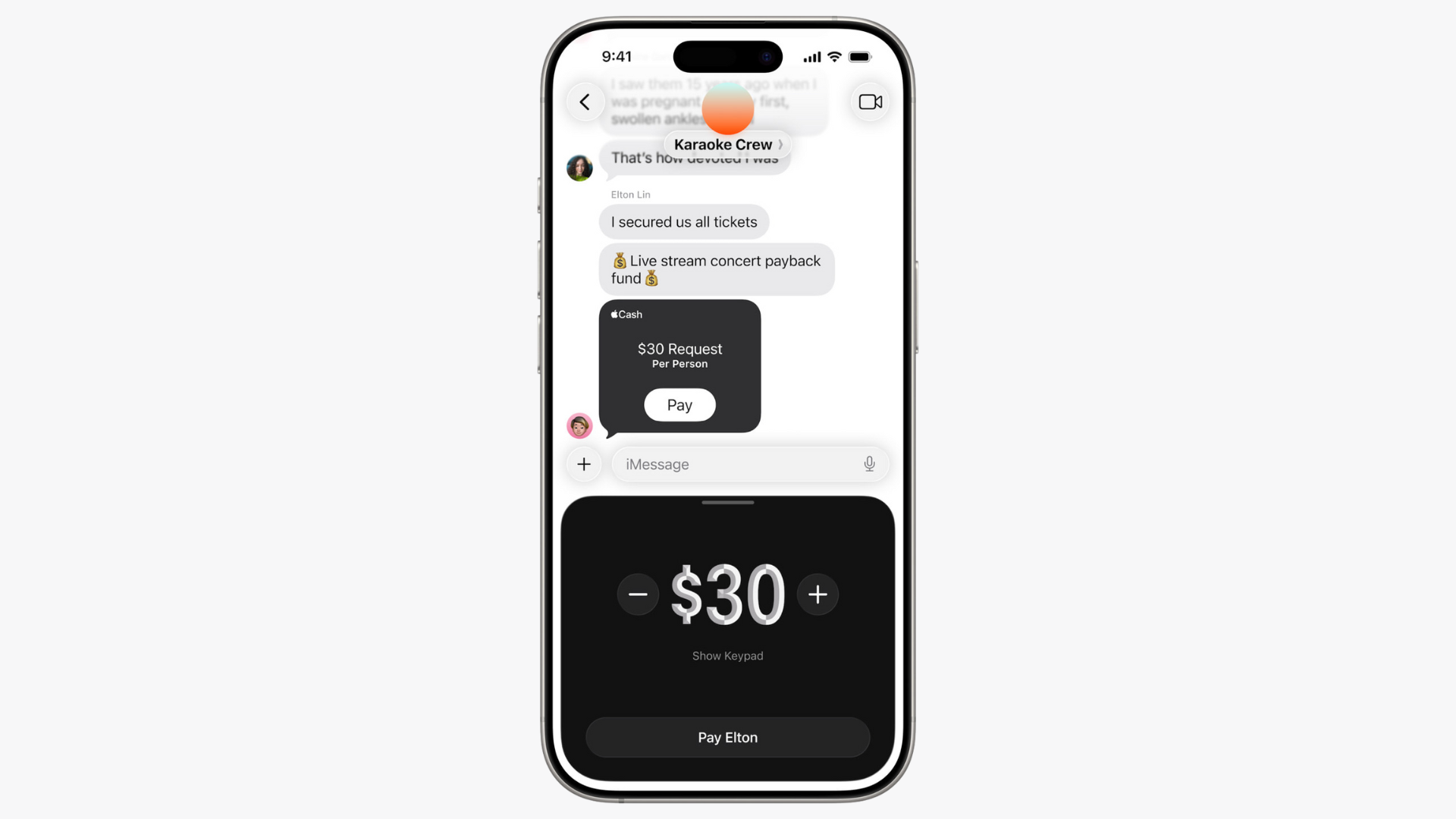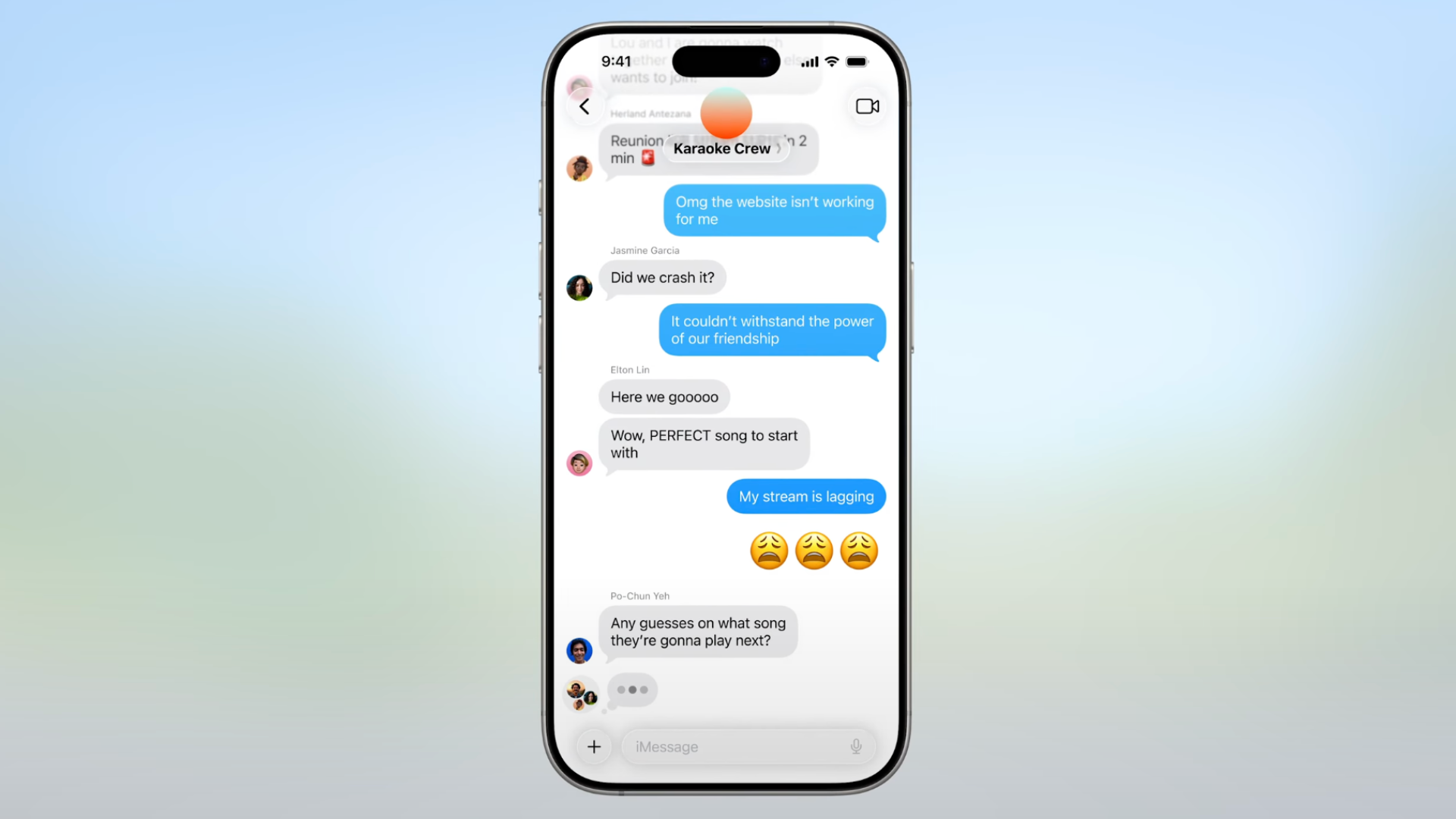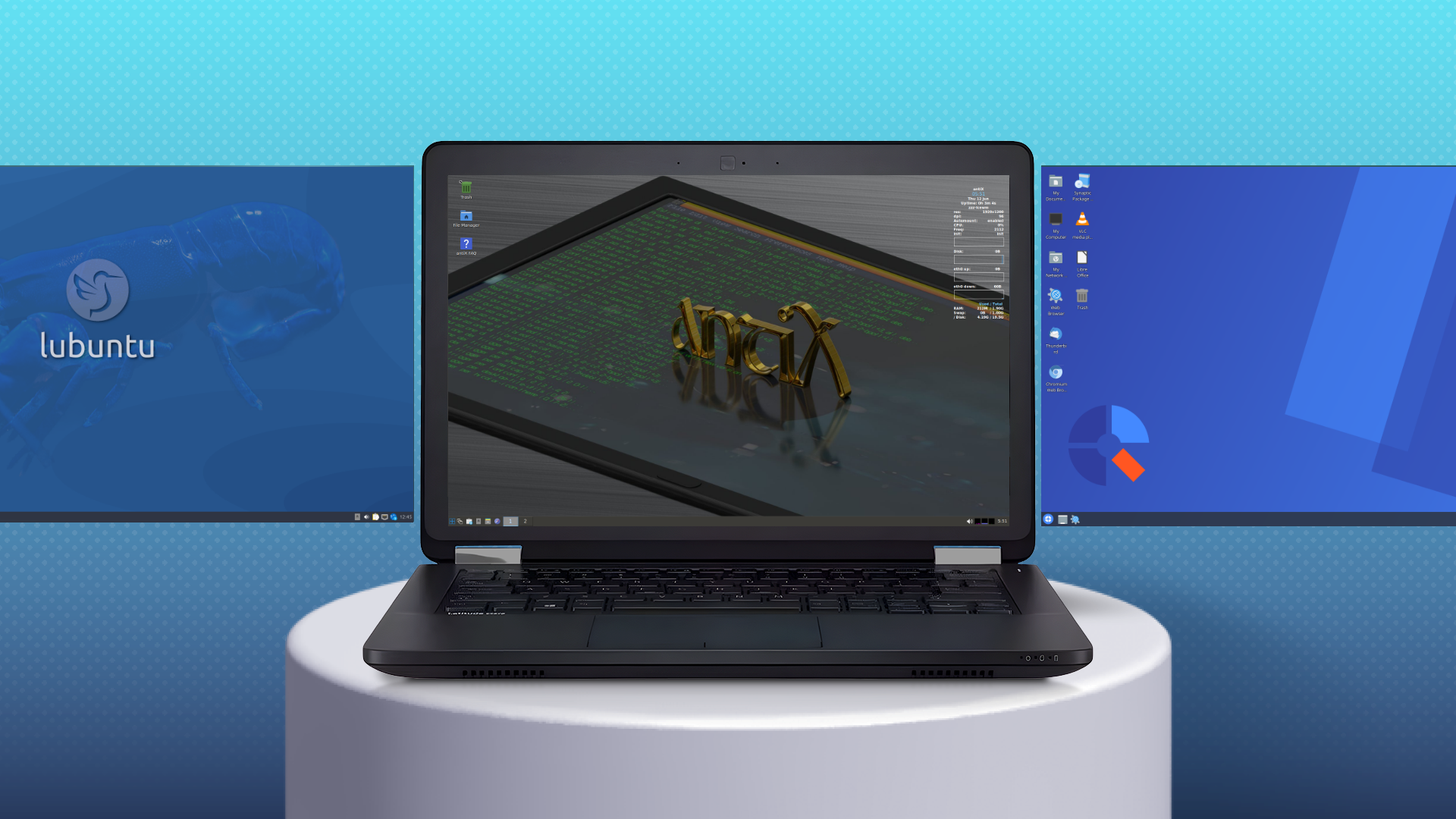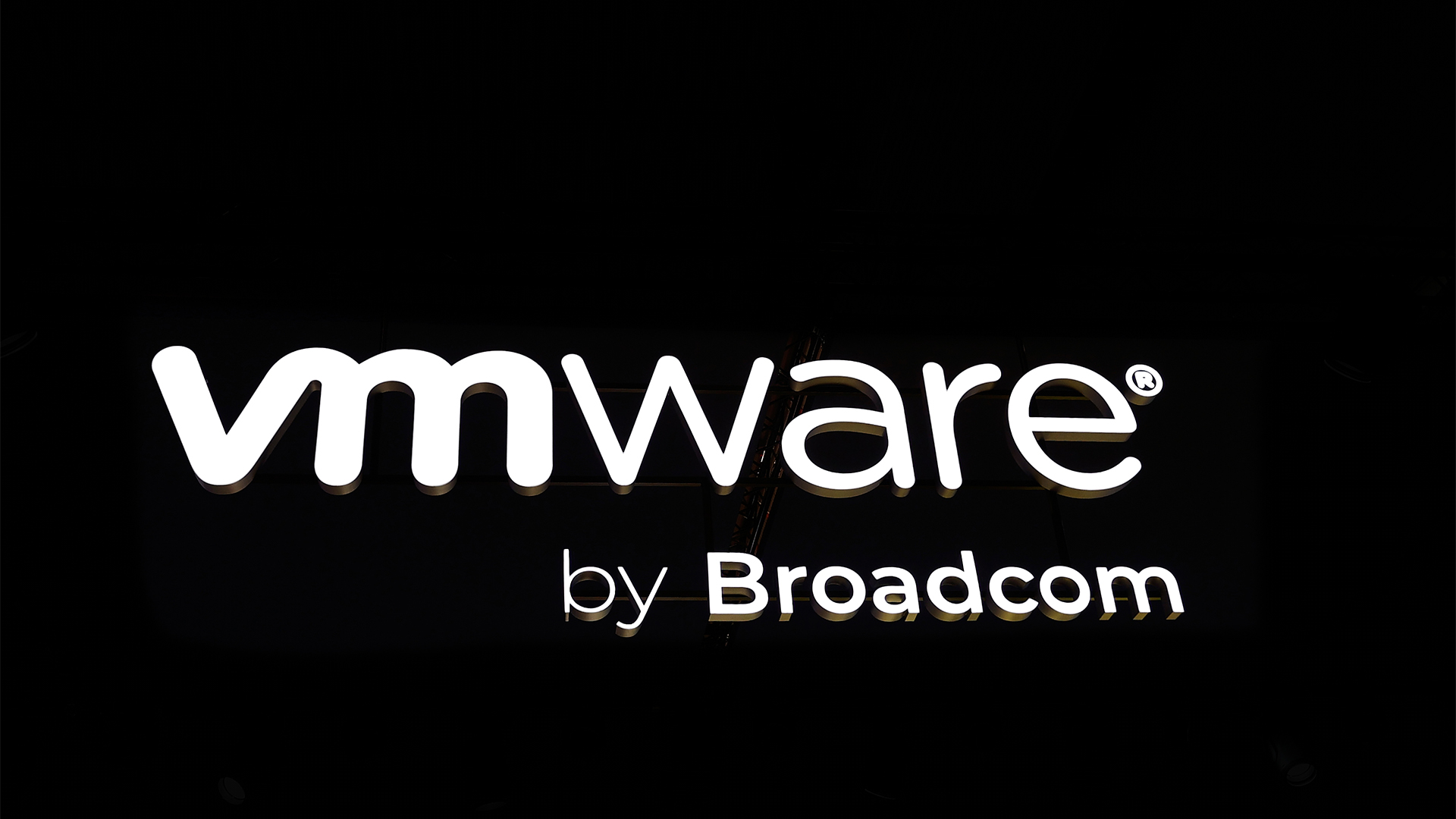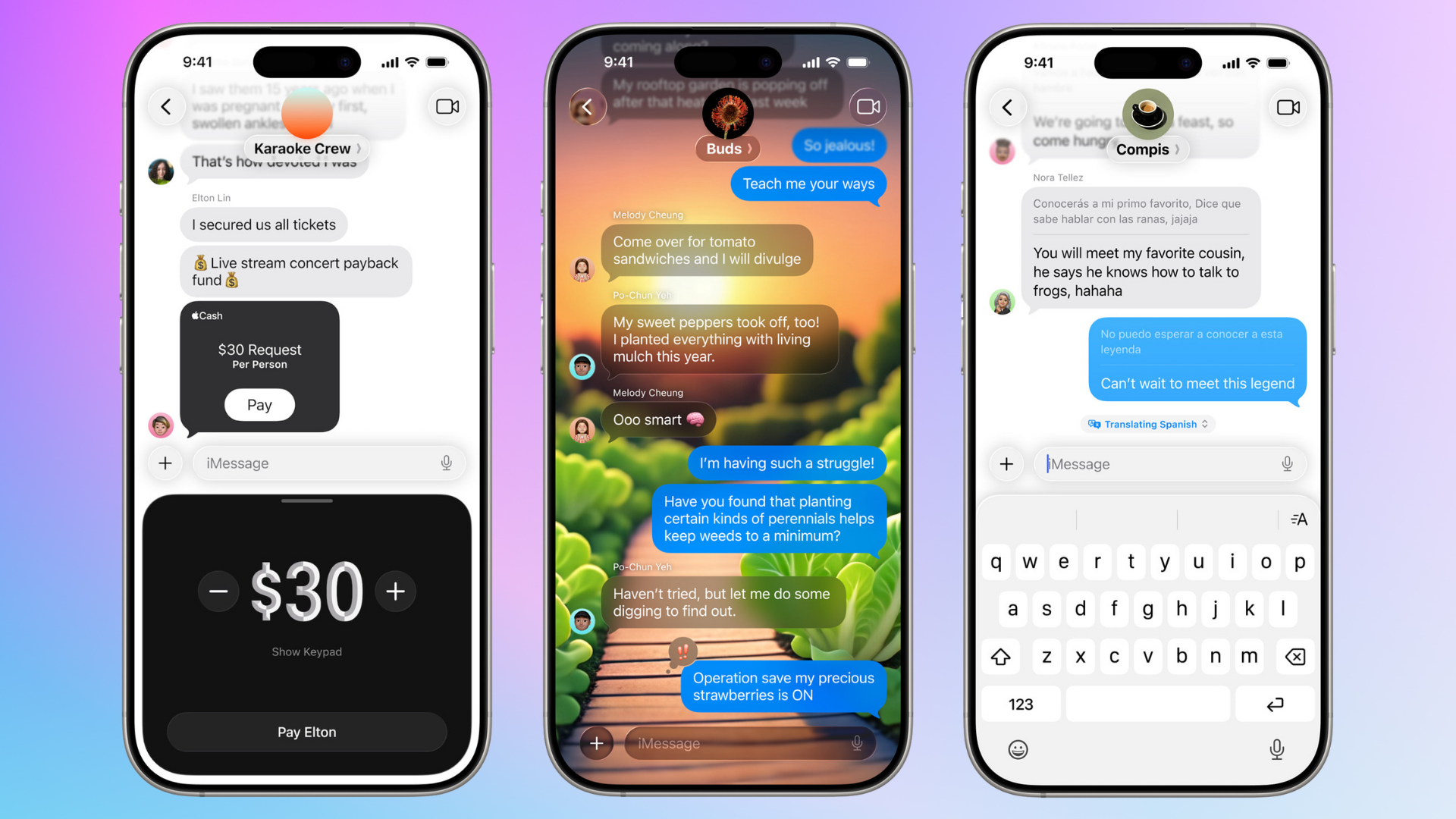
With iOS 26, Apple is adding several useful features to its native messaging app, Messages. Later this year, iPhone users will be able to translate texts from within the Messages app, filter messages from unknown sources, add custom backgrounds to the messaging interface, and see when someone is typing in a group chat.
Communicate Across Languages With Live Translation
The biggest update coming to Apple Messages is Live Translation, an Apple Intelligence feature enabled by on-device language models (an assurance that the conversations remain entirely private). The feature is also available on Apple’s FaceTime (via live captions) and Phone (speech-based translation) apps.
In Messages, Live Translation allows you to type a message in your language and have it delivered to the recipient in their preferred language, eliminating the need to exit the app and use other translation tools. With its seamless integration into the native messaging app, the feature breaks the language barrier by facilitating real-time communication.
According to Apple, the app translates a message as you type it, and when you receive a response in another language, you can instantly translate it into your language. Both the original and the translated messages are shown in the same message bubble (with a horizontal line separating the original and the translated text) so that there’s no confusion.
For now, the feature supports 10 languages, including English (US), English (UK), Chinese Simplified, French, German, Italian, Japanese, Korean, Portuguese, and Spanish. Since the feature works offline, you’ll need to download the required language packs.
Coming later this year as part of the iOS 26 update, Live Translation should help you communicate with friends or family members who live abroad and speak a different language, talk to locals while traveling abroad, or facilitate business communication with international colleagues or clients, all from the familiar user interface of the Apple Messages app.
Filter Messages From Unknown Senders
iOS 26 will also include a new screening tool that filters messages from unknown senders (people not in your contact list) and automatically directs them to an unknown sender’s folder. This will help declutter the primary inbox by keeping only the important messages in sight.
Additionally, iOS 26 won’t notify you about receiving messages from unknown senders, eliminating unnecessary interruptions from advertisements, computer-generated messages (such as one-time passwords and subscription reminders), and other spam messages.
If you feel like a number has been misplaced into the unknown senders folder, you can mark it as known (or add it to your contacts), after which you’ll start receiving notifications as well. The folder also allows you to ask for more information about a message or delete it entirely, giving you complete control over what you want to do with it.
Custom Backgrounds Add Personality to Messages
Borrowing a page from the playbook of online messaging apps, Apple Messages will finally allow users to set backgrounds for chats. Although it’s not something Apple has come up with entirely on its own, the company has added a unique touch by infusing Apple Intelligence into the feature.
While the feature offers some pre-built backgrounds, you can also generate them using the Image Playground API, Apple’s in-house text-to-image generator. Additionally, you can also use a picture from your gallery as the chat background.
To set a custom background in Messages, open the required chat, tap the receiver’s profile picture at the top, and then select the Backgrounds tab. There, you’ll find all the options related to the feature. Moreover, the feature brings liveliness to the otherwise straightforward (and boring) interface of Apple’s native messaging app.
Make Decisions or Organize Plans With Polls
Along with chat backgrounds, you can also create polls, yet another feature that already exists on third-party messaging platforms like WhatsApp, Messenger, and Instagram.
As the name suggests, the feature allows you to gather everyone’s opinion for a group plan. When the feature rolls out with iOS 26, you’ll be able to add the names of the movies, dates for a vacation, options for destinations, and much more as a poll.
To start a poll, tap on the plus icon at the bottom left corner (in the group chat interface) and select Polls. Then, add the poll title in the “Add comment or Send” field and the poll options as choices. Once you’ve added all the options, tap the send button.
Doing this will instantly create a poll and float it on the group chat. As participants choose their preferred option, you’ll see the updates in real time. Additionally, Apple Intelligence will detect and suggest when a poll might be useful.
I see this is a welcome addition as well. The polls feature, like the other, bridges the gap between the features provided by third-party apps and Apple’s native messaging app.
Settle Bills With Apple Cash Integration
While you can use the polls feature to create group plans, the Apple Cash integration now allows you to settle them. The feature allows you to send, request, and receive Apple Cash from other group participants (and vice versa).
When someone creates a request in a Messages group, it appears as a black tile with the Apple Cash at the top left, the amount you’re owed in the center, and a button to pay it toward the bottom. You can simply tap on it to settle the bill.
As someone who often pays the group’s bills, I can see how the Apple Cash integration in messages could be an instant hit. The feature will not only help split restaurant bills but also allow users to collect funds for a group event (such as a movie or concert), share household bills, or help organize travel expenses.
See Who’s Typing With Chat Indicators
Last but not least, Apple is bringing typing indicators, a popular feature in one-to-one chat, to group chats. Although a minor addition, the feature will help reduce overlap and confusion in active groups by letting participants know who is typing and improving response time expectations.
Besides Apple Messages, iOS 26 will also transform CarPlay this fall. Curious about why Apple moved to years, not numbers, with iOS 26? Check out the reasons here.
Source link