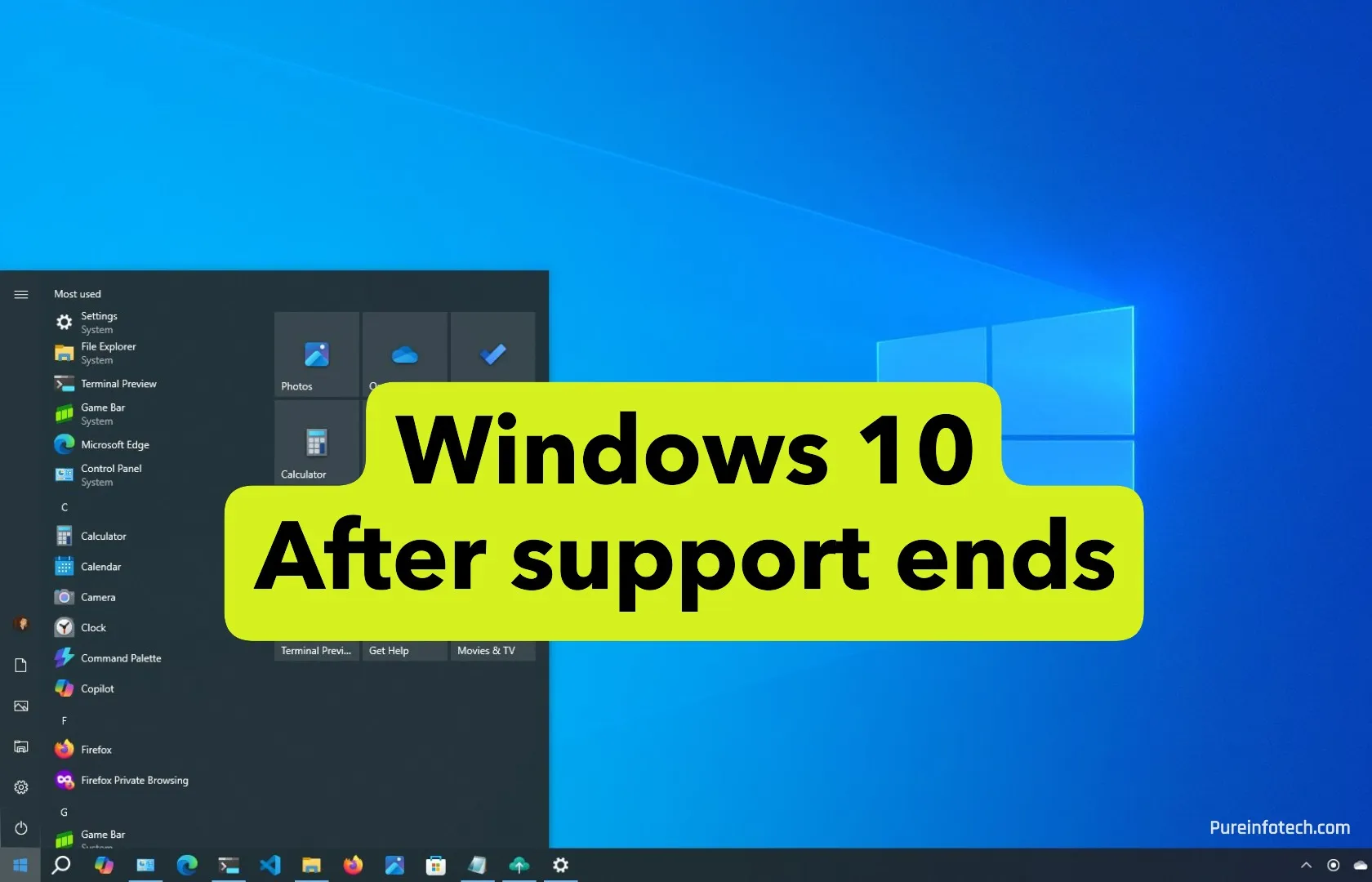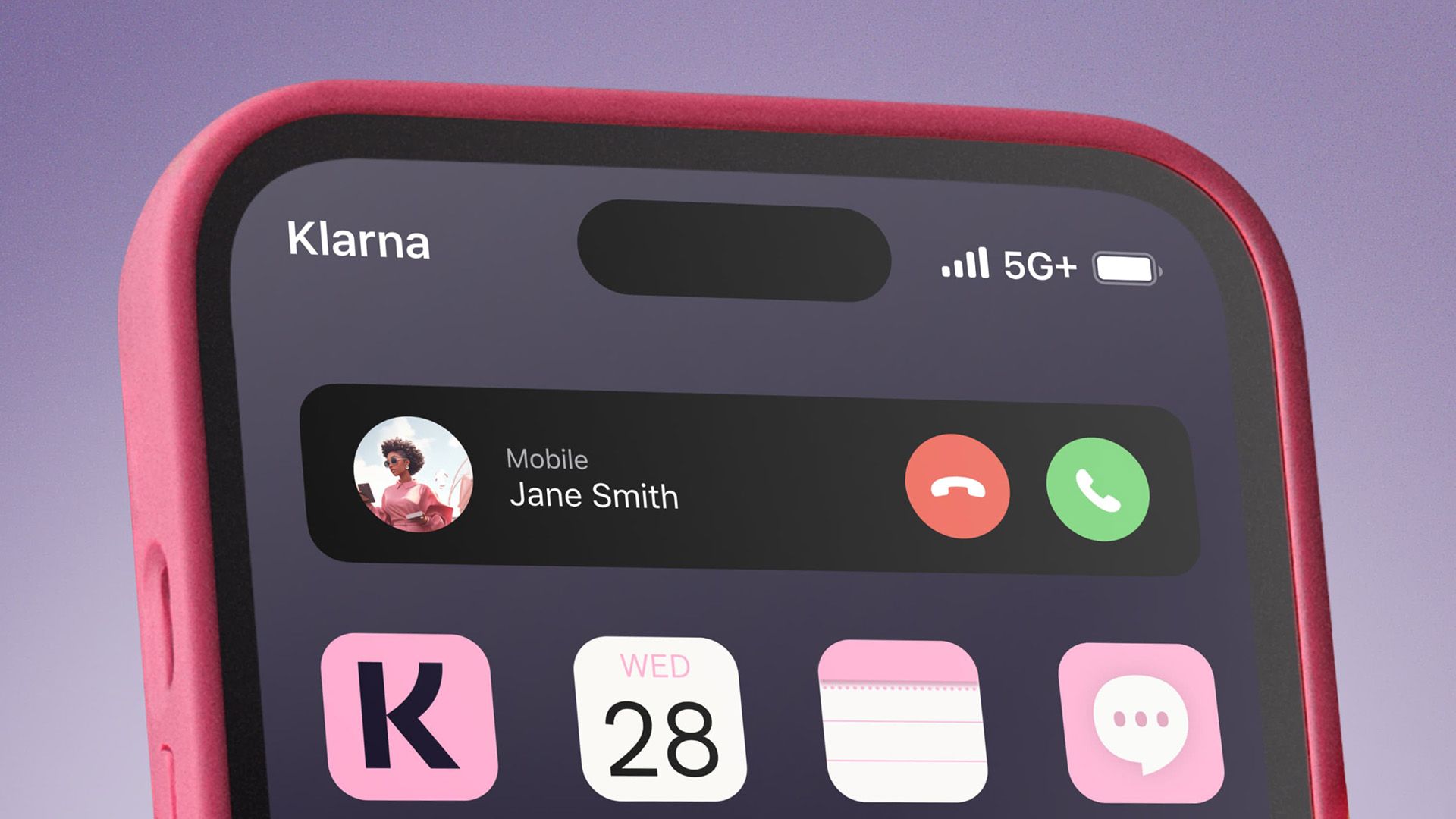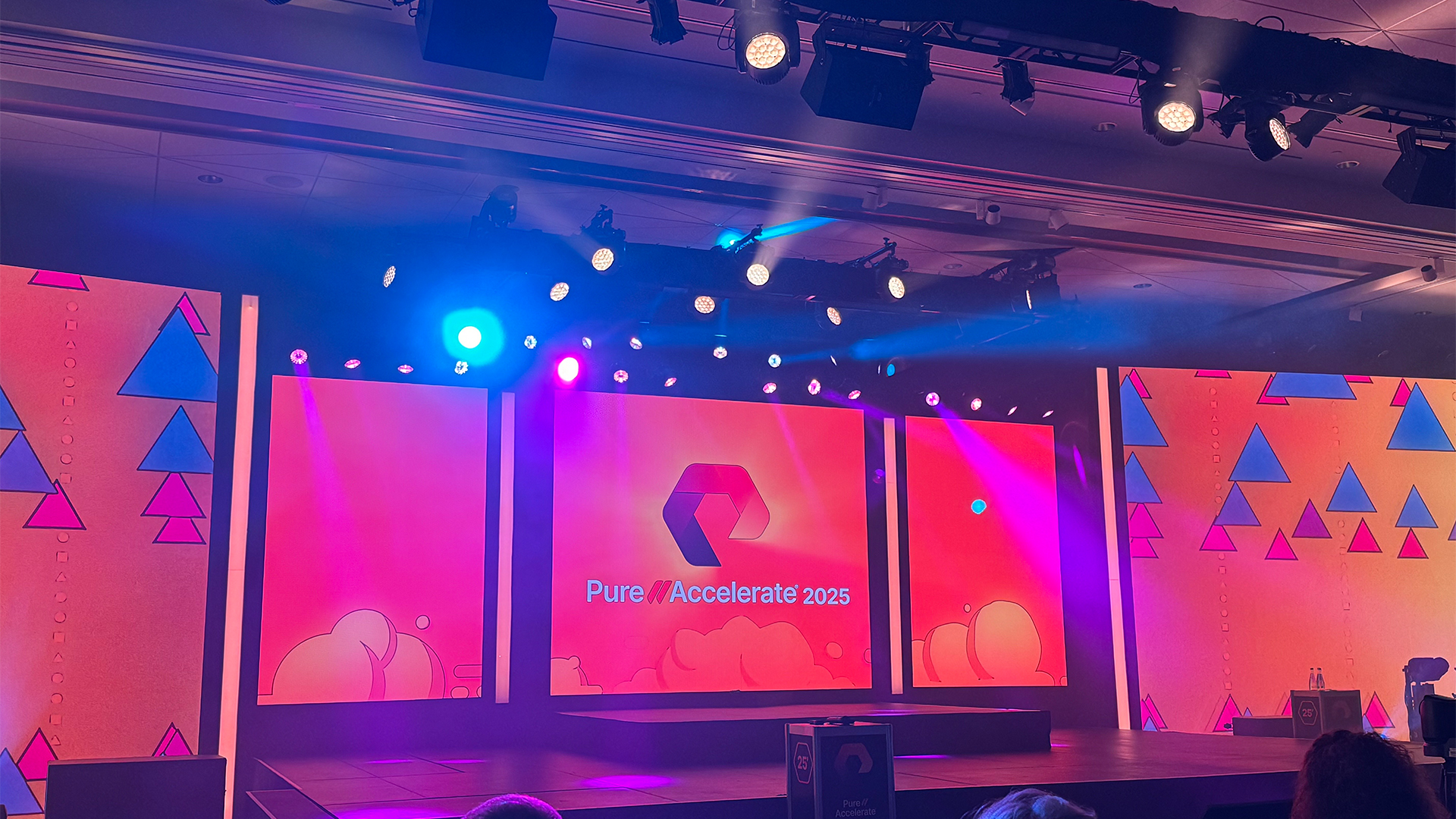How to access notifications swiping from the top right on Samsung Galaxy devices
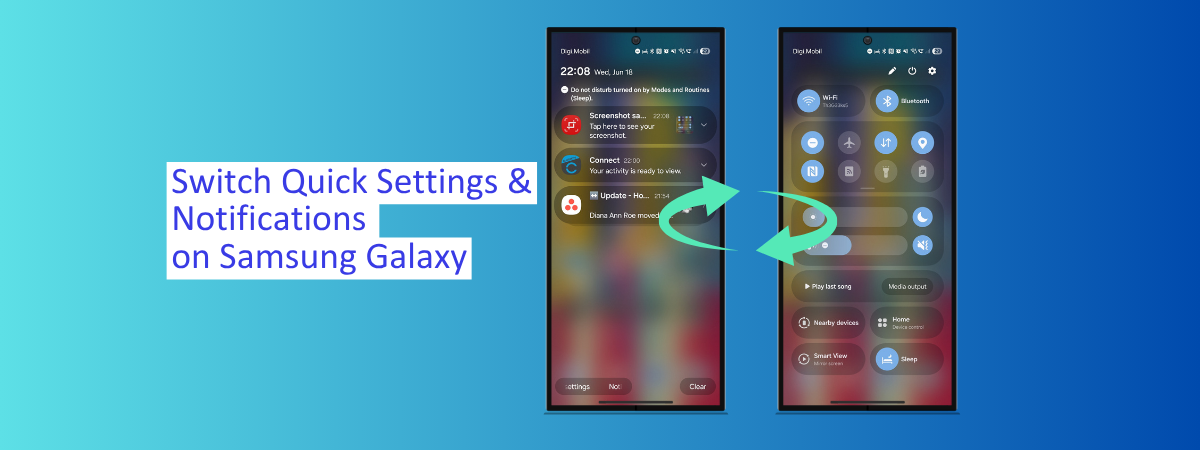
By default, when swiping from the top-right corner of the screen on a Samsung Galaxy smartphone or tablet with One UI 7.0 or newer, you access the Quick Settings but don’t see your notifications. To be able to read your notifications, you must swipe down from the top left or center of the display, NOT from the top right. This behavior doesn’t make people productive, especially when using a large Samsung Galaxy device with just one hand. After all, you need to access the notifications a lot more often than Quick Settings, and swiping down from the top-right corner is very easy with just one hand. Luckily, you can adjust this behavior to access the notifications by swiping down from the top-right corner. Here’s how it’s done:
NOTE: We also have created a video version of this tutorial, which is published on YouTube. You can watch it below. The written article continues below the video. Scroll down a bit to see it.
How to set the notifications to open when you’re swiping from the top right
On your Samsung Galaxy smartphone or tablet, swipe down from the top-right corner of the display. When you see your Quick Settings, tap the pencil icon in the top-right corner.
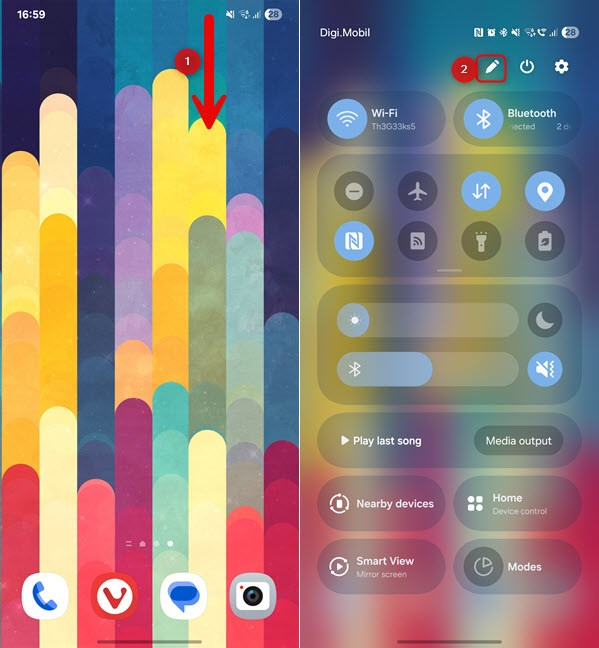
On your Samsung Galaxy, swipe down and tap the pencil icon
Next, tap Panel settings, and you see the default settings for this Android feature. As shown below, the notifications and the Quick Settings have separate gestures for accessing them.
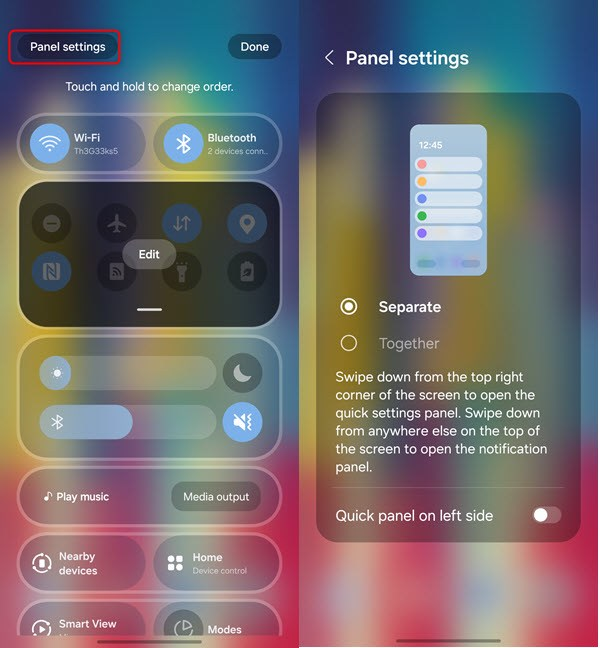
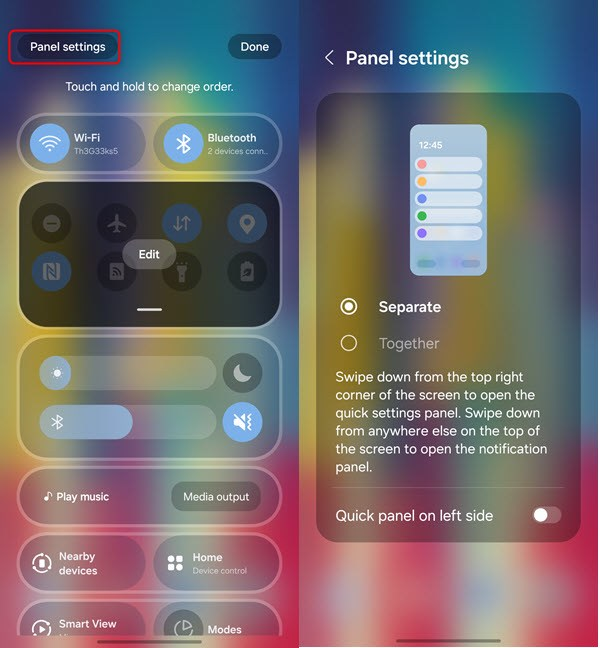
Go to Panel settings
TIP: You can also read how to customize the Android Quick Settings panel.
Tap the Quick panel on left side switch to enable it. This reverses the swipe gestures, making the Quick Settings panel available on the left. Tap the Back arrow, followed by Done to apply your changes.
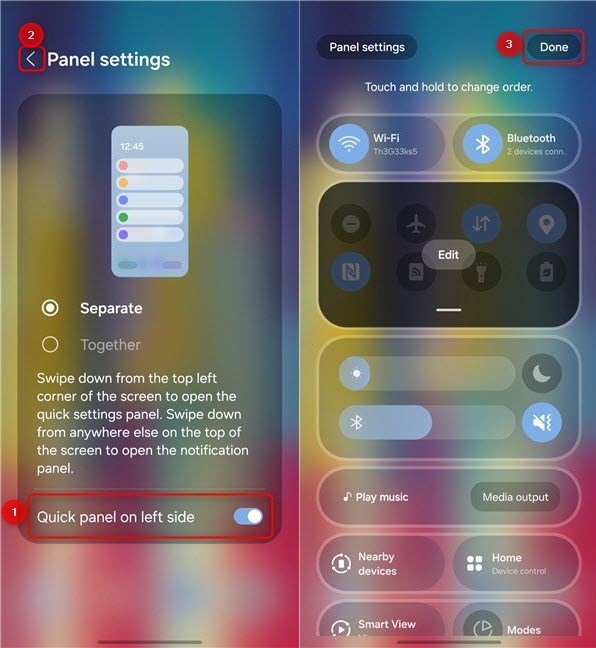
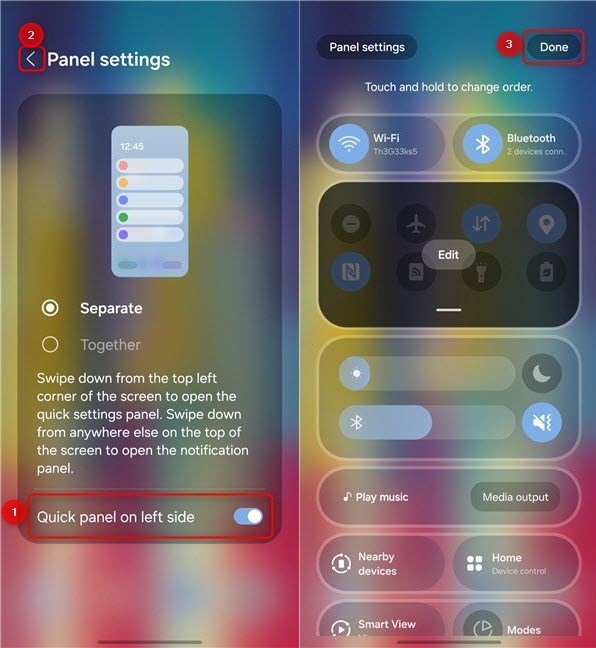
Enable Quick panel on left side
Lastly, swipe up to minimize the Quick Settings panel.
TIP: If you’d rather have things the way they were before the One UI 7.0 update, read this guide on how to get your Quick Settings and notifications back together.
From now on, each time you swipe down from the top-right corner, you see your notifications instead of Quick Settings.
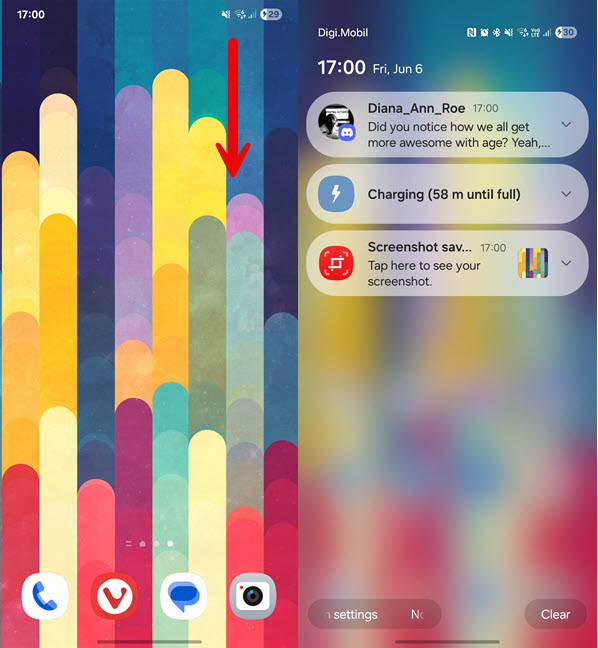
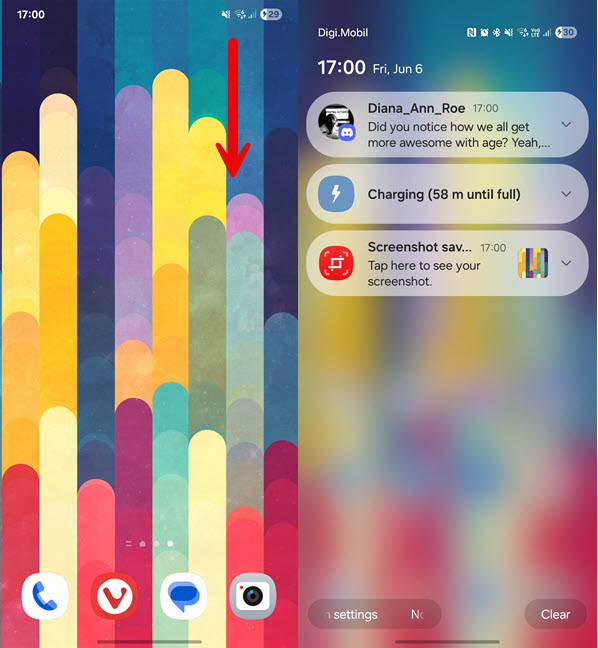
Access your notifications by swiping down from the top right
Enjoy using your Samsung Galaxy device! 🙂
NOTE: This tutorial works for all new Samsung Galaxy devices, including the Galaxy S25 series, Galaxy A56, Galaxy A36, etc. It also applies to Samsung Galaxy tablets and older smartphones that have received the One UI 7.0 update. For example, this guide was created on a Samsung Galaxy S23.
Are you happy with this new way of accessing notifications?
I hope you enjoyed reading this tutorial and found it useful. I like it much more when I can view my notifications by swiping from the top-right corner. What about you? Do you prefer the default gestures for accessing notifications, or have you switched between them as shown in this guide? Comment using the options below and share your perspective.
Source link