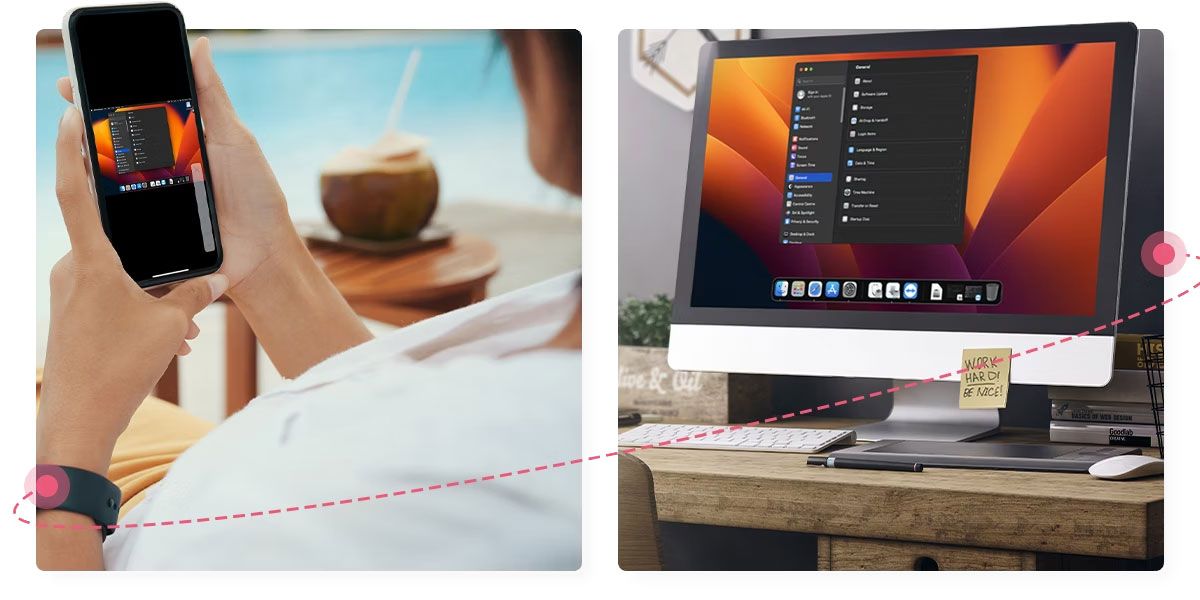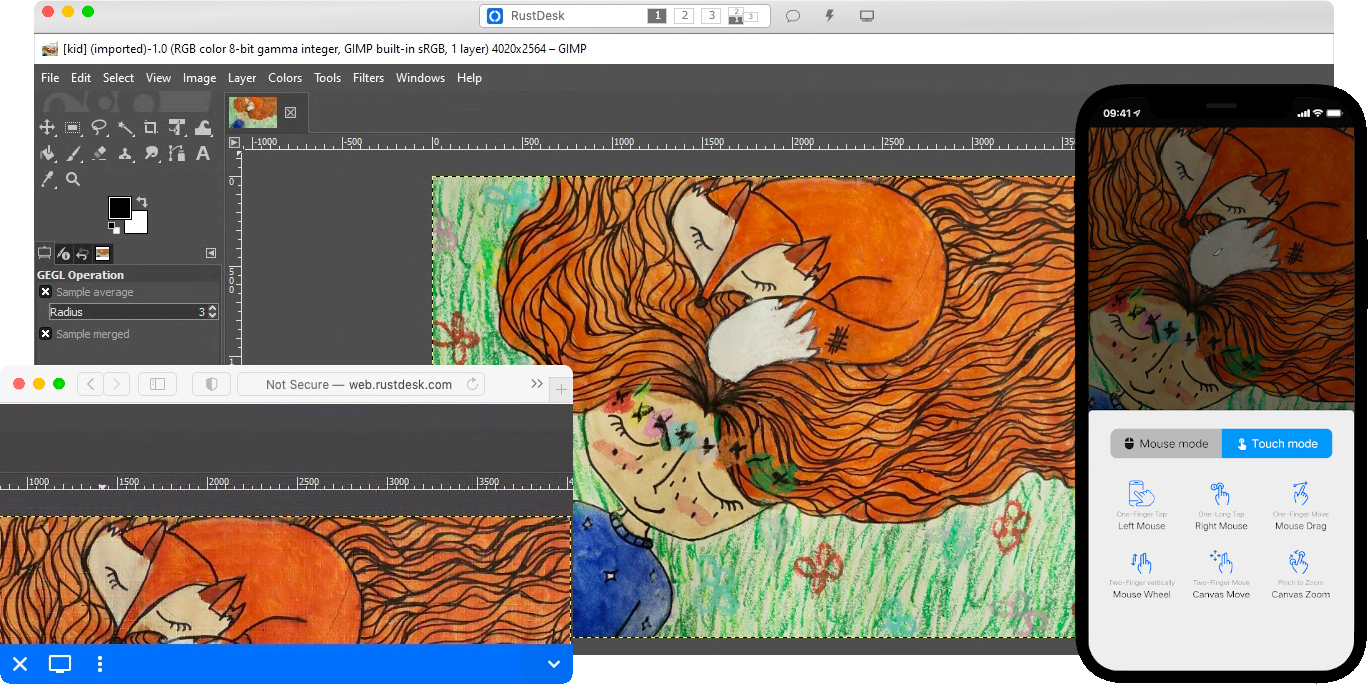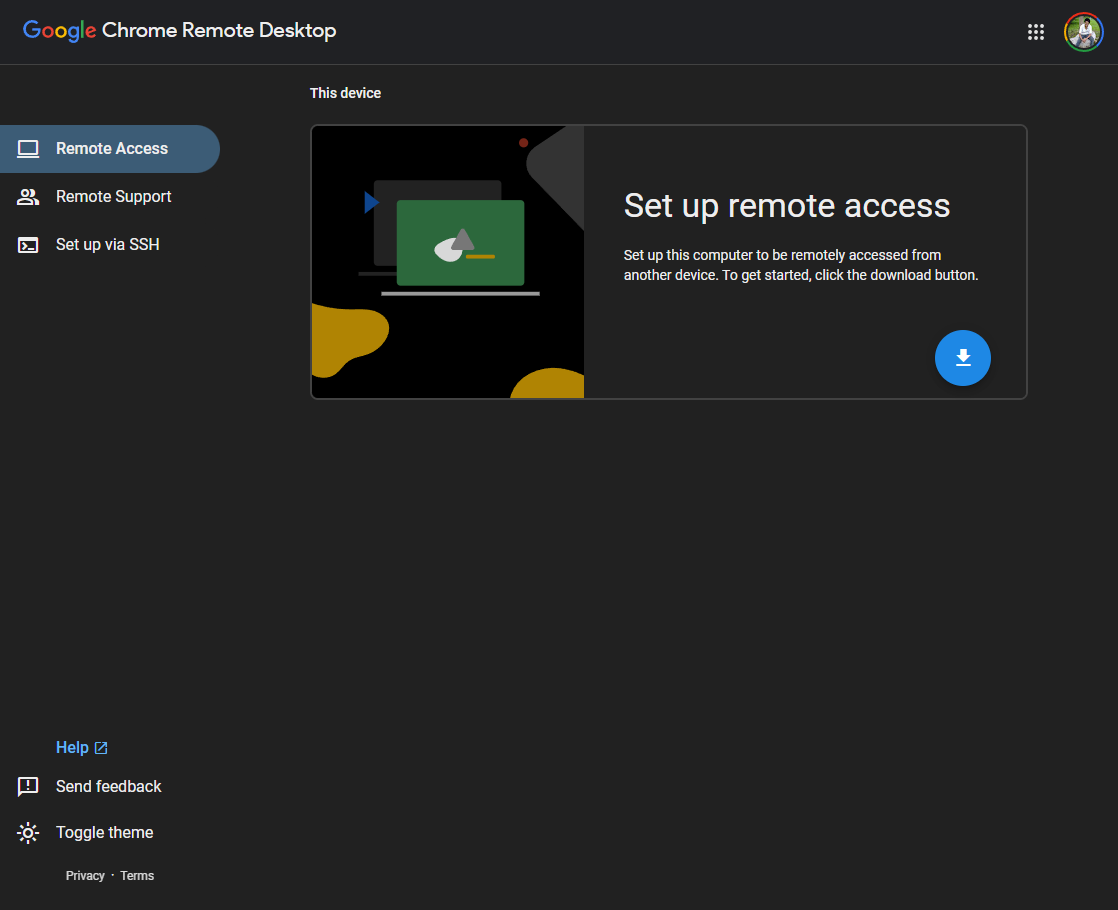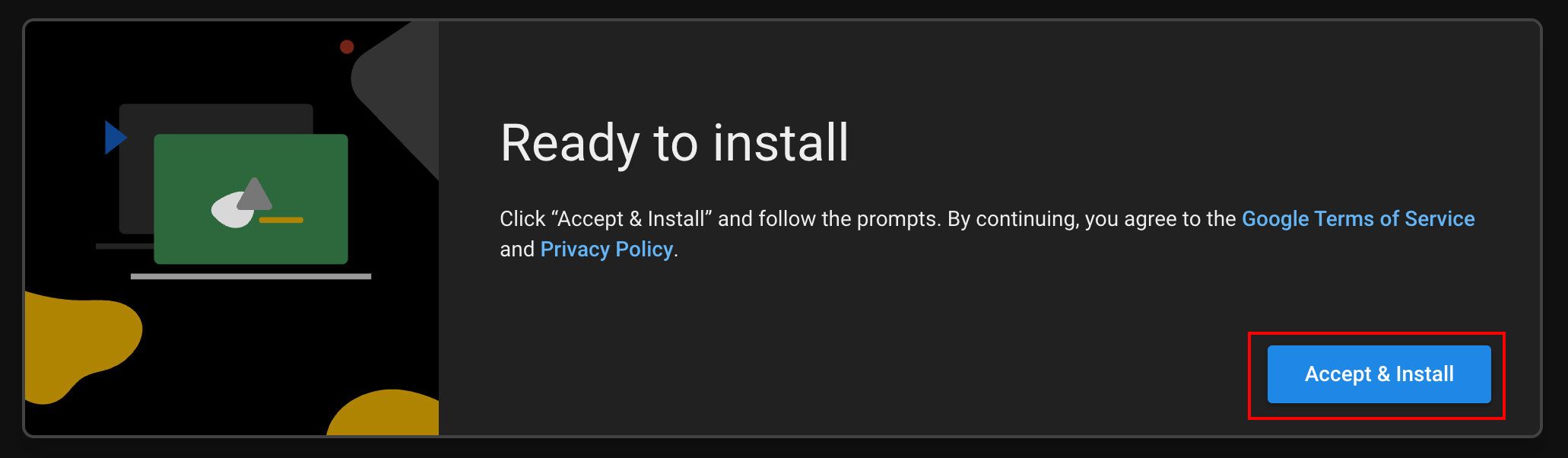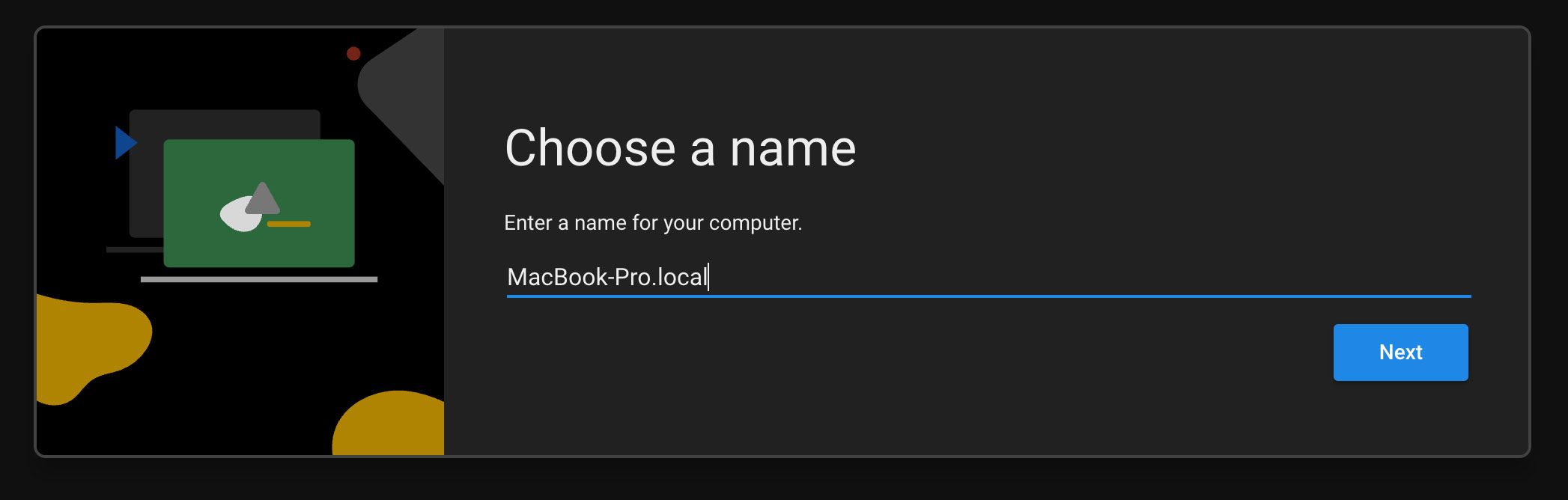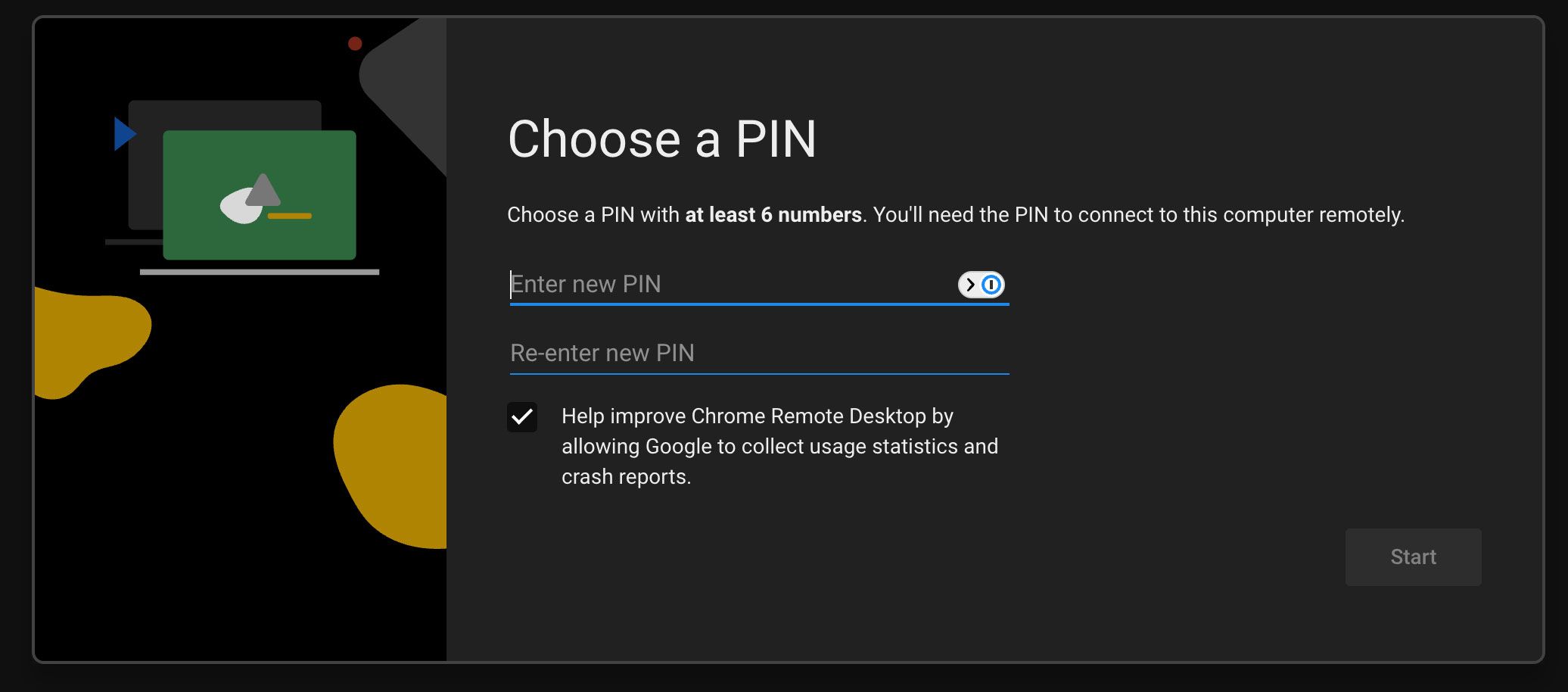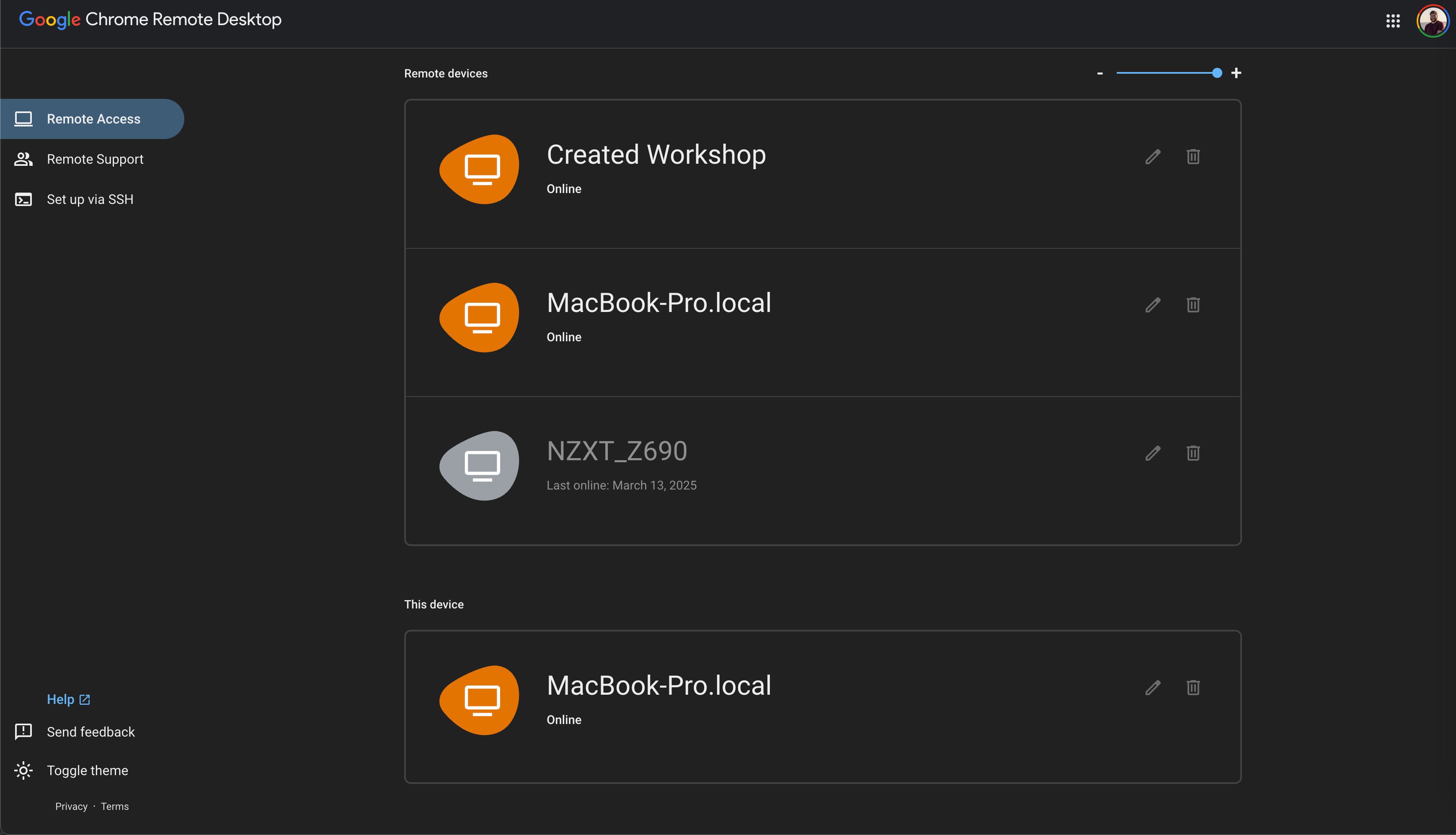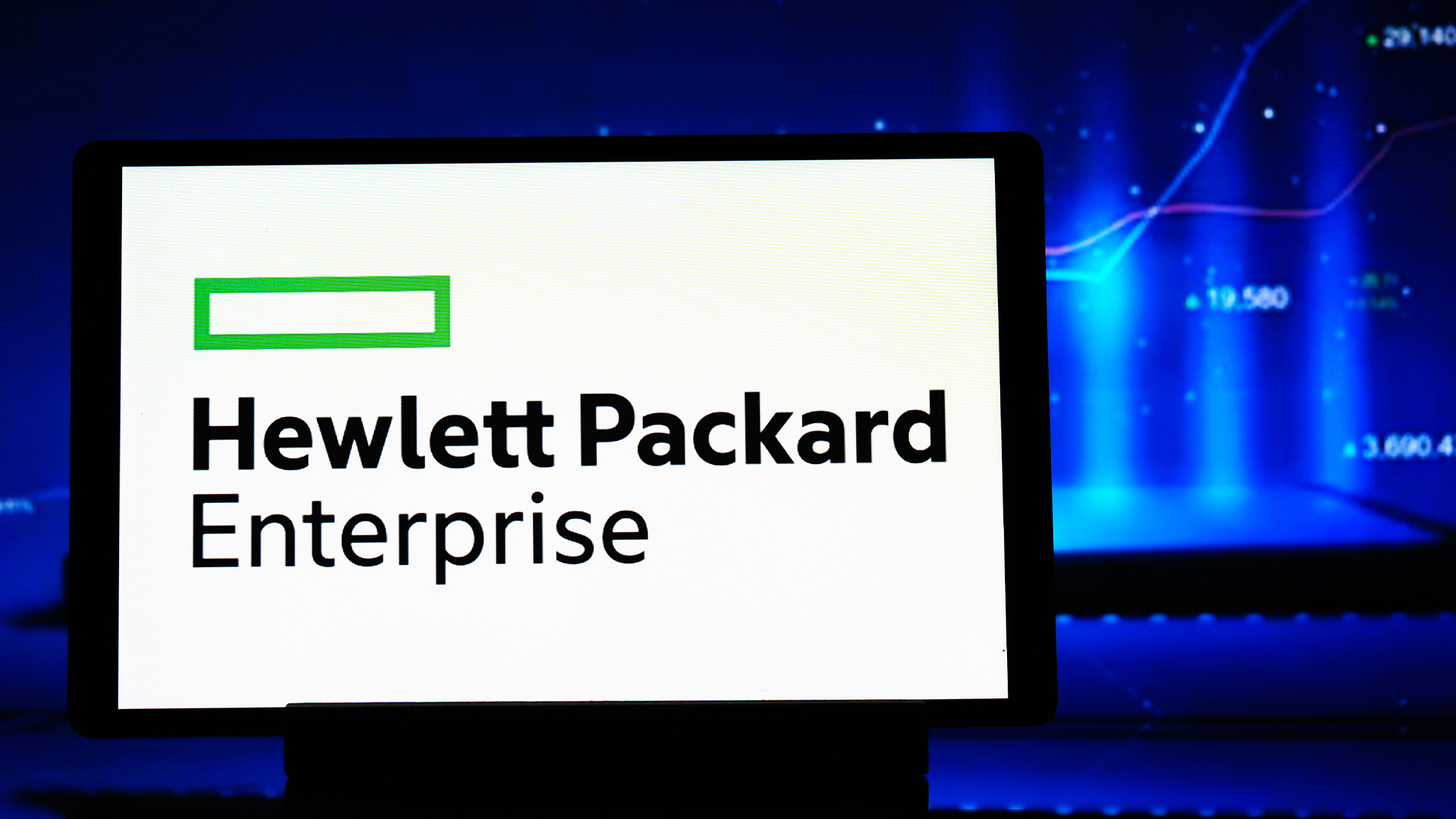Summary
- Remote desktop and VPN are different – RDP controls computers remotely, VPN connects to a home network.
- Choose a remote desktop app like TeamViewer, RustDesk, or Chrome Remote Desktop for easy access.
- Chrome Remote Desktop syncs well with Google accounts, is simple to set up, and doesn’t require software installation on host computers.
As you get ready to head out on your summer vacation, have you thought about setting up remote access on your desktop? If not, you should. Using remote desktop software is the best way to access your computer when you’re traveling, and it’s actually really easy to set up.
What’s the Difference Between Remote Desktop and VPN?
You might have heard both the term remote desktop protocol and virtual private network (RDP and VPN) and thought they were the same thing. While similar, remote desktop and virtual private networks are vastly different.
A remote desktop protocol is a way for you to remotely control a computer from another computer. This can be done over your home’s local network, or it can be done over an external network.
With a remote desktop client, you’re essentially using your computer from another computer. You’ll see your desktop, icons, files, and everything as if you were sitting in front of that computer.
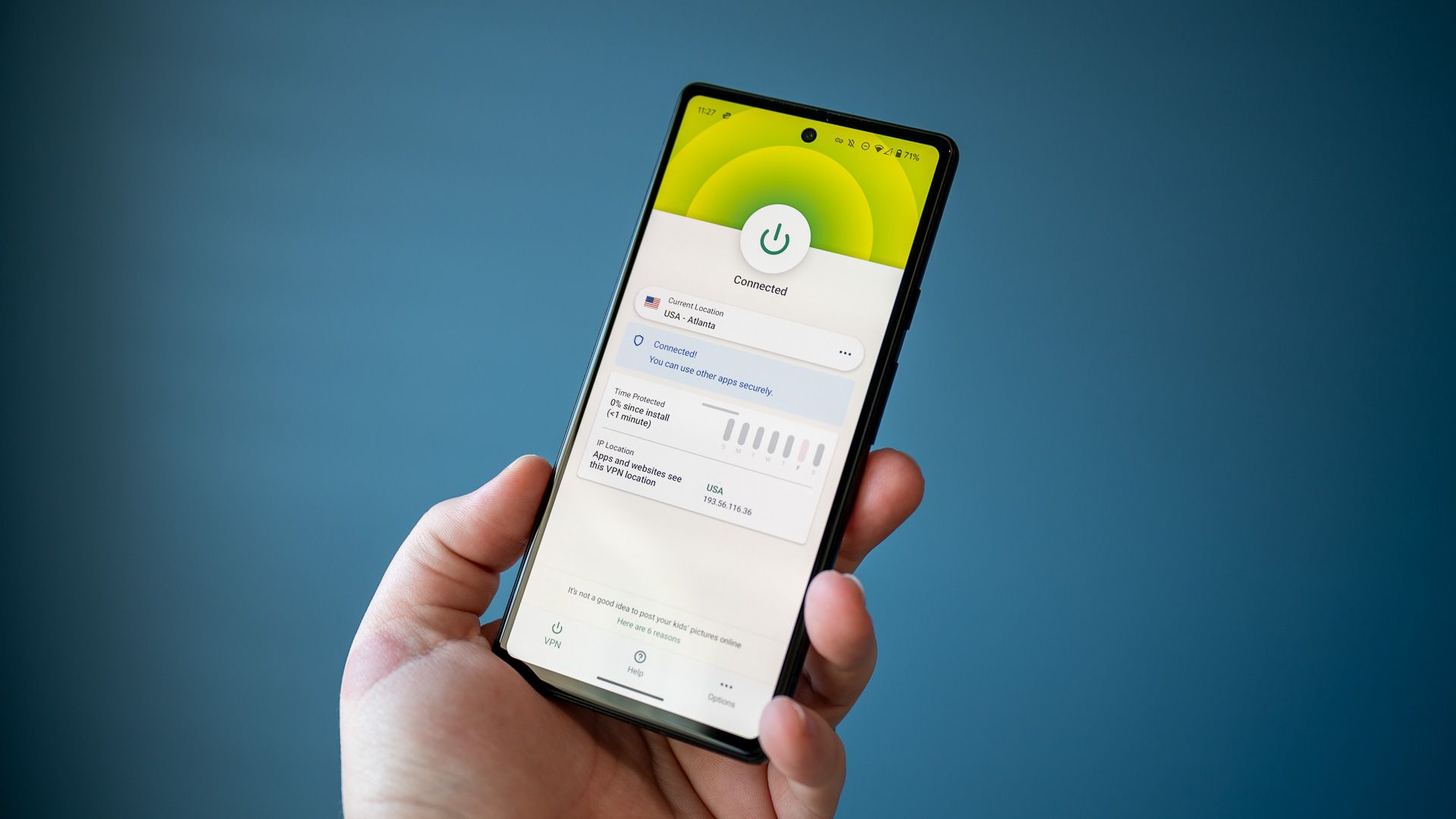
Related
What Is a VPN, and Why Would I Need One?
Do you need a VPN to be safe on the internet?
On the other side, virtual private networks are quite a bit different. With a VPN, you can access your home’s network as if you were locally whenever you’re remote. For instance, if you’re on vacation, and you want to access files on your NAS at home, a VPN would allow you to do that.
A VPN connects you to your network, but not to a remote viewing session of your computer. Technically, you can use a VPN to access your network and then initiate a local remote desktop connection, but that’s not an ideal scenario unless you have a very specific reason for doing it.
In short: use a virtual private network to access your home network, use remote desktop clients to remotely control your computer.
Choose the Remote Desktop App That Works for You
Now that you know the difference between remote desktop and a VPN, what RDP client should you use?
There are quite a few out there. To name a few of the top ones, you have TeamViewer, RustDesk, and Chrome Remote Desktop. I chose these three to feature because they all have different pros and cons, and all three work on Windows, macOS, and Linux for remote access.
TeamViewer is extremely popular, easy to use, and works on all platforms. However, TeamViewer does have a commercial component to it and if they detect that you’re using it for commercial use (even if you’re not), there will be incessant popups trying to get you to pay for the service.
RustDesk is a completely free and open source remote desktop app. It’s got a user interface similar to TeamViewer, but without the commercial side to it. I’ve been using RustDesk more lately for remoting into our computers at church and with friends as it’s completely free and works well.
Chrome Remote Desktop is part of Google Chrome and is the easiest to use out of all three I’m mentioning here—so long as you use Google products. You need a Google account to use Chrome Remote Desktop, and it’s ideal to use the service through the Chrome web browser (though I’ve also used it through Safari).
Chrome Remote Desktop doesn’t really have an interface in the same way TeamViewer and RustDesk do, though. You’ll add computers to your account and access them that way through pre-defined buttons, or enter in a one-time password from a friend if they need help.
Overall, Chrome Remote Desktop is the easiest to use personal use, I think.
Why I Choose Chrome Remote Desktop
I’ve tried a lot of remote desktop apps over the years. I spent the better part of a decade using TeamViewer, I’ve tried SplashTop, and I also use RustDesk. There’s also the times I’ve used LogMeIn, AnyDesk, RealVNC, GoToMyPC, Parsec, and many others.
Needless to say, I’ve tried a lot of remote desktop apps. After all of that trial, however, I’ve settled on one as my primary for personal use: Chrome Remote Desktop.
I use the Google Chrome browser and my life happens on my Google account. I’m all-in on the Google ecosystem when it comes to web use (even though I’m a die-hard Apple fan on the hardware side of things). Because of this, it’s just natural for me to use Chrome Remote Desktop.
Chrome Remote Desktop works well for me because it’s easy to use and set up on any of my computers. Installing it takes a minute or two, and I now have unattended access to that computer.
However, unlike most other remote desktop apps, I can access my computers without installing any software. Yes, I have to install software on my own computer to enable remote access, but I don’t have to install anything on the computer I’m accessing my own from. I also have the option of using mobile apps on my iPhone, iPad, Android, or even Chromebook to remote back into my Windows desktop.
If I’m visiting a friend’s house, and need to access my computer back home, I simply log into my Google account (using a passkey for extra security), click the computer I want to access in Chrome Remote Desktop, and that’s all.
It’s super simple and I don’t have to remember to remove any software from their computer when I’m done since it’s all done through the web browser. I also don’t have to remember any additional login information since it is all tied to my Google account.
How to Use Remote Desktop to Access Your Home Computer
Every remote desktop software has a slightly different approach to set up, but all are pretty self-explanatory. But, let’s walk through the process of setting up remote access with Chrome Remote Desktop.
First, navigate to https://remotedesktop.google.com/access. This is the page that you’ll use to set up remote access, as well as access your remote computers in the future.
Once you log into your Google account, you’ll see an area at the bottom of the page that says “Set up remote access.” Click the download button in the bottom right of this card.
With the file downloaded, click Accept & Install. This will bring you to the downloaded file for you to run. Now run the installer and install it like you would any other program. Once you’re finished, head back to the web page.
On the web page, you should now see a text box with your computer’s name in it. Simply type the name that you want your computer to be called and then click Next.
Next, you’ll choose a PIN to log into your computer with. This PIN needs to be at least six characters long, but can be longer if you choose. You’ll need to enter this PIN every time you want to log in. However, there is an option on login to have that computer remembers the PIN so you don’t have to enter it every time. Use this option only on your own personal computers for security purposes.
Once you enter the PIN, click next and some security popups might start coming up. On macOS, you’ll have to grant Chrome Remote Desktop a few security permissions so that way it can do things like record and view your screen. Windows isn’t quite as granular when it comes to security permissions, but just follow any popups that come up.
After all that is done, you’re ready to go! Now, you can visit the remote desktop access page from any computer with an internet connection, log into your Google account, and enter your PIN to remotely access your system.
This is a great tool to have before you head out of town, as it’ll allow you to use your desktop at home as if you’re sitting at it, even from thousands of miles away.
Source link