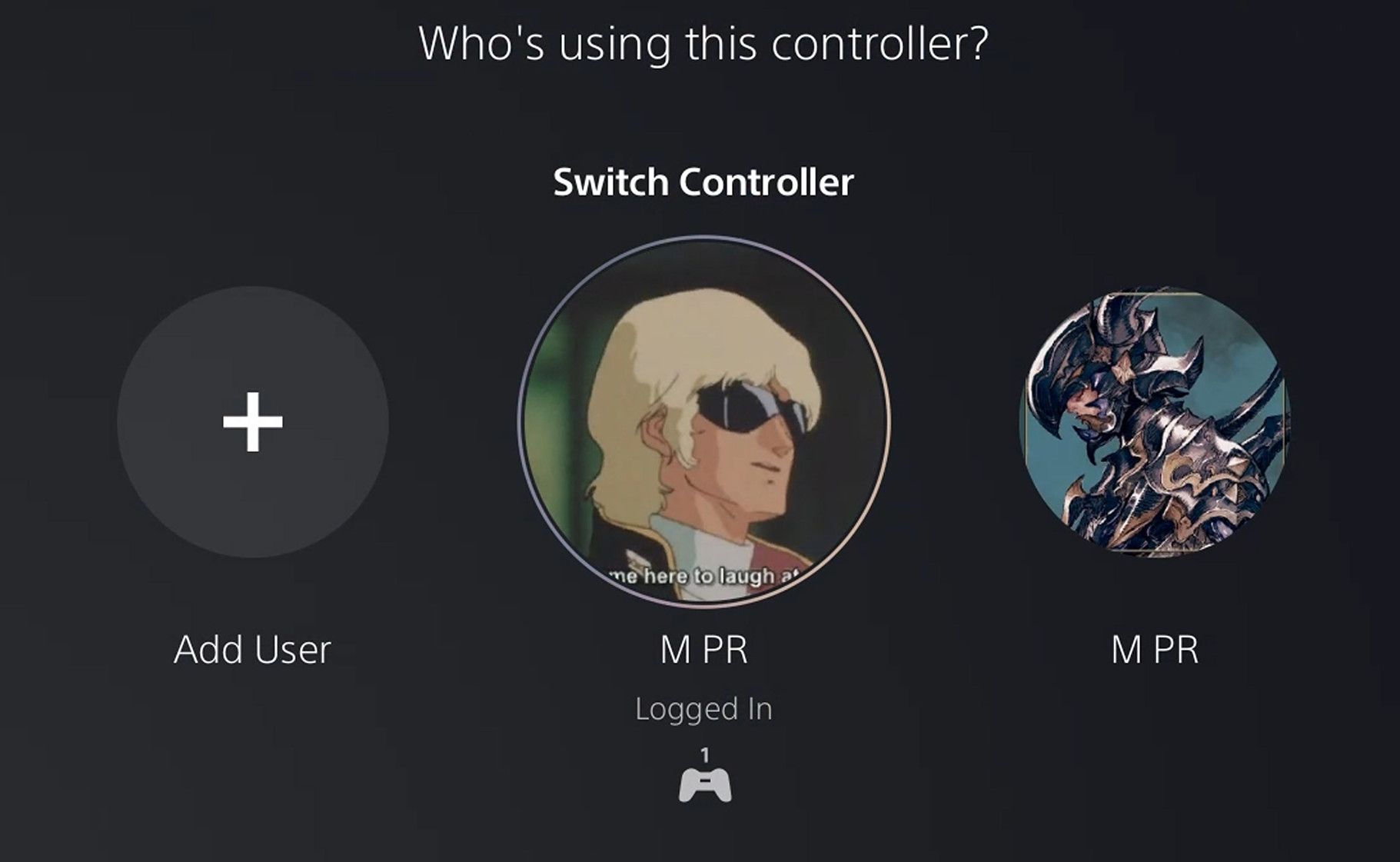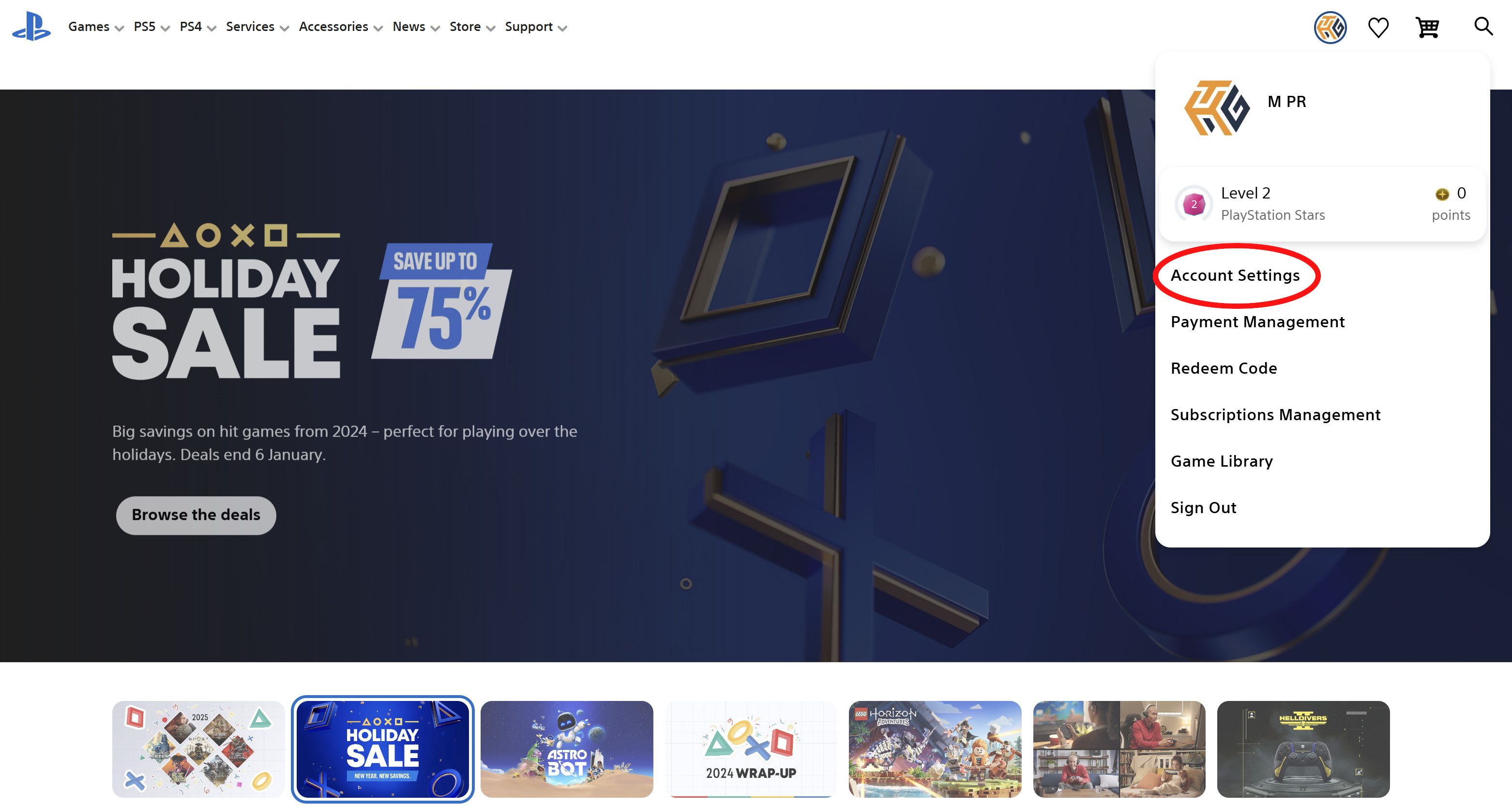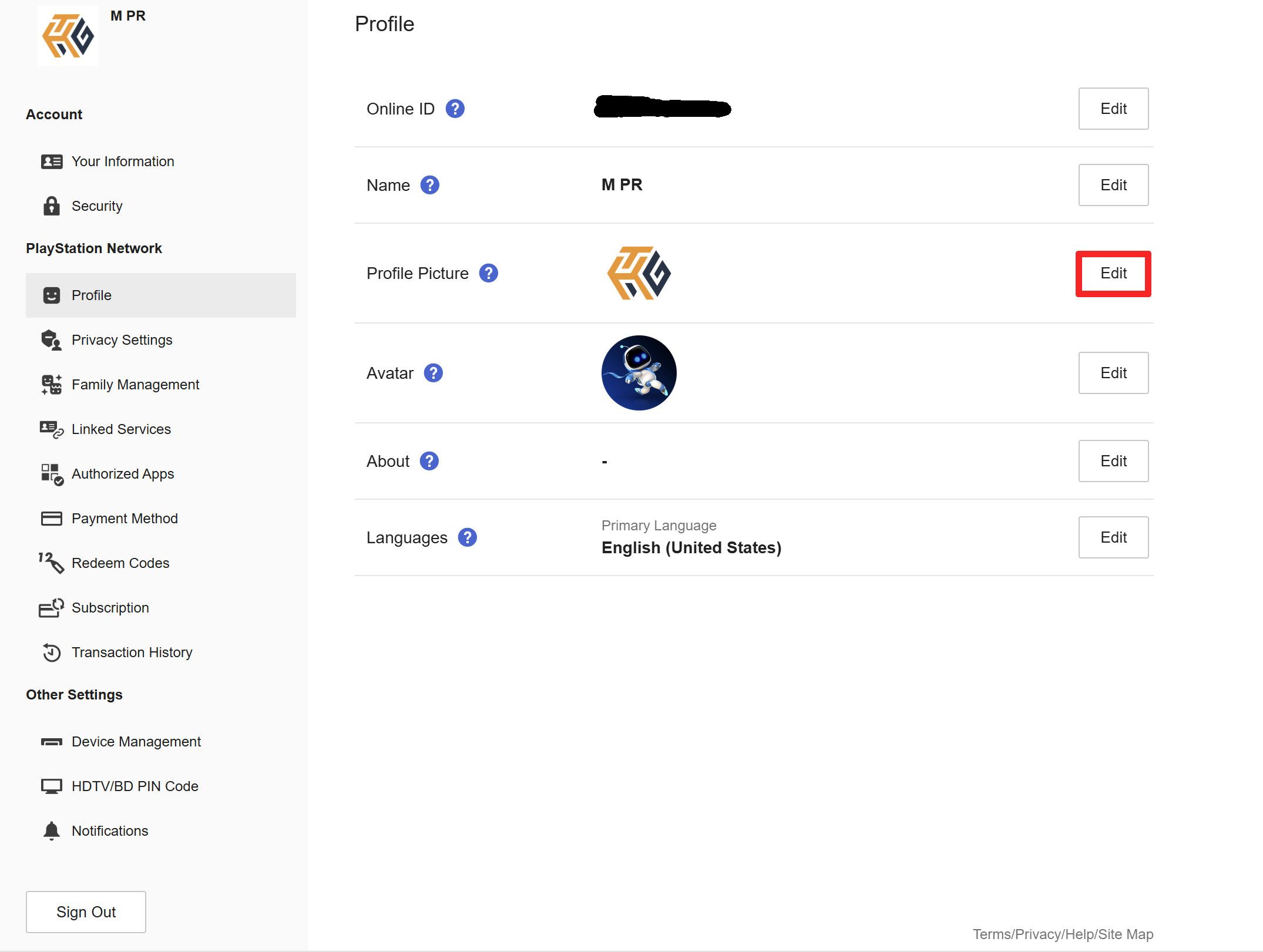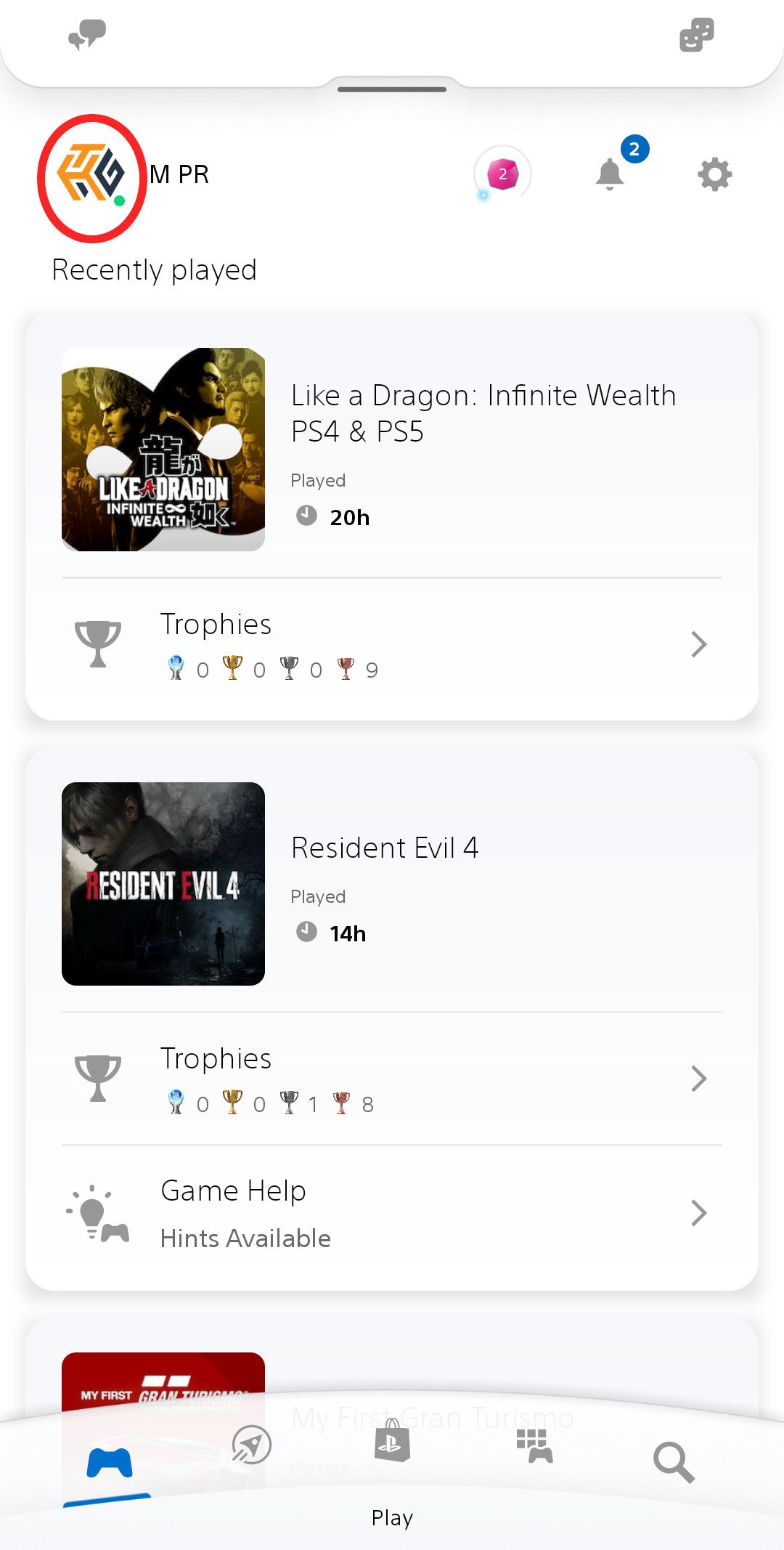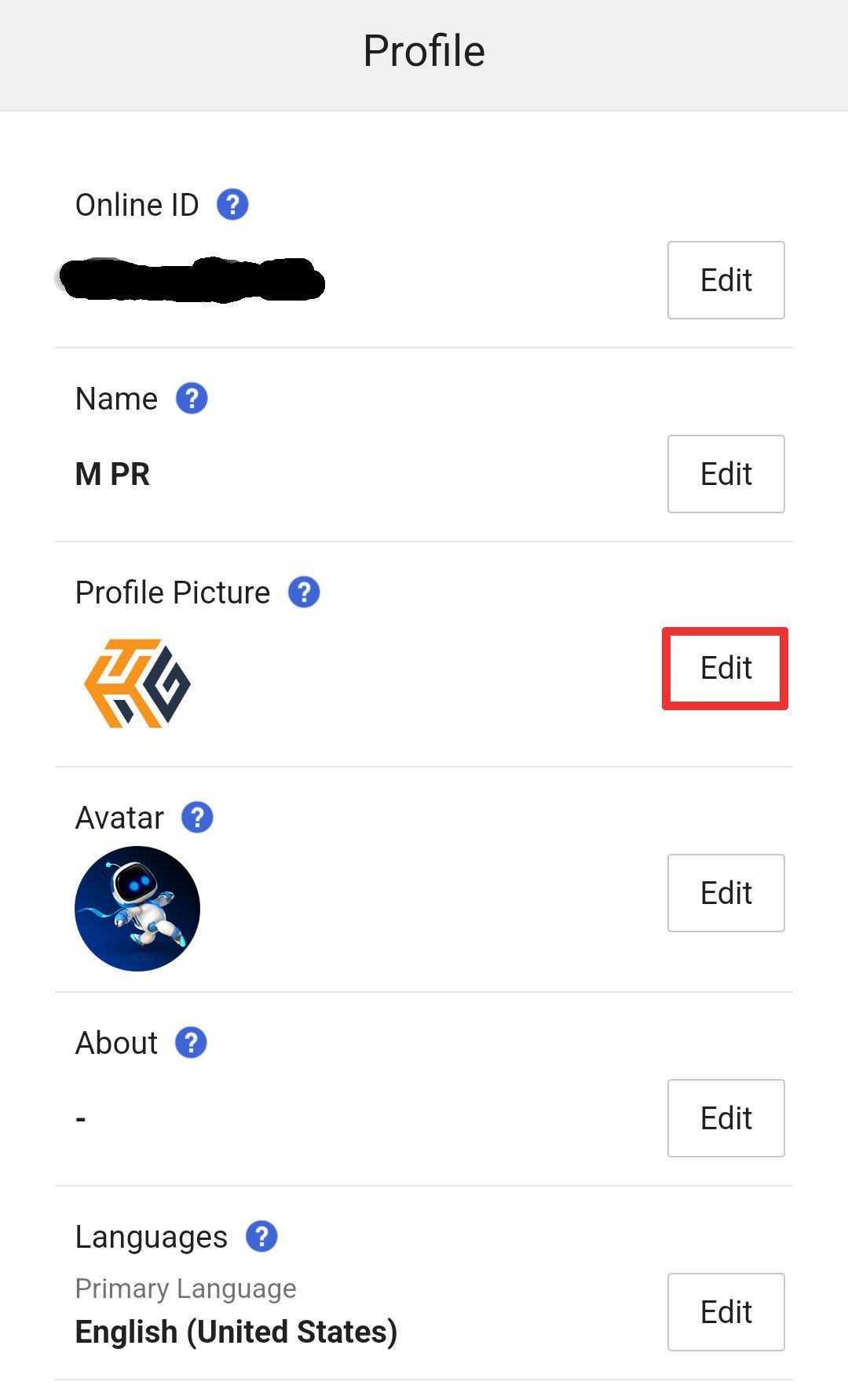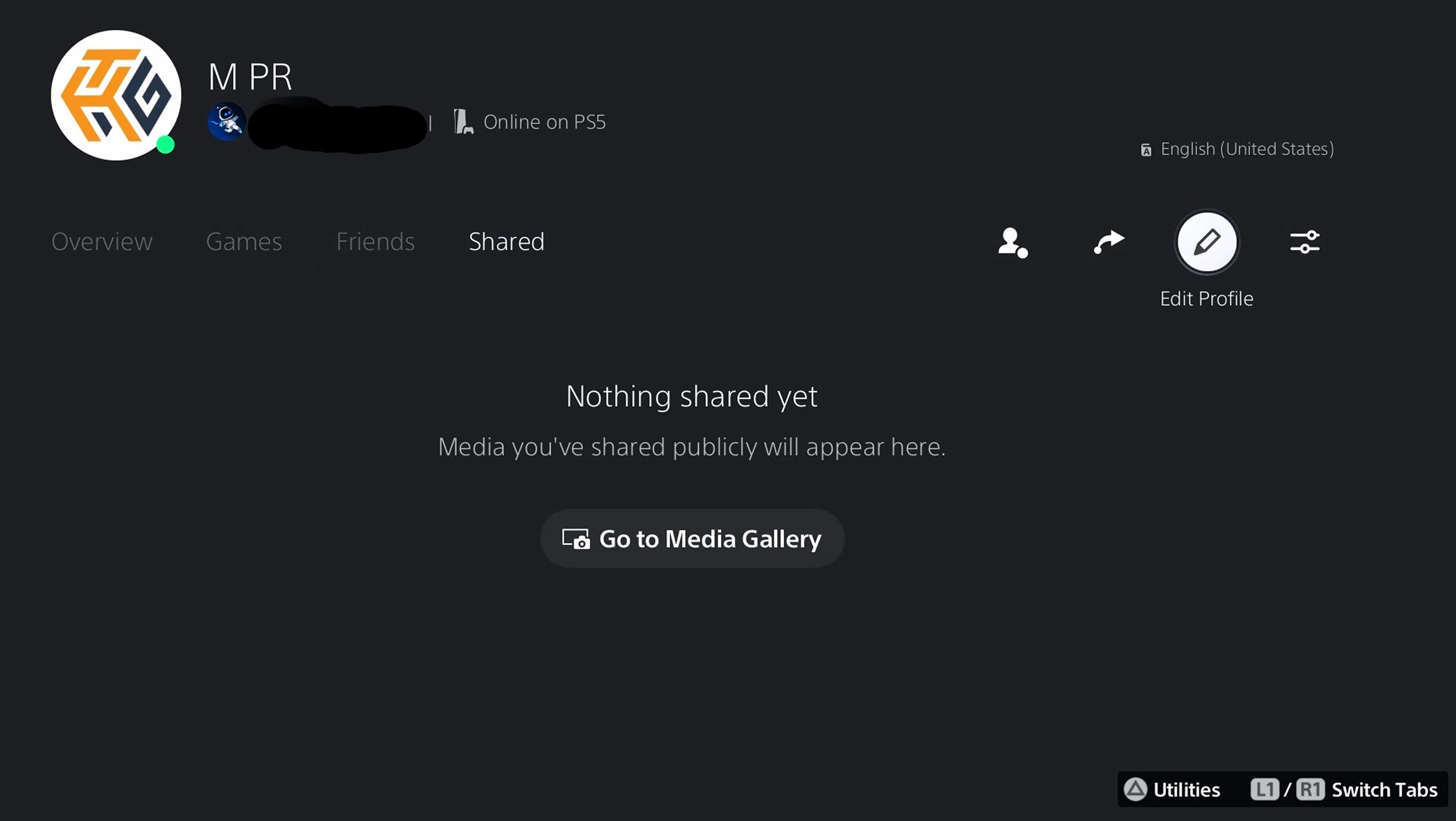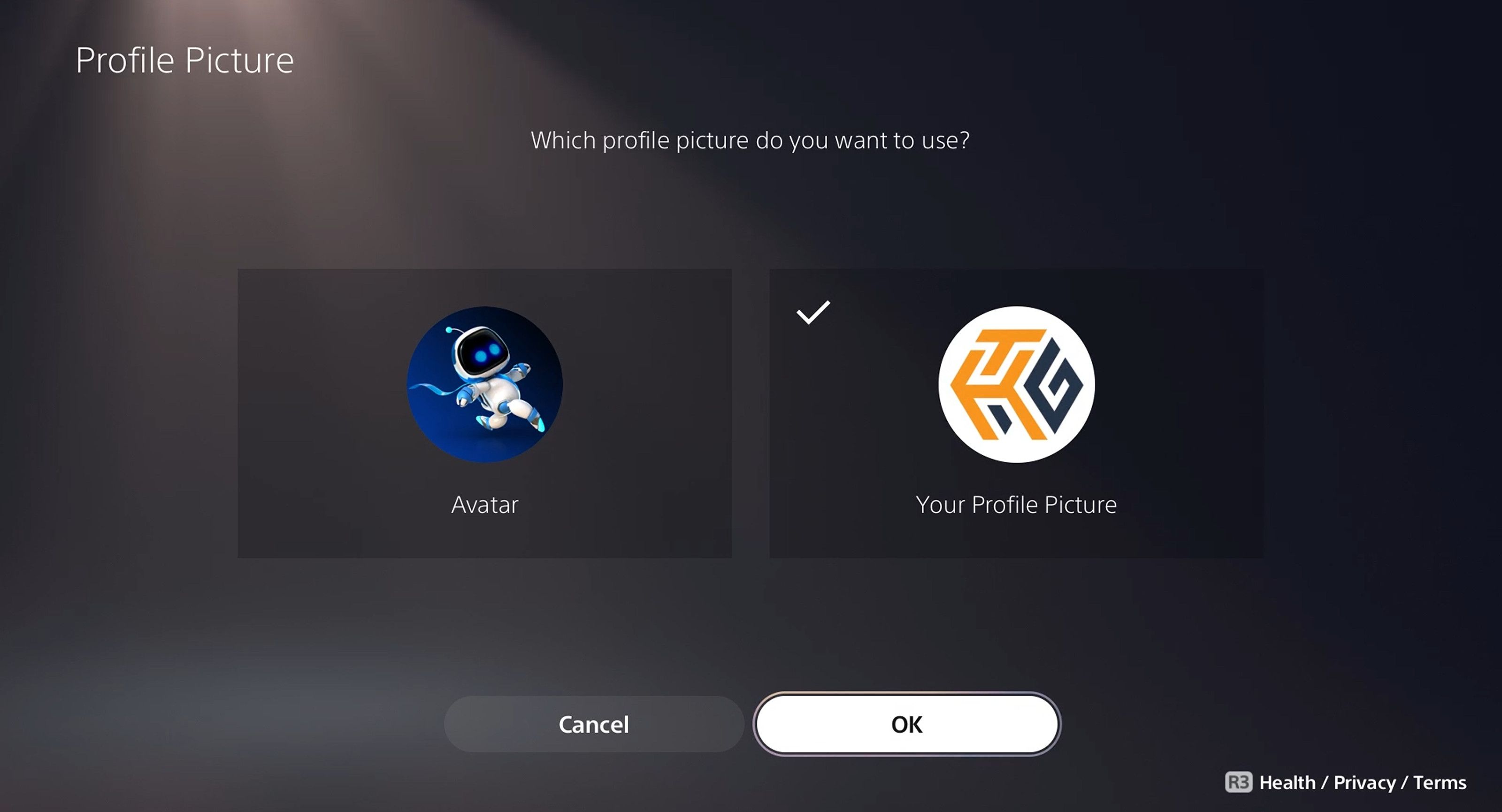Summary
- The PlayStation Network lets you set a custom profile picture distinct from your avatar.
- You can upload custom profile pictures via the PlayStation website or the mobile app.
- Freely swap between using custom profile pictures or default avatars by flipping a toggle in your console settings.
Alongside a lengthy list of iconic PlayStation characters that you can set as your default profile picture, you can also represent your PSN account with a custom image. Here’s how.
What to Know Before Choosing a Custom Profile Picture
Your PSN account—not to be confused with local user accounts—has both an “avatar” and a “profile picture.” While these may seem like interchangeable terms, there’s an important difference between them.
Your “avatar” is the default picture that appears when random strangers view your profile or see you playing online. However, you can only set it to one of the default PlayStation-themed images available on the console or an avatar downloaded from the PS4’s PlayStation store.
The “profile picture” is a separate image that’s only visible to you and anyone on your friend list. Your profile picture will be set to the same image as your avatar by default, but you can replace it with any custom image.
Additionally, the PS4 and PS5 display avatars and profile pictures differently. While the PS4 shows the full profile picture, your image will be cropped on the PS5. For example, your profile picture will be presented in its entirety on the PS4.
In contrast, the PS5 displays profile pictures in a circular frame, resulting in the edges being cropped and part of the image being lost.
However, before you can start using custom profile pics on your PS4 or PS5, you’ll need to upload a picture to your PSN profile from the official PlayStation website or mobile app. Whichever you prefer, make sure the custom picture you want to set as your new profile picture is stored on the PC or mobile device you’ll be using.
Uploading a Custom Profile Picture from the Website
On the PlayStation website, sign in to your PSN profile, then click the profile icon at the top-right of the page and select “Account Settings”.
On the next page, click on the “Profile” tab. You can find it on the left side of the page, listed under the “PlayStation Network” category.
On the “Profile” page, you will see two pictures labeled “Profile Picture” and “Avatar”. Click on the “Edit” button next to the image labeled “Profile Picture”.
Select “Change Picture”, and choose a picture from your device to use as a custom profile picture. After you upload an image and save your settings, your custom profile picture will now be displayed on your PSN account.
Uploading a Custom Profile Picture from the App
On mobile devices, you can use the PlayStation app for iPhone and Android to upload a custom picture. Start by opening the app and signing in with your PSN account, then tap on your profile picture at the top-left of the home page.
On the following page, press the button labeled “Edit Profile”. This will take you to the “Profile” page, where you will see two images labeled “Profile Picture” and “Avatar”. Press the “Edit” button next to the “Profile Picture”.
Select “Change Picture”, and choose an image from your device to set as your custom profile picture. It will now be displayed on your PSN account.
Enabling or Disabling Custom Profile Pictures
If your PS4 or PS5 console is linked to PSN, then the custom profile picture will automatically replace your default profile picture across all devices. However, there are a few ways to change your profile picture back to the standard PlayStation avatar.
On the PlayStation app or website, return to your profile page and click the “Edit” button next to the profile picture. In the following menu, select “Use Your Avatar” to revert to the default profile picture.
You can also swap between the default avatar and a custom profile picture from your console. On either a PS4 or PS5 console, go to your profile icon and select “Profile”, then choose “Edit Profile” (represented by a pencil icon).
Scroll down and select “Profile Picture”. The next menu will feature your current PlayStation Avatar and the custom profile picture you uploaded.
From here you can choose to use your uploaded image, or swap your profile picture to the default avatar. Select the picture you want to use, then press “OK” at the bottom of the screen. The image you chose will now be displayed as your PSN account’s profile picture.
Are you a new PlayStation 5 owner? Check out some of the best PS5 features you should be using.
Source link