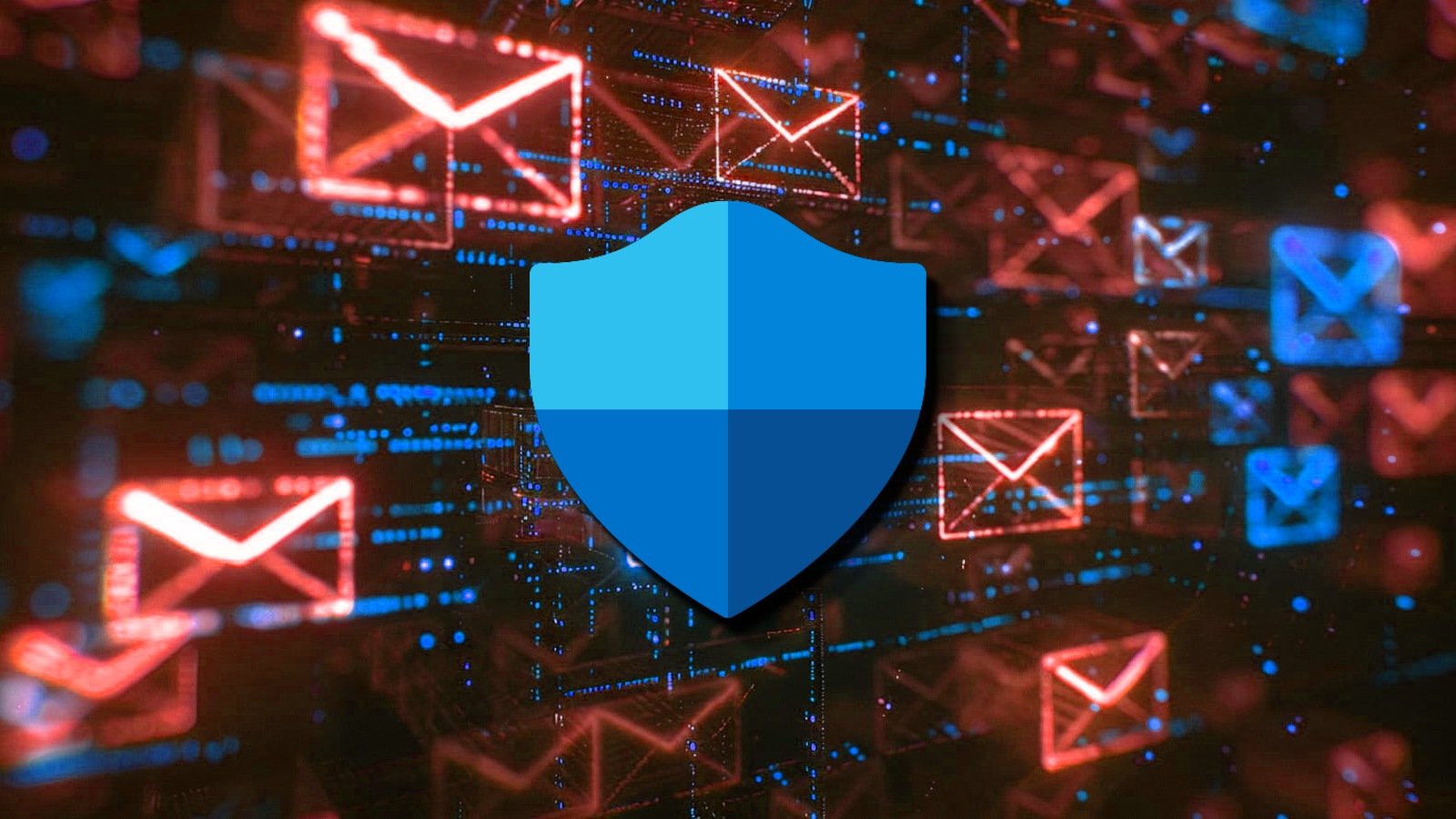How to add or remove desktop icons (shortcuts) in Windows 10
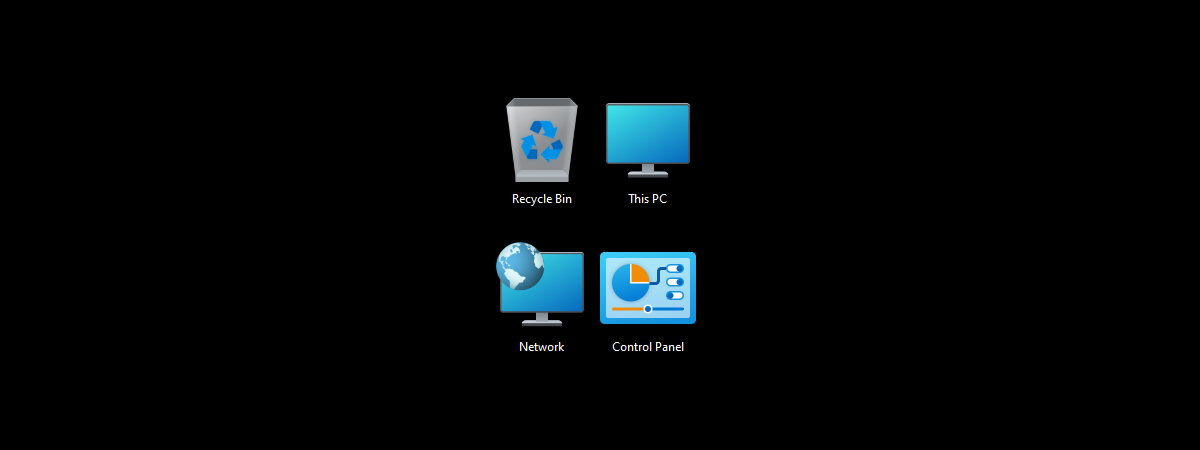
Shortcuts are useful, but they can also pile up quickly and clutter your desktop. That’s why it helps to know both how to add and how to remove shortcuts from the desktop in Windows 10. While only one icon is shown by default, Windows 10 gives you full control to display more icons or clean things up entirely. In this guide, I’ll show you how to manage your desktop icons and shortcuts in Windows 10. Read on to see how to add new ones, hide all of them, and how to remove shortcuts from the desktop:
What are desktop icons or shortcuts?
Desktop icons or shortcuts are among the most efficient ways to access your favorite locations in Windows 10. They can save you the time you would otherwise spend “digging” through your files and folders. The Windows 10 operating system has a predefined set of shortcuts. However, you can create others, to reach your favorite apps, files, folders, and web pages.
The predefined desktop icons you can enable in Windows 10
As illustrated in the image above, the standard desktop icons that can be enabled in Windows 10 are:
- This PC – allows you to browse your computer and its partitions, folders, files, libraries, and more. You can also use it to access the shared contents of other computers on your network, if any.
- Network – shows a list of computers currently connected to your network and the folders and devices they share with the network.
- Control Panel – the classic way to access important system settings.
- User’s files (Username folder) – provides quick access to files and folders associated with your particular user account: Documents, Downloads, Music, Pictures, and others.
- Recycle Bin – stores deleted files and folders temporarily, until they are permanently removed.
IMPORTANT: In older versions of Windows, these shortcuts were all shown by default. In Windows 10, however, only one icon is displayed out of the box: Recycle Bin.
How to add an icon to the desktop in Windows 10
Depending on the type of desktop icons or shortcuts you want to add, the process is different. If you want to know how to add an icon to the desktop that opens a certain program, file, folder, or website in Windows 10, you can get all the details in this guide we published previously: How to create shortcuts for files, folders, apps, and web pages in Windows.
However, things are not the same when it comes to the predefined set of desktop icons. If you want to bring back the built-in icons like This PC, Control Panel, or Network, follow the next steps:
How to add default desktop icons in Windows 10
To add standard shortcuts in Windows 10, you first need to access the Desktop Icon Settings window. Right-click or press-and-hold an empty area on your desktop, and then click or tap the Personalize option at the bottom.
Right-click the Windows 10 desktop, and choose Personalize
This action opens the Windows 10 Settings app in the Personalization section. Select Themes in the left sidebar. Then, on the right, scroll all the way down and click or tap the Desktop icon settings link under Related Settings.
Access Desktop icon settings from the Themes tab in Windows 10
The Desktop Icon Settings window opens, displaying the default icons that you can enable or disable. Check the boxes to choose the icons you want shown on the desktop, and then click or tap OK or Apply.
Select the icons you want displayed on the Windows 10 desktop
If you can’t see any shortcuts or desktop icons on your screen despite your best efforts, you may have to restore them. We detailed the exact steps to get them back to your desktop in our guide on restoring default Windows shortcuts and their icons.
How to remove shortcuts from the desktop in Windows 10
When you install them on your Windows 10 computer or device, some programs and apps add, by default, a shortcut to your desktop for easier access. Over time, having too many items on your desktop can make it harder to find what you’re looking for, so it’s good to know how to remove shortcuts from the desktop in Windows 10. However, the instructions are different depending on whether you want to delete a shortcut, remove the Windows desktop icons, or temporarily hide desktop icons to enjoy your chosen wallpaper in Windows 10.
Having said that, except for the Recycle Bin, you can delete any shortcut from your desktop the same way you would any other file. The easiest way is this:
Select the shortcut you want to remove, by clicking or tapping its icon.
Select the shortcut to remove from the desktop
Then, press Delete on your keyboard. Without any confirmation, the shortcut is immediately removed from the desktop.
How to delete a shortcut using the keyboard
If you want to know how to remove shortcuts from the desktop in Windows 10 using your mouse, you can right-click (or press-and-hold if you use touch) an icon to open a contextual menu. Then, click or tap Delete.
How to delete desktop shortcuts from the contextual menu in Windows 10
Alternatively, you can grab a shortcut and then drag and drop it to the Recycle Bin. Release when you see the Move to Recycle Bin tooltip.
How to delete desktop shortcuts by dragging and dropping them to the Recycle Bin
TIP: Did you know that deleted files aren’t necessarily gone forever? Here’s what happens and how you may be able to still recover some of them.
How to remove default shortcuts from the desktop in Windows 10
To remove the Recycle Bin and other standard icons, you must first access the Desktop Icon Settings. Follow the steps illustrated in the previous chapter (the one about adding icons – right-click on the desktop, access Personalization, select Themes, click Desktop icon settings), and then uncheck the boxes corresponding to the desktop icons you want to get rid of.
Uncheck the boxes to remove standard Windows shortcuts
Finally, press OK to save your changes, and the icons are removed.
How to hide desktop icons in Windows 10
If you don’t want to remove your desktop shortcuts for good, but you want them out of sight, you can hide them instead. First, right-click or press-and-hold an empty area of your desktop to open a contextual menu. Then, access View and click or tap the Show desktop icons option to uncheck it, hiding everything on your desktop.
How to hide desktop icons in Windows 10
To display your items again, follow the same steps and click or tap Show desktop icons. When the option is checked, you should see your desktop shortcuts.
How many desktop icons or shortcuts do you have on your screen?
A cluttered desktop can slow you down. When you know exactly how to remove shortcuts from the desktop or how to add only the ones you really need, you keep things tidy and efficient. Whether you’re customizing your workspace or getting rid of old stuff, managing desktop icons in Windows 10 helps you stay focused. How many icons do you keep on your desktop? Do you use the standard shortcuts, or prefer to keep things clean with just a few custom ones? Let me know in the comments. I’m curious what your desktop looks like. 😊
Source link