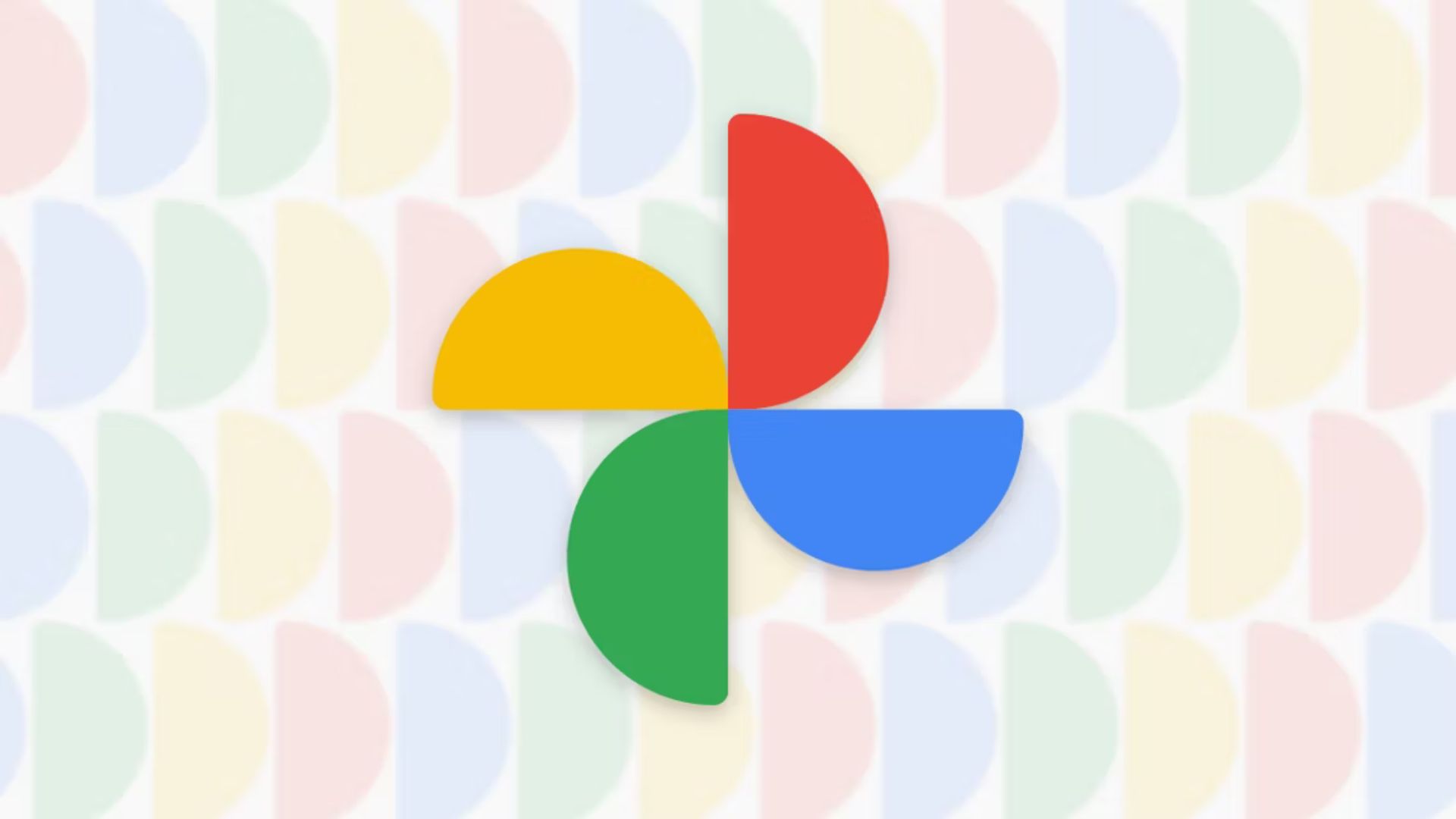How to Check for Viruses (And Remove Them Fast)

Learning how to check for viruses is essential for every computer user. Viruses are malicious programs that infect devices, disrupt operations, steal data, and gain unauthorized access to systems. They spread through email attachments, software downloads, and compromised websites. By mastering virus detection techniques, you can spot infection signs early and act quickly to protect your data and personal information. Effective virus checking is your primary defense against these pervasive digital threats.
We reveal how to check for viruses and remove them from all major devices, including PCs, Macs, Androids, and iOS.
How to check for viruses on Android
Android devices can be vulnerable to viruses due to the operating system’s open nature. Here’s how to check for viruses on your Android device:
- Monitor unusual behavior: Look for apps crashing or battery draining rapidly, which could indicate a battery virus or devices overheating.
- Check for unknown apps: Navigate to Settings > Apps and review the installed applications for any you didn’t install.
- Observe pop-up ads: Frequent, intrusive ads can indicate adware infection.
- Data usage spikes: Sudden increases in data usage may signal malware transmitting data from your device.
Removing viruses from Android
- Restart in safe mode: Hold the power button, then tap and hold Power Off to reboot in Safe Mode.
- Uninstall suspicious apps: Go to Settings > Apps and remove any unfamiliar applications.
- Install a trusted antivirus app: Use reputable antivirus software like Avast, Bitdefender, or Malwarebytes to scan and remove malware.
- Update your device: Ensure your Android OS is up-to-date by checking Settings > System > System Update.
- Factory reset: If issues persist, back up important data and perform a factory reset through Settings > System > Reset Options.
How to check for viruses on iPhone
iPhones are generally secure but not immune to viruses, especially if jailbroken.
- Look for unfamiliar apps: Review your home screen and app library for unknown apps.
- Check for pop-ups: Excessive pop-up ads in Safari could indicate malware.
- Monitor performance: Unusual battery drain or app crashes can be warning signs.
- Inspect data usage: Go to Settings > Cellular and look for apps using excessive data.
Removing viruses from iPhone
- Update iOS: Install the latest iOS updates via Settings > General > Software Update.
- Clear browsing data: In Settings > Safari, tap on Clear History and Website Data.
- Restart your iPhone: A simple reboot can sometimes resolve minor issues.
- Restore from a backup: If you have a clean backup, restore your iPhone via iTunes or iCloud. Alternatively, data recovery programs can retrieve backups using various methods.
- Factory reset: As a last resort, erase all content and settings through Settings > General > Reset.
How to check for viruses on a Windows PC
Windows PCs are frequent targets for virus attacks. Here’s how to check for infections:
- Use task manager: Press Ctrl+Shift+Esc and look for unknown processes consuming resources.
- Check installed programs: Go to Control Panel > Programs and Features to review installed software.
- Scan with Windows Defender: Use Windows Defender by navigating to Settings > Update & Security > Windows Security.
- Monitor network activity: Use Resource Monitor to identify unusual network connections.
- Look for system alterations: Changes in homepage, new toolbars, or sluggish performance can be signs.
Removing viruses from a Windows PC
- Enter safe mode: Restart and press F8 during boot-up to access Safe Mode.
- Run full system scan: Use Windows Defender or a trusted antivirus to perform a complete scan.
- Delete temporary files: Use Disk Cleanup to remove unnecessary files that may hide malware.
- Uninstall suspicious programs: Remove unknown software via Control Panel > Programs and Features.
- Update software: Ensure Windows and all applications are updated.
- Reset browser settings: Restore default settings in your web browsers.
How to check for viruses on Mac
Think Macs are immune to viruses? Mac systems, while secure, can still fall victim to viruses.
- Use activity monitor: Find it in Applications > Utilities and look for unfamiliar processes.
- Check login items: Go to System Preferences > Users & Groups > Login Items for unknown startup programs.
- Scan with antivirus software: Use reputable software like Norton or Sophos for Mac.
- Look for browser issues: Excessive ads or redirects may indicate threats like malvertising.
- Review applications: Check your Applications folder for unrecognized apps.
Removing viruses from Mac
- Quit suspicious processes: Use Activity Monitor to force quit malware processes.
- Delete malicious apps: Move unwanted applications to the Trash and empty it.
- Run antivirus scan: Use your antivirus software to scan and remove threats.
- Clear browser data: Reset or clear cookies in Safari, Chrome, or Firefox.
- Update macOS: Install the latest updates via System Preferences > Software Update.
Types of viruses
Understanding the different virus types prone to infection can help with prevention and removal:
- File infectors: Attach themselves to executable files and spread when programs run.
- Macro viruses: Infect documents like Word or Excel files through macros.
- Boot sector viruses: Infect the master boot record and activate upon system start.
- Polymorphic viruses: Change their code to avoid detection.
- Resident viruses: Embed themselves in the system memory.
- Worms: Replicate themselves to spread to other systems without user action.
- Trojan Horses: Disguised as legitimate software but perform malicious activities.
How to avoid viruses
Preventing viruses, in the first place, is easier than removing them. Here are some straightforward strategies to keep your devices secure:
- Install antivirus software: Use trusted antivirus programs like Norton Antivirus or Panda Security and keep them updated.
- Keep software updated: Regularly update your OS and applications to patch vulnerabilities.
- Be cautious with emails: Avoid opening attachments or clicking links from unknown senders.
- Download from trusted sources: Only download software from official websites or app stores.
- Use firewalls: Enable firewalls to block unauthorized access.
- Backup data regularly: Maintain backups to recover data in case of infection.
- Avoid suspicious websites: Do not visit untrusted websites, especially for downloads.
- Use strong passwords: Employ complex passwords and consider a password manager.
- Educate yourself: Stay informed about common cyber threats and share knowledge.
- Enable Two-Factor Authentication: Add an extra security layer to your accounts.
FAQs
Can a virus infect my mobile device?
Yes, viruses can infect smartphones and tablets, especially if apps are downloaded from unverified sources.
Is antivirus software necessary?
Antivirus software is crucial for detecting and removing malware, including viruses.
Can I remove a virus manually?
While advanced users may remove viruses manually, it’s recommended to use antivirus tools to ensure complete removal.
How do I know if an email attachment is safe?
Verify the sender’s identity, check for signs of phishing, and scan attachments with antivirus software before opening.
What should I do if I click on a suspicious link?
Disconnect from the internet, run an antivirus scan, and monitor your accounts for unusual activity.
Source link