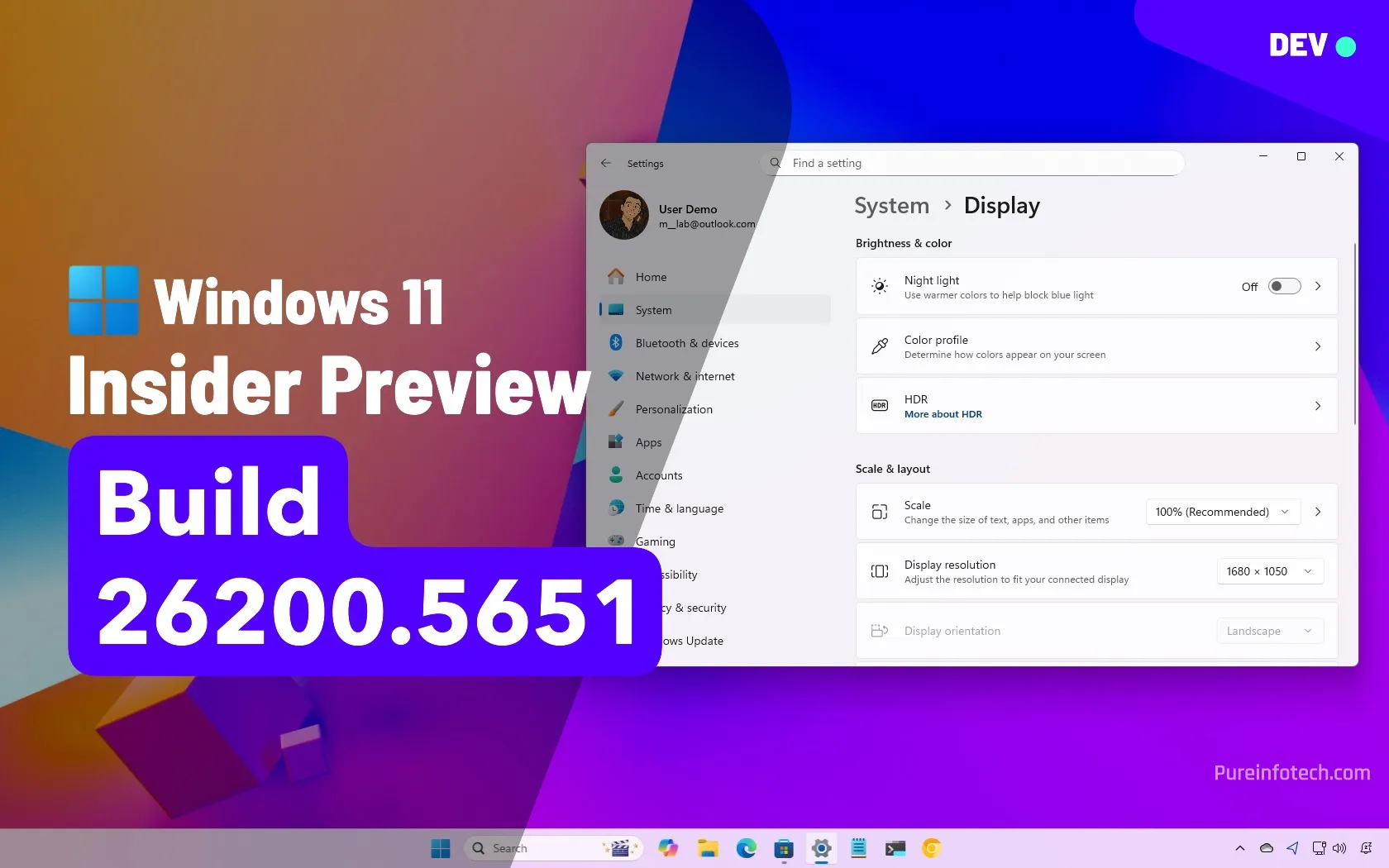How to Check If Someone Is Using Your WhatsApp Account
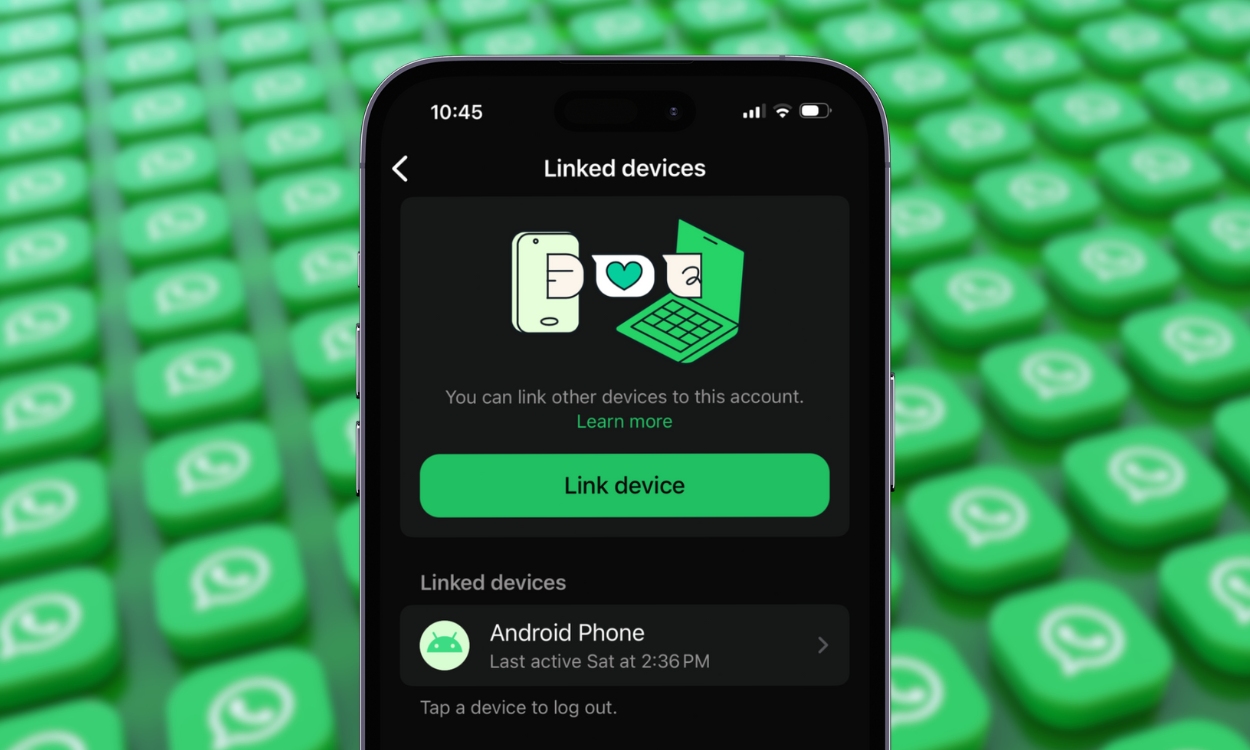
WhatsApp is an important app in people’s lives. It’s the only popular app people use to communicate in different parts of the world. While WhatsApp has many security features, you may remember the platform only recently added the ability to link multiple devices. This creates a possibility that someone may be using your account on a phone you previously linked and forgot to unlink. Here’s how to check if someone is using your WhatsApp account
Check If Someone is Using Your WhatsApp Account
Checking if someone’s using your WhatsApp on another device is an effortless process. You can do it using the primary device you used to link the other devices and then check the active sessions. Here’s how to do it:
On Android
To find who’s using your WhatsApp account, you need to access the Linked devices section inside the WhatsApp app.
- On WhatsApp, tap the 3-dots icon at the top right and select Linked devices.
- On the Linked devices page, you should see all WhatsApp sessions under “Device Status”.
- The sessions will show you the last active date and time when WhatsApp was used on different devices linked to your account.
- From here, you can narrow down devices you think don’t belong to you. You can also check the last active time to find recently accessed your WhatsApp account on a linked device, the Last active text should tell you the exact time.
On iPhone
The Linked devices section on iPhones can be accessed from the Settings tab.
- On WhatsApp, go to Settings > Linked devices.
- The page shows all active WhatsApp sessions under “Linked devices” along with last active date and time.
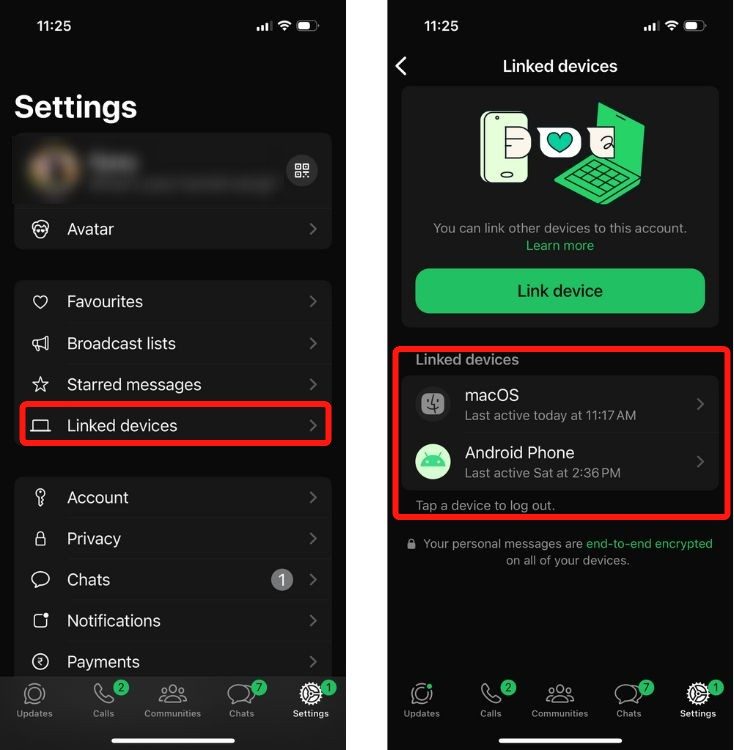
Log Out of WhatsApp Account on Unknown Devices
Now that you know your WhatsApp account is active on the other device, if you don’t want the other party to check your messages, you can remotely unlink the account from the Linked devices menu. Here’s how:
On Android
Logging out of a WhatsApp session on Android can be done from the same Linked devices screen.
- Go to WhatsApp > 3-dots icon > Linked devices.
- Select a session under “Device status”.
- Tap on Log out to remove your WhatsApp account from that device.
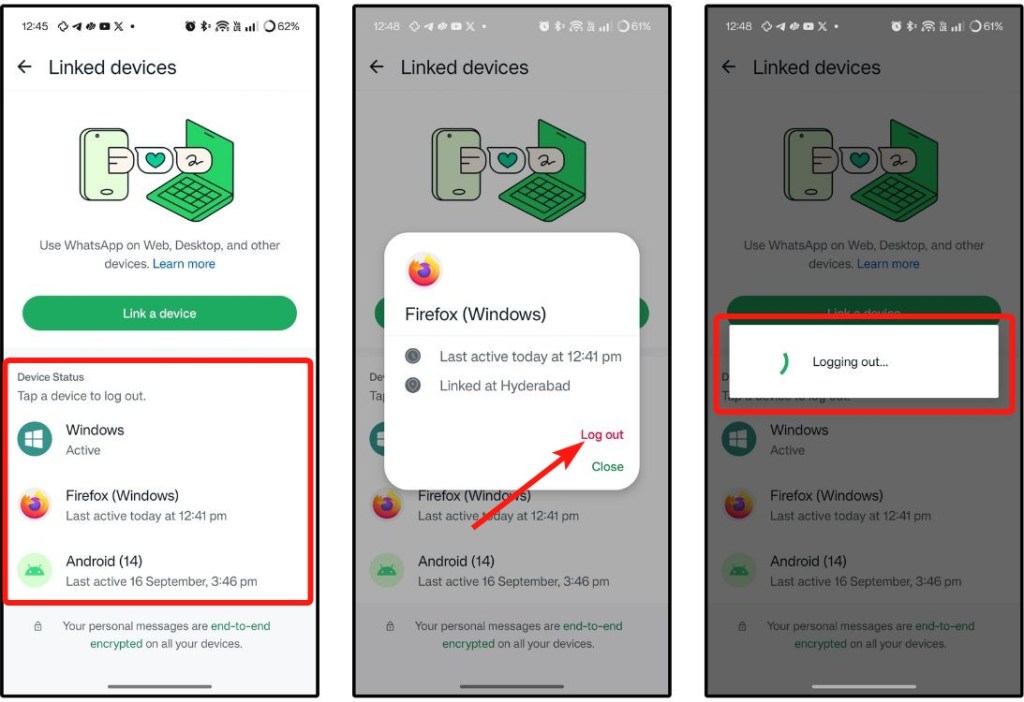
On iPhone
To log out of a WhatsApp session, you need to go to Linked devices section inside the Settings tab.
- Tap Settings > Linked devices.
- Here, select a device you want to log out from.
- Finally, tap Log out.
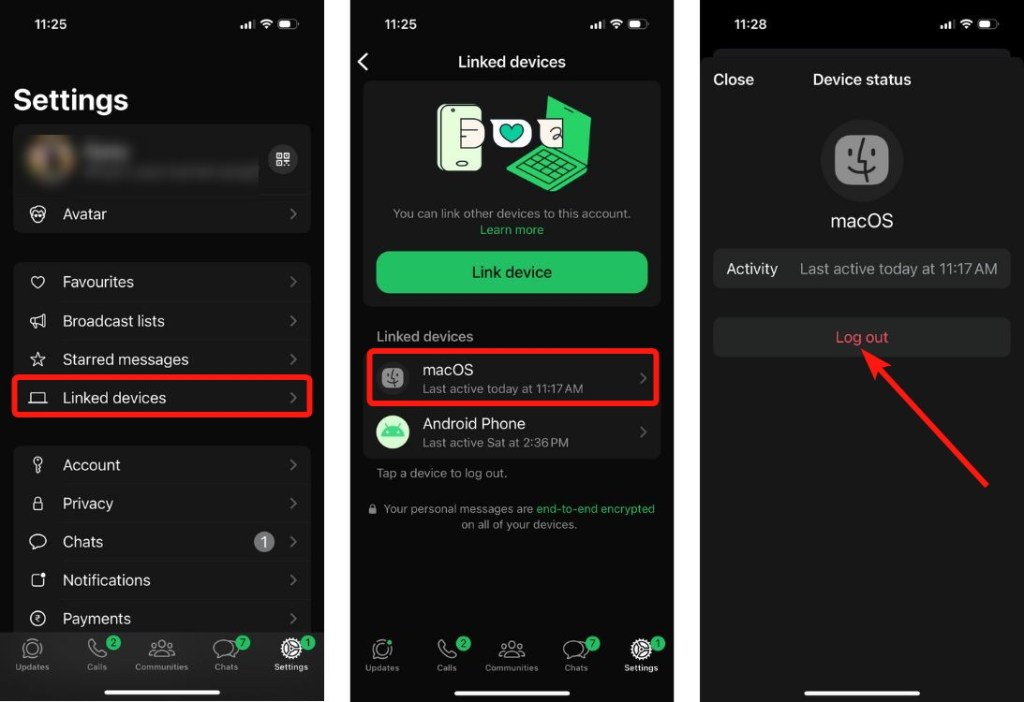
Once you log out, the session should say, “log out is pending”. When the other person tries to access your WhatsApp via the linked device, the session should disappear from the list. This is one of the ways of knowing someone was trying to access your WhatsApp account.
Protect Your WhatsApp Account
While it’s highly unlikely that someone got hold of your account just like that, it’s possible that they sneaked on your phone and linked your account. The easiest way to prevent this from happening is by setting up two-factor authentication, or as WhatsApp called it, Two-step verification. Besides, you can also enable App lock from WhatsApp settings
On Android
You can enable Two-step verification on WhatsApp on Android from the Settings screen.
- Launch WhatsApp on your phone and tap the 3-dots icon > Settings.
- Once into Settings, navigate to Account > Two-step verification.
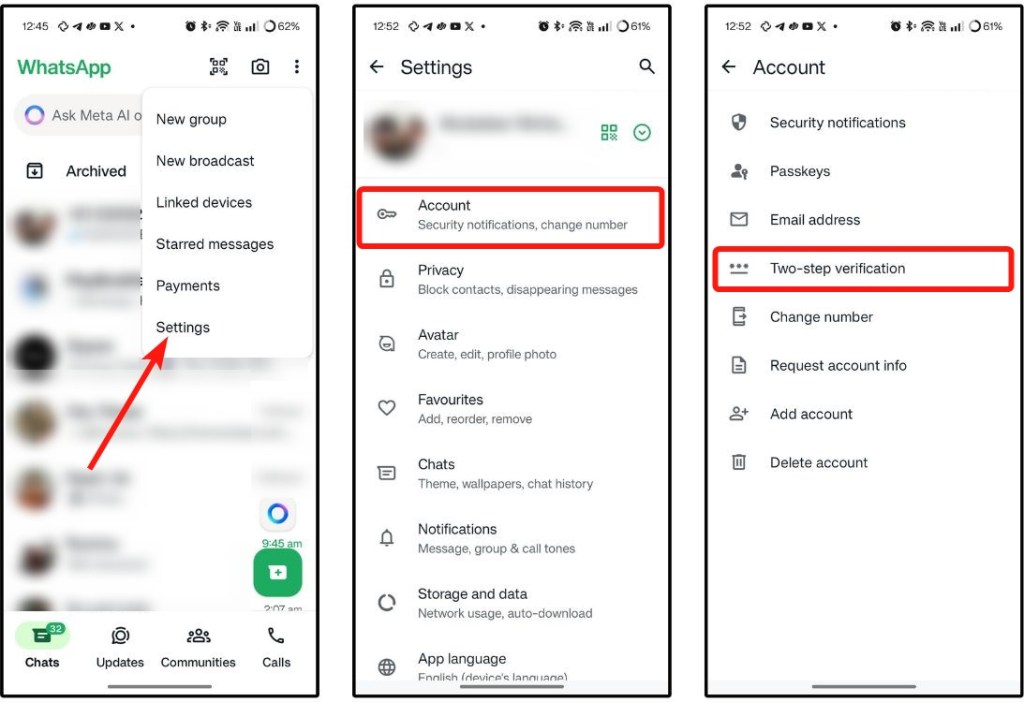
- Tap on Turn on and enter the PIN you want to set for verification. Choose a PIN you can remember, as you’ll need it whenever you set up WhatsApp on a new phone.
- Add an email in case you forget the PIN. In case you don’t want to, tap on Skip instead.
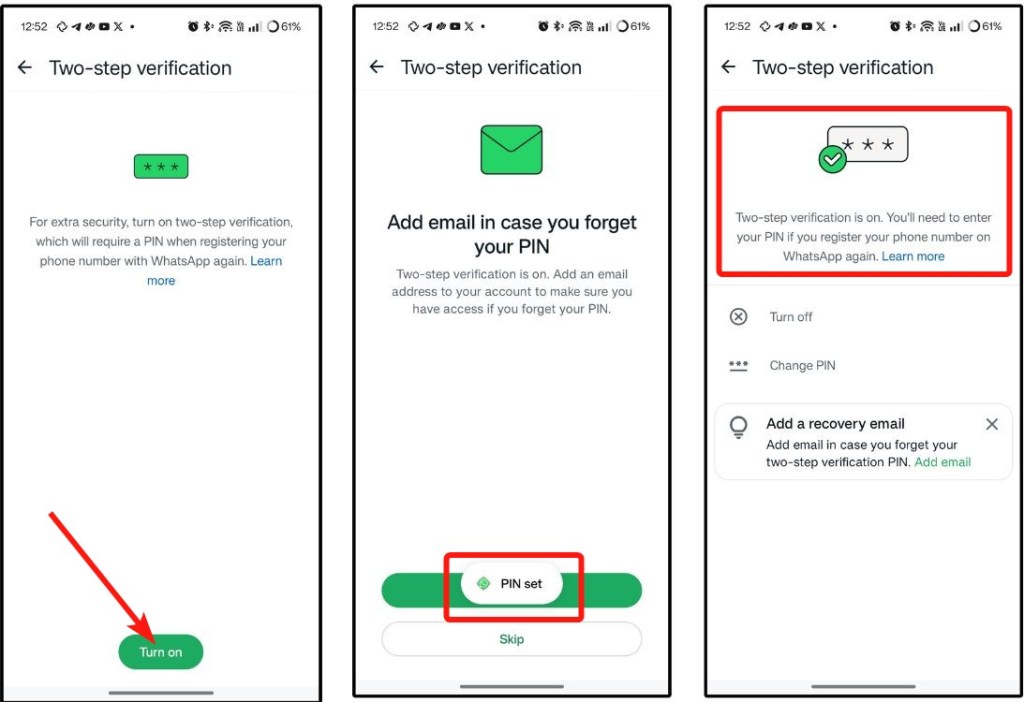
- Now go back to the Settings screen. Here, go to Privacy > App lock.
- Turn on the Unlock with biometric toggle and use your fingerprint to enable it.
- To be on the safe side, select Immediately in the “Automatically lock” section.
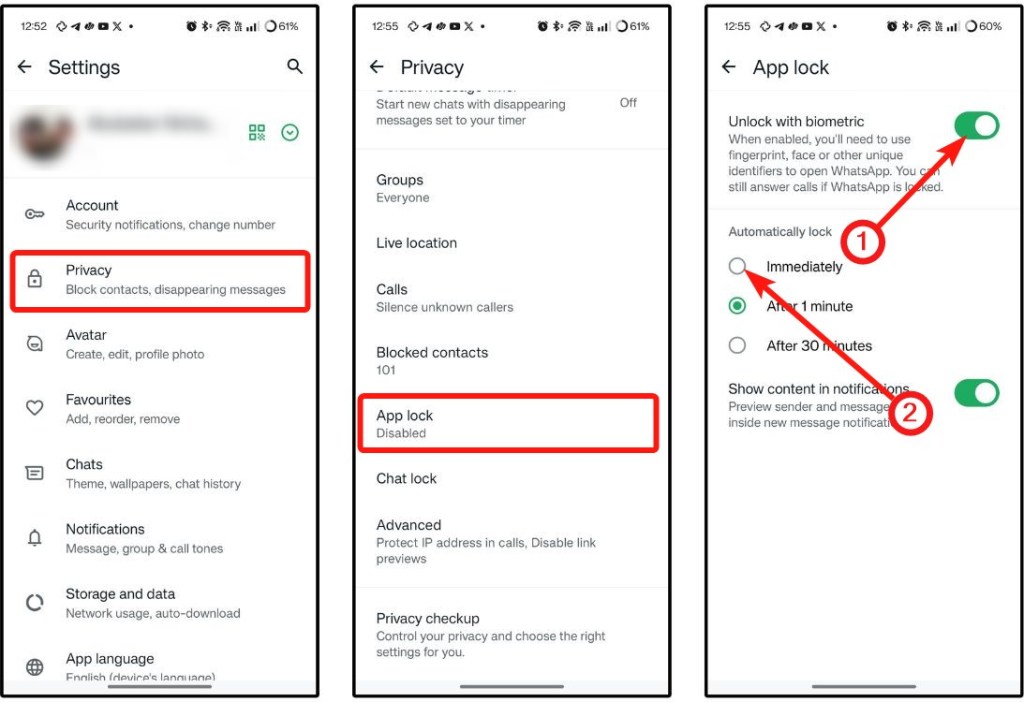
On iPhone
The process of enabling WhatsApp Two-step verification and App lock on iOS is more or less same as on Android. Here’s how you do it.
- Head over to Settings > Account on WhatsApp.
- Tap on Two-step verification and select Turn on.
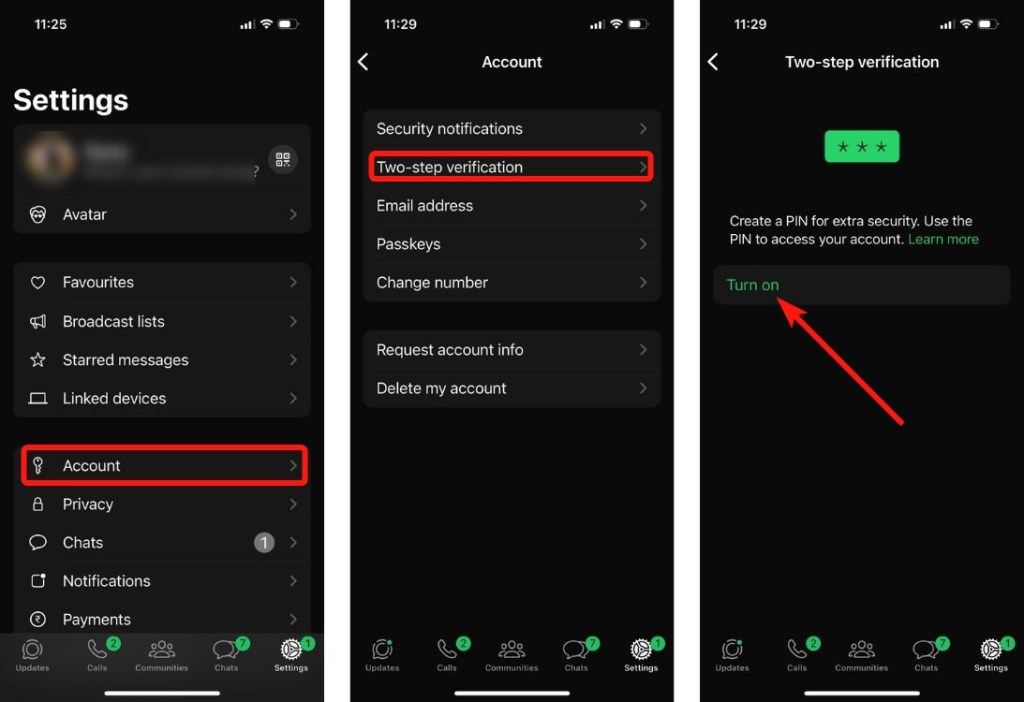
- Enter a 6-digit PIN that you can easily remember. Enter it again to confirm.
- Two-step verification will now be active on your WhatsApp account.
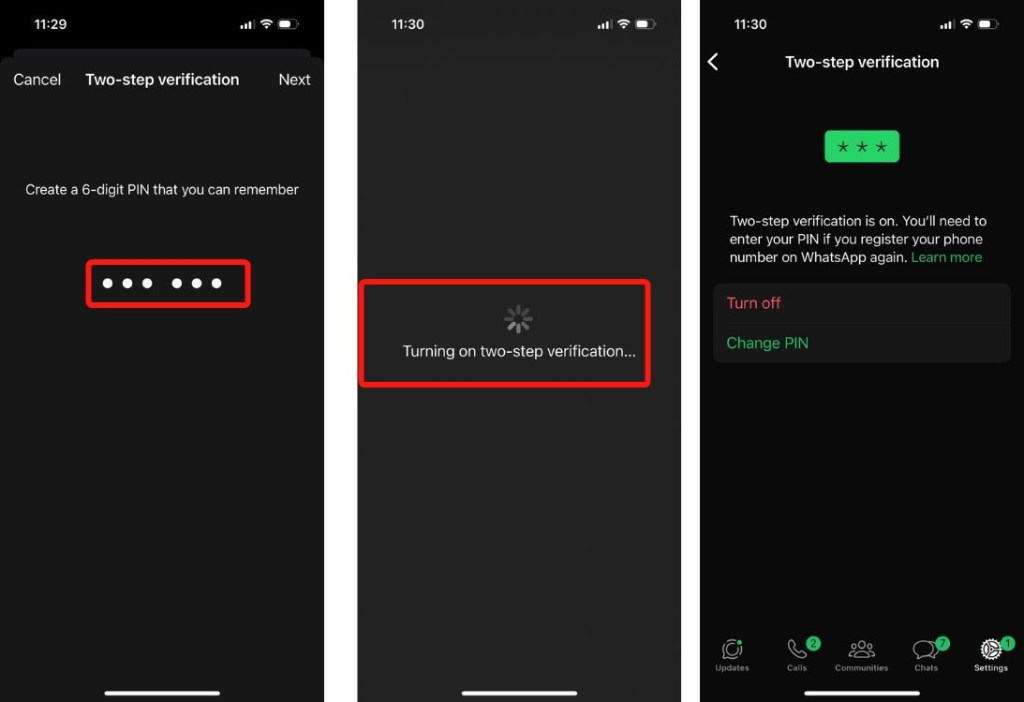
- To further protect your account, go back to the Settings screen and select Privacy.
- Here, scroll down and tap on App lock.
- Now, turn on the Require Face ID/Touch ID toggle and select Immediately.
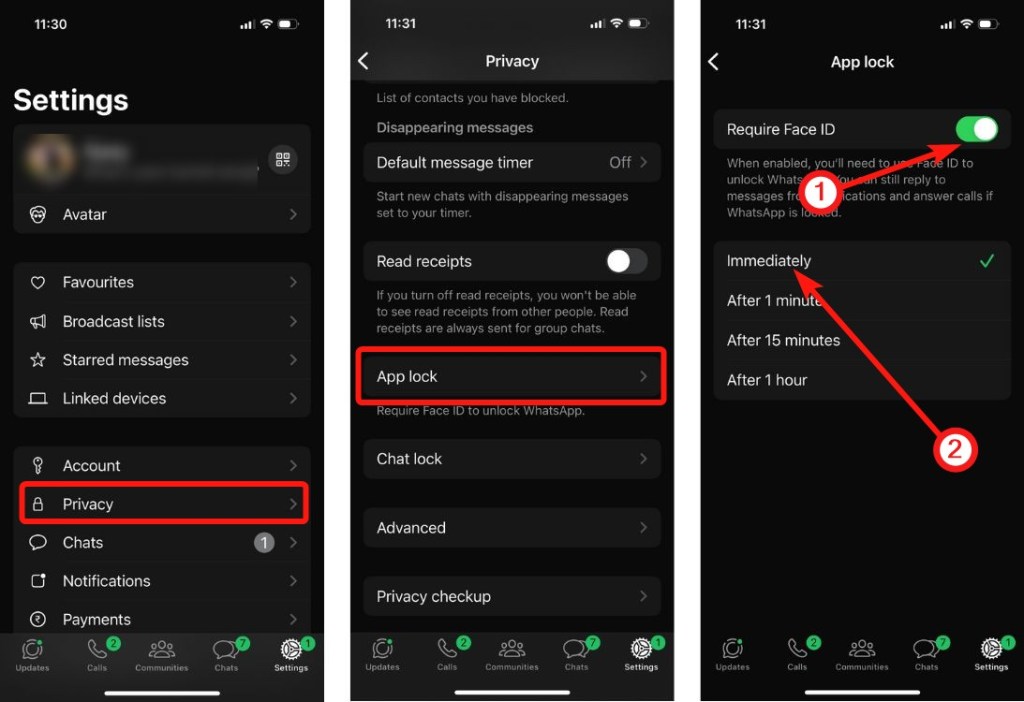
And that’s how you can check if someone else is using your WhatsApp account and log out of the session. Enabling 2FA and App lock should be prioritized if you’re around bad actors and afraid this may happen again.
What are your thoughts on WhatsApp as a messaging platform? Let us know in the comments below.
Source link