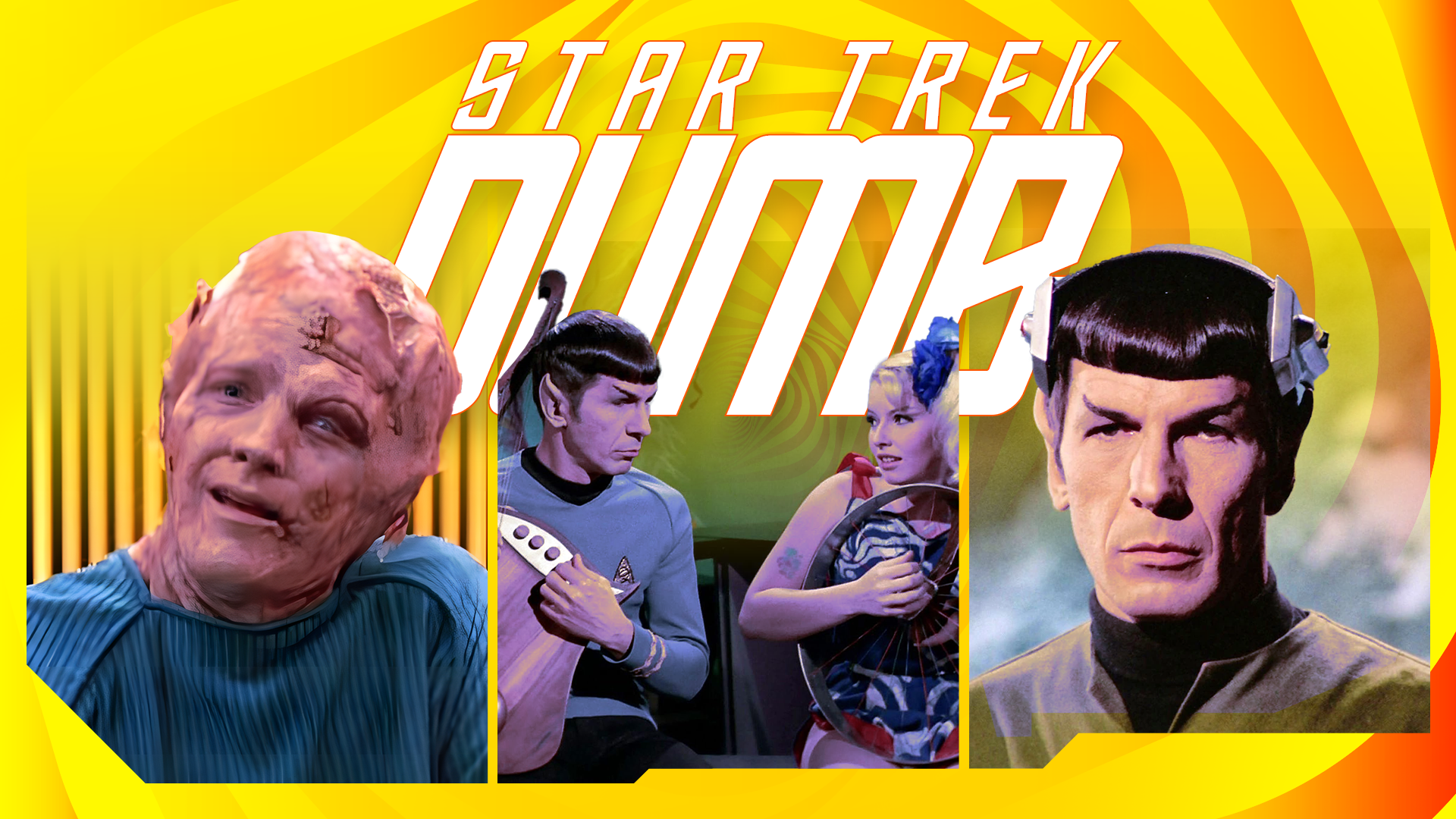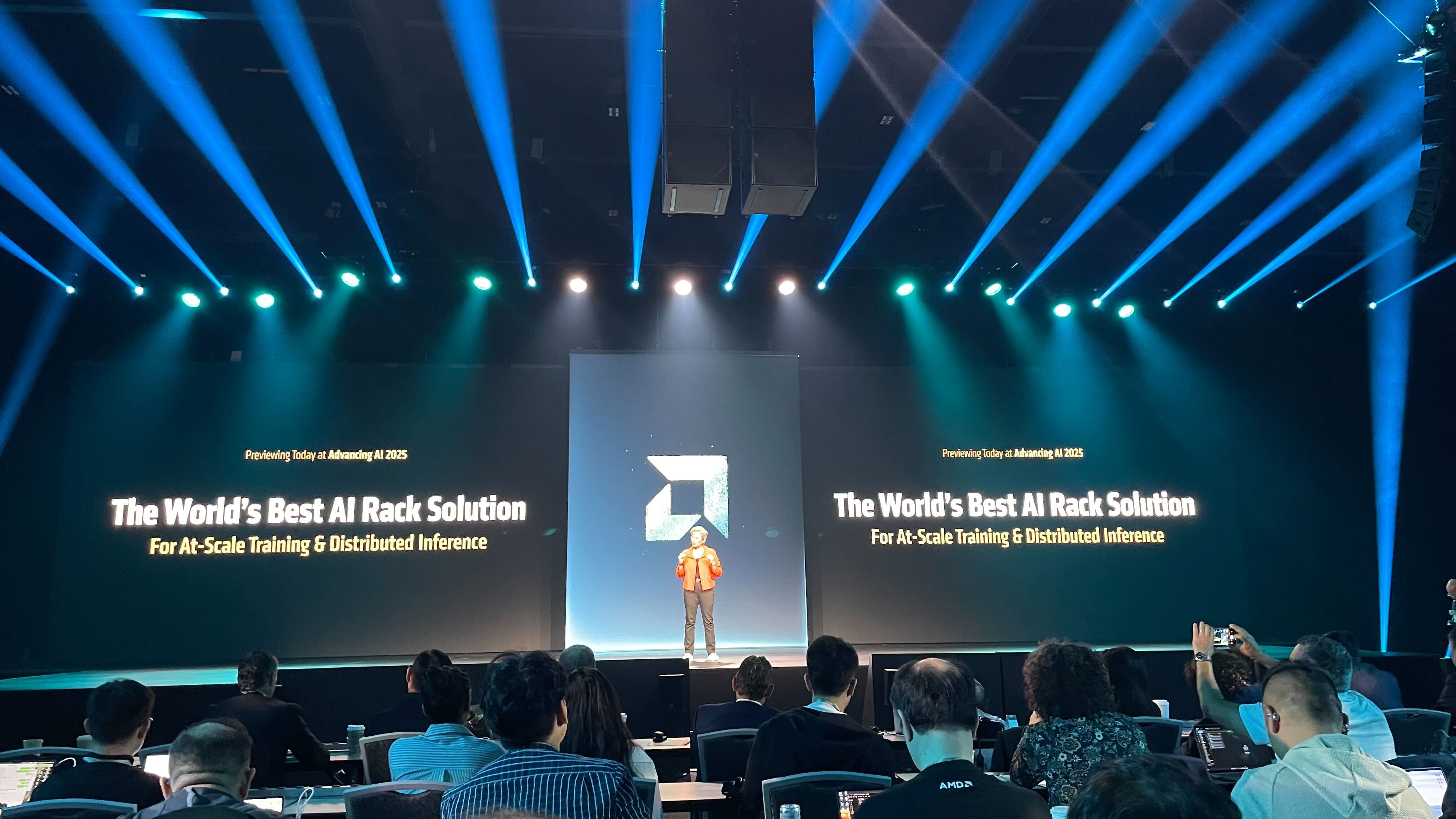How to Customize the Aventon Adventure 3: Speed, Security, and App Settings

Aventon’s new Adventure 3 is an excellent e-bike, as you can see in my Adventure 3 review, and it’s loaded with customization options. While it’s great with the factory settings, I like to get in there and change my tech around, to turn an e-bike into my e-bike. Here’s how I changed my top speed, tuned my assistance, and set-up the bike’s security systems.
Changing the Aventon Adventure 3’s top speed
Credit: Stephen Johnson
“Can I make this go faster?” is my first question with any e-bike (and really everything in my life). With the Adventure 3, the answer is, “Yes; to an extent.” The bike’s default assistance speed limit is 20 miles per hour, so if you don’t change the settings, the motor will stop kicking in at that speed, whether you pedal or use the throttle. In this configuration, the Adventure 3 is a class 2 e-bike.
But I’d rather have a faster, class 3 e-bike, so I changed the bike’s assistance limit to 28 mph. In this configuration, the throttle and/or the pedals will provide assistance up to 20mph. From there, you can pedal with motor assistance up to 28.
You might be asking, “Can it go faster than that, though?” Yes and no. I’m sure the motor is capable of higher speeds, but it is hard-limited to 28 mph with pedal-assist. This is the legal assisted speed limit for vehicles to be considered “e-bikes” in the U.S. If you must go faster, you could always ride it down a hill or pedal really hard.
Changing the top speed is achieved through the Adventure 3’s app, so let’s start from the beginning.
Syncing your Adventure 3 with the Aventon app
Unlike some e-bike makers, Aventon bikes practically require you to use their app. Luckily, it works really well. Here’s how to sync the app and your phone:
-
Download the Aventon MyRide app on your smartphone.
-
Power on your e-bike.
-
Hold down the “i” button on the handlebar to enter the menu.
-
Use “+” and “-” to select “Connect to App”, then press “i.”
-
A QR code will appear on your bike’s screen.
-
Open the Aventon app, sign in, and select “Scan Pair.”
-
Scan the QR code, name your bike, and confirm.
Navigating the Aventon App
Once the app is installed and open, check out the tabs at the bottom of the screen. Here’s what each one does:
-
Ebike: Your control center for everything from locking your bike to adjusting performance settings.
-
Record: This stores your past rides, and the speed, distance, calories burned, and riding time of each.
-
Go: Records your ride and displays your route on a live map.
-
Discover: Aventon’s built-in social platform. Share photos, rides, and follow other riders.
-
Me: Manage your profile, unlock riding achievement medals, and sync with third-party apps.
Here’s how to set the top assisted speed:
-
Tap on the “Ebike” tab and then select “More Settings” to access advanced customization options.
-
Select “Speed Limit and Metric.”
-
Adjust your max speed between 12 mph and 28 mph.
Tuning your pedal assist levels

Credit: Stephen Johnson
Speed is one thing. How you get your speed is another. The Adventure 3 offers three levels of pedal assist, but each is tweakable, allowing you to fine tune your ride to your heart’s content. I found the bike’s “Eco” setting to be a little underpowered and its “Sport” setting to be a little overpowered, so here’s how I changed them.
From the “more settings” menu on the “ebike” tab, click “RideTune.” As you can see, each of the three levels of assistance (Eco, Sport, and Turbo) can be controlled via three sliders. Here’s what each does:
-
Max Torque: More torque = faster acceleration and better hill-climbing, but reduced range.
-
Assistance: Controls how much motor support you get while pedaling. Higher = more help, but more battery drain.
-
Pedal Response: Determines how quickly the motor kicks in. Higher = faster response; lower = smoother ride.
Settings will appear on a triangle chart showing how your choices balance Power, Range, and Smoothness. So I bumped up the torque on and assistance on my “Eco” setting and boosted them a bit in “sport.”
There’s no perfect setting here. It’s all vibes, so play around and find what feels right for your style. If you hit on a combination you like, you can save the profile to the cloud. This lets you create custom power-level profiles—like “trail riding” or “commuting”—and swap them out when you want to.
How to sync Aventon’s app with Strava and/or Apple Health
Everyone knows that exercise doesn’t count unless it’s tracked and made public, so I synced my Aventon with exercise-boasting app Strava and Apple Health. That seems to be the extent of what Aventon’s app can pair with at present, but it happens to be exactly what I wanted, so it’s all good. For me at least. You can do this by clicking “me” on the home screen, then clicking “connected apps” under the “Service” heading. Once Strava is paired up, you can hit the “record” button on the Aventon app and it will send your rides over to be posted on Strava automatically.
What do you think so far?
Security features to know about
I’ve seen Pee Wee’s Big Adventure enough times to take bike security seriously, so I don’t leave my bike around without a big lock, but I still set up these security features on the Adventure 3, just in case.
Auto locking: I set my bike so the back wheel locks whenever the bike is powered off. It won’t prevent anyone from throwing your bike in the back of a truck and driving away, but it will prevent “crime of opportunity” bike thefts where someone hops on and pedals away.
Motion Alarm: The “Unusual Activity Detected” setting lets you tweak how sensitive your bike is to movement. When triggered, it will sound an “alarm” (really a fairly quiet beeping) and send a notification to your phone. I set mine to be as sensitive as possible, because it’s funny when my wife brushes against my bike while gardening, and I send her a text that says “ARE YOU TOUCHING MY BIKE??” The bike just rats her out! Hilarious!
Lost Mode: I haven’t had to use “lost mode” on my e-bike, and hopefully I never will, but knowing what your bike will do if stolen is important, so here’s what happens instantly if you trigger lost mode:
I spoke to an LA-area police detective about whether the cops would care if you have a GPS tracker on your stolen e-bike, and he said it depends on the department. If the cops aren’t busy with other crimes, they might stop by an address to investigate your stolen e-bike, but GPS data alone isn’t accurate enough to get a search warrant anyway. So I’d still get a nice lock.
Geofencing: This is a cool feature that I don’t have any use for, but if you’d like to make sure your bike can only be ridden in the geographic area of your choice, you can either restrict your ride to a specific area, or only allow it to function in an area you choose. You can designate up to four “go” and four “no-go” zones. For instance, I wanted to make sure my bike couldn’t be used around a local dog park, I could set it like this:

Credit: Stephen Johnson
Aventon’s “discover” platform
I absolutely love Aventon’s goofy “discover” social media platform. I’m not even sure why I like seeing strangers’ rides and pictures of their bikes, but I do. So make sure you check it out, set up a profile, and post some pictures for me to look at.
Aventon’s onboard display

Credit: Stephen Johnson
The app is the main way to control your Aventon bike, but there are some things you can do without your phone, directly from the onboard display screen. You could probably figure this all out from context clues, but just in case: The display shows basic e-bike info—current speed, assist level, odometer, and battery power, but holding down the “+” and “-” buttons on the handlebar control brings up a settings menu with the following options:
-
Clear Trip: Reset your trip distance.
-
Battery Lock: Lock or unlock battery access (no physical key required).
-
Bike Lock: Lock the rear wheel to prevent riding.
-
Display Unit: Switch between miles and kilometers.
-
Brightness: Adjust the screen’s brightness from “1” (dimmest) to “5” brightest.