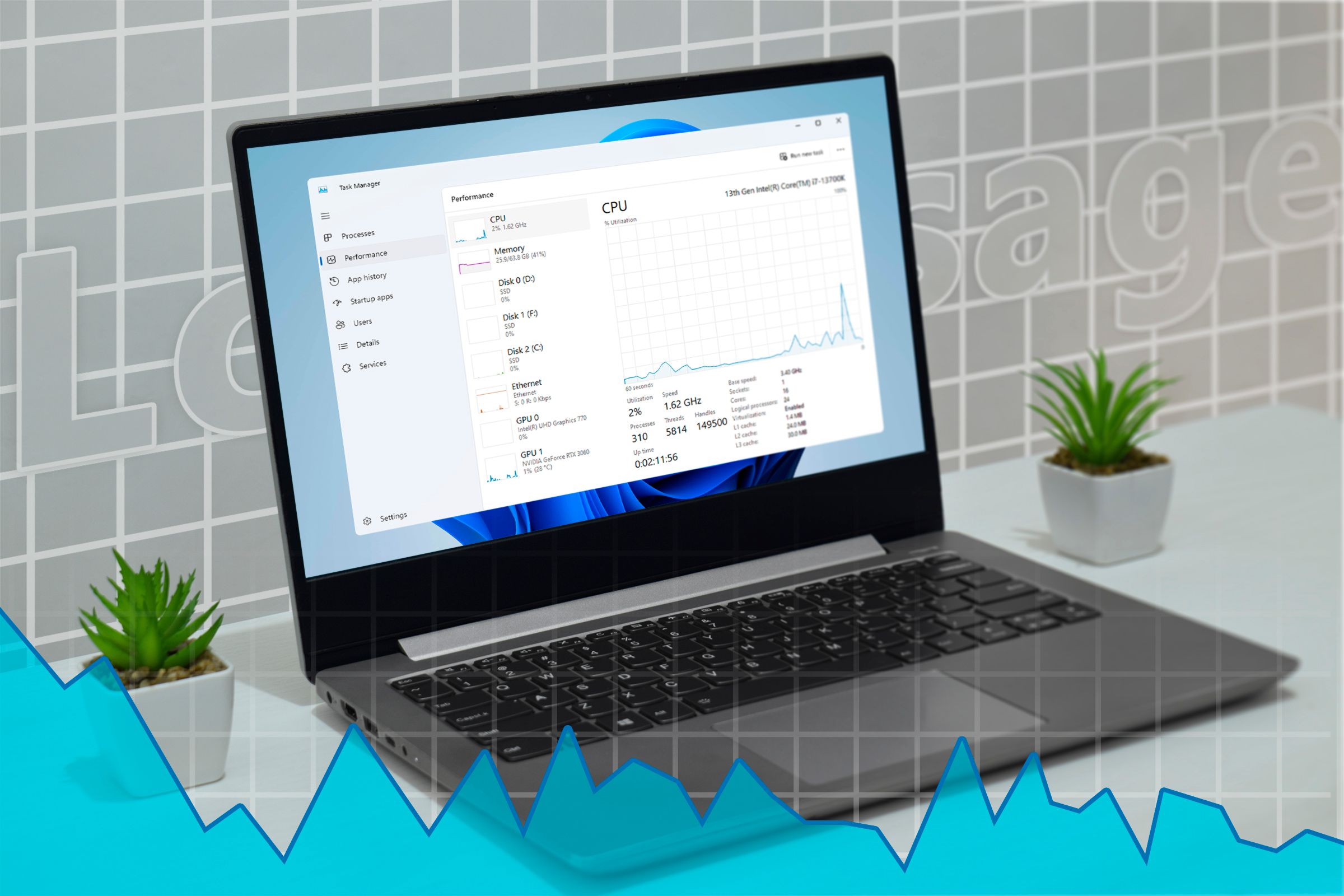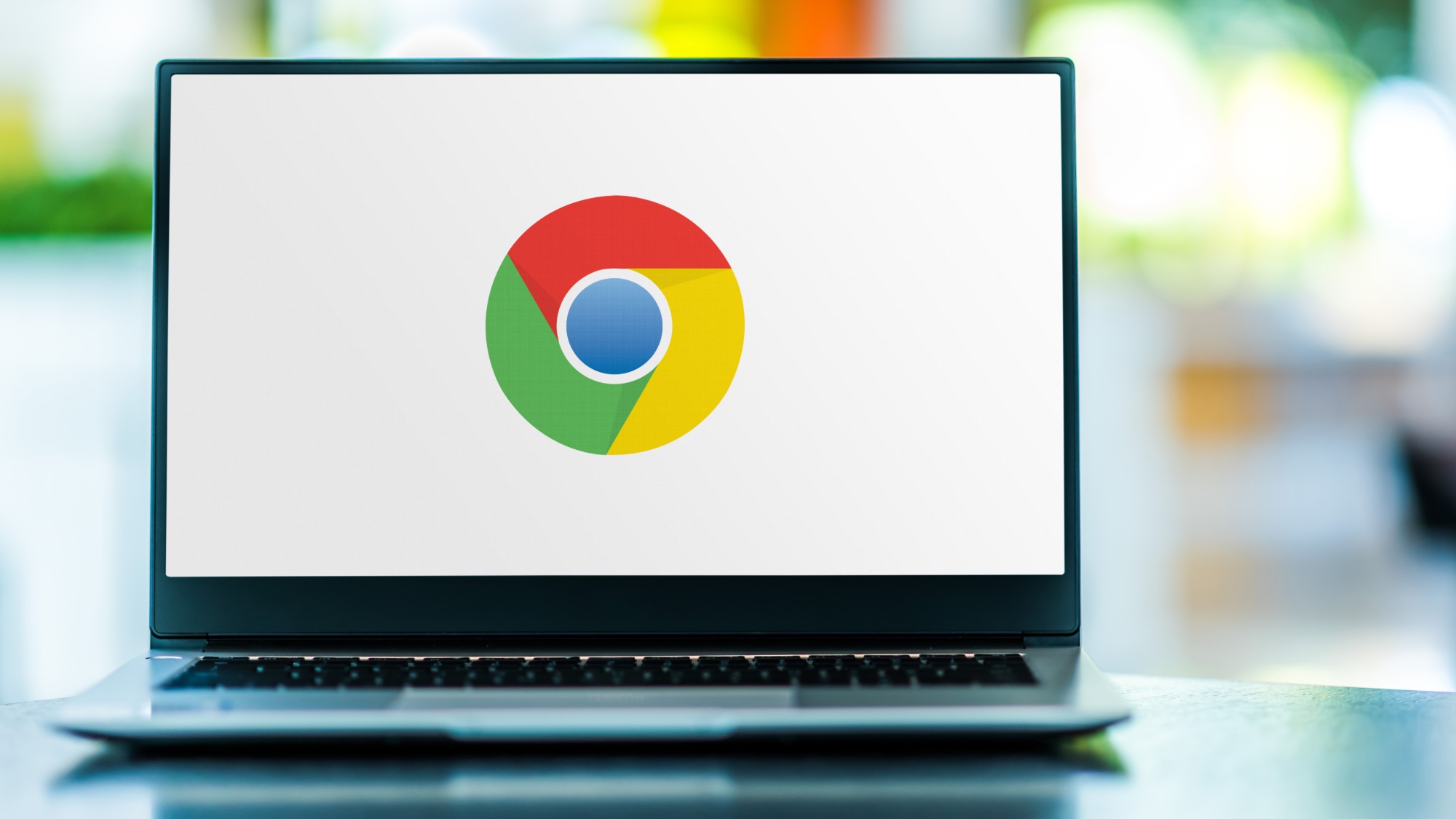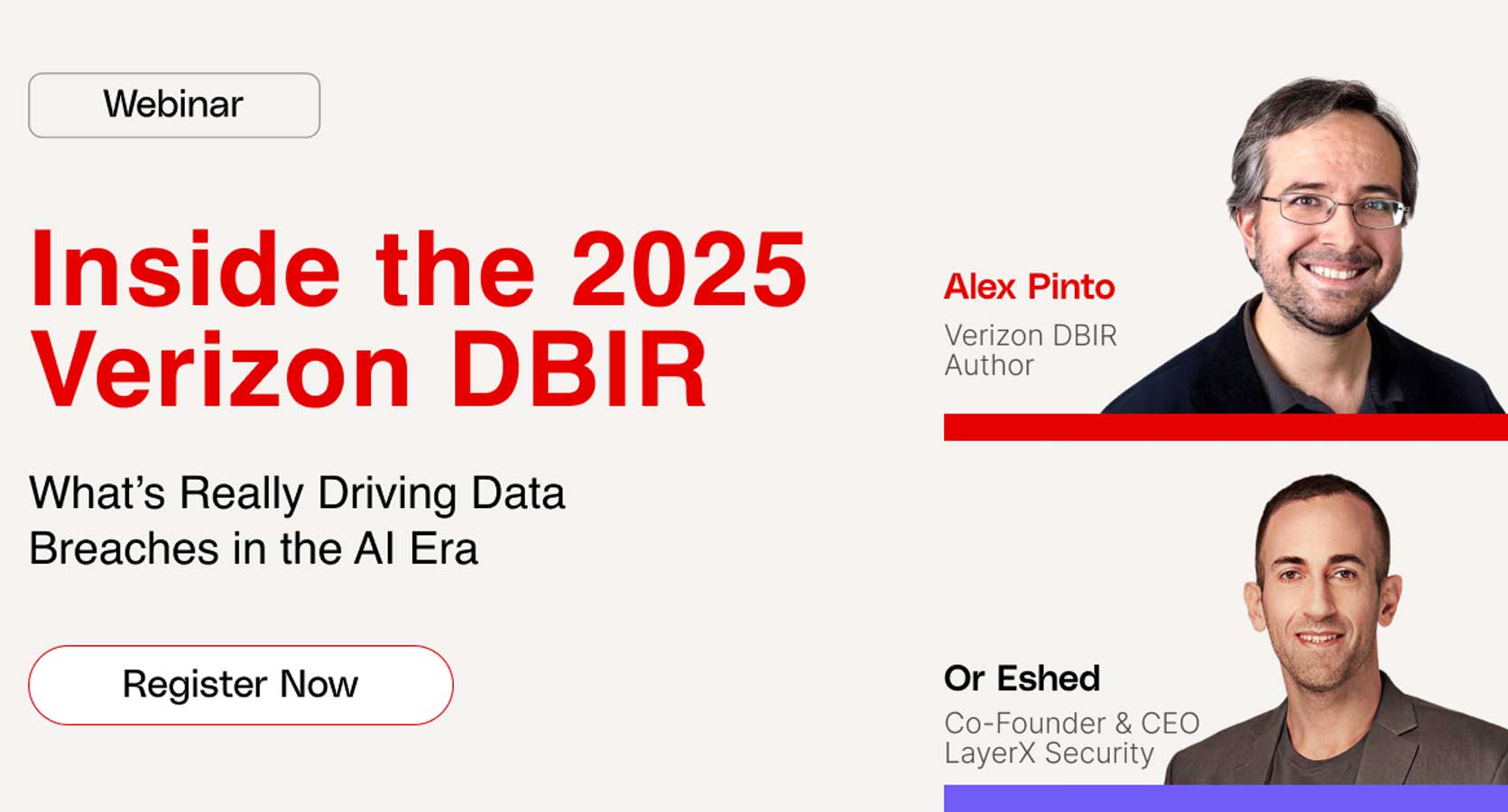How to Delete X/Twitter Account
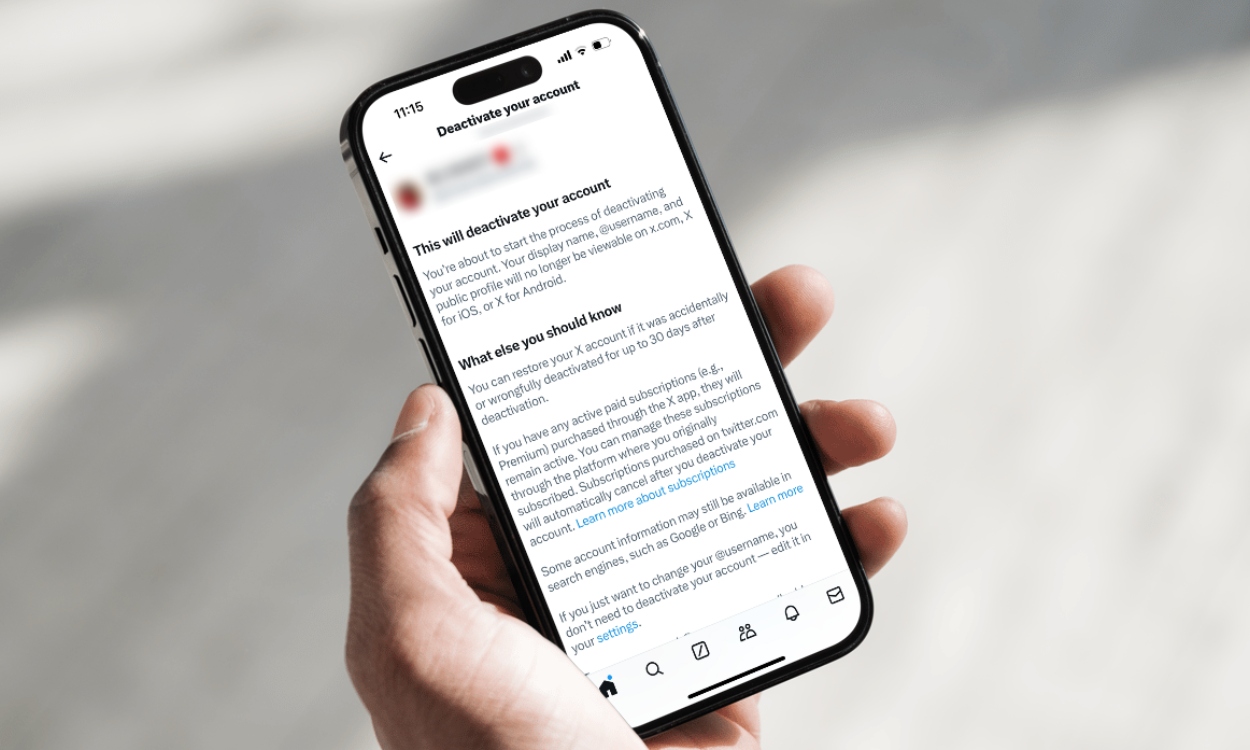
If there’s a niche that you’re really into and want to discuss the same with other like-minded folks, there’s no better place to find them or a bigger audience than X (formerly Twitter). However, Twitter has changed a lot since Elon Musk’s takeover and the X rebranding, and if you no longer like X because you’ve found better problems or want to curb Twitter addiction, you might want to get rid of your X account. Here’s how you can delete your X/Twitter account without any hassle.
Deleting your X account would mean all your Tweets and data will also be deleted. However, if you plan on taking a break from the platform, you may want to deactivate or restrict your account instead. Once deactivated, it will be permanently deleted if you don’t log back in 30 days. Restricting your account restricts your posts and locks them up so no one can see them.
Permanently Deleting Your X/Twitter Account
Permanently deleting your X account is pretty simple. As mentioned earlier, you’ll first need to deactivate your account and refrain from logging in for 30 days to completely get rid of your X/Twitter account.
On Phone
- Launch the X app on your phone.
- Tap on your profile picture at the top left.
- Here, go to Settings & Support > Settings and privacy > Your account.
- On the next screen, select Deactivate Account.
- Tap Deactivate and confirm your password on the next page.
- Once entered, tap on Deactivate and your X/Twitter account should be deactivated.
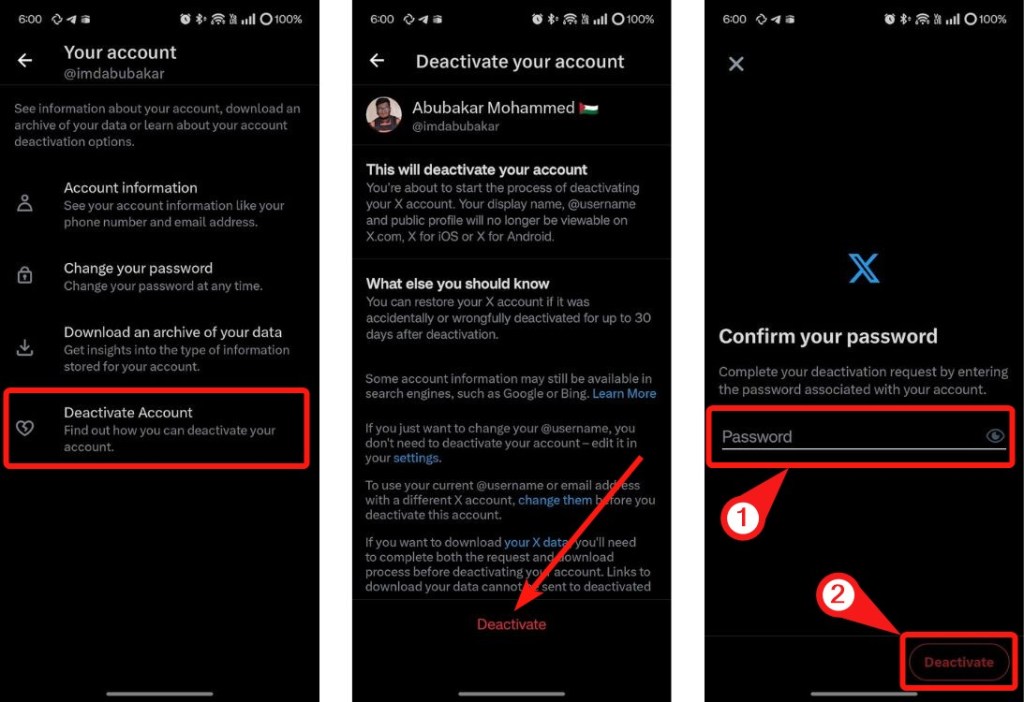
On PC
- Open X (website) and click on More from the bottom left.
- Select Settings and privacy from the overflow menu.
- Now, navigate to Your account > Deactivate your account and click on Deactivate.
- Enter your X password and click on Deactivate to confirm.
Restrict Your X/Twitter Account Instead
One of the best things about X/Twitter is you can essentially restrict your account and tweets/posts so that only those you follow can access them. Here’s how to restrict your account on X/Twitter.
On Phone
- Launch the X app and tap your profile icon at the top left.
- Go to Settings & Support > Settings and Privacy > Privacy and safety.
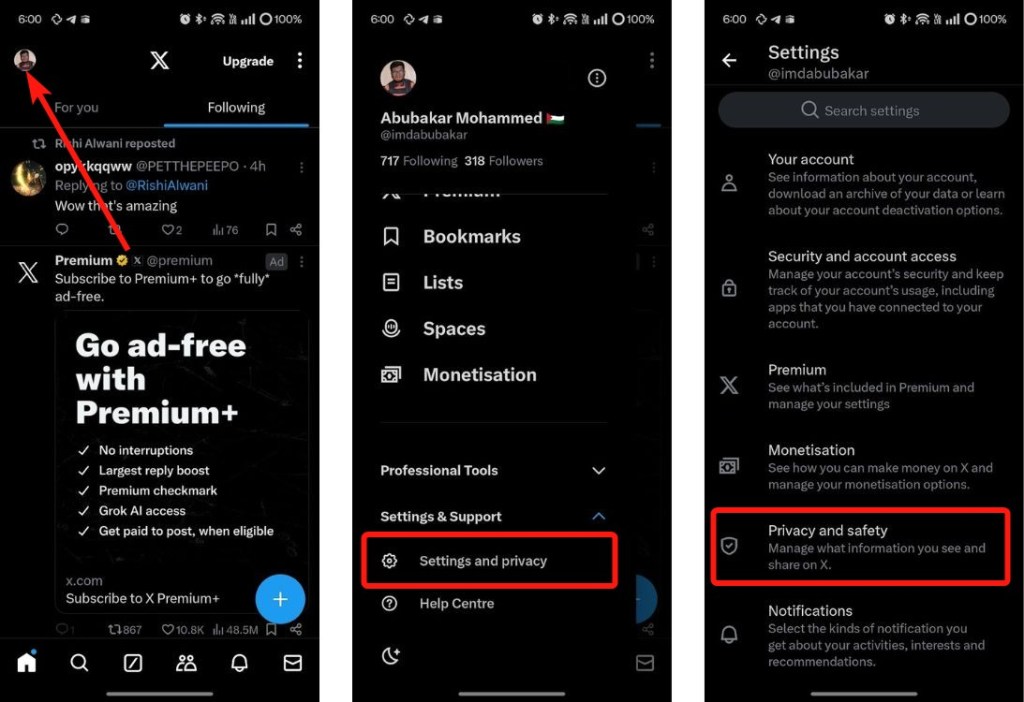
- Then tap on Audience and tagging.
- Finally, turn on the Protect your posts toggle.

On PC
- Go to X (website) and click on More from the left sidebar.
- Select Settings and privacy and go to Privacy and safety.
- Now go to Audience, media and tagging and check the Protect your posts box.
This will prevent your posts from being seen by people other than your current followers and the people you approve of in the future.
And that’s how you can delete or restrict your X/Twitter account. If you’re having trouble deleting your X account, let us know in the comments below.
Source link