How to enable Hyper-V on Windows 11
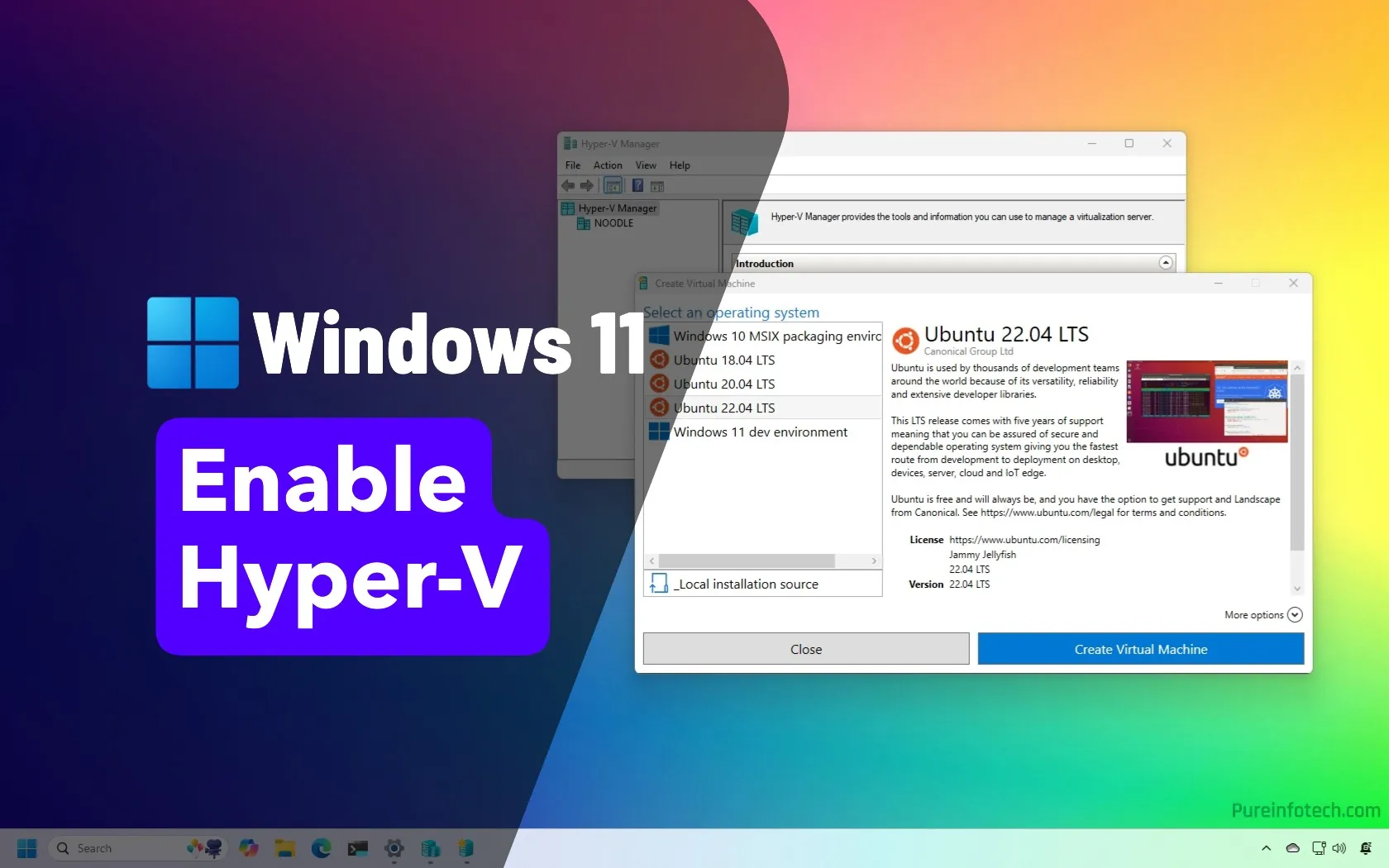
- To enable Hyper-V on Windows 11, first turn on virtualization in the UEFI (BIOS). Then go to Settings > System > Optional features > More Windows features, check “Hyper-V,” click “OK,” and restart.
- This feature is available on Windows 11 Pro and higher editions. For Windows 11 Home, use a script workaround to manually install Hyper-V.
UPDATED 7/21/2025: On Windows 11, to enable the Microsoft Hyper-V feature, you must first enable virtualization in the motherboard’s UEFI (Unified Extensible Firmware Interface) before you can turn on Hyper-V from the “Windows Features” settings or commands.
Hyper-V feature is a technology that includes the elements to create and manage virtual machines, allowing you to run other instances of Windows 11 and older versions of the operating system, such as Windows 10, 8.1, or 7, or other platforms like Linux alongside the main installation.
However, the hypervisor is an optional feature that you must enable manually through the Settings app or by running commands from PowerShell or the Command Prompt. The virtualization technology is available on Windows 11 Pro and higher editions. It’s not available on Windows 11 Home. If you have the Home edition of the operating system, you can try another virtual machine platform, such as VirtualBox, or use the workaround outlined in this guide.
In this guide, I will show you how to enable Hyper-V on both Windows 11 Pro and Home editions, using either the Settings app, PowerShell, or the Command Prompt.
Enable Hyper-V on Windows 11 Pro
Before enabling Hyper-V on Windows 11 Pro, Enterprise, and Education, you must enable virtualization in the UEFI (Unified Extensible Firmware Interface). If you don’t have this feature enabled, check with your device manufacturer to find the specific details to complete this task.
To determine whether Hyper-V is already enabled, open the “System Information” app from the Start menu. In the “Summary” section, confirm that the “A hypervisor has been detected. Features required for Hyper-V will not be displayed” message at the bottom of the page indicates that the feature has already been configured.
Steps to enable virtualization in UEFI for Hyper-V
To enable UEFI virtualization on your computer, use these steps:
-
Open Settings on Windows 11.
-
Click on System.
-
Click on Recovery.
-
Click the Restart now button for the “Advanced startup” setting under the “Recovery options” section.
-
Click on Troubleshoot.
-
Click on Advanced options.
-
Click the “UEFI Firmware Settings” option.

-
Click the Restart button.
-
Open the Configuration, Security, or Advanced page (the page’s name will depend on your manufacturer).
-
Select the “Virtualization Technology,” “Intel Virtual Technology,” or “SVM Mode” option (the feature name may vary depending on your manufacturer).
-
Enable the virtualization feature for the computer.
-
Save the UEFI (BIOS) settings (usually pressing the “F10” key).
After you complete the steps, you can enable the Microsoft hypervisor to run virtual machines on Windows 11.
If you have a Dell computer, you will usually need to enable “Virtualization” and “Virtualization for Direct-IO (or VT-d)” from the “Advanced > Virtualization” or “Virtualization Support > Virtualization” tab.
On an HP computer, navigate to the “Configuration” tab and select the “Virtualization Technology” option. In some HP computers, you must enter the “System Security” tab from the “Security” menu and then enable the “Virtualization Technology (VTx)” option.
If you have a desktop computer with a motherboard from ASRock, Gigabyte, ASUS, EVGA, or another manufacturer, you should check the device documentation, as almost every model has a different method for enabling this feature.
Enable Hyper-V using Settings, PowerShell, or Command Prompt
Once virtualization is enabled at the hardware level on your laptop or desktop computer, you can turn on the software-based hypervisor from the Settings app or by using commands in PowerShell and Command Prompt. Here’s how.
Method 1: Enable Hyper-V from Settings
To enable Hyper-V on Windows 11, use these steps:
-
Open Settings.
-
Click on System.
-
Click the Optional features tab.

-
Click the “More Windows features” setting under the “Related settings” section.
-
Check the Hyper-V option to enable the virtual machine platform on Windows 11.

-
Click the OK button.
-
Click the Restart now button.
Once you complete the steps, the Windows 11 virtualization feature will install along with Hyper-V Manager, which allows you to create and run virtual machines.
Configuring virtualization can slightly slow down your computer, but the impact is barely noticeable. However, running virtual machines on top of the host operating system will consume system resources, which could noticeably slow down the device, similar to running any resource-intensive application.
Method 2: Enable Hyper-V from PowerShell
To enable Hyper-V from PowerShell on Windows 11, use these steps:
-
Open Start.
-
Search for PowerShell, right-click the top result, and select the Run as administrator option.
-
Type the following command on PowerShell to enable Hyper-V on Windows 11 and press Enter:
Enable-WindowsOptionalFeature -Online -FeatureName Microsoft-Hyper-V-All

-
Type “Y” to restart your computer.
After you complete the steps, Hyper-V Manager and its additional components will be installed on your computer.
Method 3: Enable Hyper-V from Command Prompt
To enable Hyper-V from Command Prompt, use these steps:
-
Open Start.
-
Search for Command Prompt, right-click the top result, and select the Run as administrator option.
-
Type the following command to enable Hyper-V and press Enter:
DISM /Online /Enable-Feature /All /FeatureName:Microsoft-Hyper-V

-
Type “Y” to restart your computer.
Once you complete the steps, the virtualization components will be installed on your computer.
Turn off Hyper-V on Windows 11
You can use the same methods to disable Hyper-V on your computer as you would to turn the feature on.
Method 1: Disable Hyper-V from Settings
To disable Hyper-V on Windows 11, use these steps:
-
Open Settings.
-
Click on Apps.
-
Click the Optional features tab.
-
Click the “More Windows features” setting under the “Related settings” section.

-
Clear the Hyper-V option from the list.

-
Click the OK button.
-
Click the Restart now button.
Once you complete the steps, Microsoft Hyper-V will be disabled on your installation.
Method 2: Disable Hyper-V from PowerShell
To disable Hyper-V from PowerShell on Windows 11, use these steps:
-
Open Start.
-
Search for PowerShell, right-click the top result, and select the Run as administrator option.
-
Type the following command to disable Hyper-V and press Enter:
Disable-WindowsOptionalFeature -Online -FeatureName Microsoft-Hyper-V-All

-
Type “Y” to restart your computer.
After you complete the steps, the Hyper-V Manager and its additional components will be disabled on Windows 11.
Method 3: Disable Hyper-V from Command Prompt
To disable Hyper-V from Command Prompt, use these steps:
-
Open Start.
-
Search for Command Prompt, right-click the top result, and select the Run as administrator option.
-
Type the following command to disable Hyper-V and press Enter:
DISM /Online /Disable-Feature:Microsoft-Hyper-V

-
Type “Y” to restart your computer.
Once you complete the steps, Hyper-V, alongside its additional components, will be removed from the system.
Enable Hyper-V on Windows 11 Home
Before enabling Hyper-V on the Home edition of Windows 11, the device must have virtualization support enabled on the UEFI (Unified Extensible Firmware Interface). If you don’t have this feature enabled, check with your manufacturer for specific details on how to complete this task.
Turn on virtualization on Windows 11 Home
To enable virtualization on Windows 11 Home, use these steps:
-
Open Settings.
-
Click on System.
-
Click on Recovery.
-
Under the “Recovery options” section, click the Restart now button for the “Advanced startup” setting.

-
Click on Troubleshoot.
-
Click on Advanced options.
-
Click the “UEFI Firmware Settings” option.

-
Click the Restart button.
-
Open the Configuration, Security, or Advanced page (the page’s name will depend on your manufacturer).
-
Select the “Virtualization Technology,” “Intel Virtual Technology,” or “SVM Mode” option (the feature name will depend on your manufacturer).
-
Enable the virtualization feature.
-
Save the UEFI (BIOS) settings (usually press F10).
After completing the steps, you can enable the Microsoft hypervisor to run virtual machines on Windows 11.
Install Hyper-V on Windows 11 Home
Since the Home edition doesn’t have the virtualization feature, you must install the components manually before enabling the feature. Although the script works as intended, you should always create a temporary full backup of your device, as you will be modifying the system files, which Microsoft doesn’t support.
To install Hyper-V on Windows 11 Home, use these steps:
-
Open Start.
-
Search for Notepad and click the top result to open the app.
-
Copy and paste the following script into the text file:
pushd "%~dp0" dir /b %SystemRoot%\servicing\Packages\*Hyper-V*.mum >hv-home.txt for /f %%i in ('findstr /i . hv-home.txt 2^>nul') do dism /online /norestart /add-package:"%SystemRoot%\servicing\Packages\%%i" del hv-home.txt Dism /online /enable-feature /featurename:Microsoft-Hyper-V -All /LimitAccess /ALL pause
-
Click on “File” and select the “Save as” option.
-
Confirm a name and use the “.bat” extension. For example, hyperv-home.bat.
-
Click the Save button.
-
Right-click the hyperv-home.bat file and select the Run as administrator option.

-
Press the “Y” key to restart the computer.

After completing the steps, the Hyper-V Management Tool and Platform will be installed on your Home edition of Windows 11.
Disable Hyper-V on Windows 11 Home
Once you have installed the virtualization feature, you can enable or disable it from the system feature settings, like on Windows 11 Pro.
To disable Hyper-V on Windows 11 Home, use these steps:
-
Open Settings.
-
Click on Apps.
-
Click the Optional features tab.
-
Under the “Related settings” section, click the “More Windows features” setting.

-
Clear the Hyper-V option from the list.

-
Click the OK button.
-
Click the Restart now button.
Once you complete the steps, Microsoft Hyper-V will be disabled on Windows 11 Home.
Update July 21, 2025: The contents of this guide have been updated to ensure accuracy and include additional steps.
Source link

