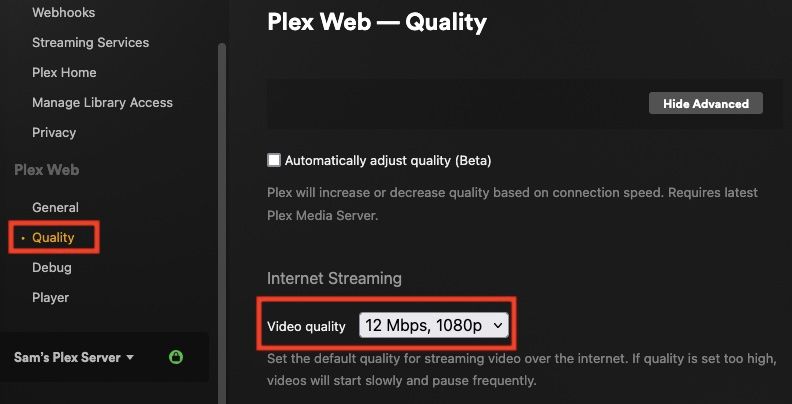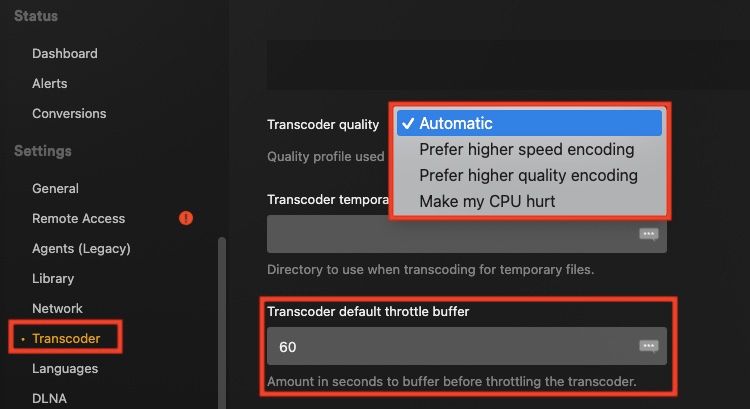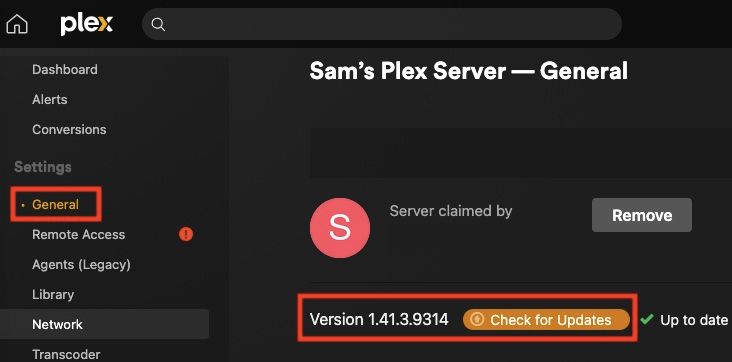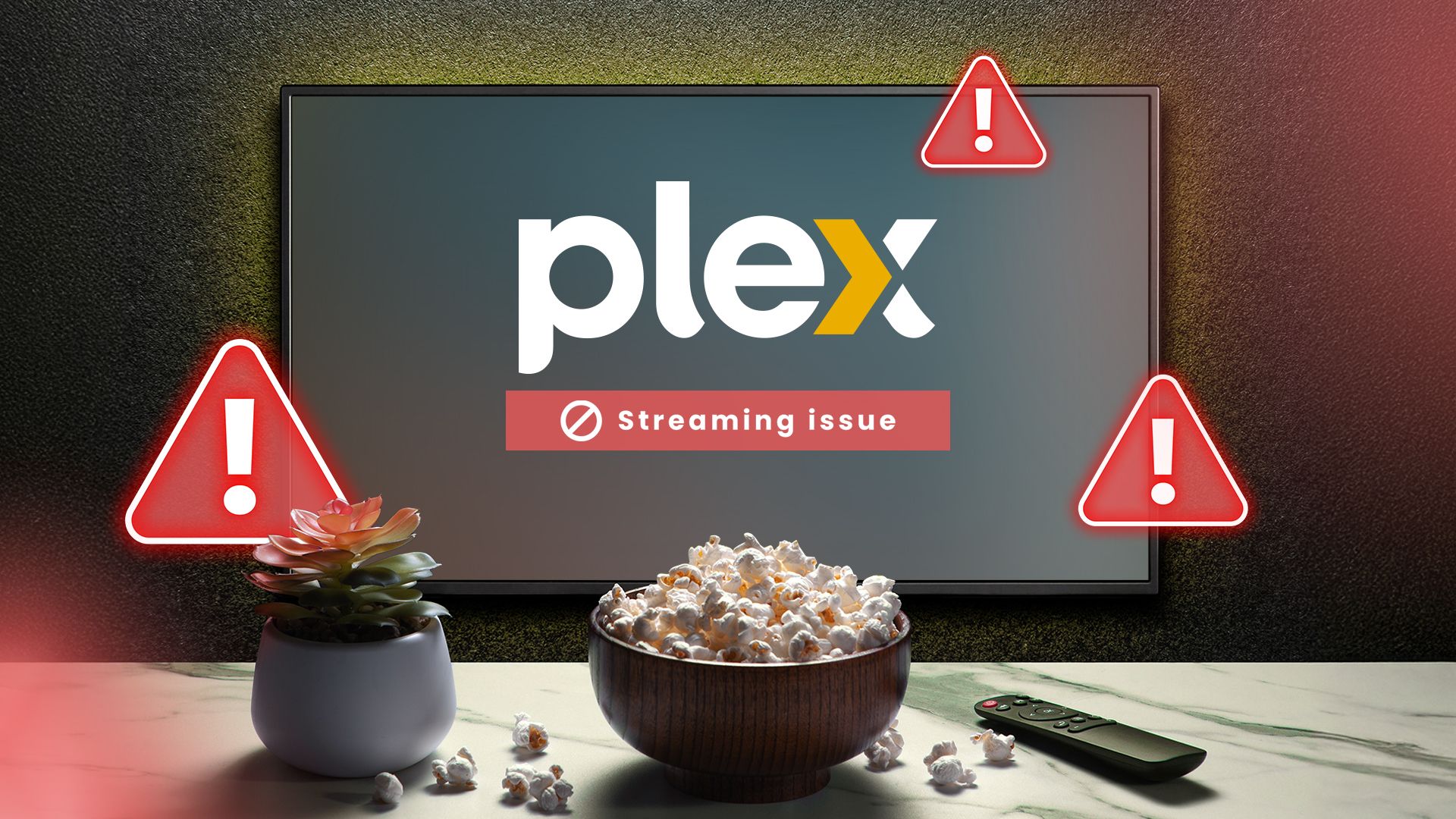
The last thing you want is for your Plex media to be loading at a snail’s pace. Here’s how to fix common streaming issues on your Plex server or client.
Check Your Network Connection
One of the most common problems when streaming media on Plex is incessant buffering. Most of the time, this is due to internet connection issues, either to the device you’re streaming from or to wherever your Plex server is hosted. When you’re running into constant buffering, check your network connection first to figure out if that’s the issue or to rule it out.
First, make sure you’re connected to the network you mean to be connected to. If you’re on the right network, you can run a speed test to see how fast your download and upload speeds are. A good website for speed testing is Speedtest by Ookla, or if you Google “speed test,” Google has its own that you can run from the search engine. If your internet is running slower than usual, that’s likely the issue. If you’re having connectivity problems, try restarting your router, moving your device closer to the router, or calling your internet provider if all else fails.
Adjust Your Streaming Quality
If your network connection is a bit slow or your device isn’t able to handle the bandwidth coming from your Plex server, one remedy is to adjust the streaming quality of the media. Reducing streaming quality reduces the amount of data that has to be transferred from the server to the client, making it load faster.
To adjust your streaming quality, go to “Settings” and then choose “Quality.” Here, you can adjust the default video quality or opt to adjust quality based on your connection speed automatically.
Check Your Transcoding Speed
Another problem that could be causing streaming issues is how fast or slow the media is being transcoded. Transcoding speed affects how quickly a file is made readable by the server to the client it’s being streamed on. If your transcoding speed is too slow, you could experience very slow buffering times.
To check and change your transcoding speed, go into your Plex Settings, choose your server, and choose the Transcoder option. There, you will be able to choose between automatic, high, higher, and “Make my CPU hurt” transcoding speeds. Higher transcoding speeds will, of course, work your CPU a lot harder, but that’s often the trade-off for uninterrupted streaming. You can also adjust the amount of time of buffering before the transcoder is throttled, so after a certain number of seconds of buffering, the Plex server will up the transcoding speed.
Check Your Server or Client for Updates
There’s also a chance that your server or your client just has some bugs that need fixing. You can check which version your Plex server is running in General in your Plex server’s settings. It will indicate whether you’re up to date, and you can press “Check for Updates” to reload and see if there’s a new update to install.
If you’re streaming from a Plex app on a smart TV, check that for an update as well. You’ll be able to check for updates in the settings for the app. TV apps normally update automatically, but it’s always worth a check.
If you’re streaming from a web browser, you might also want to check your browser for updates. You can find this in your browser’s settings, where it’ll tell you if it’s up to date or if it needs an update. Automatic updates are usually on by default, but on the off chance it didn’t, updating could help a lot.
Try a Different Plex Client
Sometimes, the issue is with the Plex client you’re streaming from and not the server or your network connection at all. Maybe some issues need fixing that haven’t been released yet, or there’s just some temporary blip causing problems.
If you’re streaming from a Plex app on your TV, try streaming on a computer and see if you run into the same issue or vice versa. If it’s running perfectly on one and not the other, there’s likely an issue with the client itself.
Turn Your Device or the Server off and on Again
Sometimes, the right answer is the simplest one, as much as it doesn’t feel logical. Try turning your device, client, or server off and on again and see if that makes a difference. Sometimes, long periods of uptime on a device can make things run slowly, or you just need a hard refresh or restart to get the ball rolling.
Incessant buffering and playback issues can be irritating, but with these fixes, you’ll be able to get back to streaming seamlessly in no time.
Source link