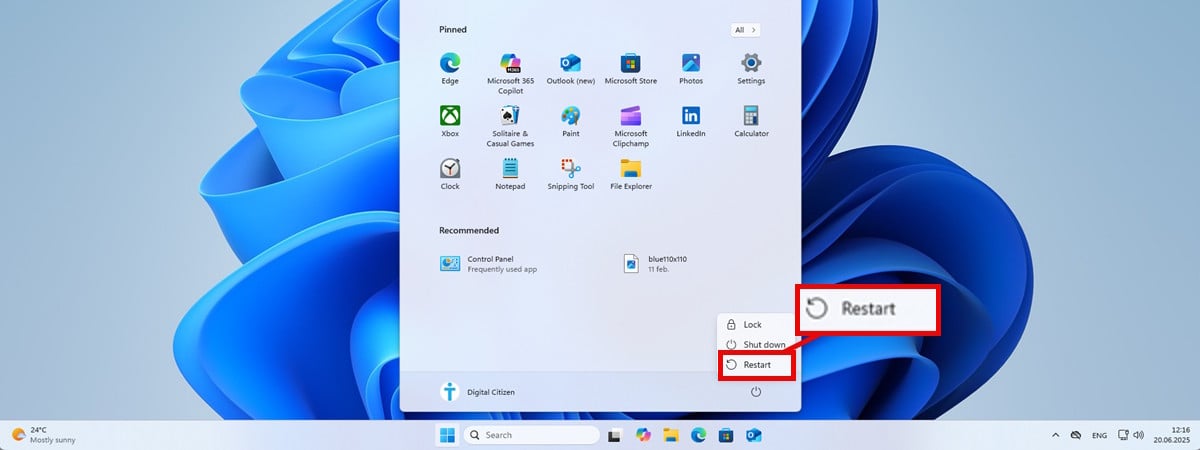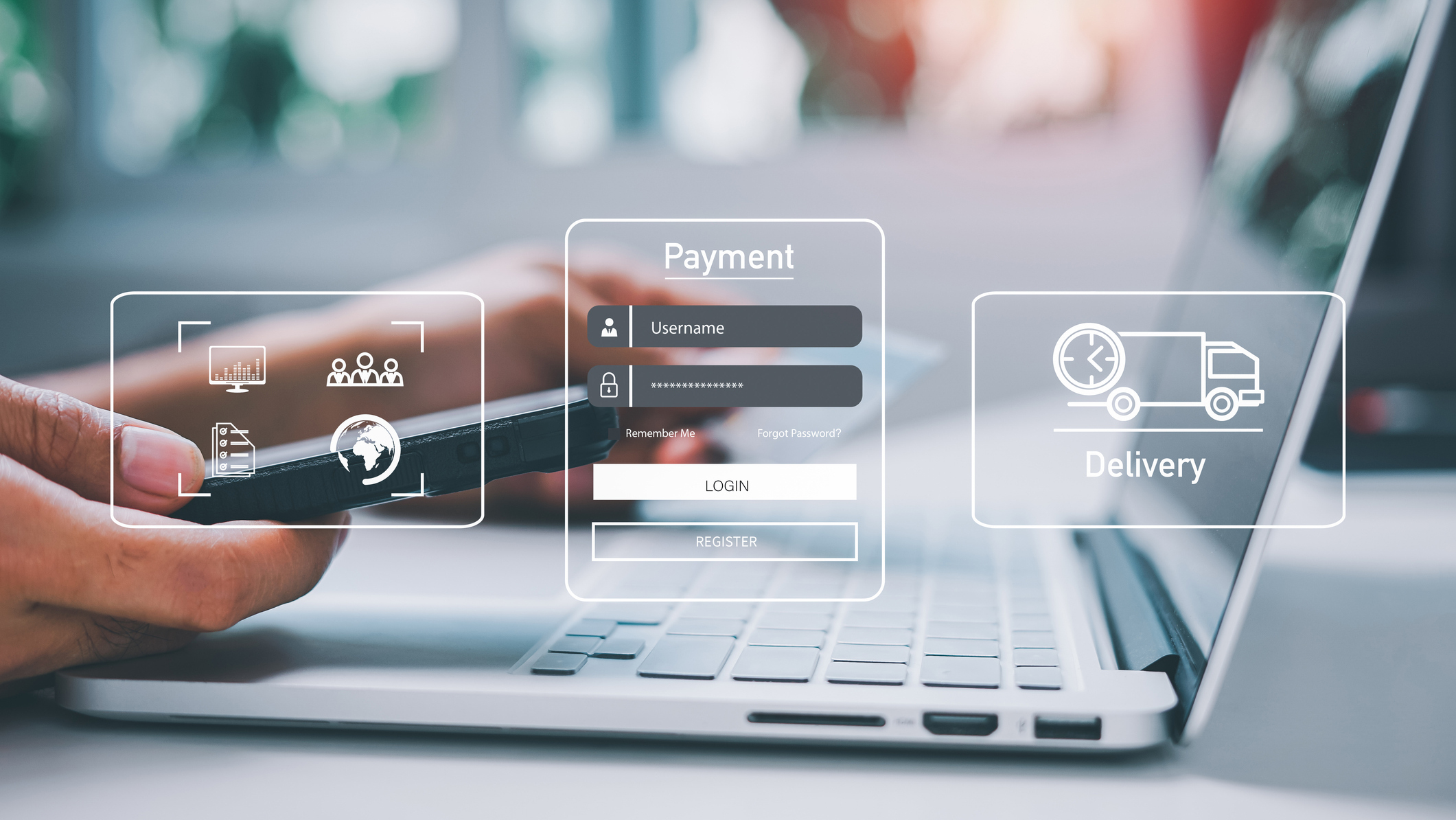How to make ChatGPT the default search engine on Firefox
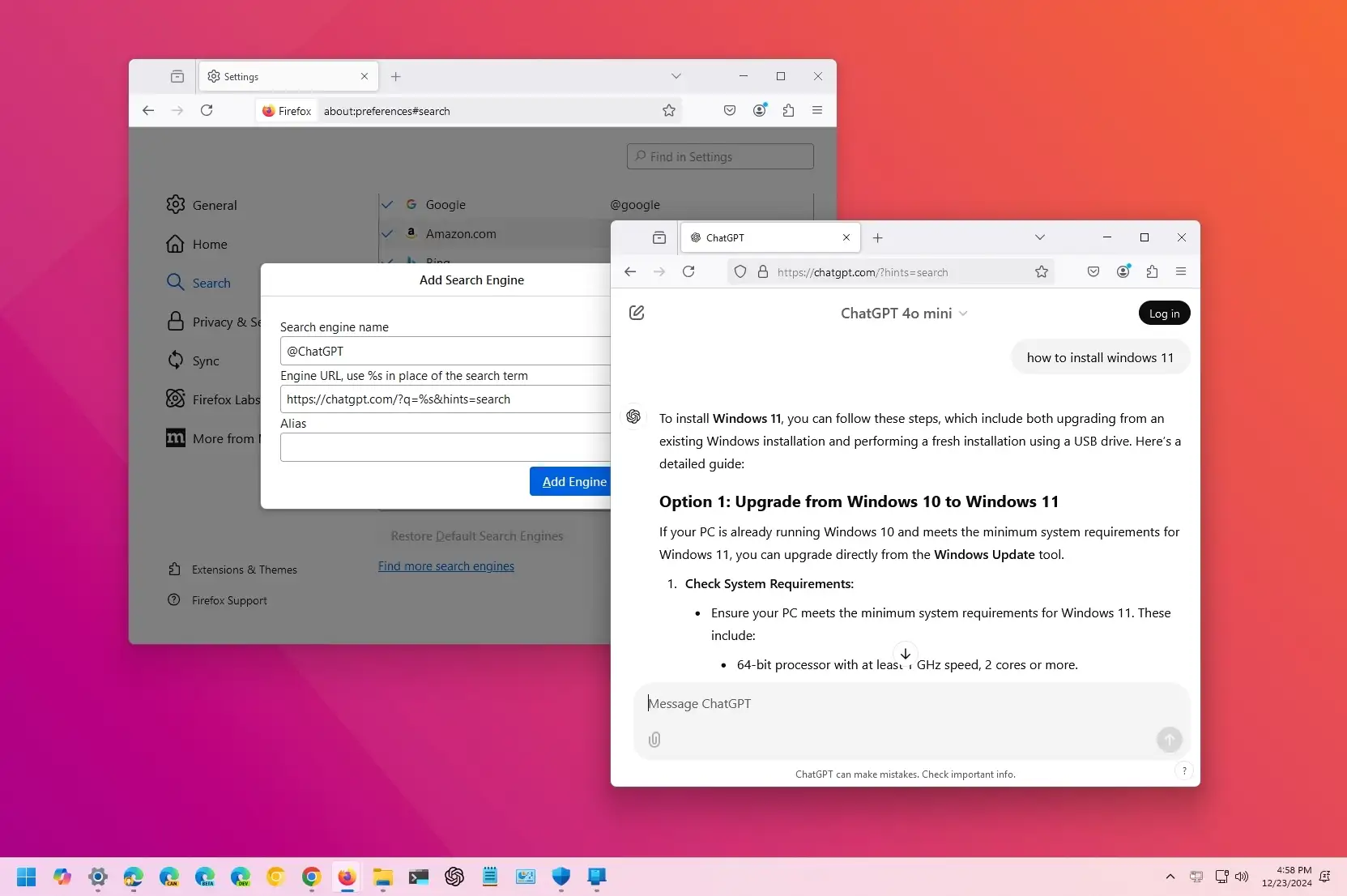
On Firefox, you can make ChatGPT the default search engine if you no longer like the search results from Google, and Bing isn’t an option. In this guide, I will explain the steps to complete this configuration on Windows 11.
Although OpenAI has an official extension to change the default search to ChatGPT, it’s limited to Chromium-based browsers, such as Chrome, Edge, ARC, and Brave, and that’s the main reason why I crafted the original instructions excluding Mozilla Firefox. However, if you’re a Firefox user, it’s possible to use the new ChatGPT Search functionality. You will only need to perform the steps manually.
In this guide, I’ll outline the steps to set ChatGPT as your default search engine on Firefox for Windows 11, but these instructions will also work on Windows 10 and virtually any platform that supports the open-source web browser.
Set ChatGPT as the search engine on Firefox
To configure Firefox to use ChatGPT Search as the default search engine on Windows 11 (or 10), use these steps:
-
Open Mozilla Firefox.
-
Type the following path in the address bar and press Enter:
about:config
-
Click the “Accept the Risk and Continue” button to proceed.
-
Type the following setting in the search box and press Enter:
browser.urlbar.update2.engineAliasRefresh
-
Click the plus (+) button.
Quick note: The setting should be “True.” If it’s not, click the toggle button on the right.
-
Type the following path in the address bar and press Enter:
about:preferences#search
-
Click the Add button under the “Search shortcuts” section.

-
Confirm the ChatGPT name for the “Search engine name” setting.
-
Type the following link in the Engine URL setting:
https://chatgpt.com/?q=%s&hints=search

-
Confirm the @ChatGPT name for the “Alias” setting.
-
Click the Add Engine button.
-
Select the ChatGPT option to set the chatbot AI as the default search engine under the “Default Search Engine” setting.

Once you complete the steps, the next time you type a search query in the address bar, Firefox will perform the search with ChatGPT Search.
It’s important to note that there’s an unofficial extension in the Firefox repository to automate this configuration. However, I don’t recommend using it because it’s from an unknown third party.
ChatGPT Search is a feature that enables the chatbot to work like any other search engine (such as Google and B Bing). However, the search results are a mix of complete answers with sources from the original creators of the content. The search feature is free for everyone, but you must be logged on with a free or paid account.
If you use the free tier of OpenAI, you will have a limited number of searches per day. On the other hand, if you have a ChatGPT Plus subscription, you can perform more searches, but you will still be limited in the number of online searches.
Why You Can Trust Pureinfotech
The author combines expert insights with user-centric guidance, rigorously researching and testing to ensure you receive trustworthy, easy-to-follow tech guides. Review the publishing process.
Source link