How To Open Console In Counter-Strike 2 [Explained]

The traditional Console has been available since the first Counter-Strike game. You can also access the console in the latest Counter Strike 2. This guide will explain how to open the console in Counter Strike 2.
Key Takeaways
- Console is a popular developer tool in Counter-Strike allowing players to take more control of the game.
- New players will be confused about how to open the console in Counter-Strike 2.
- Therefore, players must head to their settings menu and enable the Console window.
- Next, players must press the ~ key to open up the console.
- Moreover, you can change most of the game settings from here by simply entering commands.
How To Open The Console
The Console will not open when players first boot up the game. The ~ key right below the Esc key has been used widely to open the console window. However, pressing this key initially when you launch the game will do nothing. Therefore, players must head to the settings to enable the console window.
The following steps will help you enable the Console:
- Head on to the settings menu of Counter-Strike 2. This is in the top right corner, next to the home button.
- Once the settings window opens, select the Game option here. This will take you to various quality-of-life game settings.
- Here, you will see the Enable Developer Console option. Click on this option and then select Yes to enable the console window.
- Close the settings and press the ~ key on your keyboard. This is the key right below the Esc key.
What Is The Console
The console allows the players to change the game settings through various commands entered in the window. Moreover, this window is mainly designed for the developers to interact with the game. This will allow you to access your settings and make changes without leaving the console window.
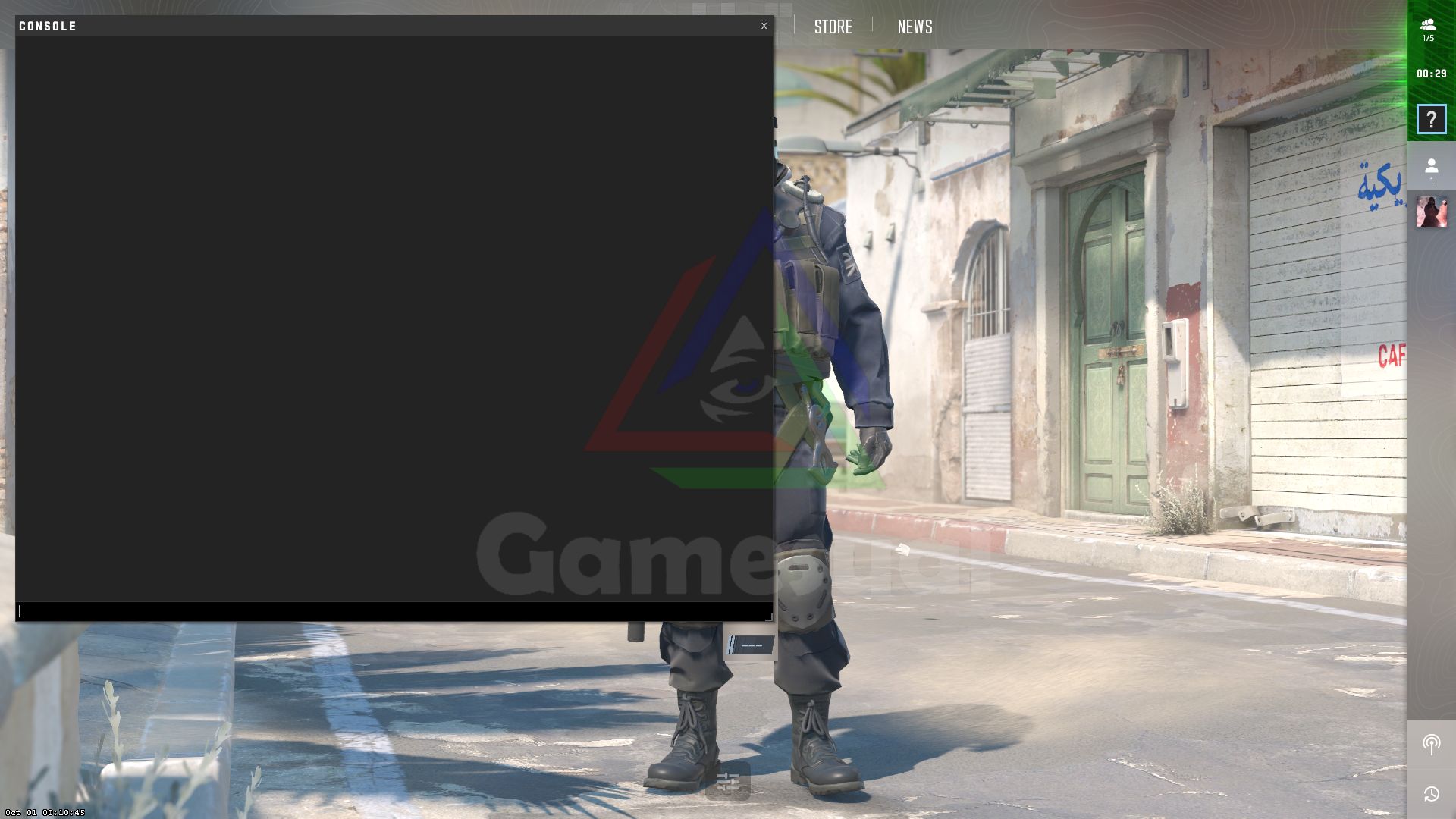
Most commands have passed from Counter-Strike: Global Offensive to Counter-Strike 2. However, some commands have been left out; they may be added later as more updates roll in. These commands can be entered in the console window and will instantly make the changes.
As a result, the commands allow players to change their crosshair settings from the console. Moreover, the console can also enable various other accessibility settings, such as allowing you to monitor the game’s frame rate. The console has also been used to control private server settings if you are the host. These features help players to monitor the performance of their game more.
However, knowing the commands to use is essential, as this window is seemingly useless without the knowledge of the commands.
Below are some useful commands to get you started:
| Command | Function |
|---|---|
| cq_netgraph 1 | This function shows your in-game latency on the top right corner of your screen. Therefore, it can be used to monitor if you have a lag. |
| fps_max [X] | Players can replace X with any number to lock their fps. However, entering 0 will remove the fps limit. |
| cl_showfps X | Players can replace the X with 1, 2 or 3 to show FPS information under your mini-map. Moreover, using 0 will remove the fps graph. |
| sensitivity [X] | Replace the X with any number to adjust your sensitivity. Therefore, allowing you to quickly and accurately change your sensitivity. |
| disconnect | Typing this command will instantly let you disconnect you from any ongoing game. |
| quit | Will instantly quit and close your game. |
| voice_mute / voice_unmute [Player Name] | This command will let you instantly mute or unmute any player on the sever. Therefore, if a player gets toxic, just add their name to mute them. Writing ‘All’ here will mute everyone. |
| kill | Typing this command will instantly kill your character. Can come in incredibly handy if your game glitches your character. |
| launch_warmup_map [Map Name] | This command can help you launch a map instantly for your warm up. However, make sure to type the name of the map correctly. |
| bind [action] [key] | This command will let you instantly bind any key to any action in the game. Just replace the action with any action you want and key with the selected key. |
The console is an integral part of any counter-strike game. Therefore, it is unsurprising that the console was added to Counter-Strike 2. Although, it may confuse some players on how to open the console in Counter-Strike 2. Moreover, players first need to enable the console from their settings menu.
If you found this guide helpful, also make sure to check out our other guides:
Good job! Please give your positive feedback ☺️
How could we improve this post? Please Help us. 🤔
A gamer through and through, I’ve spent countless hours honing my skills in competitive FPS games like Counter-Strike and Valorant. When I’m not immersed in the high-stakes world of multiplayer shooters, I find solace in the mesmerizing narratives of games like The Last of Us and the Batman Arkham series.
But here’s an interesting twist – I’m not just a gaming enthusiast; I’m also an avid movie buff. Feel free to join me on Steam: Z3US
Riot: Z3US #1740
Source link











