How to Post Anonymously on Facebook
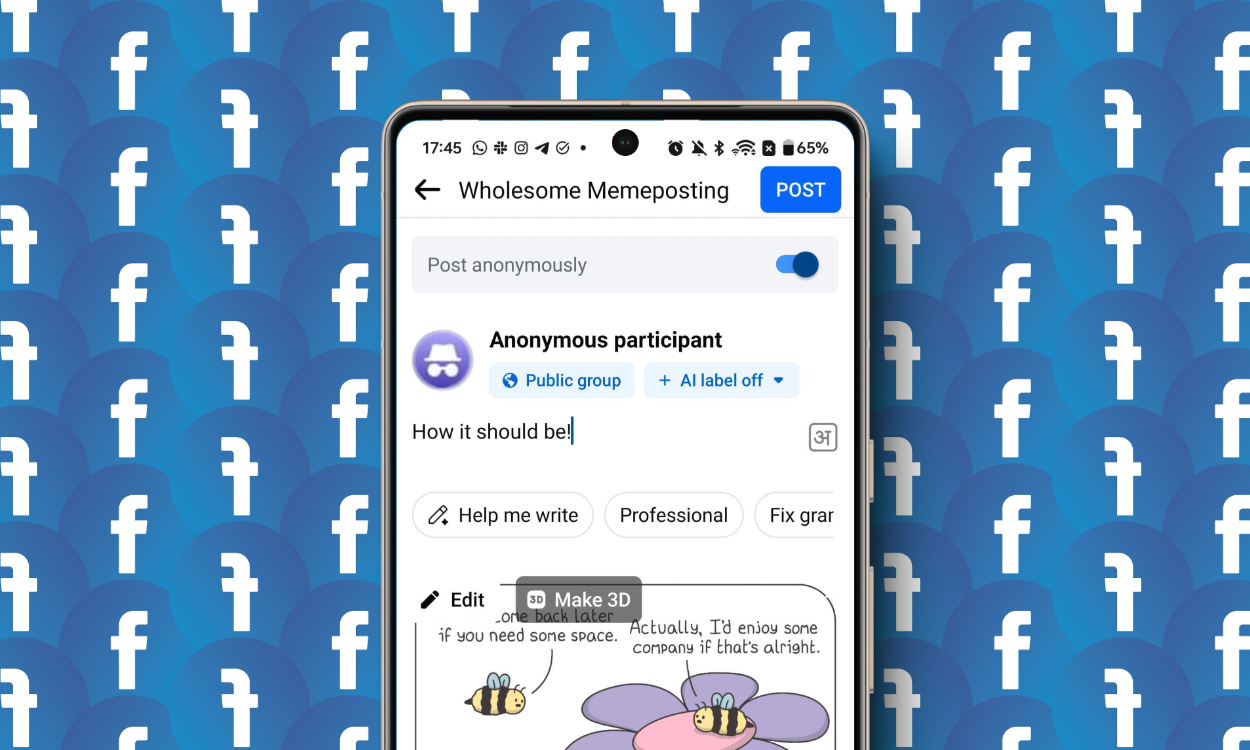
If you are trying to disclose something that’s a little too personal or sensitive on Facebook, anonymous posting can act as quite the shield. The good thing is that Facebook allows its users to post without revealing your name inside groups. Moreover, you can do so on both the web version and mobile apps. So, if you’re looking to do so, here’s how to post anonymously on Facebook Groups easily.
Things to Note When Making Anonymous Posts
Before getting into how you can post anonymously on Facebook, it’s essential to note a couple of things. Here’s a rundown:
- You can only post without revealing name on Facebook Groups, and it doesn’t apply anywhere else.
- All anonymous posts on Facebook Groups need admin approval.
- As a result, group admins and moderators will also be able to see your profile picture and name. Yeah, changing your Facebook name isn’t going to help either.
- Don’t post anything that may be considered inappropriate or offensive, as you could get removed from the group.
Posting Anonymously on Facebook Groups (Web)
Whether you are on the web version of Facebook or are taking to the dedicated desktop app, the interface is exactly the same. So, we have outlined the steps using the web version below. Once you visit Facebook on your desired web browser, follow these steps:
- From your Facebook Homepage, click on Groups from the left panel.
- Then, from the list of groups, select the one you want to post anonymously to.
- When on the Facebook Group, click on Anonymous post underneath the “Write something…” post box.
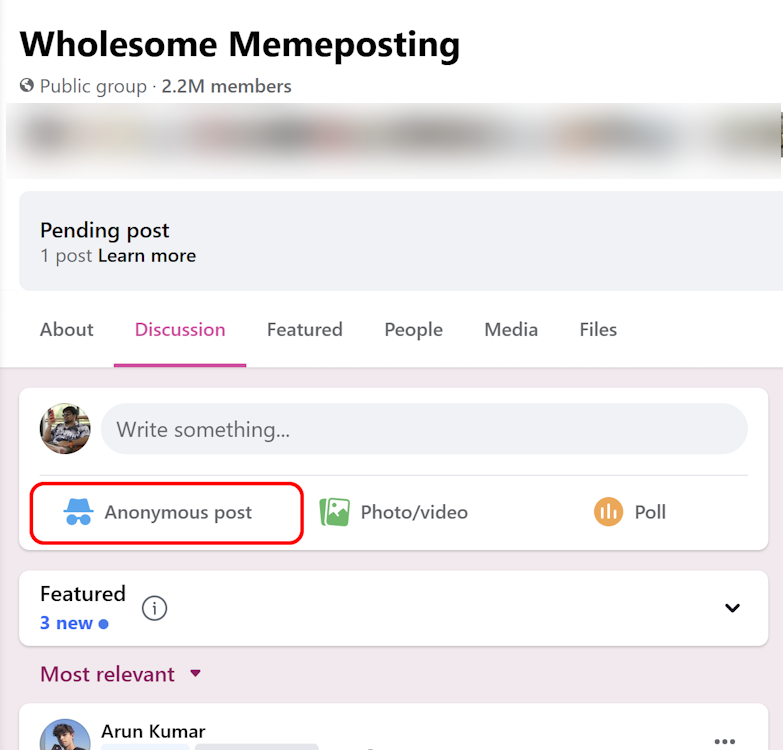
- A confirmation pop-up window will appear, where you will need to click on Create Anonymous Post.
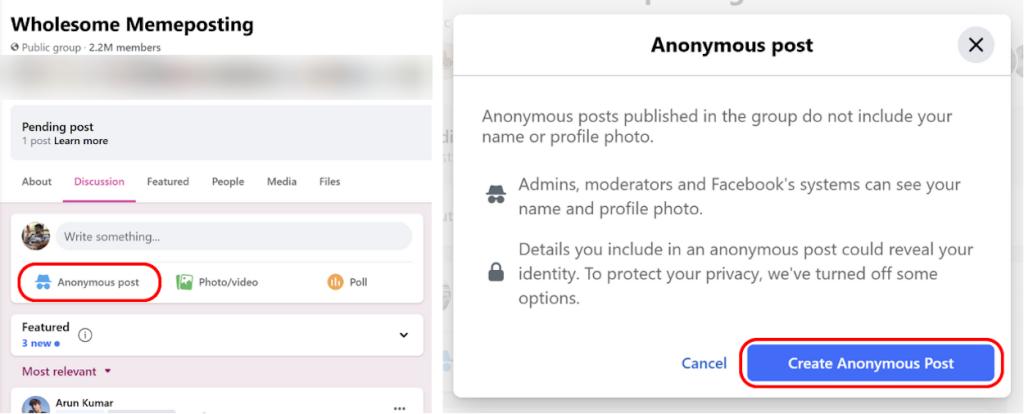
- That will open up the posting window for you, where you will need to type it out. Once done, hit the Submit button. If you change your mind, here, you can simply turn off the “Post anonymously” toggle here.

Your submission will now go through the group admins for approval. You will be notified when that happens.
Posting Anonymously on Facebook Groups (Android & iPhone)
The Facebook mobile app on Android and iPhone share almost the same interface. There are very subtle differences, which I have showcased in the steps itself. With that being said, follow these steps to post anonymously on the Facebook mobile app:
- On the Facebook mobile app, you will find the Groups panel by tapping on your Profile menu icon at the top right.
- On iPhone, you will find the Profile menu icon at the bottom right.

- Once you head into the group, tap on Anonymous post at the very top, right under the post panel.
- Next, in the pop-up window, hit Got it.
- Craft your Facebook post and then, hit Post at the top right to submit your posts for approval to the admin.
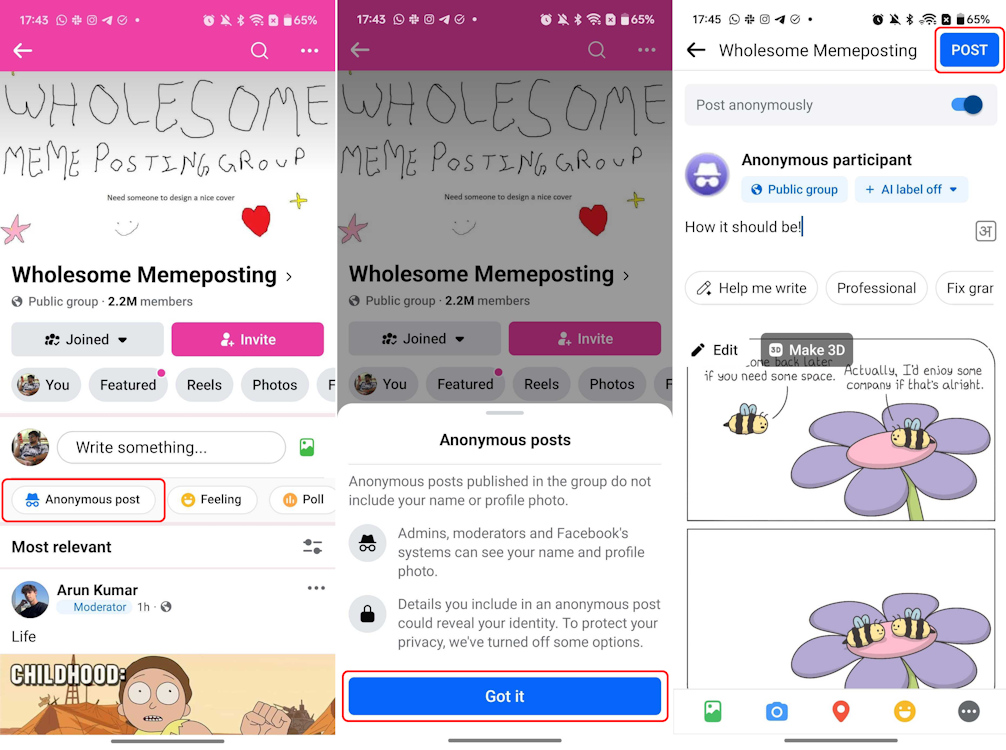
Social media can get toxic, and Facebook is no exception. So, we certainly do hope that this guide came in handy to protect you against all that unnecessary harassment. Well, you could always block someone on Facebook if they harass you too much anyway.
Now, if you have other queries like does Facebook notify when you screenshot, you can take a look at our dedicated interlinked guide for it. If you do have any other related queries, drop them in the comments down below!
By default, the option to post anonymously is disabled. So, chances are that the Facebook group you want to post anonymously to doesn’t even have it enabled in the first place. Additionally, in case you have posted something that goes against the group’s policies, the admin can turn off the option for you.
If your friends are part of the same Facebook group that you have posted anonymously on, they will be able to see your anonymous post. However, your profile will be concealed to them as well.
The toxic nature of social media is what makes people want to post anonymously. Hiding your identity lets you freely express your opinions without the fear of being judged. It also helps you talk about difficult or sensitive topics concerning your own life.
Source link











