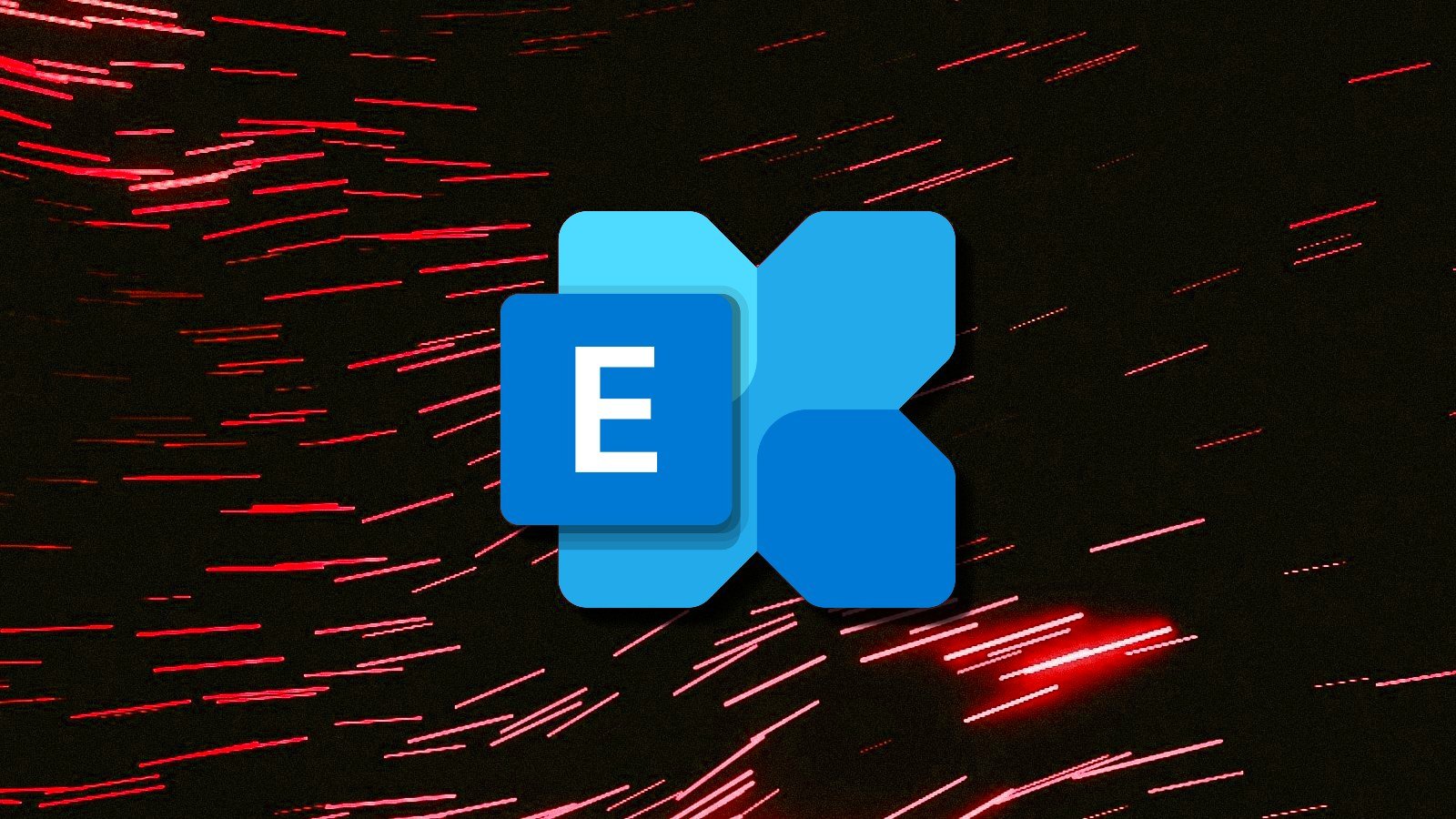How to remove random music-playing virus

The random music-playing virus occurs when a computer or phone suddenly starts playing music or sounds without any obvious source. Hearing this without knowing where it’s coming from can be annoying and unsettling. Rather than a specific virus name, the random music-playing virus is more of a catch-all phrase, but it usually refers to malware, adware, or potentially unwanted programs (PUPs) that cause audio to play on your device without interaction.
Of course, the random music-playing virus is a problem. Not only is it highly intrusive and disruptive, but it can be a bit tricky to find the cause. It may even be a sign of a more serious threat, particularly if it has come bundled with dangerous malware.
There’s no need to panic. We’ll show you how to remove the random music-playing virus from your device for good.
What is the random music playing virus?
The random music-playing virus is a term for potentially unwanted programs (PUPs), malware, and adware that produce audio. The audio doesn’t have to be music. You may hear voices, ads, or simply annoying sounds. Whatever the case, the audio plays unexpectedly. It can sometimes be difficult to find what’s causing it, particularly if music or audio is playing despite no visible app or media being open on your device.
The virus may slow your system and cause lag. You may even see the impact in your browser, from strange windows and tabs appearing and disappearing to pop-up ads and redirects. All this makes the virus highly inconvenient, especially if you’re trying to work or study.
What’s causing the music-playing virus?
Before you can effectively remove the random music-playing virus, it’s important to understand where it might be coming from. There are several possible causes, and identifying the source can not only help you remove it but also prevent it from coming back.
Potentially unwanted programs (PUPs)
PUPs, also known as grayware, are applications that get installed sometimes without your full knowledge or consent, often as part of free software bundles. While not always classed as malware, they offer little to no benefit. Instead, they’re likely to inject ads, launch pop-ups, stream media, and hijack your browser. Although some PUPs can behave like malware, they may not always be detected as threats by antivirus software.
Adware and malware
Adware and malware can trigger audio playback by injecting code into your device’s system or browser. Some connect to remote servers that stream audio, such as ads or music, and many run as background processes or browser components. These threats are often bundled with pirated software, fake media players, and shady downloads from unofficial sites. They can also serve as a gateway for more serious threats, including browser hijackers and spyware.
Hidden browser tabs
Some malicious websites launch hidden browser tabs, pop-unders (an ad shown in a new window behind your browser window), or browser processes that play audio in the background. You might not even see these browser tabs, particularly if they’re reduced to tiny windows or detached from your main browser session.
Compromised or malicious extensions
Browser extensions sometimes have far more access than you think. A malicious extension or a legitimate one that’s been compromised can inject ads, open tabs, and even stream media in the background. Extensions installed from unofficial sites are more likely to be malicious. They often come as free coupon finders, fake ad blockers, and video downloaders.
How to remove the random music-playing virus
If your desktop computer or phone is randomly playing music or audio and you can’t find what’s causing it, there’s no need to panic. However, you certainly don’t want to ignore it either. Here’s a comprehensive step-by-step guide to help you find the source and remove it.
Here’s how to remove the random music playing virus:
1. Identify the source of the audio
First, you’ll want to see if you can identify what’s making the sound. In Windows, you can use Volume Mixer to see which app is playing sound. In macOS, you’ll want to use Activity Monitor to look for any apps or processes you don’t recognise. If you’re able to identify the app, shut it down and see if that puts a stop to the music.
2. Close all tabs and windows
Sometimes the issue is simply a rogue tab or pop-up. Even if you think nothing is playing in them, manually close every browser window and tab. Don’t just minimize them – make sure you completely close the browser. Use Task Manager (Windows) or Activity Monitor (macOS) to force close any suspicious apps that are running despite not being visible.
3. Review browser extensions and reset the browser
Browser extensions are a common cause of the random music playing virus, and are easy to overlook. Disable all of your browser extensions. You should then re-enable them individually as you listen for any audio. If you find the problem persists even after you’ve disabled the extensions, then try resetting your browser to its default settings.
4. Look for unfamiliar or recently installed programs
Sometimes, the cause of the random music playing virus is software you didn’t mean to install. It may have been bundled with something else, for example, PUPs, adware, or junkware disguised as a video player or browser toolbar. In Windows, go to Settings > Apps; on macOS, go to Applications. Sort apps by install date and look for anything suspicious.
5. Use an antivirus to scan for malware and PUPs
If random music or sounds keep playing and you still can’t find the cause, there’s a chance your system is infected with malware, adware, or a PUP. A full system scan with the right antivirus tool can help detect and remove the random music playing virus. This doesn’t necessarily have to be a paid antivirus either. Microsoft Defender Antivirus and Malwarebytes Free should also get the job done.
6. Check startup programs and scheduled tasks
Malware may install a program that launches at startup or as a scheduled task, ensuring that even after a system reboot, it will relaunch and continue to cause problems (such as playing sound).
On Windows, go to Task Manager > Startup and disable anything suspicious. Then check Task Scheduler by pressing Win + R, typing taskschd.msc, and pressing Enter. Look for any scheduled tasks that open browsers, music players, or unknown programs. Right click to disable suspicious tasks.
On MacOS, go to System Settings > General > Login Items & Extensions and remove any login items that you don’t recognize or that seem unnecessary.
7. Restore or reset your device
If you’ve tried everything and the random music playing virus is still there, you may need to restore or reset your system to get rid of it. This option is a last resort and you should back up your files before doing so. If you have System Restore enabled on Windows, you can go to Control Panel > Recovery > Open System Restore. You can then choose a restore point from before the issue began.
It may be that System Restore isn’t available or that you’re on MacOS or mobile. In this case you should consider resetting your device. On Windows, this is via Settings > System > Recovery > Restart this PC. On MacOS, it’s System Settings > General > Transfer or Reset > Erase All Content and Settings.
8. Update your OS and software
Once you’ve removed any suspicious apps and run a malware scan, it’s important to make sure everything is up to date. Using outdated operating systems, browsers, and apps is risky because they can contain security vulnerabilities which malware can exploit, sometimes in the form of a random music playing virus. Install the latest updates for your OS, browser, and any security tools such as your antivirus. Enabling automatic updates helps you stay protected.
How to prevent viruses in the future
Preventing threats such as the random music playing virus is always easier and less stressful than having to deal with them when they’ve already made their way onto your device. You can avoid random music playing viruses and similar threats with just a few simple habits:
- Be cautious with downloads: Avoid downloading free software from shady websites. They often come bundled with adware and PUPs.
- Choose custom installation: When installing software, choose the “Custom” or “Advanced” install option instead of “Express” to decline any unwanted extras.
- Use a reputable antivirus: Choose a reputable antivirus such as Norton 360 or Surfshark Antivirus and enable real-time protection as well as schedule regular scans.
- Keep your system and software updated: Outdated systems and apps can have unpatched vulnerabilities but activating automatic updates helps you stay protected.
- Be selective with browser extensions: Only install extensions from trusted sources such as the Chrome Web Store and avoid those that seem too good to be true.
- Use an ad and tracker blocker: A quality ad blocker can block malicious ads and may even block trackers. This can prevent web-based infections from loading.
- Avoid installing apps from unknown sources: On Android, stick to the Google Play Store and on iOS, use the Apple App Store. Be sure to review app permissions.
- Back up your system regularly: Having a recent backup provides you with a clean restore point in the event that a random music playing virus or other threat slips through.
Frequently Asked Questions
Is the random music playing virus dangerous?
The random music playing virus can be dangerous. It may just start as an annoyance such as unexpected music or ads playing in the background. However, it can be a sign of something more serious. In many cases, it’s caused by PUPs, adware, or malicious browser extensions but could indicate a malware infection. You’ll therefore need to identity the source in order to fully remove the random music playing virus from your device.
Can I use a free antivirus to get rid of the random music playing virus?
Yes, a free antivirus can remove a random music playing virus whether it’s caused by adware, a PUP, or browser-based malware. If you’re on Windows, you’ll already have Microsoft Defender built-in but there are other solid options for Windows and Mac including Avast One Basic and Avira Free Antivirus. Malwarebytes Free doesn’t offer the same real-time protection but is highly adept at identifying and removing threats such as random music-playing viruses.
Do phones get the random music playing virus?
Phones can experience similar issues where music or sounds play unexpectedly even when no apps seem to be open. The cause is often malicious ads or adware hidden in free apps. It’s important to use a quality Android antivirus or iOS antivirus. Only installing apps from official stores and regularly reviewing app permissions can go a long way to securing your mobile from random music playing viruses and other threats.
Source link