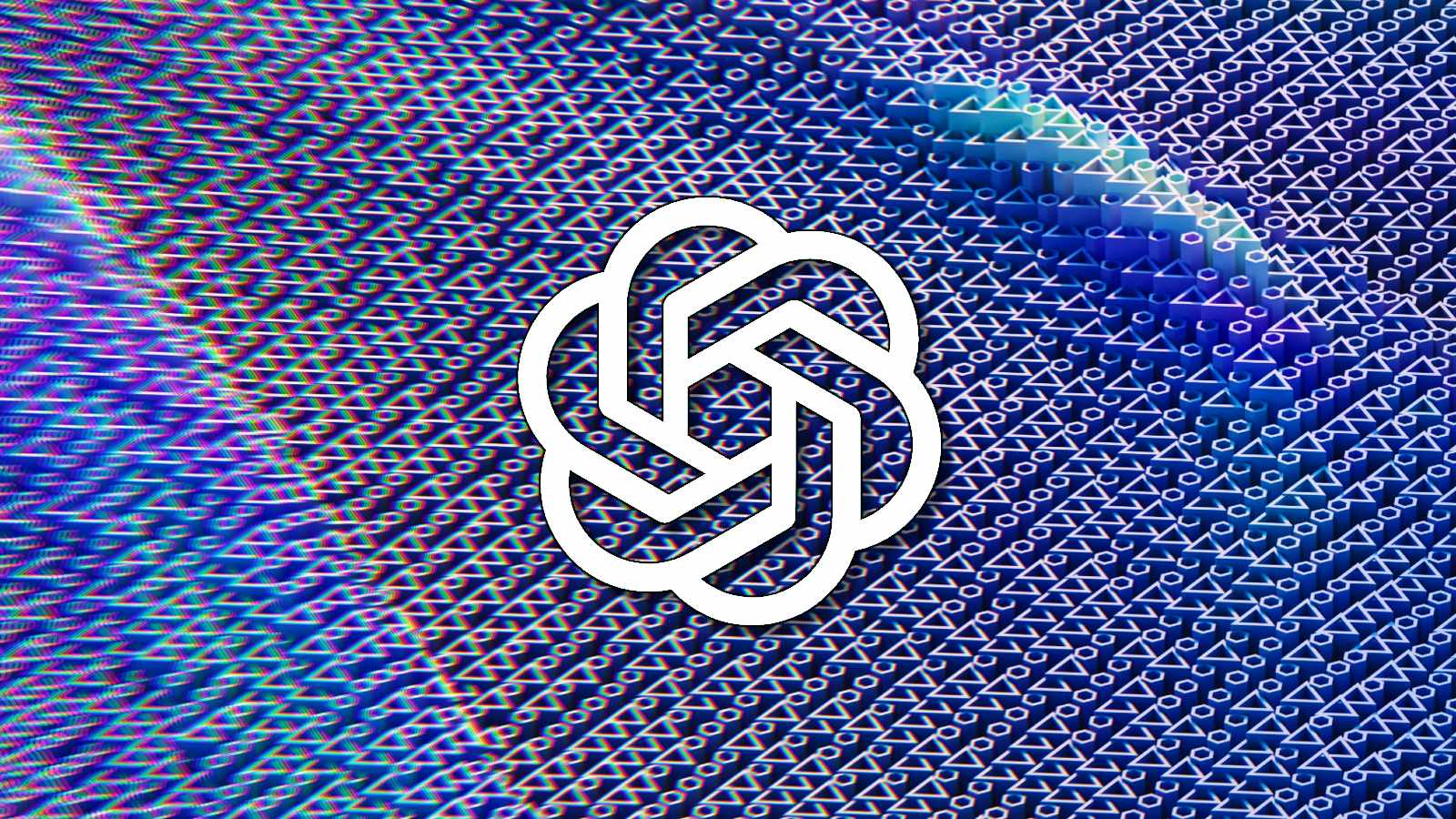How to remove unwanted objects from pictures with AI on Paint on Windows 11
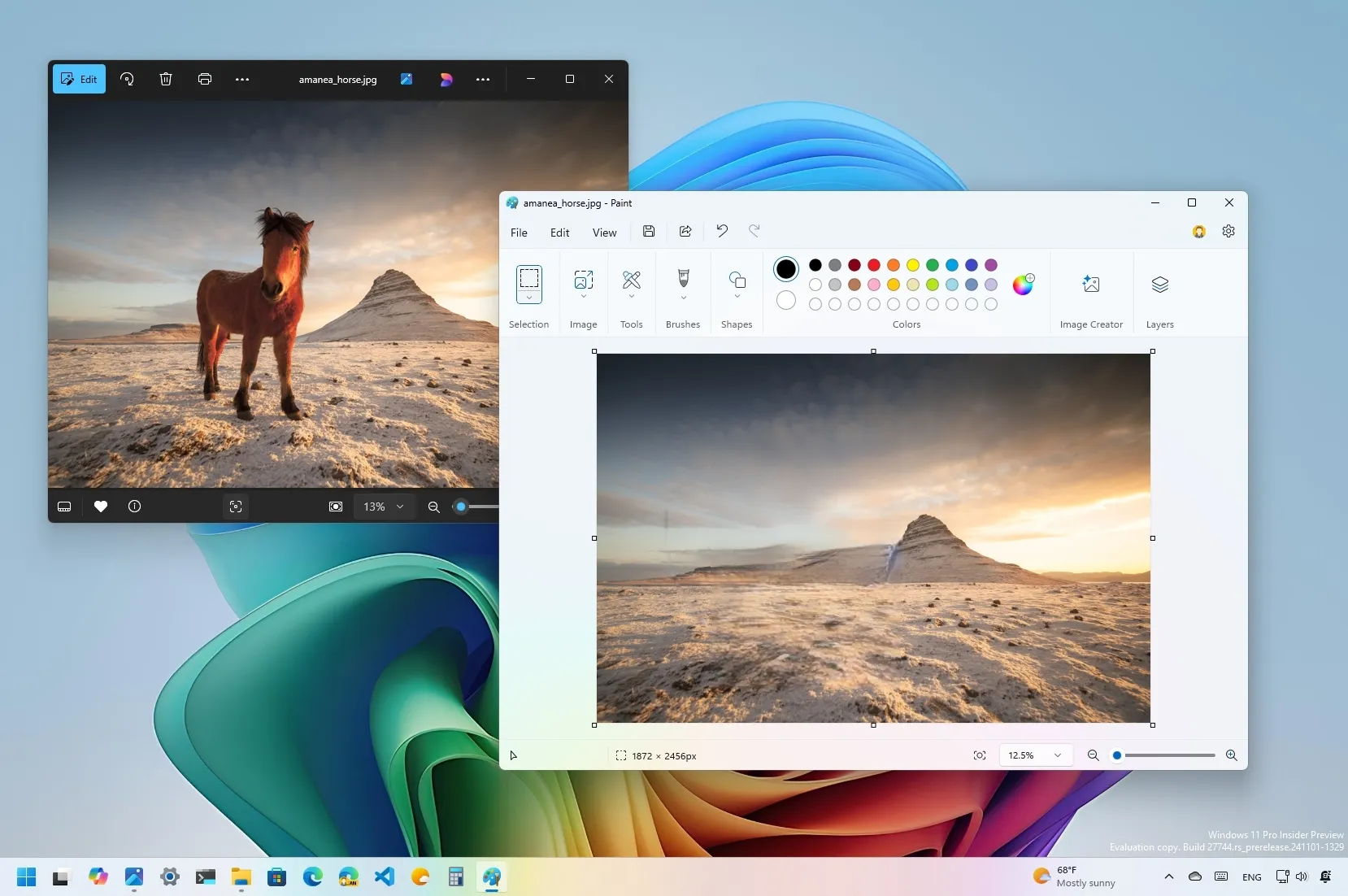
- To remove objects from an image on Paint, open the picture, select the “Eraser” tool, and use the “Generative erase” option to intelligently delete the unwanted object with AI.
On Windows 11, the Microsoft Paint app includes a generative erase feature that effortlessly removes unwanted objects from your pictures. It works by using AI to fill the erased area with a seamless background that blends naturally with the surrounding image to make it appear that the unwanted element was never there.
If the feature sounds familiar, it’s because it’s exactly the same as the Magic Eraser for Android devices, but this is a feature built into Paint, the image editor that Microsoft released in 1985. Also, the exact same feature is already available for the Photos app on Windows 11 and 10.
In this guide, I will show you how to get started erasing objects from an image using generative erase on Microsoft Paint for Windows 11.
Remove unwanted objects with AI generative erase on Paint
To delete unwanted objects from an image with Microsoft Paint, use these steps:
-
Open the Microsoft Paint app.
-
Click on File, choose the Open option, and load the image to edit.
-
Click the Eraser tool from the command bar.
-
Click the Generative erase button.
-
Carefully select the object you want to remove.
-
Click the Apply button.
Alternatively, you can also use the selection tool to select the area with the option to remove and then click the “Generative erase” option to remove it.
Once you complete the steps, the AI feature automatically analyzes the surrounding pixels and generates a realistic replacement for the erased area.
While testing this feature, I quickly noticed that it was not perfect because the AI had to recreate a part of the image that was never part of the picture.
Currently, the feature is available for all users with the release of Paint version 11.2410.28.0. However, you will need a device enrolled in the Canary or Dev Channel of the Windows Insider Program to access it. In the near future, the feature will be released in the stable channel.
Why You Can Trust Pureinfotech
The author combines expert insights with user-centric guidance, rigorously researching and testing to ensure you receive trustworthy, easy-to-follow tech guides. Review the publishing process.
Source link