How to reset an app on Android without deleting it
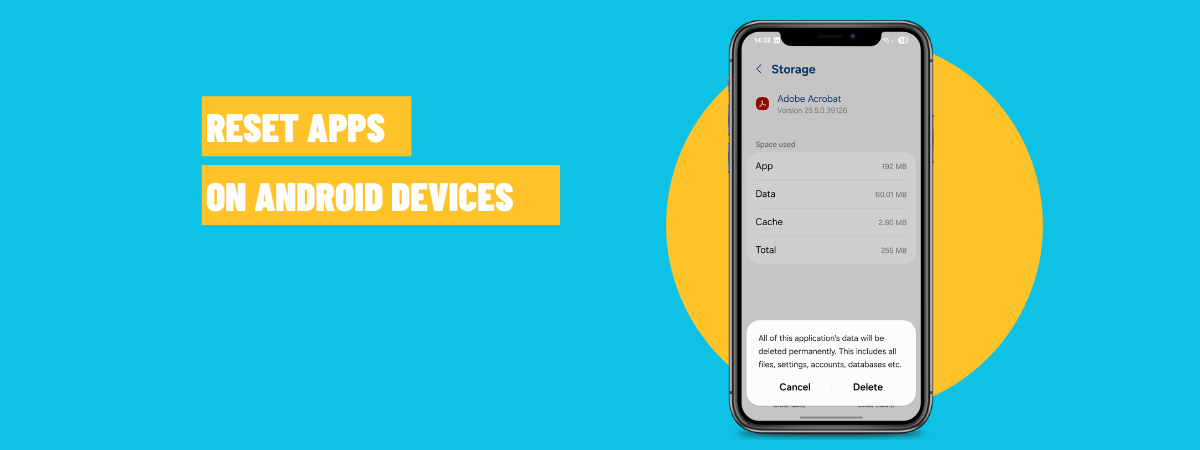
Some Android apps can start acting up after a while. Maybe your web browser is sending too many unwanted notifications, or an app like Instagram keeps crashing or behaving strangely. Over time, apps collect data, receive updates, and go through changes that can make them unstable or even break them completely. If this happens, you don’t always need to uninstall them. Instead, you can reset apps on Android without removing them from your device. In this tutorial, I’ll show you exactly how to reset an app, including instructions for how to reset an app on Samsung Galaxy smartphones and tablets:
What does it mean to reset an app, and why would you do it?
What does it mean to reset an app? Well, resetting an app means clearing its stored data, cache, and settings. The good news is that when you reset apps, you’re not losing them. Any app you reset stays installed on your device, but it behaves like it’s freshly installed. All your preferences, login information, and offline data are removed. You might want to reset an app if it starts crashing, moving slowly, sending unwanted notifications, or simply not working the way it used to. Resetting can help fix corrupted files, remove junk data, or undo misconfigurations caused by updates or experimental features.
Having said that, I need to also tell you that, in this guide, I cover Google’s standard Android 15 (tested on a Pixel 6a), as well as Samsung’s One UI 7 (also based on Android 15, tested on a Galaxy A54). Even if you use a different version of Android or One UI or even a completely different user interface on a smartphone from another manufacturer, the process is generally the same. So, whether you have a Google Pixel, Samsung Galaxy, Motorola, Xiaomi, Redmi, Honor, or OPPO device, the instructions in this guide should still apply. Let’s get to work now, starting with the steps you need to take in standard Android:
How to reset apps on Android (without uninstalling them)
First, open the Settings app on your Android smartphone or tablet. Then, tap Apps.
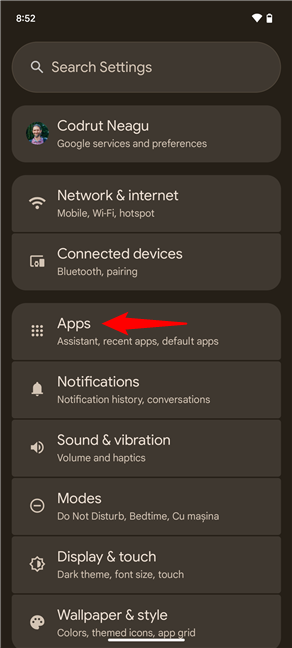
In Android Settings, tap Apps
You should now see different options related to apps on Android. Tap the “See all… apps” entry at the top.


Tap the See all apps entry
This makes Android display the complete list of apps installed on your smartphone or tablet. The list includes the apps you installed, the ones bundled with your device, and the apps hidden by the operating system and used for specialized tasks.
Scroll down the list and tap the name of the app you want to reset. For this tutorial, I chose the Facebook app.
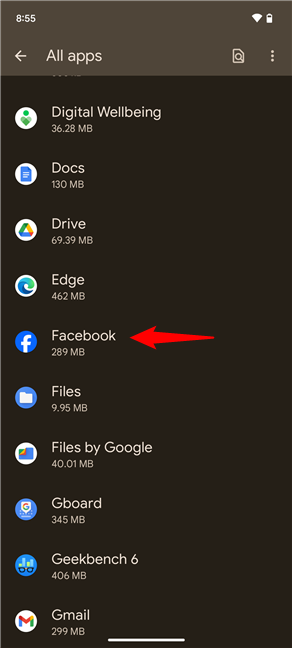
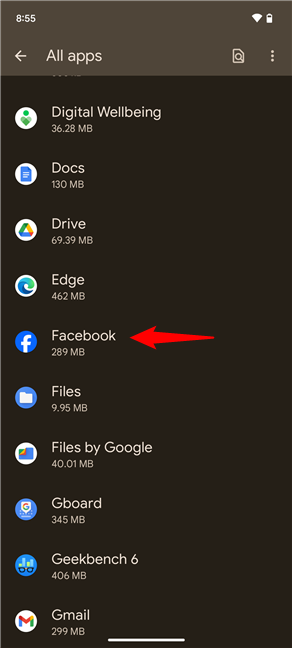
Locate and select the app to reset on your Android device
TIP: If you have many apps on your Android device, you may prefer searching instead of scrolling. Thankfully, you can do that by tapping the search icon in the top-right corner and then typing the name of the app to quickly locate it.
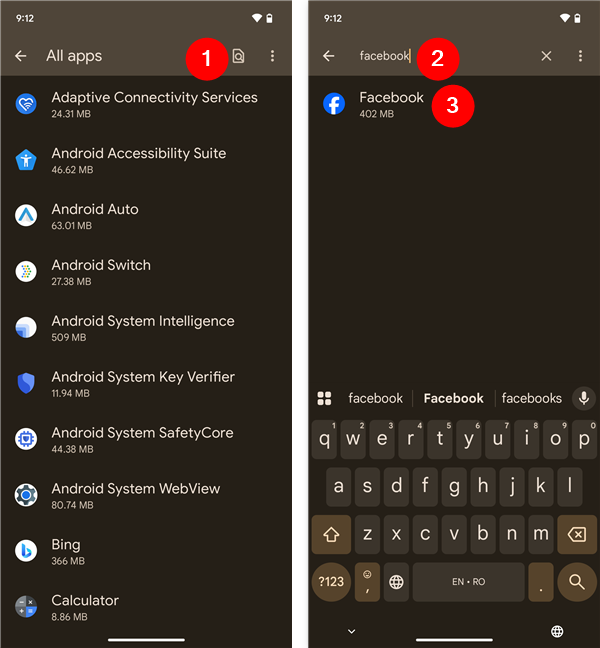
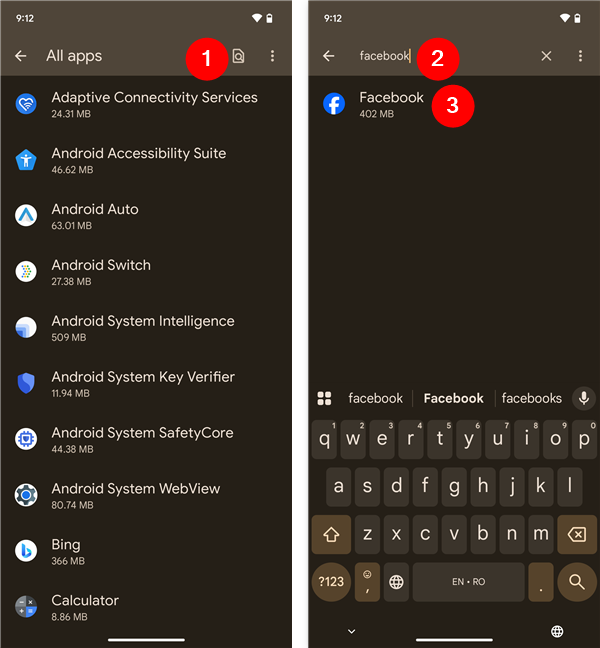
You can also search for the app to reset
Tapping the app you want to reset takes you to its App info screen, where there are several options. Tap the one called Storage & cache.
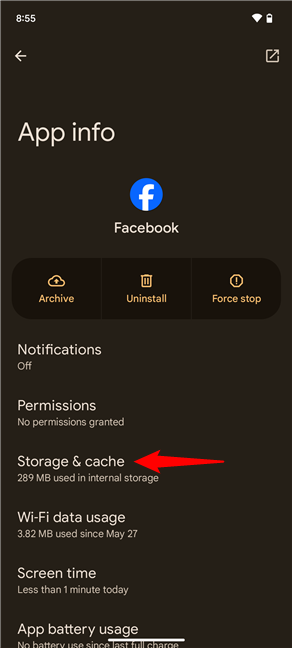
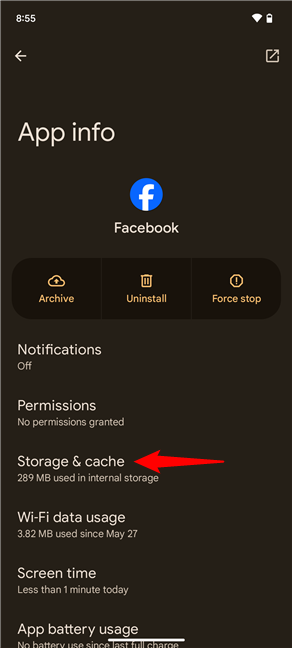
Tap Storage & cache
Then, Android displays storage information about the app you have chosen. You can see the app size, how much user data it stores, the size of its cache, and the total space it occupies on your device. To completely reset it, tap the Clear storage button.
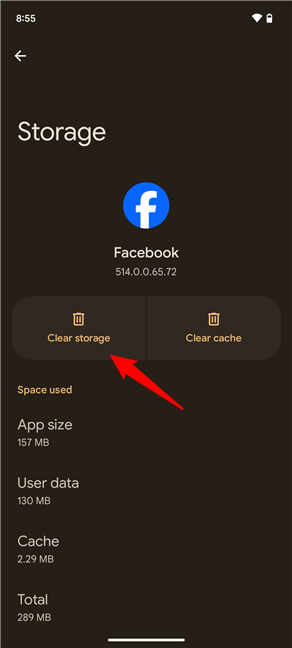
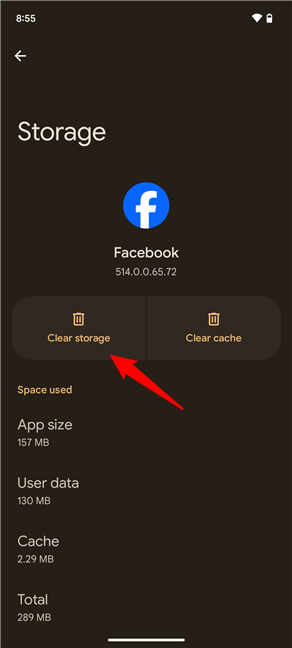
Tap Clear storage
Android informs you about the consequences of this action: it is going to delete all the app’s data, including files and settings. This means that it completely resets it and makes it available as it was when you first installed it. To confirm that you want to reset the app, tap Delete.
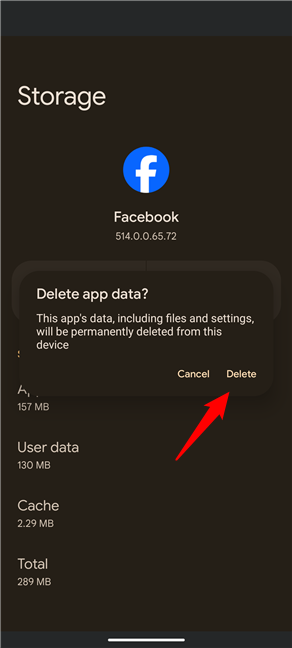
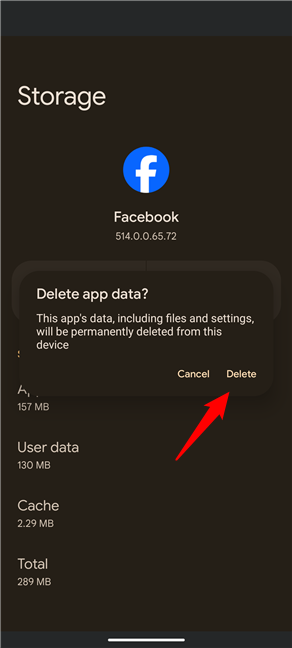
Confirm the removal of the app’s data and settings
The selected app is now reset. Close the Settings, and you’re done. When you start the app that you’ve reset, it acts as if it were newly installed, and you have to configure it again.
TIP: If you’re looking for a way to remove an app completely instead of resetting it, check out this step-by-step guide: 4 ways to uninstall apps on Android.
How to reset an app on Samsung Galaxy smartphones and tablets
To start, open the Settings app on your Samsung Galaxy device. Then, scroll down and tap Apps.
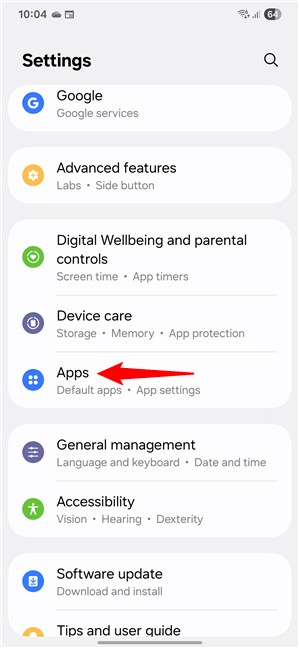
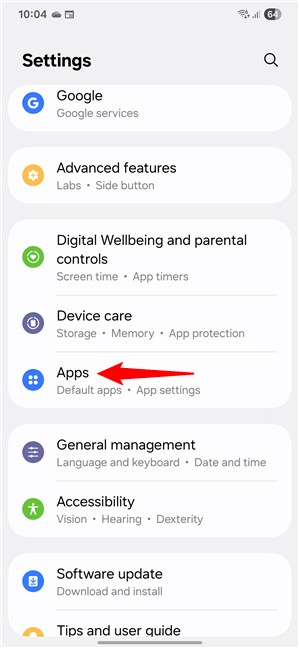
On your Samsung Galaxy, open Settings and go to Apps
You now see a list of apps installed on your phone or tablet. Scroll to find the app you want to reset and tap its name. I’ll take TikTok as an example and imagine that it stopped behaving properly. Let’s say it crashes when you try to swipe, and its notifications stop working altogether, so you want to reset it on your Samsung Galaxy phone.
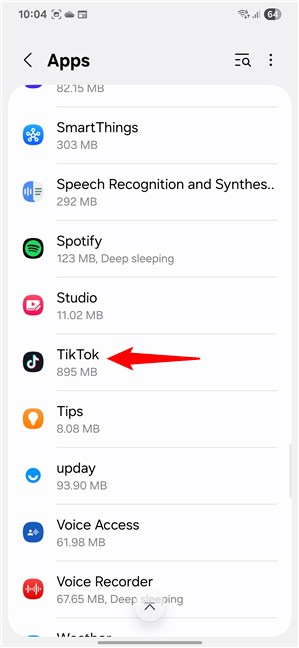
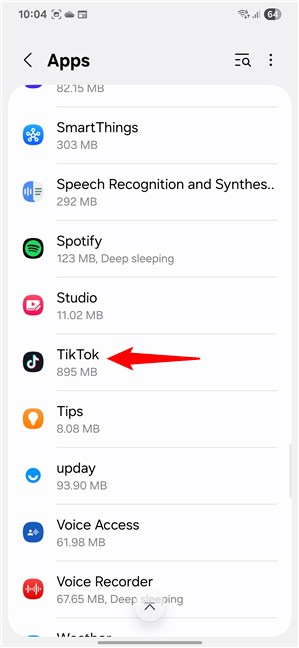
Select the app to reset
TIP: If the list of apps installed on your Samsung device is long, scrolling manually through it may be tiresome, and you may have trouble easily finding the app to reset. In this case, you may also opt to use the search feature. To do this, tap the icon that looks like a magnifying glass on top of a list. Then, type the name of the app to reset, and you’ll find it immediately.
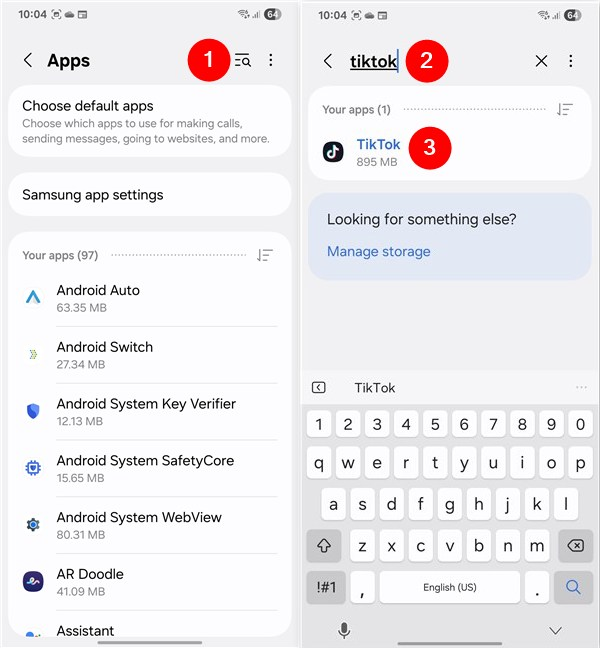
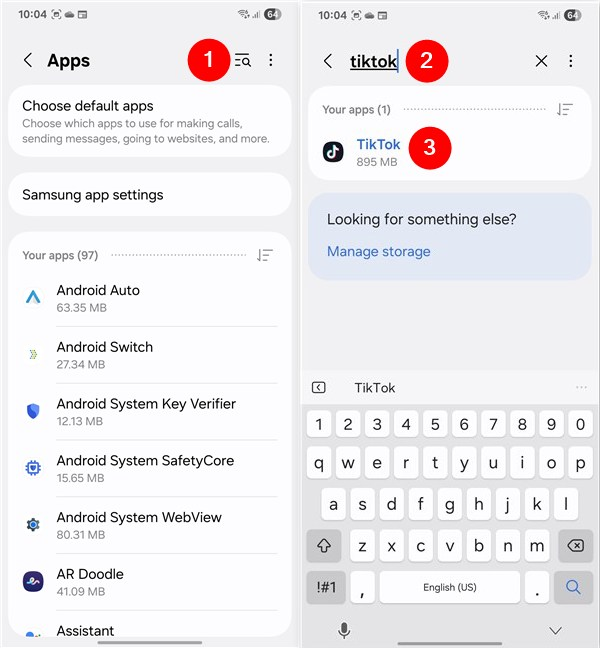
You can also search for the app
Once you’ve selected the app to reset (in my case, TikTok), Samsung’s One UI shows you the App info screen. Here, you find several settings and options specific to that app. Among them, find and tap the Storage entry.
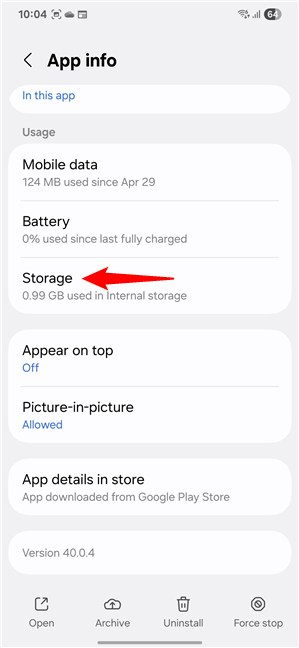
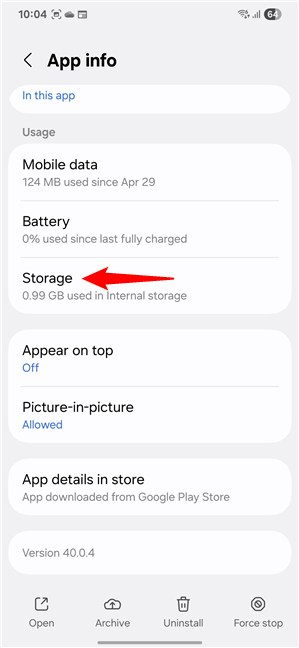
Access the Storage settings
Next, you see how much storage the app is using in total, along with a breakdown into categories: App, Data, and Cache. Below that, you find two important options: Clear data and Clear cache. As you want to fully reset the app, the one you should tap is Clear data.
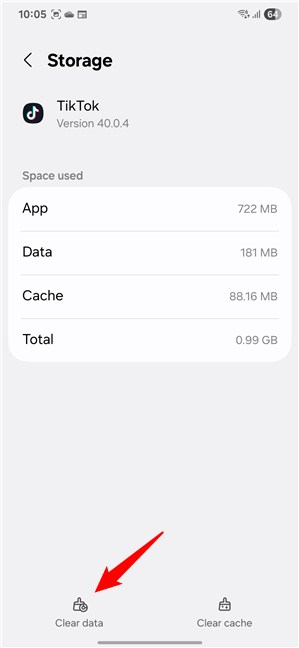
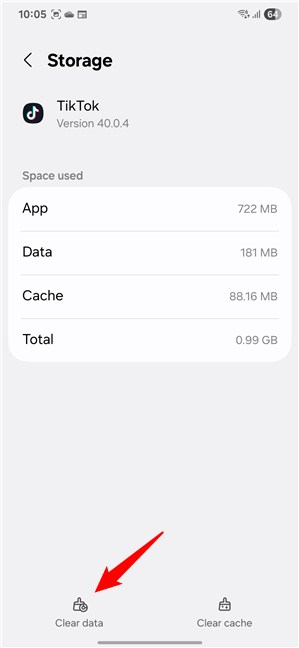
Tap the Clear data button
A confirmation message appears, warning you that all app data will be permanently deleted. This includes your login information, app files, saved settings, and anything else the app has stored locally. If you’re sure you want to continue, tap Delete. The app will then reset to its default state, just like it was right after installation. When you open it again, you need to log in and set everything up from zero.
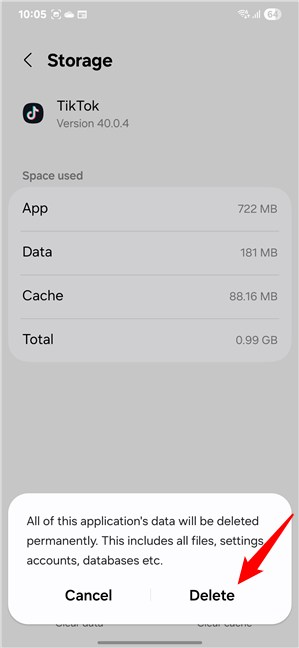
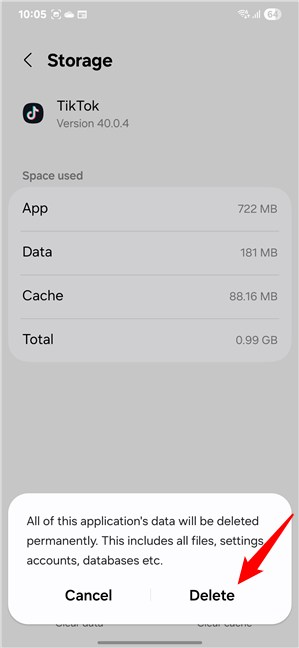
Confirm the app reset on your Samsung device
That’s it! This is how to repair and reset an app on a Samsung Galaxy device running One UI. Some apps behave a bit differently, though, especially browsers like Google Chrome or antivirus tools, so read on to learn about them too:
BONUS: Some apps, like Google Chrome, have different reset options
While the reset method I showed earlier works the same for most apps, some popular ones, such as Google Chrome, Microsoft Edge, or various mobile antivirus apps, also include additional reset features. They give you a bit more control, but in these cases, the interface may look different depending on your device. Note that, in the screenshots below, I included Google’s standard Android interface on the left and Samsung’s One UI on the right to help you easily follow along no matter which device you use.
Let’s take Chrome, for example. Follow the steps I’ve shown you in the previous chapters of this tutorial to open Google Chrome’s Storage page. In short, open Settings, go to Apps, locate Chrome, and tap Storage & cache or Storage, depending on your device.
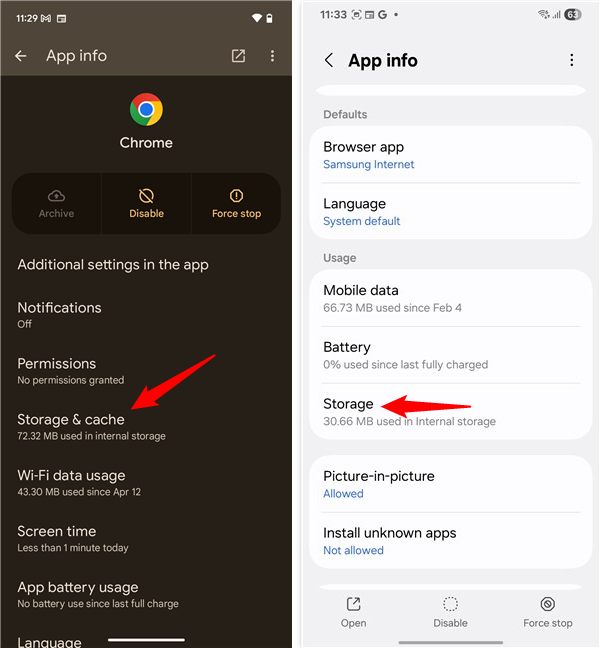
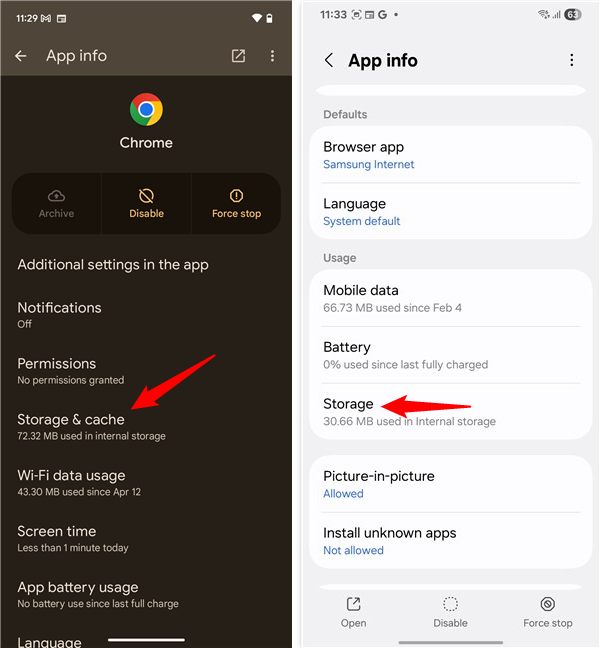
Open Chrome’s Storage page
This opens Chrome’s Storage page. On it, tap the button labeled Clear storage (on most Android devices) or Clear data (on Samsung Galaxy devices).
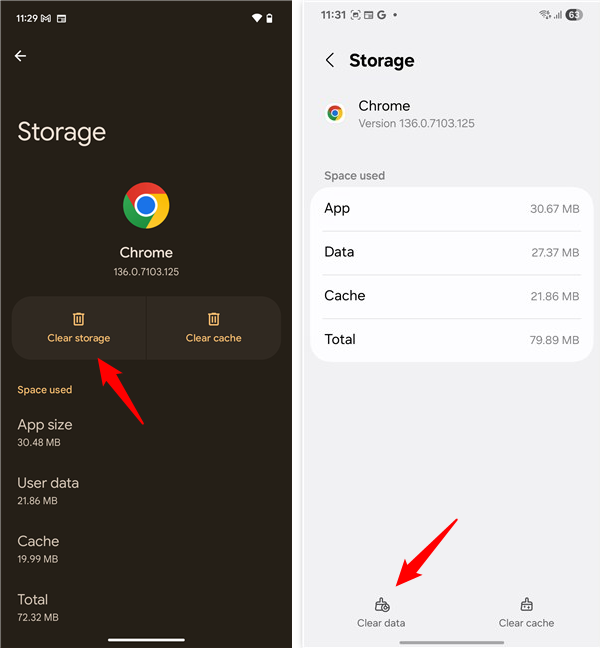
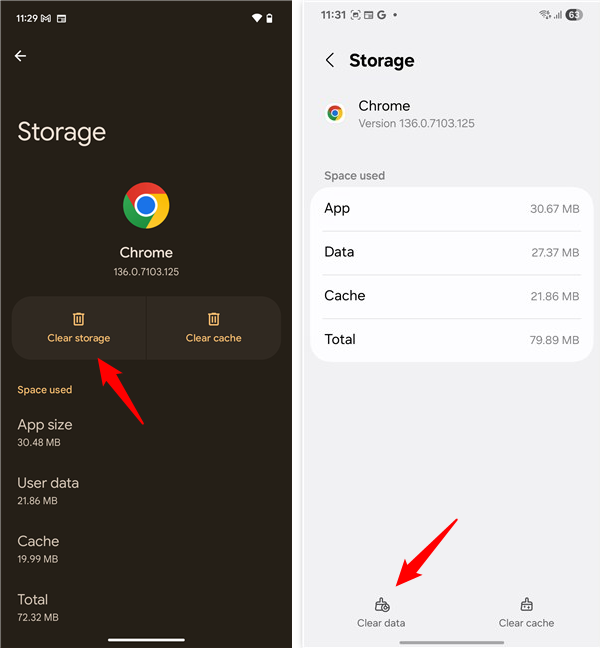
Tap Clear storage or Clear data
Then, you get options for clearing up just the storage space, all site storage (including cookies and other locally stored data), and CLEAR ALL DATA. To completely reset the app, tap CLEAR ALL DATA.
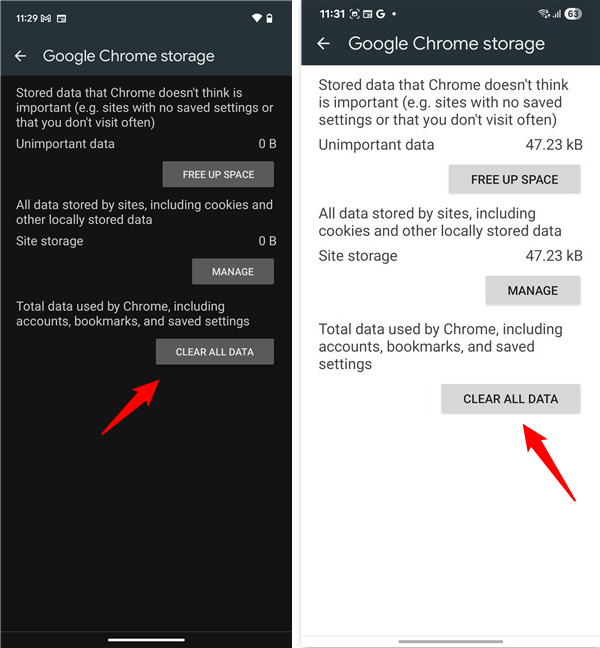
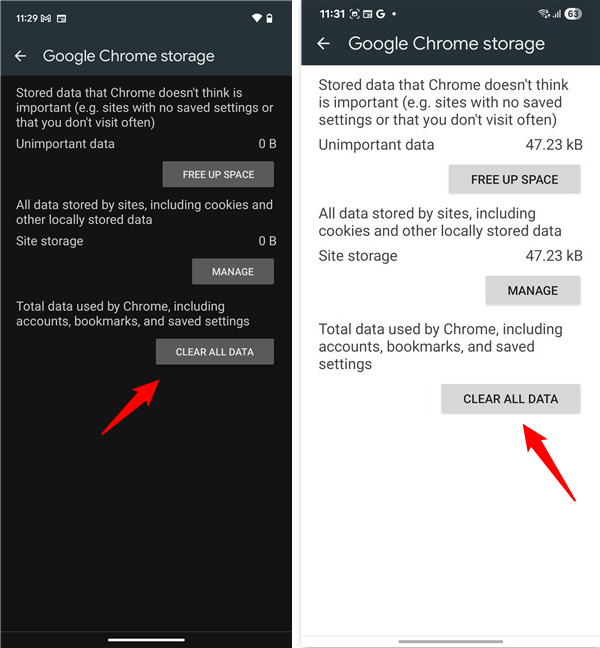
Google Chrome’s storage cleanup options
You are asked to confirm that you permanently delete all data, including files, settings, accounts, and databases. Tap OK, and you are done.
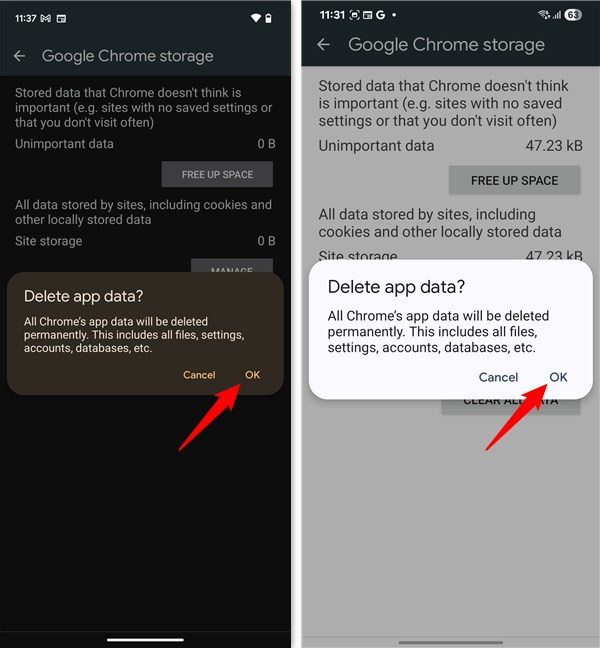
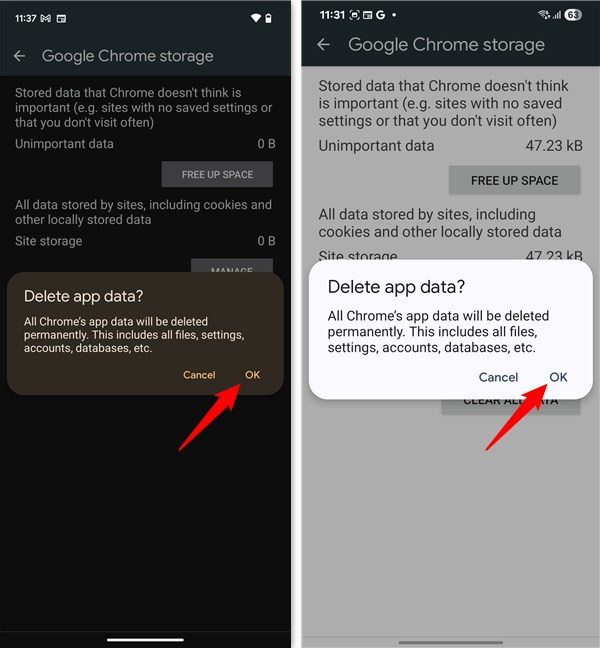
Confirm Chrome’s reset process
The Chrome browser is now reset without uninstalling it.
What Android app did you reset and why?
Many of our friends and family have trouble with their default web browser on Android. They accidentally tapped on the wrong things while browsing and ended up getting spam notifications every day. A simple solution to solve this problem is to reset the browser, as shown in this guide. Other people use this reset to fix apps such as WhatsApp, SnapChat, and YouTube, or even games that stopped working correctly. Before you go, tell me what app you needed to reset and what issue you were facing. I’d like to hear from you! Also, if you have any tips or tricks to share, don’t hesitate to write them down in the comments section, too. 🙂
Source link









