How to restart Windows 11 (in 9 easy ways)
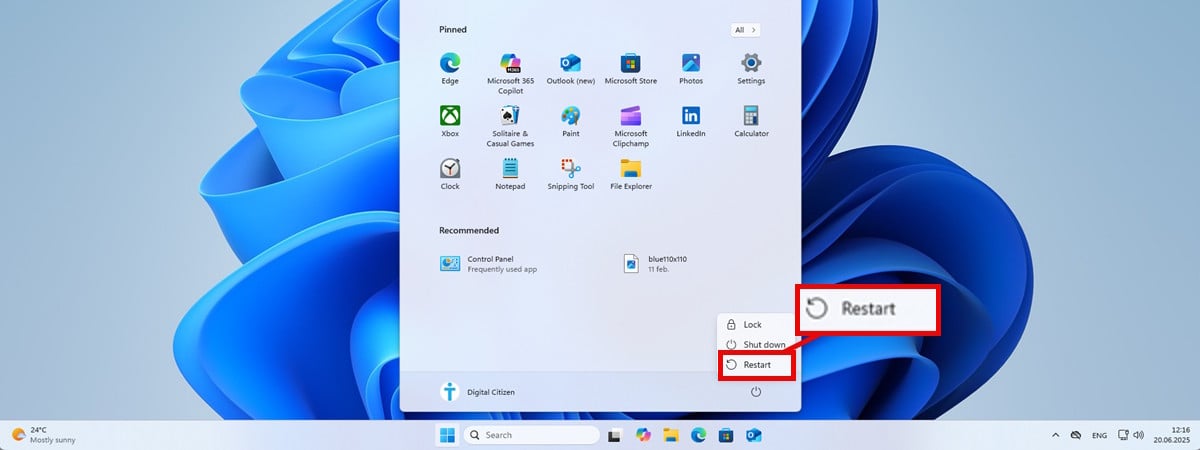
Are you wondering how to restart Windows 11? Maybe the computer just installed updates, an app froze, or a quick reboot is needed to fix a small glitch. Whatever the reason, knowing how to reboot Windows 11 quickly can save you from both frustration and wasted time. The good news is that Windows 11 offers many easy ways to restart the PC, from simple buttons to useful keyboard shortcuts and even special restart commands. Here’s a friendly guide that explains every method clearly:
1. How to restart Windows 11 from the Start Menu
The easiest way to restart Windows 11 is directly from the Start Menu. Click or tap the Start button on the taskbar or press the Windows key on the keyboard.
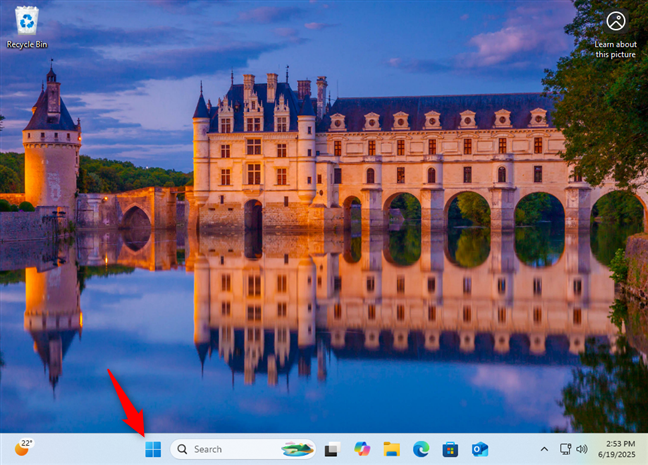
Open the Start Menu to restart Windows 11
Once the Start Menu opens, look at the bottom-right corner and click or tap the Power button.
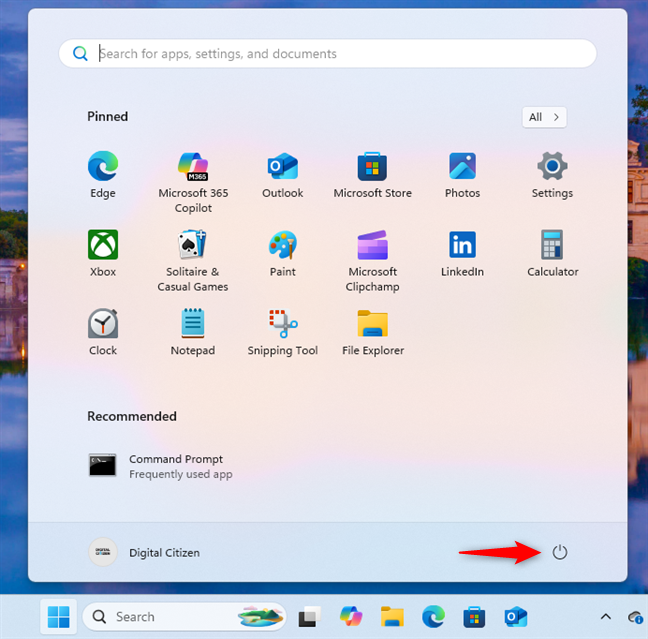
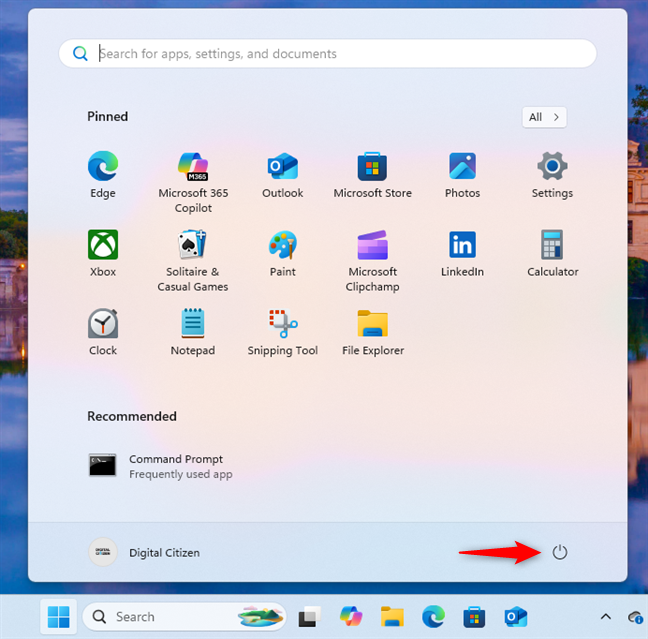
Press the Power button
A small menu pops up. Click or tap Restart, and your PC reboots.


How to restart Windows 11 from the Start Menu
If you’re not sure where the restart button is on Windows 11, this is usually the first place to check.
TIP: To change how the Start Menu looks and what items it displays, read our guide showing 7 ways to customize the Windows 11 Start Menu.
2. How to reboot Windows 11 using the WinX menu
Another quick option is to use the WinX menu. One way to open it is to press Windows + X on your keyboard. Alternatively, right-click or press-and-hold the Start button. Then, hover over Shut down or sign out and select Restart.
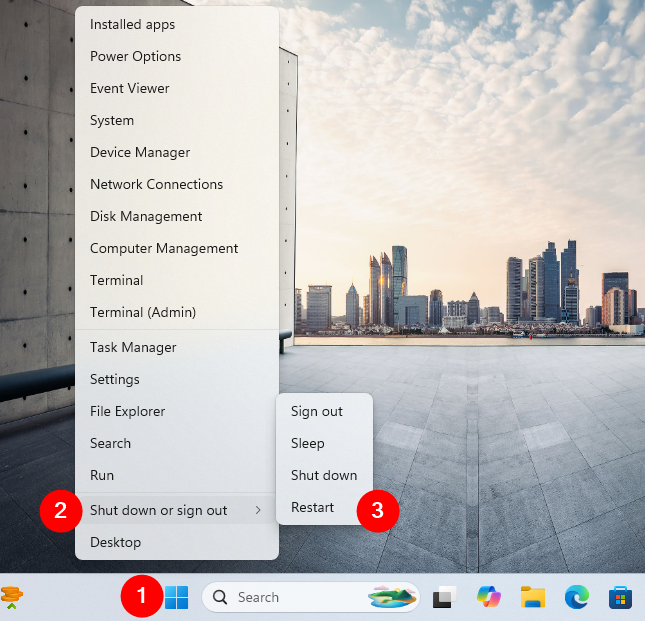
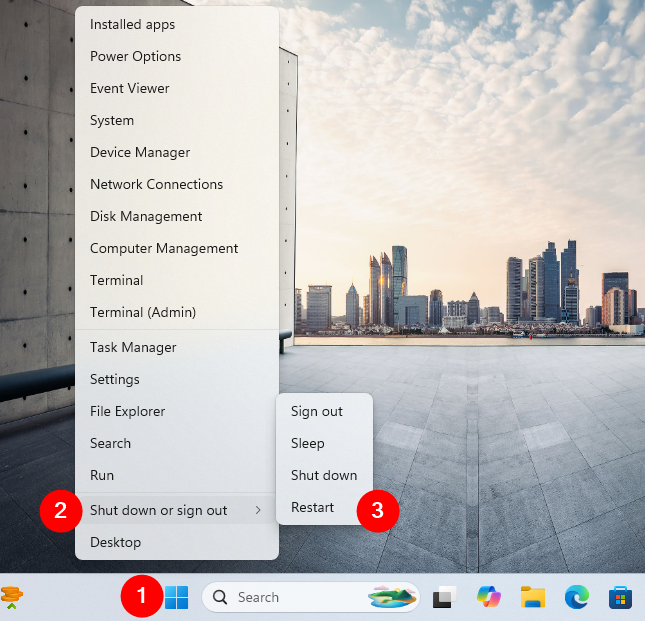
How to reboot Windows 11 from the WinX menu
For a keyboard-only method: after pressing Windows + X, press U followed by R. Windows 11 restarts immediately. This is one of the fastest restart shortcut keys for Windows 11.
3. Restart Windows 11 using Alt + F4
When you’re on the desktop, you can also use Alt + F4. First, press Windows + D to minimize all windows and show the desktop. Then press Alt + F4, which opens the Shut Down Windows dialog. In the dropdown menu, select Restart and click or tap OK.
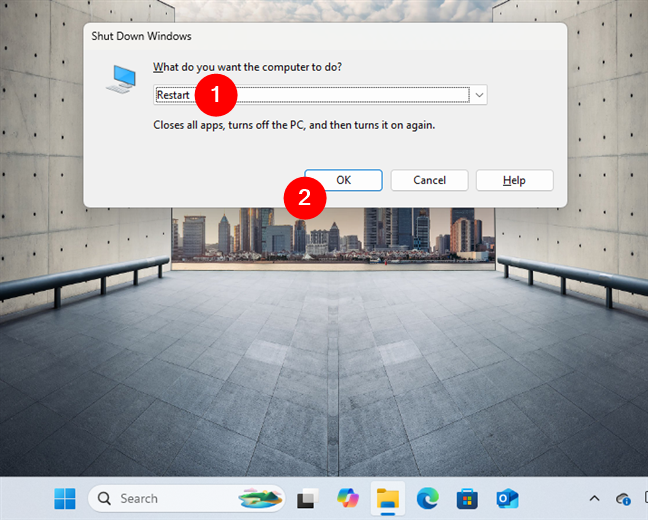
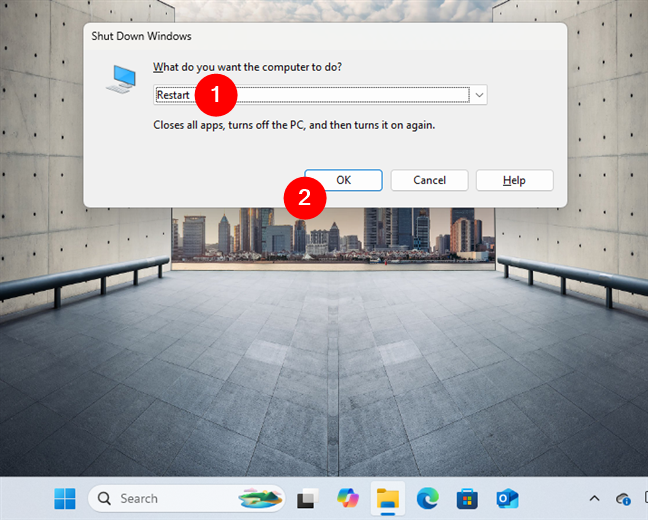
How to restart Windows 11 with Alt + F4
Be careful: if you press Alt + F4 while an app is open, it closes that app instead. Always make sure that the desktop is focused first.
4. Restart Windows 11 with the restart command (shutdown /r)
Command-line tools can also restart Windows 11. Open a Command Prompt or a PowerShell tab inside Windows Terminal and type:
shutdown /r
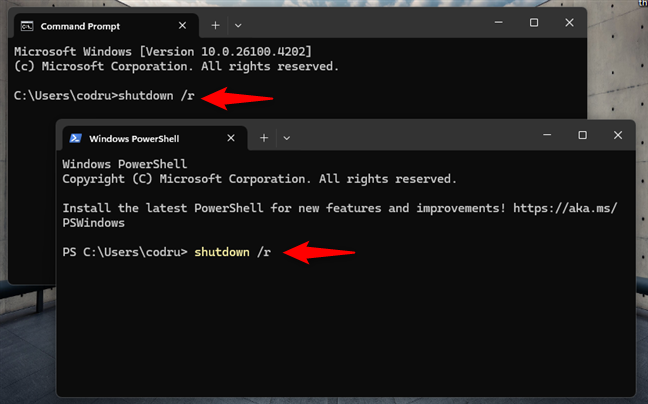
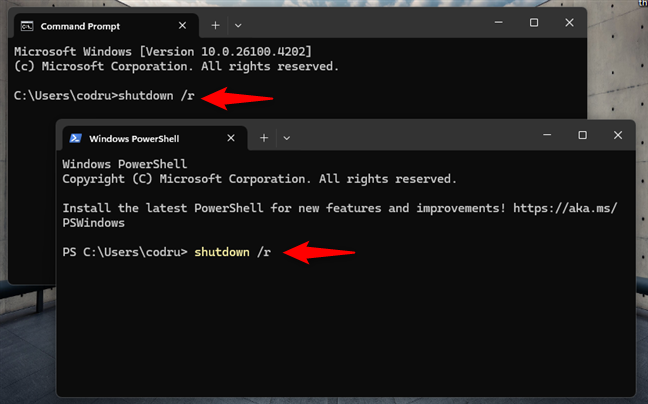
Using the Windows restart command in Command Prompt or PowerShell
Press Enter, and a message will appear: “You are about to be signed out.” Windows 11 will restart shortly.
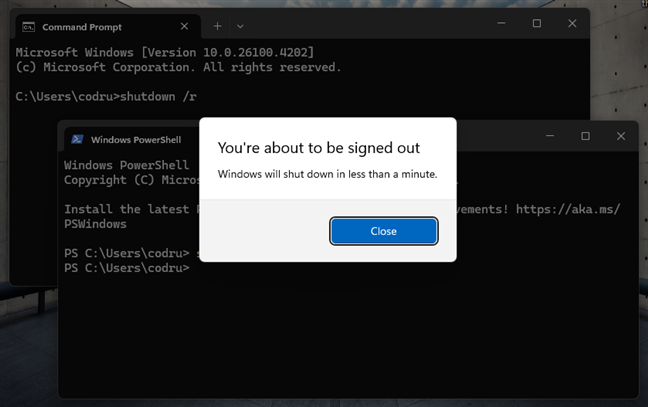
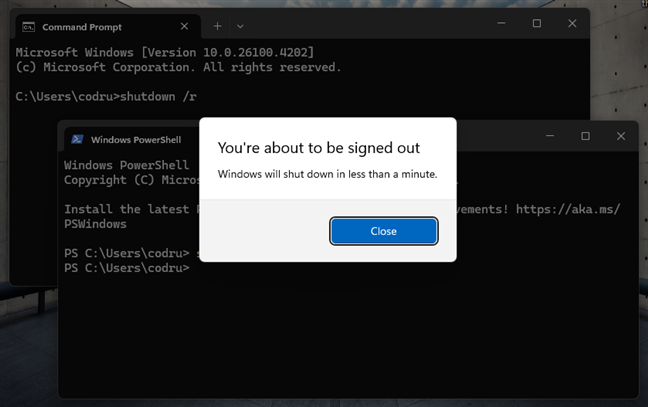
Windows 11 displays a warning before restarting
Note that you can also choose to restart immediately by typing this command instead:
shutdown /r /t 0
Whenever you need a quick reboot, it’s an excellent idea to use this restart command in Windows 11.
5. Restart Windows 11 using PowerShell (restart-computer)
Inside PowerShell, an even shorter command is available. Type:
restart-computer
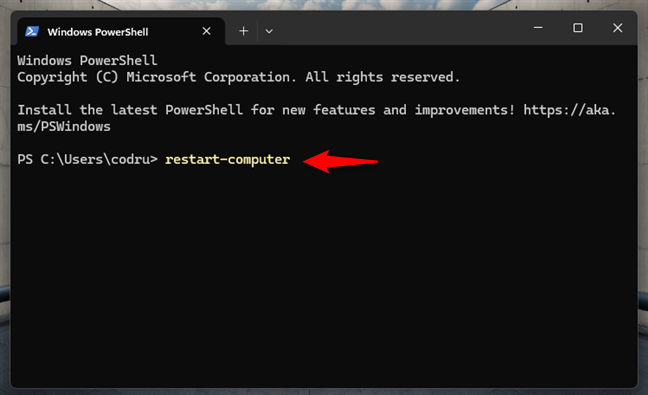
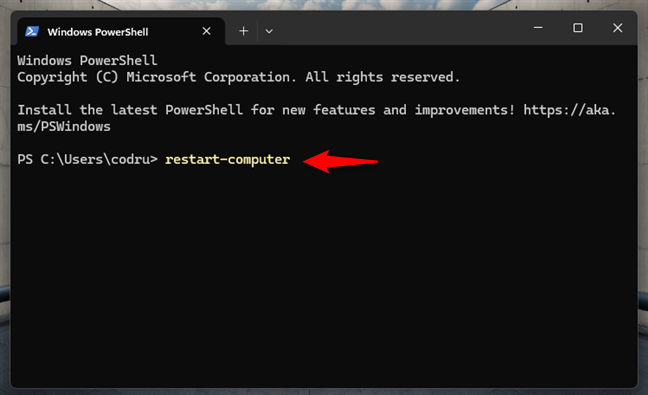
Restart Windows 11 using PowerShell
Press Enter, and Windows 11 restarts immediately without any confirmation.
TIP: If you need help to log back into Windows 11, read: 5 ways to sign in to Windows 11.
6. Restart Windows 11 from the sign-in screen
On the sign-in screen, there is no need to log in to restart. Look at the bottom-right corner, click the Power button, and select Restart.
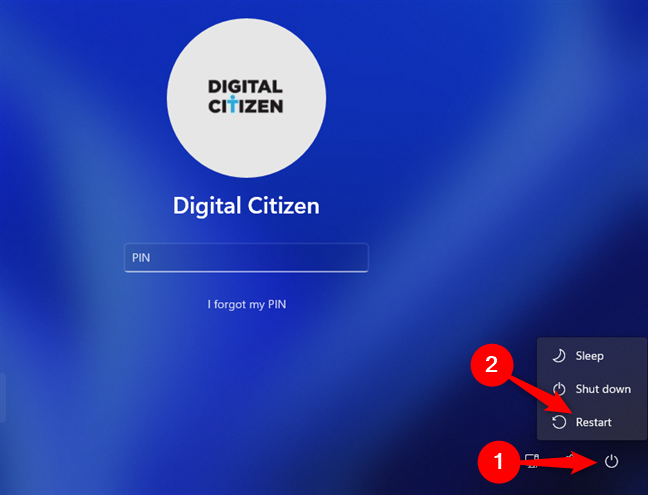
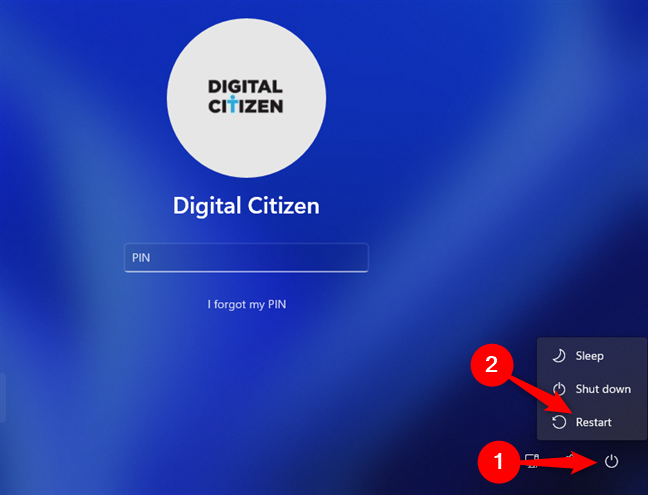
On the Windows 11 sing-in screen, press Power and then Restart
If you’re already signed in, press Windows + L to lock the computer, then press Enter to return to the sign-in screen.
7. Restart Windows 11 using Ctrl + Alt + Delete
When Windows 11 becomes unresponsive, Ctrl + Alt + Delete can help. Press Ctrl + Alt + Delete to bring up the security screen. Then, in its bottom-right corner, click or tap the Power button and choose Restart.
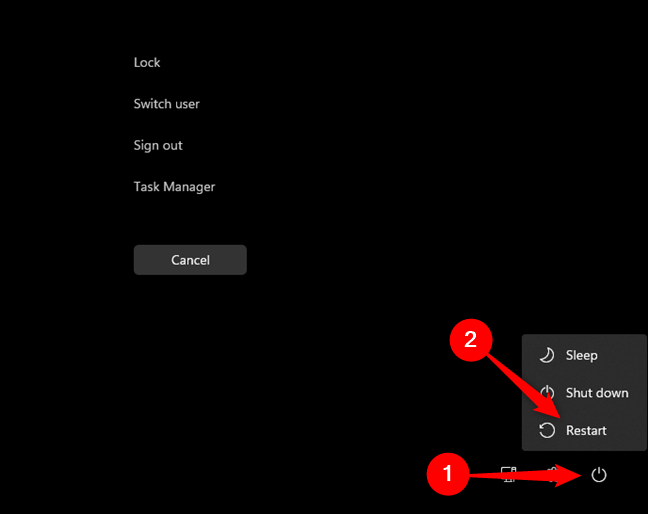
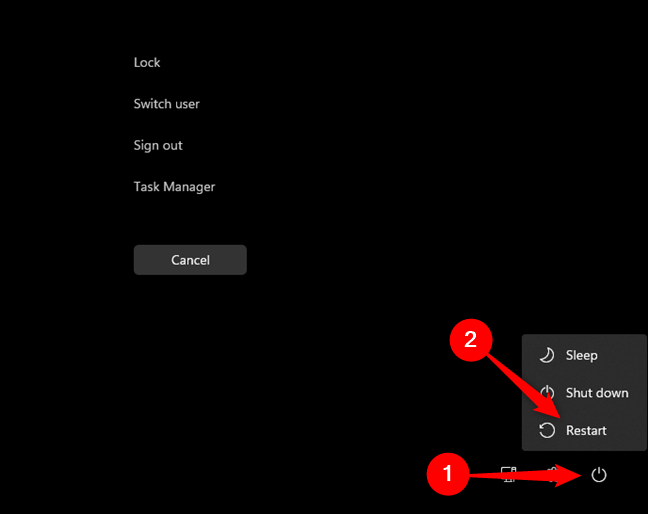
On the Ctrl Alt Del security screen, press Power and then Restart
This method works even when other menus are frozen.
8. The secret way to Emergency restart Windows 11 (CTRL + Power)
A hidden trick allows for an emergency restart when your Windows computer is so frozen that regular methods no longer work. It was available in Windows 7 and newer Microsoft operating systems, and it still works in Windows 11. Here’s how to use it:
Press Ctrl + Alt + Del on your keyboard. Then, hold down the CTRL key and click or tap the Power button in the bottom-right corner of the screen.
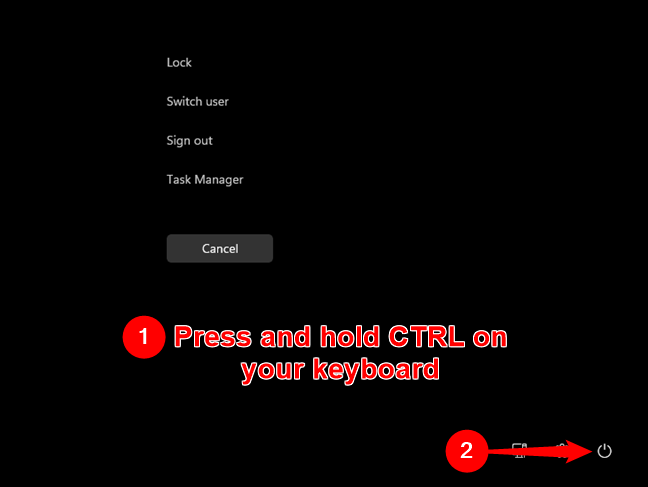
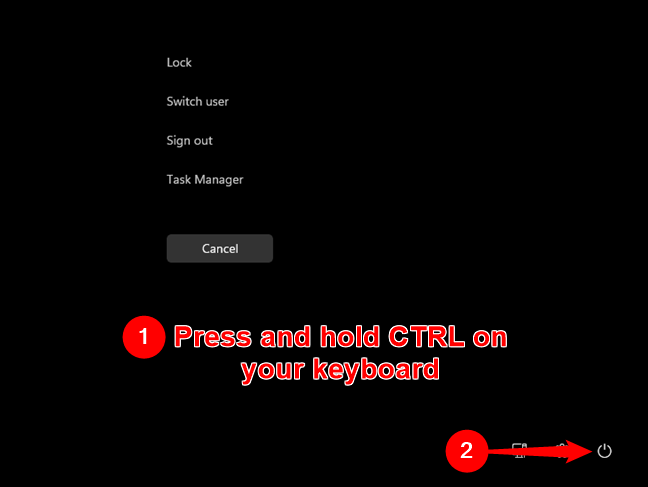
Hold down Ctrl on your keyboard and press Power
A warning appears letting you know that any unsaved data will be lost. If you’re okay with that and want to continue, press OK.
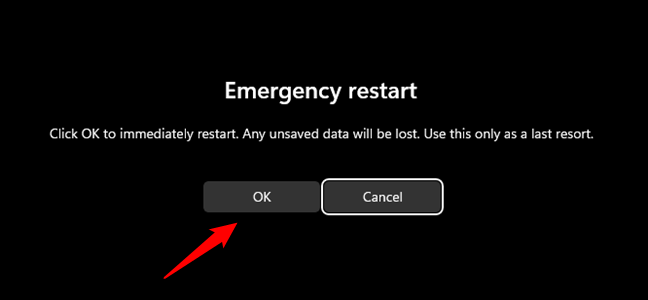
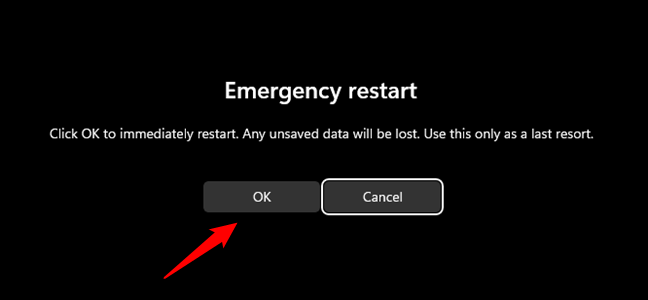
Choose OK to emergency restart Windows 11
Your computer then performs a forced reboot, similar to what happens when you hold down the physical power button to restart.
9. Restart Windows 11 from the Run Window
For a fast restart using the Run dialog, press Windows + R. Then type:
shutdown /r /t 0
Press Enter, and the computer restarts immediately.
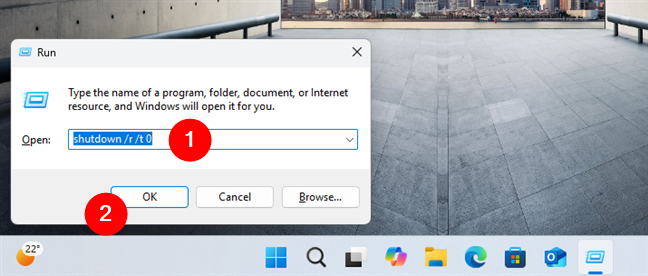
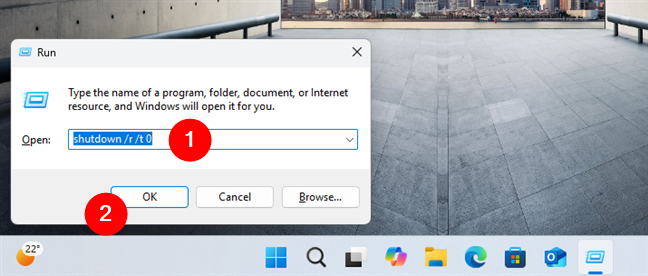
How to reboot Windows 11 using the keyboard and the Run window
Of course, you can also use the shorter (and easier to memorize) shutdown /r command in the Run window if you’re okay with waiting a few seconds before restarting.
How do you restart Windows 11?
As you’ve seen, there are many easy options to restart Windows 11. Whether using the Start Menu, WinX menu, restart shortcut keys, or the restart command in Windows 11, multiple options are available. There are options even for those who need to restart their laptops using only the keyboard. I admit I prefer the old standard way of restarting via the Start Menu, but sometimes I also need to employ the secret emergency method (Ctrl + Power on the Ctrl + Alt + Del screen). What about you? Do you have a method you like more than the others? Let me know in the comments section below.
Source link


