How to rewrite text with Notepad using AI in Windows 11
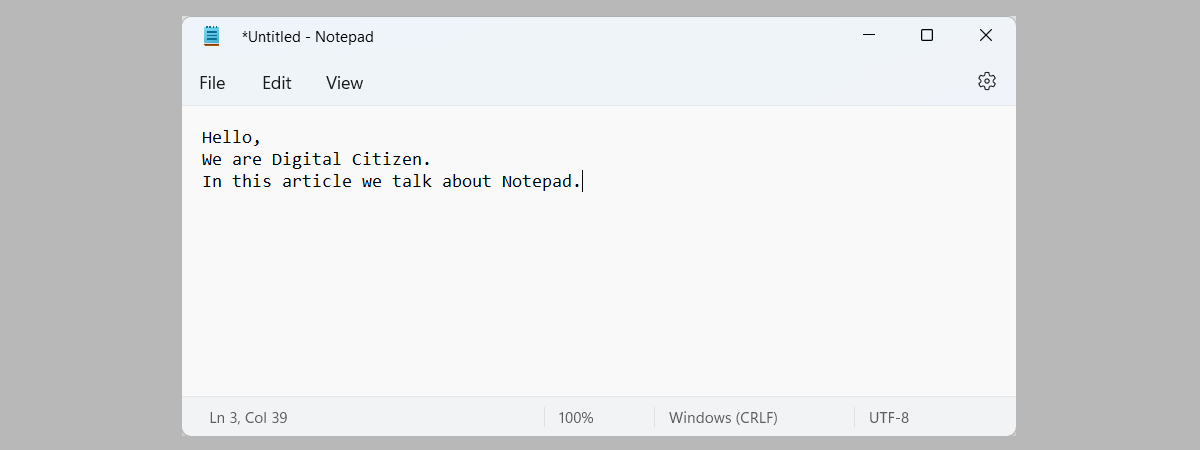
Microsoft is busy infusing many of its Windows apps with features based on artificial intelligence (AI). One of the apps that now benefits from AI is Notepad, but only in Windows 11. Starting in November 2024, Microsoft has added a Rewrite function in Notepad, which helps users improve their writing with the assistance of a sophisticated AI model called GPT. This model can rephrase sentences, alter their tone, or adjust the length of your content according to specific preferences. Whether you aim to condense a paragraph, modify its tone, or completely rewrite sections, Rewrite helps you fast-track your writing with the support of AI technology. Here’s how Rewrite works in Notepad, how to use it efficiently, and how to deal with its limitations:
How to use Rewrite AI in Notepad
On your Windows 11 computer, open Notepad, and then copy and paste the text you want to rewrite with AI. Or you can open a text file containing what you want to rewrite. For the next step, select the text you want rewritten, and click or tap the Rewrite button on the top right, which looks like a pen with stars (signaling its AI capabilities). Notepad opens the Rewrite menu shown below.
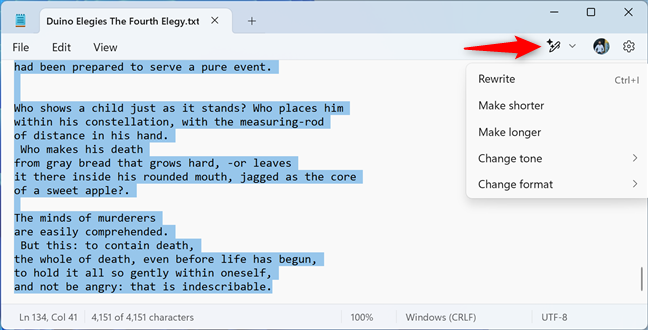
Accessing Rewrite in Notepad
In the menu, you can select one of five options:
- Rewrite – rewrites the selected text using the default settings of this AI feature. If you’re okay with rewriting your texts using the default settings, you can also press the CTRL + I keys to activate this feature. However, I prefer not to, because I like personalizing how texts get rewritten. This keyboard shortcut wastes my AI credit doing something I don’t need. I discuss AI credit more in the next chapter.
- Make shorter – shortens your text while keeping its meaning.
- Make longer – Microsoft’s AI scans the selected text and increases the volume of words and phrases.
- Change tone – allows you to set the tone for the text generated by AI. You can set it to Formal, Casual, Inspirational, and Humor.
- Change format – you can change the format of the rewritten text to: Paragraph, List, Business, Academic, Marketing, and Poetry.
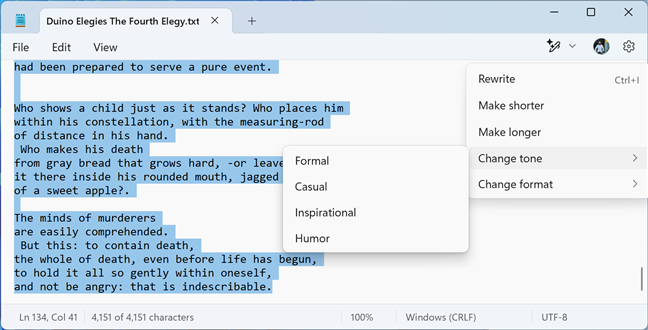
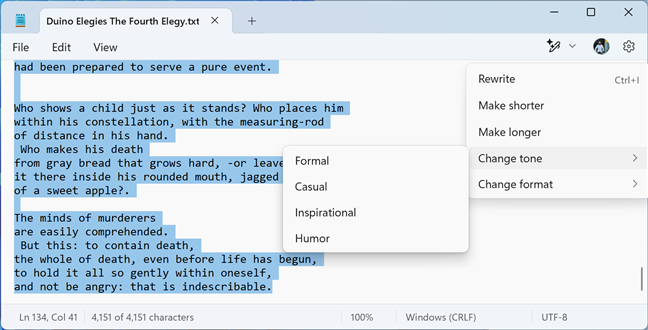
What Rewrite can do for you
After you select the type of rewrite you want or you press the CTRL + I keys on your keyboard, you see a prompt informing you that Notepad is rewriting your text. This may take a while, depending on how long the text selection is and how much time Microsoft’s AI needs to come up with the results.
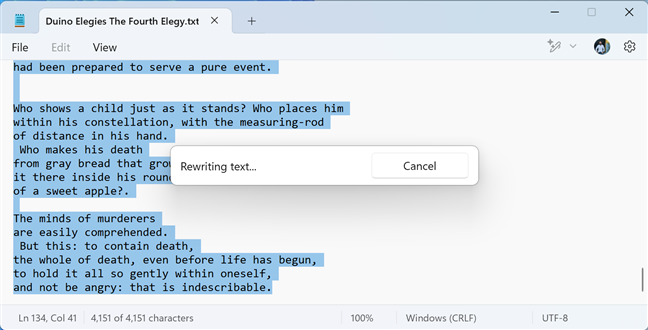
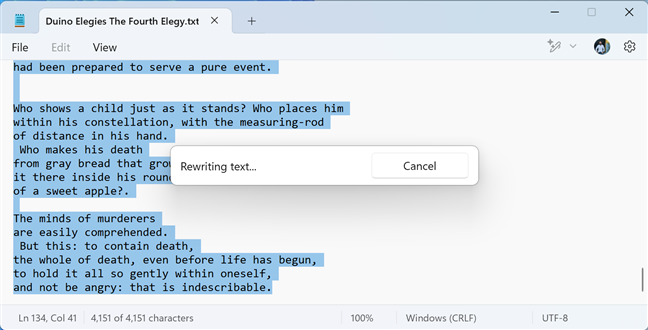
Rewriting text with AI text a while
Rewrite displays three different versions of the selected text. To navigate between them, use the Next and Previous arrows. If you’re happy with one of the three versions, click or tap Replace to change the initial text with the rewritten one, or use the Copy button and then paste the rewritten text in another app or file. If you’re not happy with the results, use the options on the toolbar below to adjust the Length, Tone, and Format, and then click or tap the Try again button. Rewrite then spends some time to generate another three rewrites using your settings. If you don’t plan to use the end result, click or tap Discard. And if you see the AI generated content is incorrect, or it has some important issues that Microsoft should look at, click or tap the Report button to report the problem in the Feedback Hub app.
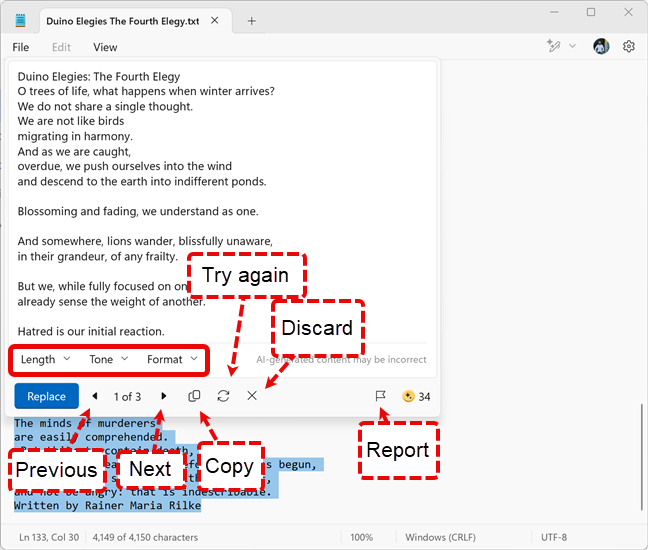
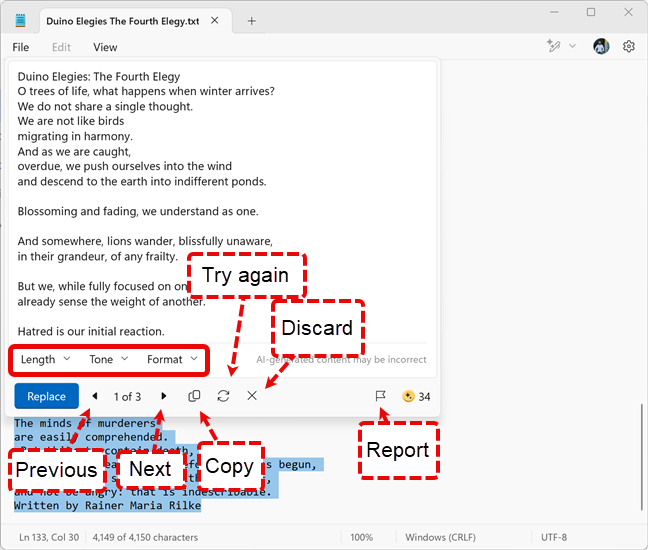
The options available for handling rewritten text
Now that you know how rewriting text with AI works in Notepad, you should remember its limitations, so keep reading.
How to check your AI credit balance
Each time you use the Rewrite feature in Notepad, you use one AI credit. This happens every time you use a Microsoft AI-based tool on your computer, not just Rewrite in Notepad. For example, the same happens when you use the Image Creator in Paint to create artwork with AI help, or when Copilot answers one of your questions. If you’re unsure how many AI credits you have left, click or tap your Microsoft account icon (or picture) in the top right, and in the menu that opens, you see the AI credit balance.
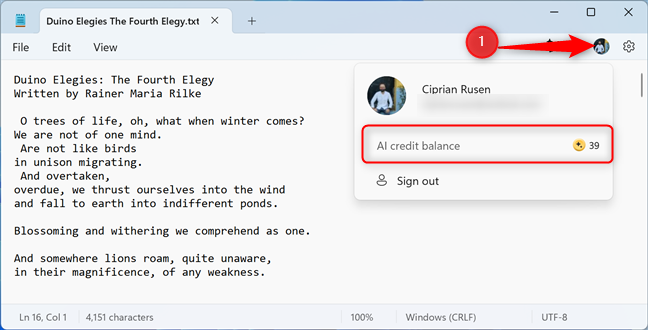
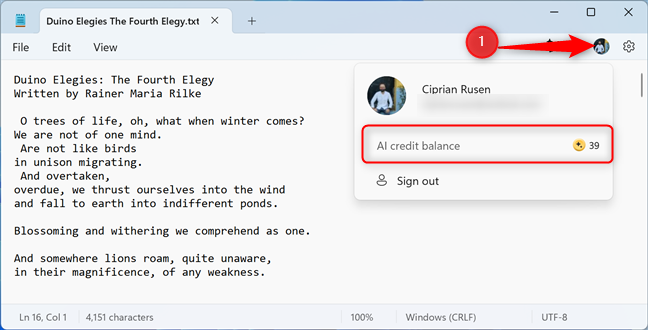
Checking your AI credit balance
TIP: Notepad has received many improvements in Windows 11, and it can do a lot more than its Windows 10 counterpart. For more information, read our tutorial on how to use Notepad in Windows 11.
How many AI credits do you get from Microsoft?
According to Microsoft, users of free Microsoft accounts get 50 AI credits in total. Once they get consumed, they don’t get replenished, and you must purchase a Microsoft 365 Personal or Family subscription, or a Copilot Pro plan.
People with an active Microsoft 365 Personal or Family get 60 AI credits each month, which replenish automatically. However, AI benefits are only available to the subscription owner and cannot be shared with other Microsoft 365 Family members. For more information on how it works, I recommend this page from Microsoft: Understanding AI credits.
But wait, I don’t see Rewrite in my Notepad! What’s next?
Rewrite is available in Notepad for Windows 11, but only if you sign in with a Microsoft account. It’s not available in Windows 10. At the time of writing, this feature is in development or preview, as Microsoft calls it. So far, it has been rolled out to the following regions: United States, France, UK, Canada, Italy and Germany. Additionally, users with Copilot Pro subscriptions, Microsoft 365 Personal or Family subscriptions also get access to Rewrite, if they’re based in Australia, New Zealand, Malaysia, Singapore, and Taiwan.
If you use Windows 11, you sign it with a Microsoft account, you live in one of the regions mentioned earlier, and you use one of the subscriptions I’ve mentioned, but you still don’t have Rewrite in Notepad, this means you’re using an older version of the app. This feature has been made available starting with Notepad version 11.2410.17.0. Open the Microsoft Store and update Notepad to the latest version.
How do you like Microsoft’s Rewrite AI in Notepad?
I encourage you to experiment with Rewrite and its many writing styles. However, as impressive as it is to use AI-powered text rewriting in Notepad, remember that this digital wordsmith tool is not yet ready to replace your unique human creativity. At least not yet. In my brief testing experience, I found it relatively reliable when dealing with shorter text and less useful when handling larger text. But that’s my experience. What about yours? Comment using the options available below and let me know.
Source link











