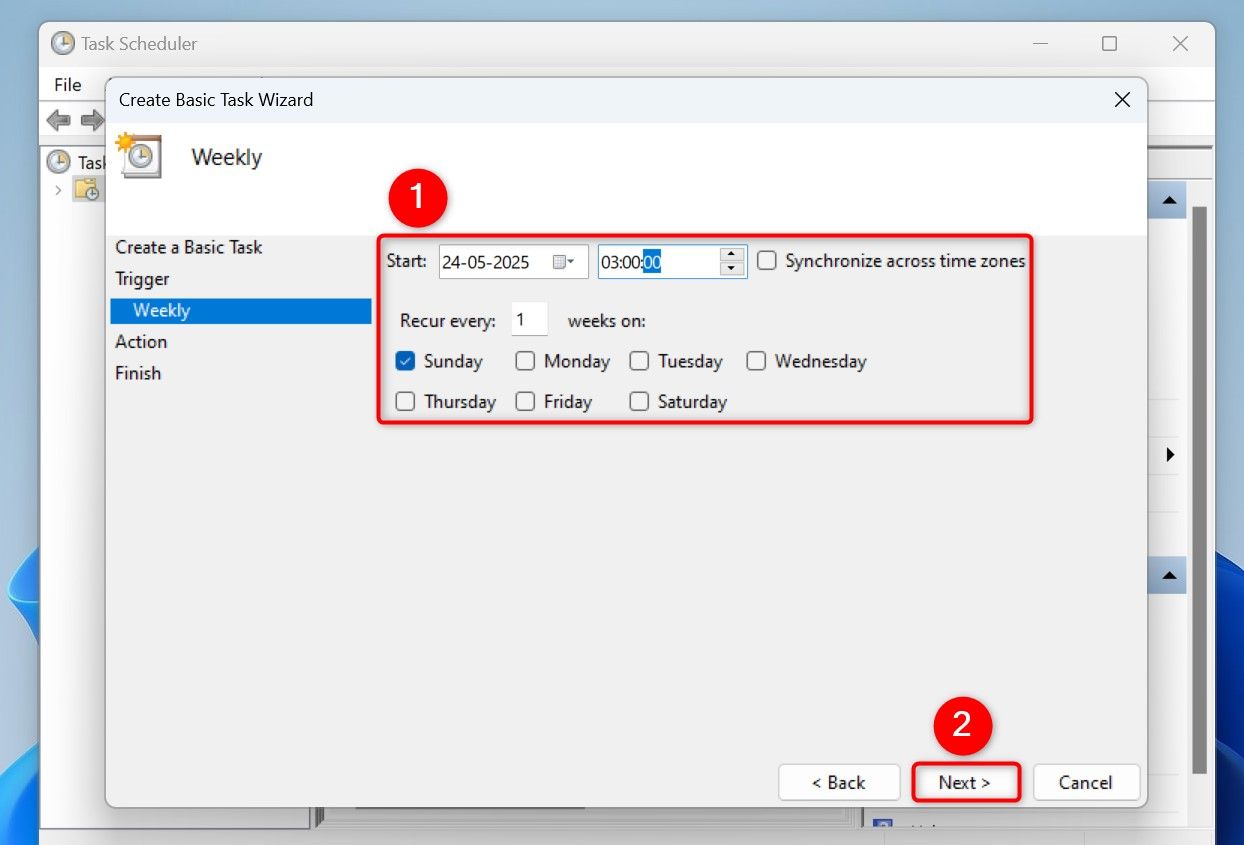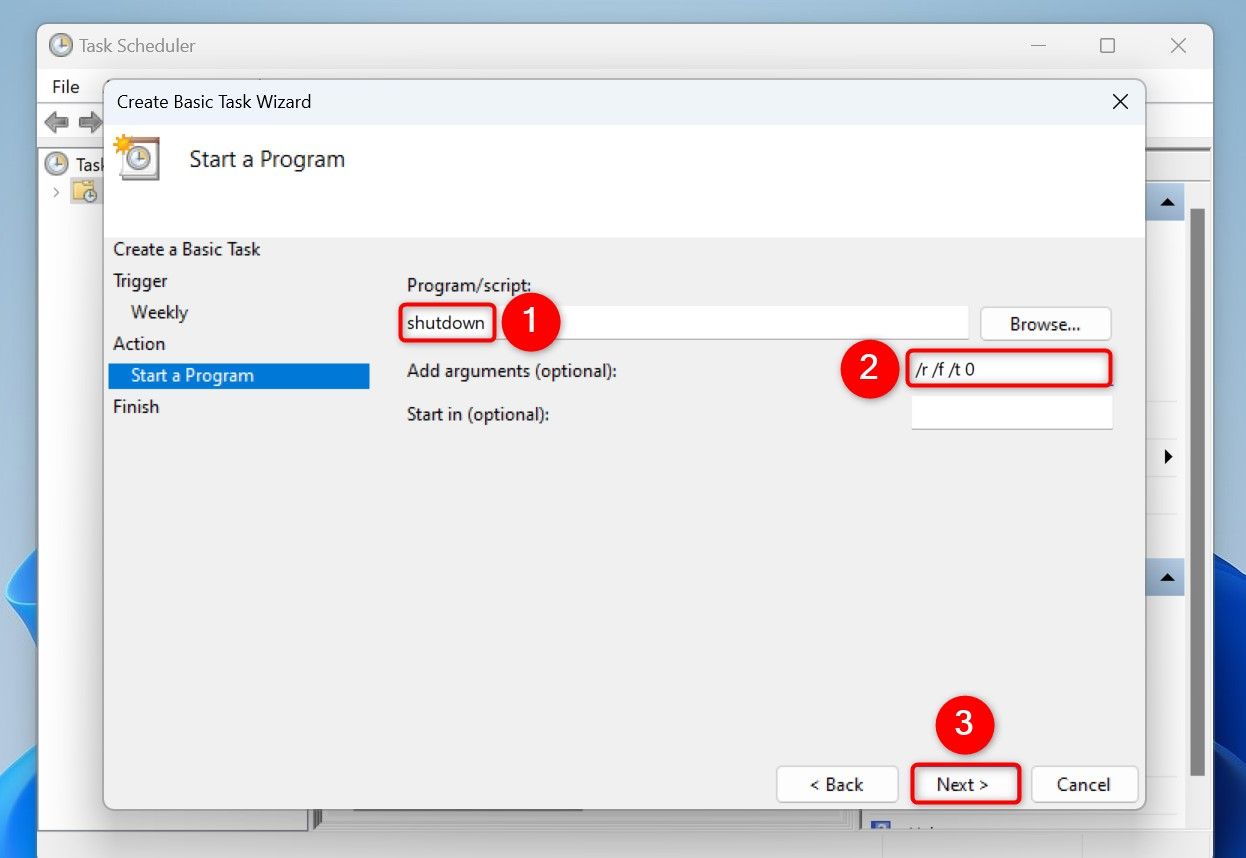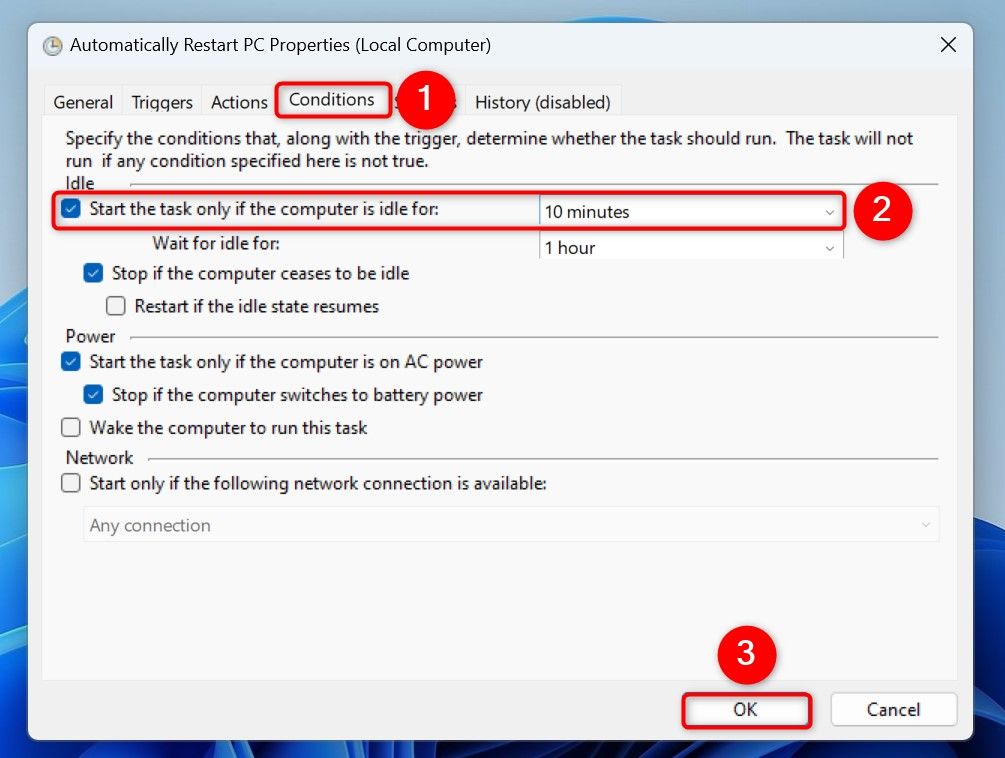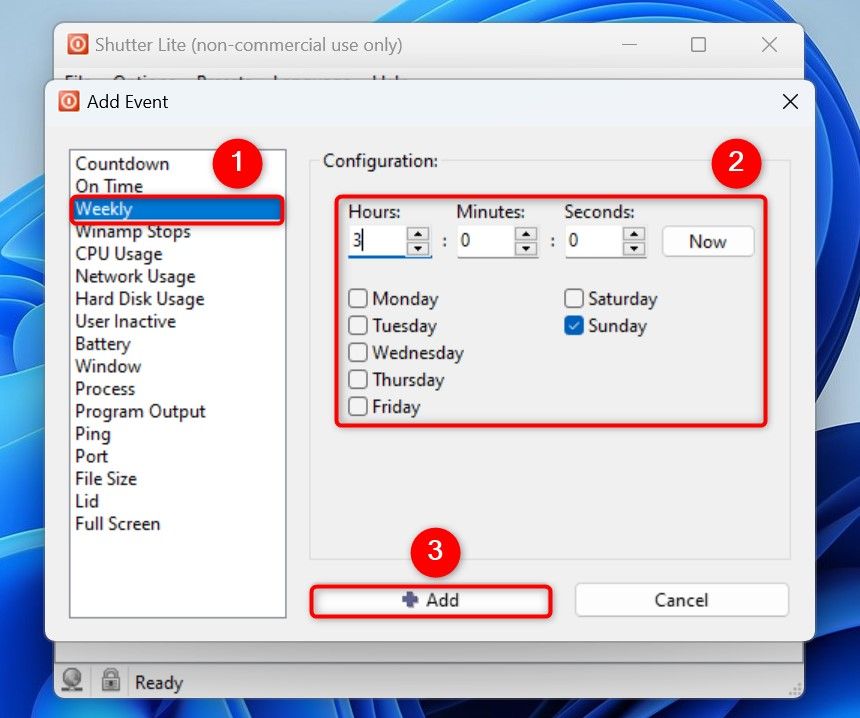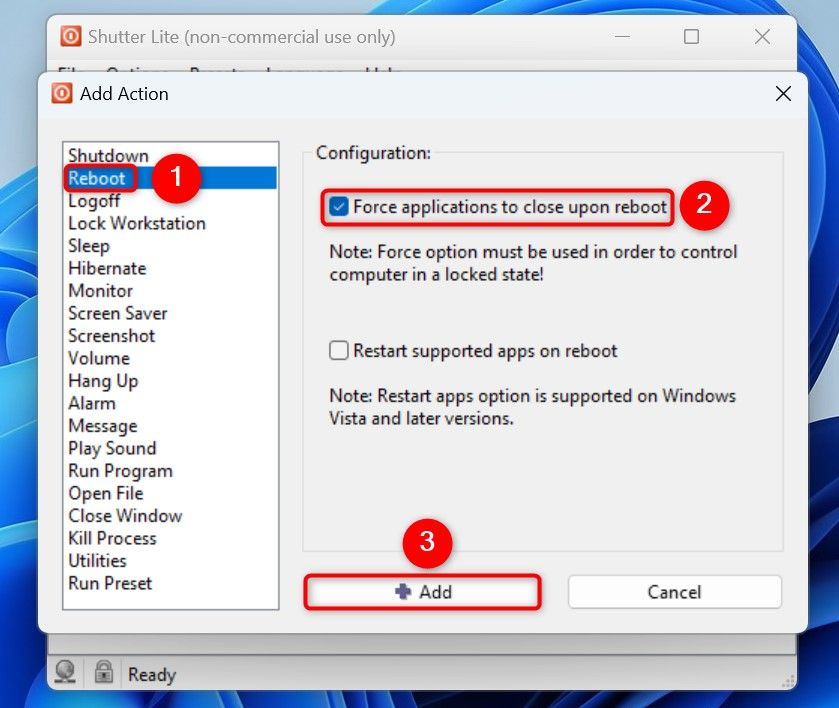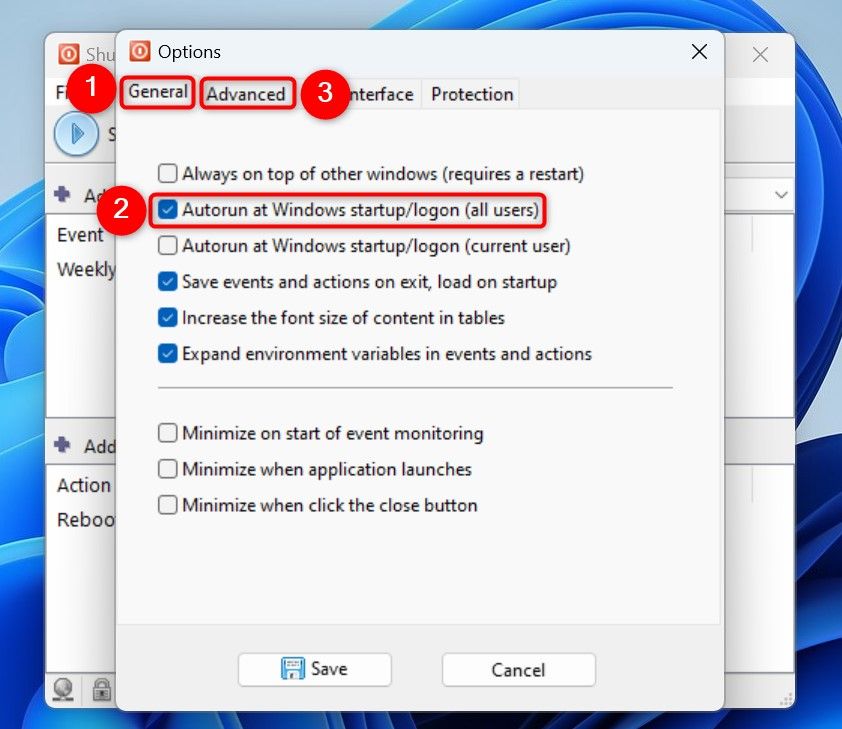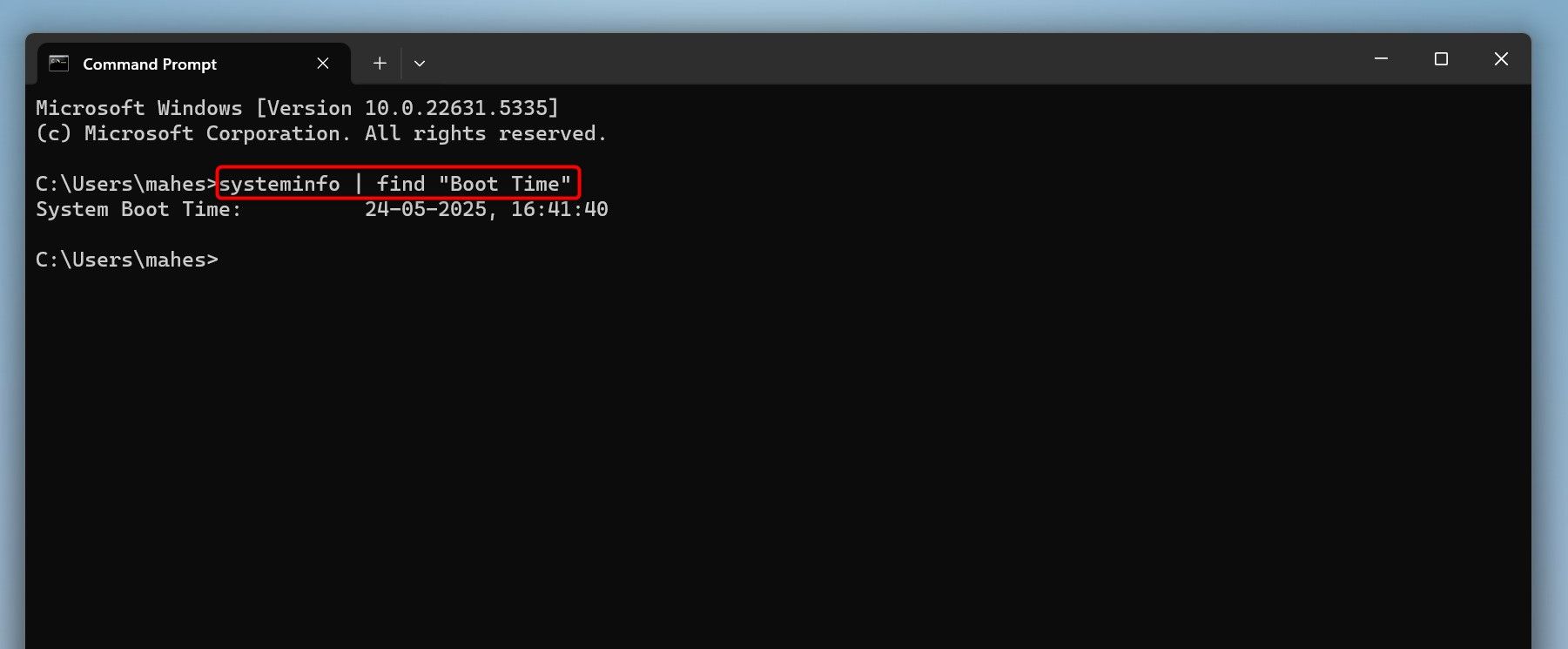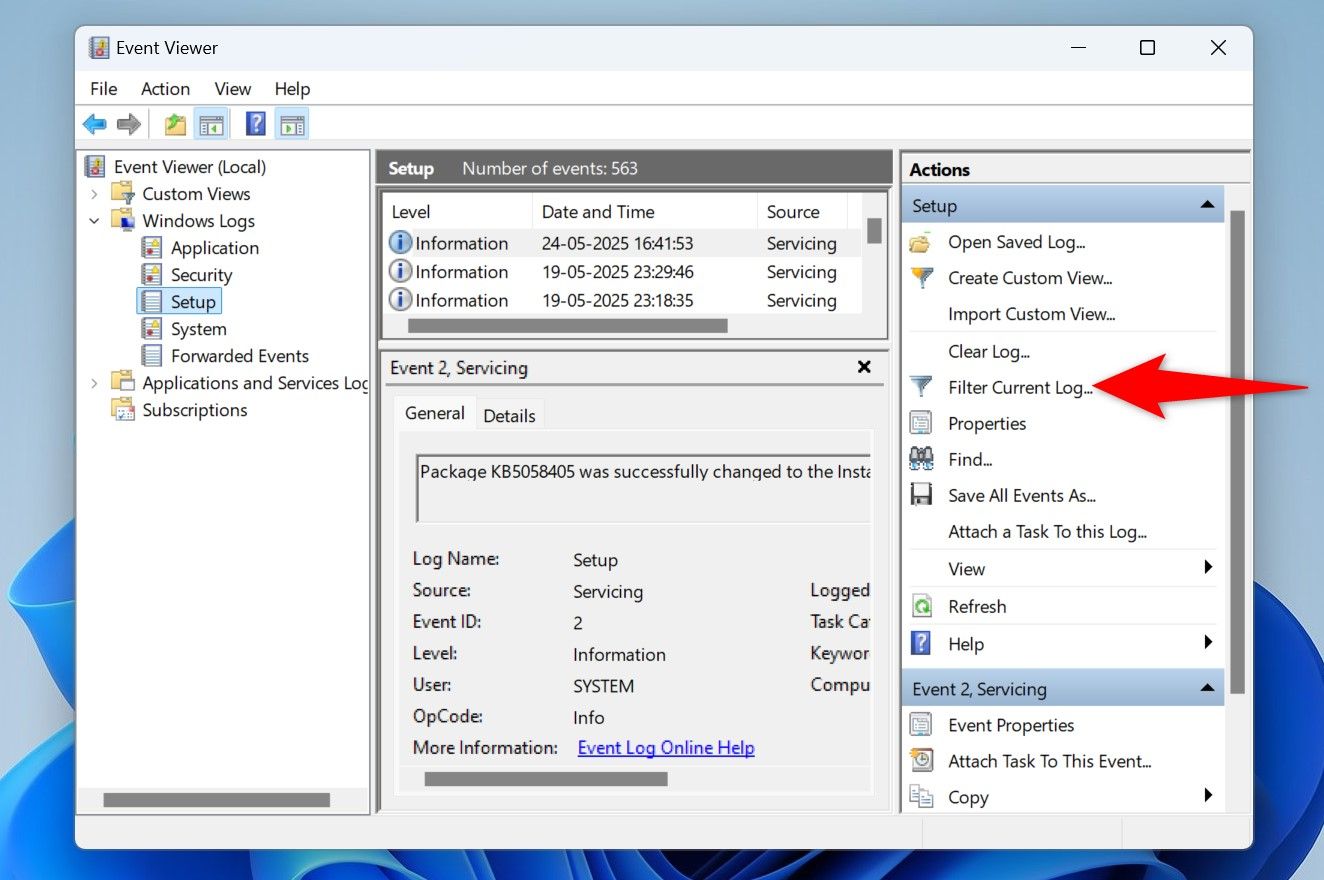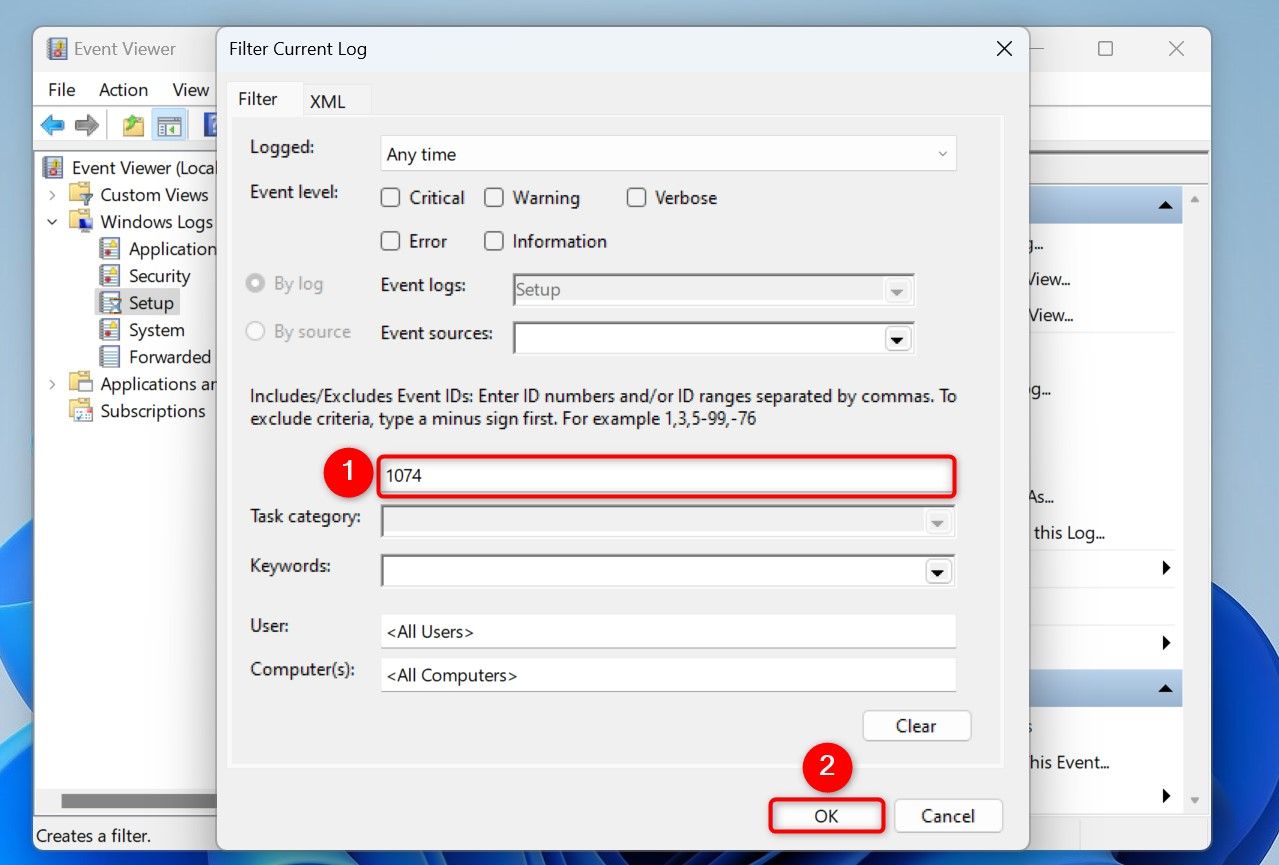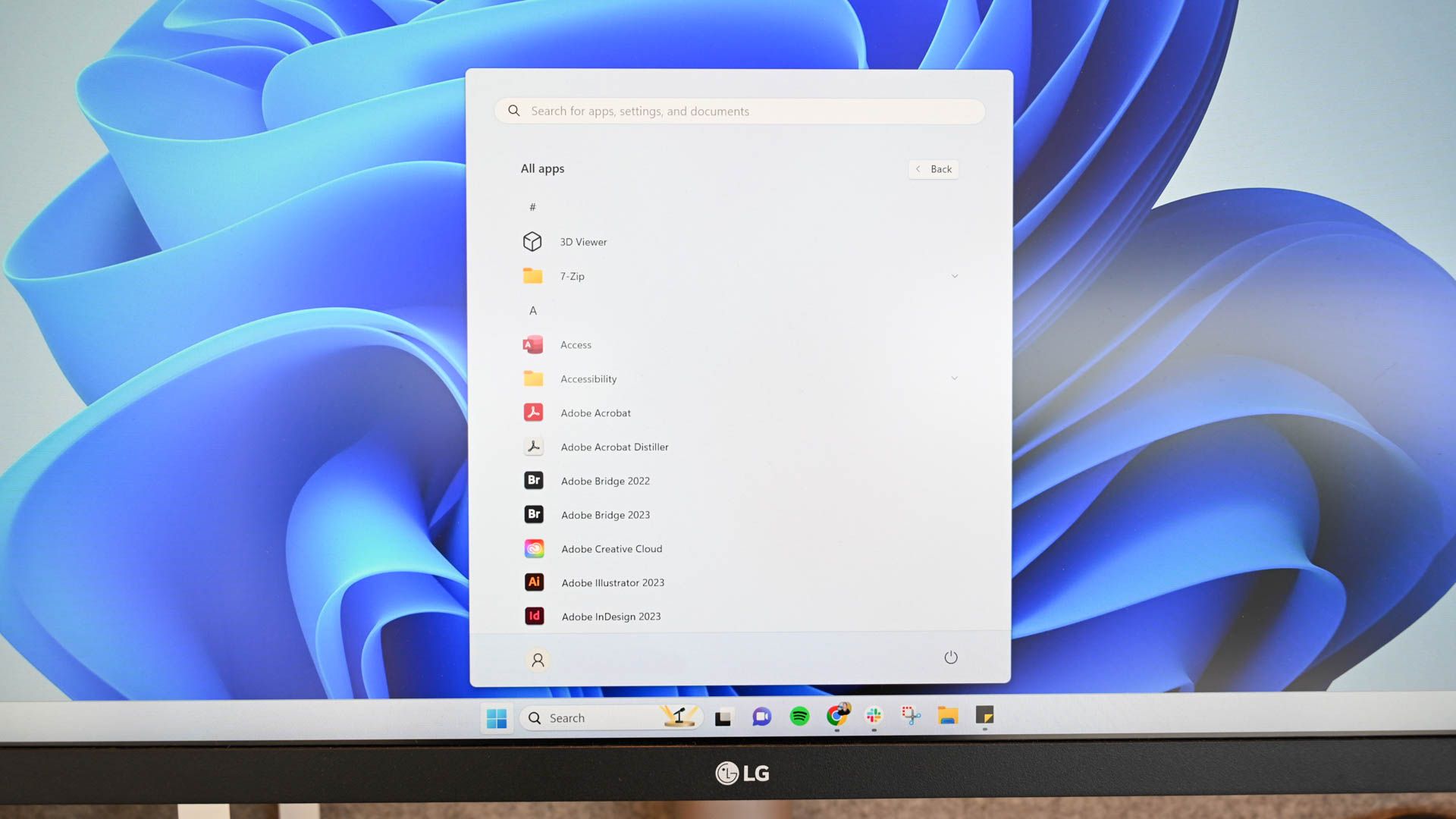
Restarting your PC at least once a week allows Windows 11 to install and apply available updates. If you don’t normally reboot your PC, you can automate the process using a couple of methods.
Use Task Scheduler to Automate PC Restart
One way to schedule a restart of your Windows 11 PC is to use Task Scheduler. This built-in utility allows you to create a task that turns off and back on your machine at the specified time and date.
To use it, open Windows Search (press Windows+S), type Task Scheduler, and launch the utility. On the right pane, click “Create Basic Task.” On the open window, choose the “Name” field and type a name for your task. This could be something like Automatically Restart PC. Optionally, in the “Description” field, type a description for the task. Then, click “Next.”
On the following screen, since you want to restart your PC every week, choose the “Weekly” option. Then, click “Next.”
Select the day when you want Task Scheduler to reboot your computer. You can select something like “Sunday.” Then, choose the “Start” field and select the date when the task should start occurring. Select the time when you want the tool to restart your PC (something like 3 AM). Then, choose “Next.”
Select “Start a Program” and click “Next.” Choose the “Program/Script” field and type shutdown. Click the “Add Arguments (Optional)” field, type the following, and click “Next.”
/r /f /t 0
Here’s what each parameter means:
- r: This parameter restarts your PC.
- f: This parameter force-closes any running apps.
- t 0: This ensures there’s no delay in rebooting your PC.
Choose “Finish” to save your task.
From now on, Task Scheduler will automatically reboot your PC on the specified day and time.
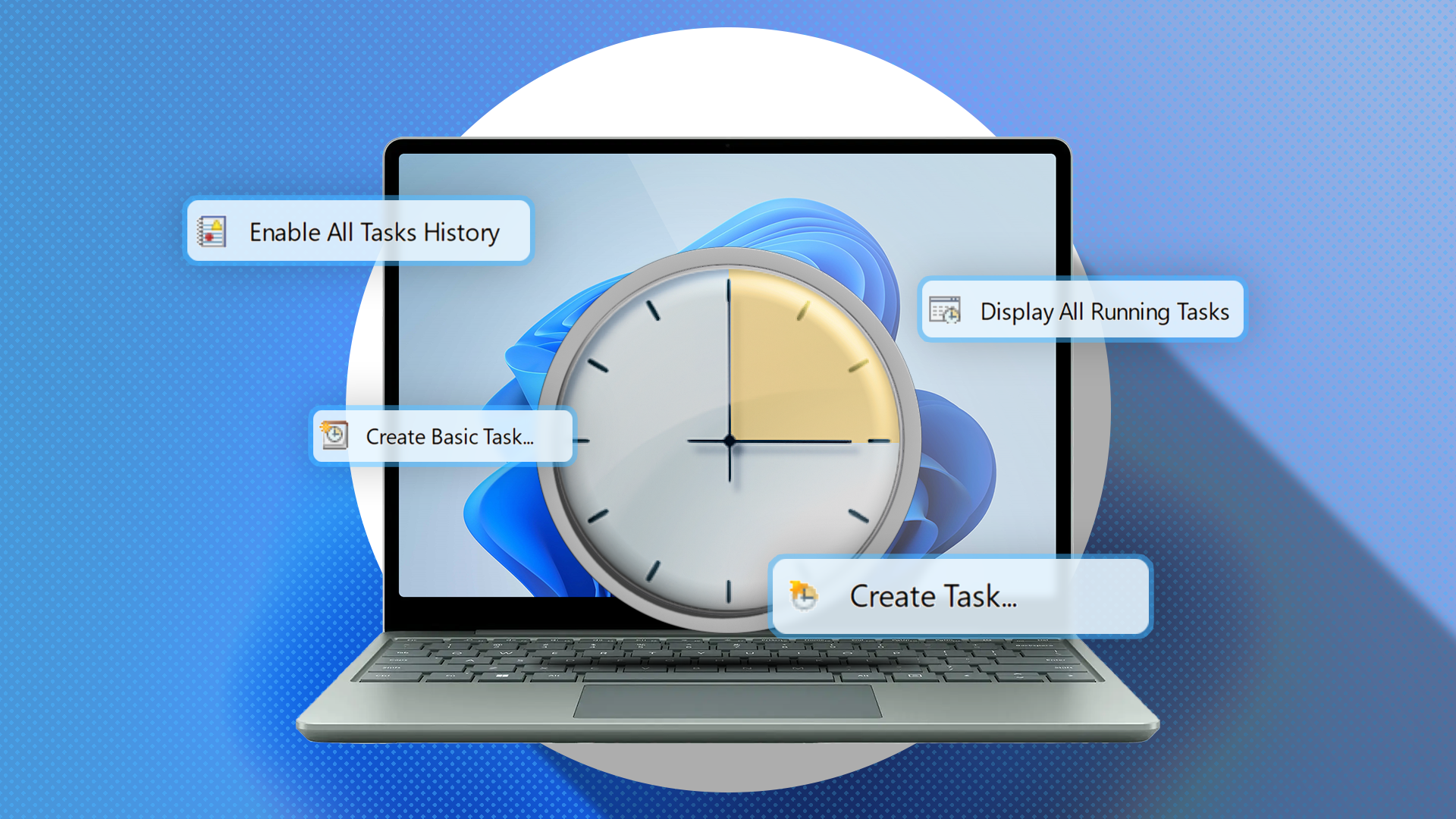
Related
You’re Not Making the Most of Task Scheduler in Windows
Save time by automating tasks!
If you want the task to only run when your computer is idle (when you aren’t using it), right-click the task in Task Scheduler and choose “Properties.” Open the “Conditions” tab and enable “Start the Task Only if the Computer Is Idle For.” Choose the time duration your PC must be idle for the task to kick in. Then, choose “OK.”
In the future, if you want to stop automatic restarts of your PC, you can pause or remove your task. Find your task in Task Scheduler and right-click it. To pause the task, choose “Disable.” To remove the task for good, choose “Delete.”
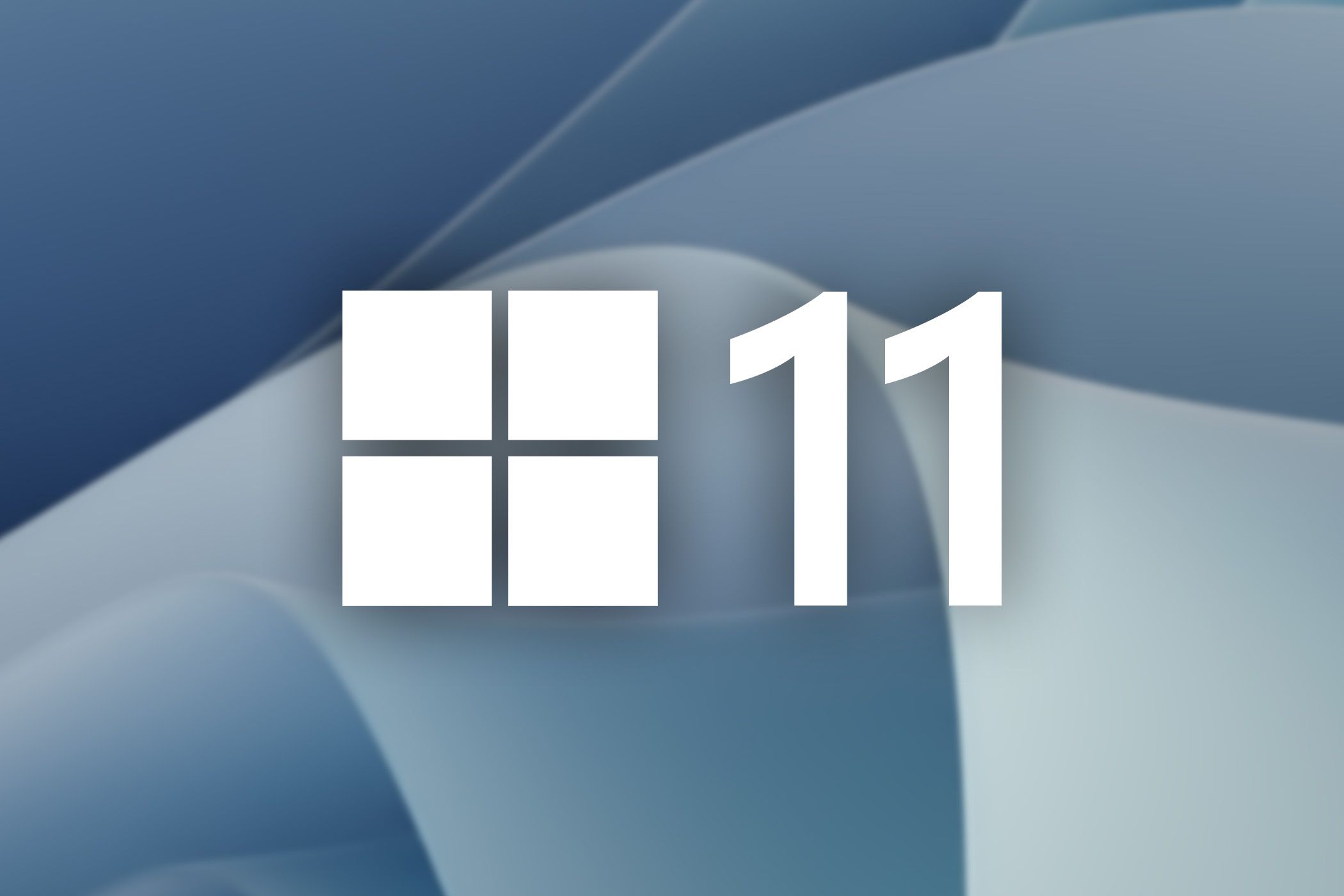
Related
How to Schedule Automatic Shutdown on Windows 11
Make your PC turn off at the specified time automatically.
Use a Free Third-Party App to Auto-Restart Your PC
If you prefer a simpler option, and you don’t mind using a free third-party app, you can use Shutter to schedule a restart of your Windows 11 PC.
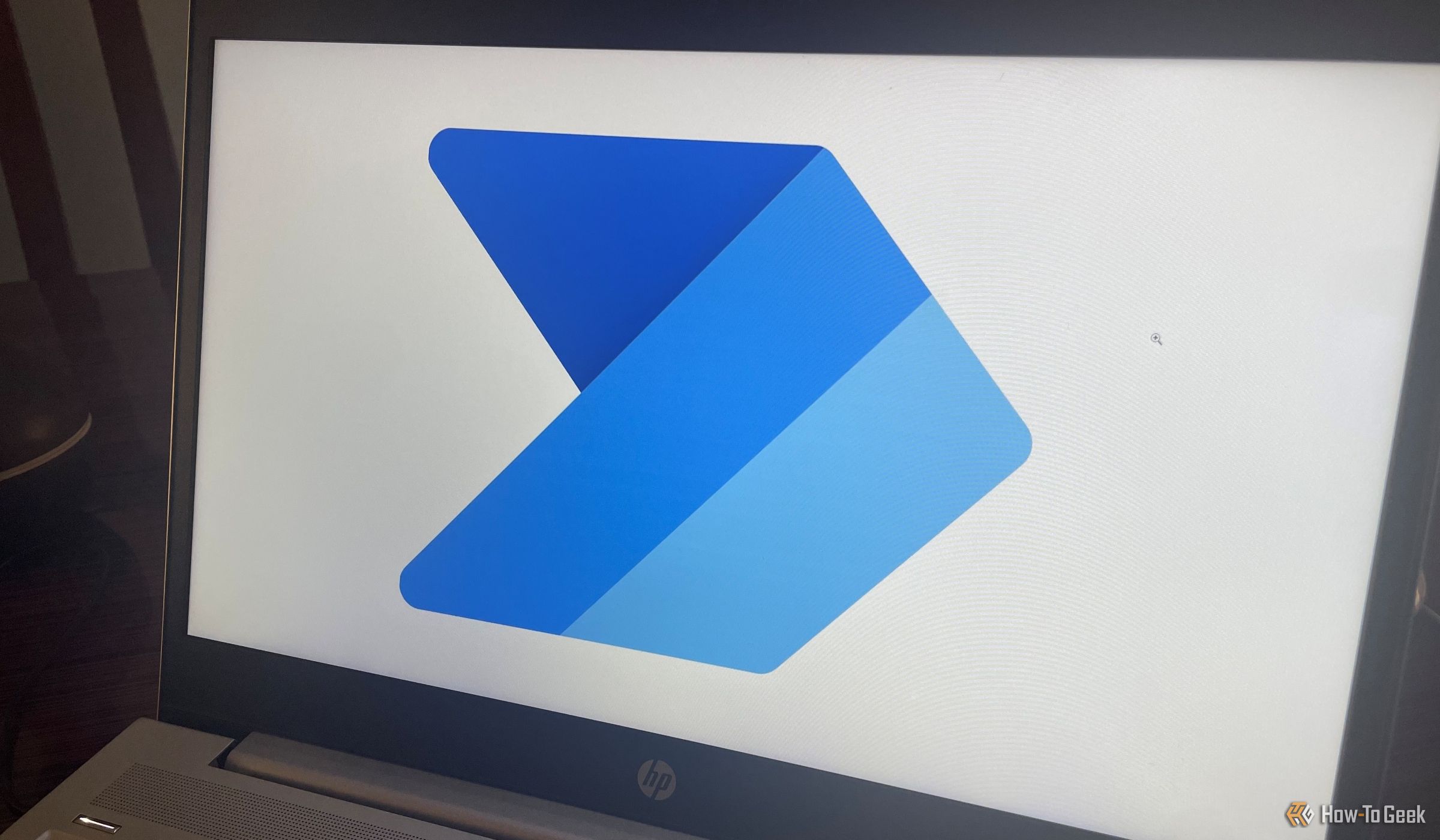
Related
5 Best Power Automate Flows for Windows 11
Automate many tasks on your PC.
To use it, download and install Shutter on your PC. Launch the app and select File > Add Event. In the left sidebar, click “Weekly.” On the right pane, choose the day and the time when you want your PC to reboot. Then, click “Add.”
Back on the main interface, choose File > Add Action. In the left sidebar, click “Reboot.” On the right pane, turn on “Force Applications to Close Upon Reboot.” Then, click “Add.”
To ensure the app continues to monitor added events, click “Settings.” In the “General” tab, turn on “Autorun at Windows Startup/Logon (All Users).” Access the “Advanced” tab and enable “Start Event Monitoring When Application Launches.” Then, click “Save.”
From now on, the app will automatically reboot your PC.
How to Check if Your Auto-Restarts Worked
Windows 11 allows you to see the history of automatic reboots. This lets you find out if your auto-reboots worked as expected.
Check the Last Restart Using Command Prompt
To view the last reboot, launch Windows Search (press Windows+S), type Command Prompt, and select the utility. On the open window, type the following command and press Enter:
systeminfo | find "Boot Time"
You’ll see the date and time when your PC was last restarted.
View More Restart Events
To view the history of all restarts, launch Windows Search (press Windows+S), type Event Viewer, and open the utility. From the left sidebar, select Windows Logs > Setup. In the right pane, choose “Filter Current Log.”
Select the “All Event IDs” field and type 1074. This ID shows you the restarts initiated by a task or user. Then, click “OK.”
You’ll now see your PC’s restart history.
And that’s how you ensure your PC restarts at least once a week without you having to do anything manually. You can also automate many other tasks using batch files on your PC using the same basic approach, which can be handy.
Source link