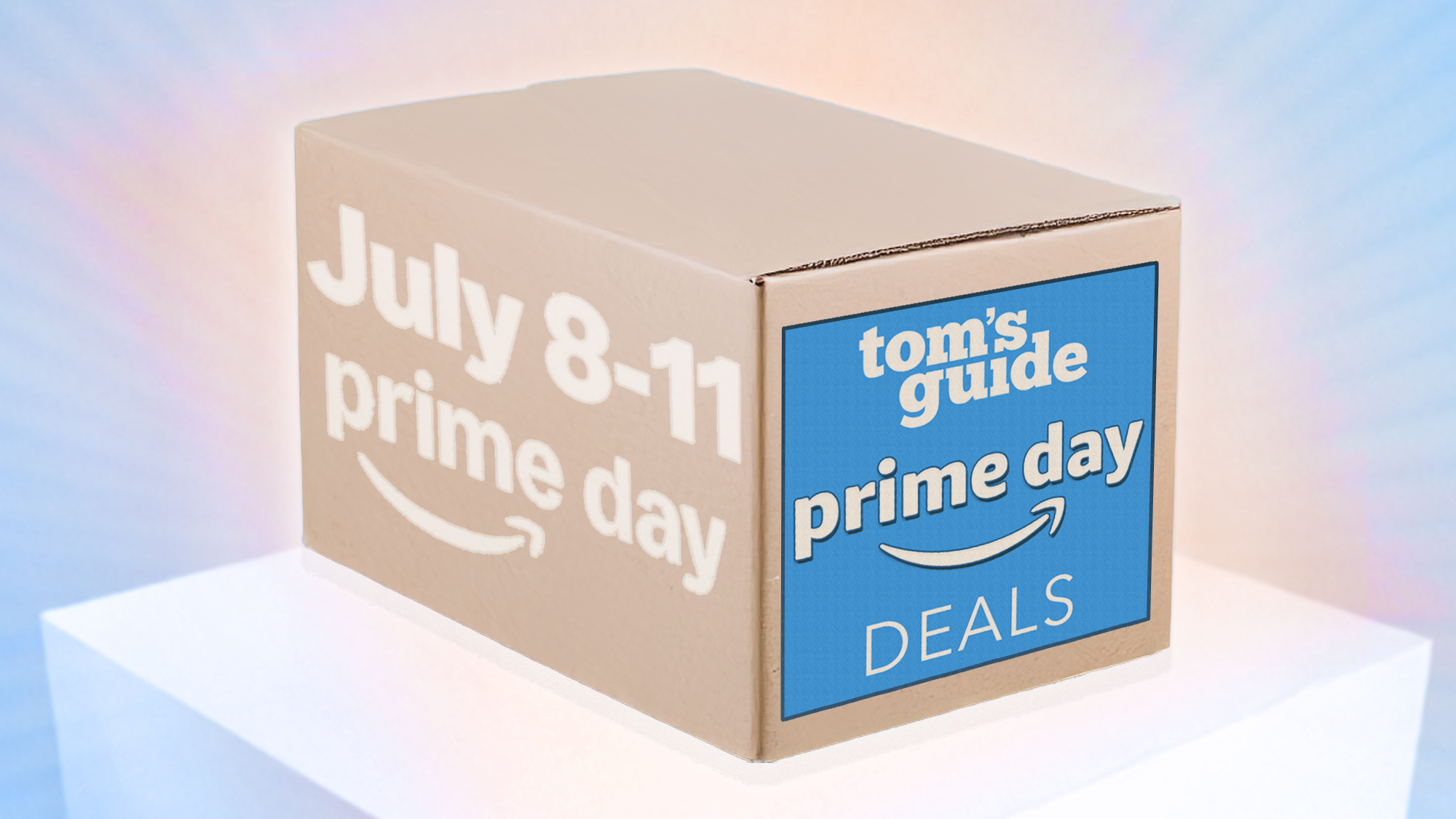How to Unhide Apps on iPhone in iOS 18
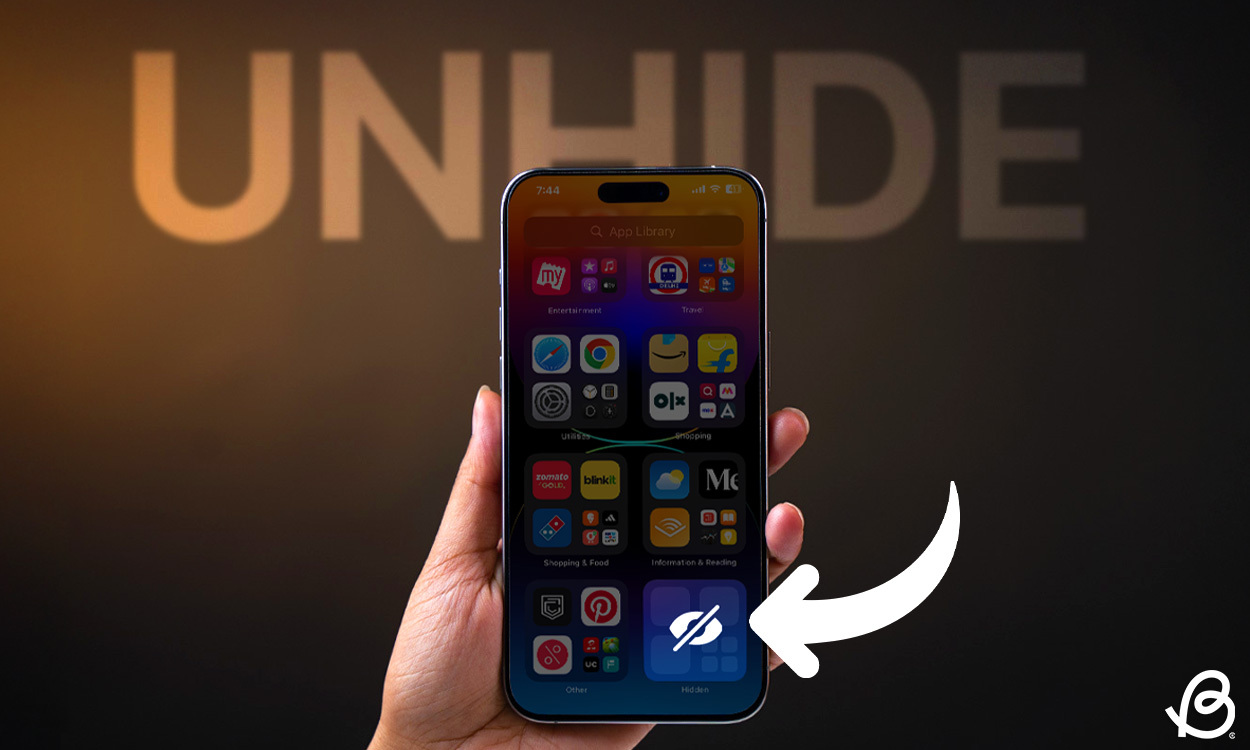
There could be certain apps on your iPhone that you want no one, not even your siblings or friends to accidentally stumble upon. That’s why it’s important to know how to hide and unhide apps on an iPhone. Until iOS 17, Apple didn’t offer a solid way to lock or hide apps in iOS. Thankfully, the latest iOS 18 offers a dedicated option to lock and hide individual apps on your iPhone, so no one can access it without a biometric authentication or a passcode. Unarguably, this is one of the best iOS 18 features for privacy-minded users who wish to keep certain apps under wraps. Let’s move along and learn how to hide and unhide apps in iOS 18.
Open Hidden Apps in iOS 18
If you have hidden an app on iOS 18 using Face ID, now you want to unhide it, here’s how you can do it:
- From the Home Screen, swipe left past all the pages to go to App Library.
- Here, scroll down to the bottom to locate the Hidden folder.
- Tap on the folder and authenticate with your Face ID, Touch ID, or Passcode. This will bring up all your hidden apps.
- Tap on the app you wish to open and authenticate it with your Face ID, Touch ID, or Passcode.
Unhide Apps in iOS 18
Just like hiding apps, it’s pretty straightforward to unhide apps in iOS 18. When you do this, that app will be moved to your Home Screen, like before. Follow the below steps to move apps from the hidden folder to your iPhone’s Home Screen:
- On the Home Screen, swipe left past all the pages to go to App Library.
- Scroll down to the bottom and tap on Hidden Folder.
- Now, authenticate with your Face ID, Touch ID, or Passcode to see apps hidden on your iPhone.
- Next up, long-press the app icon you wish to unhide and choose “Don’t Require Face ID“.
- Upon authentication, that app will go to the Recently Added folder in the App Library.
- Finally, long-press the app icon and choose “Add To Home Screen.”
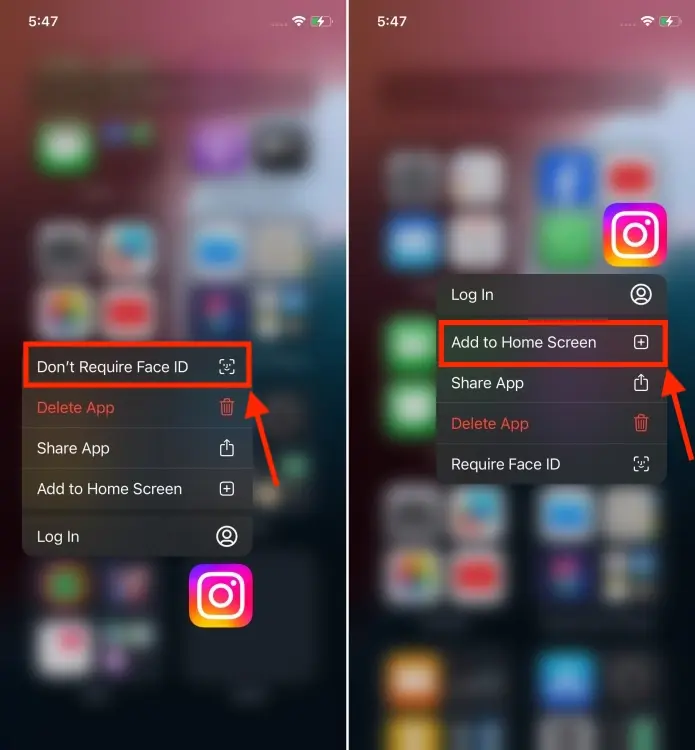
That’s how you can unhide apps in iOS 18. Unarguably, it’s a welcome change for iPhone users. If you haven’t upgraded to the new version, you can download and install iOS 18 right now to check out all the exciting features like Home Screen customizations, a new Passwords app, a revamped Control Center, and more.
If you’re using iOS 17 or earlier, you can visit our dedicated guide on how to hide apps on an iPhone.
Yes, iOS 18 lets you lock or hide apps on an iPhone. When you put an app lock, you will require Face ID, Touch ID, or your passcode to open it. Also, none of the information from the locked app will appear in notifications, call history, search, and Siri.
Source link