How to upgrade Windows 10 to 11 24H2
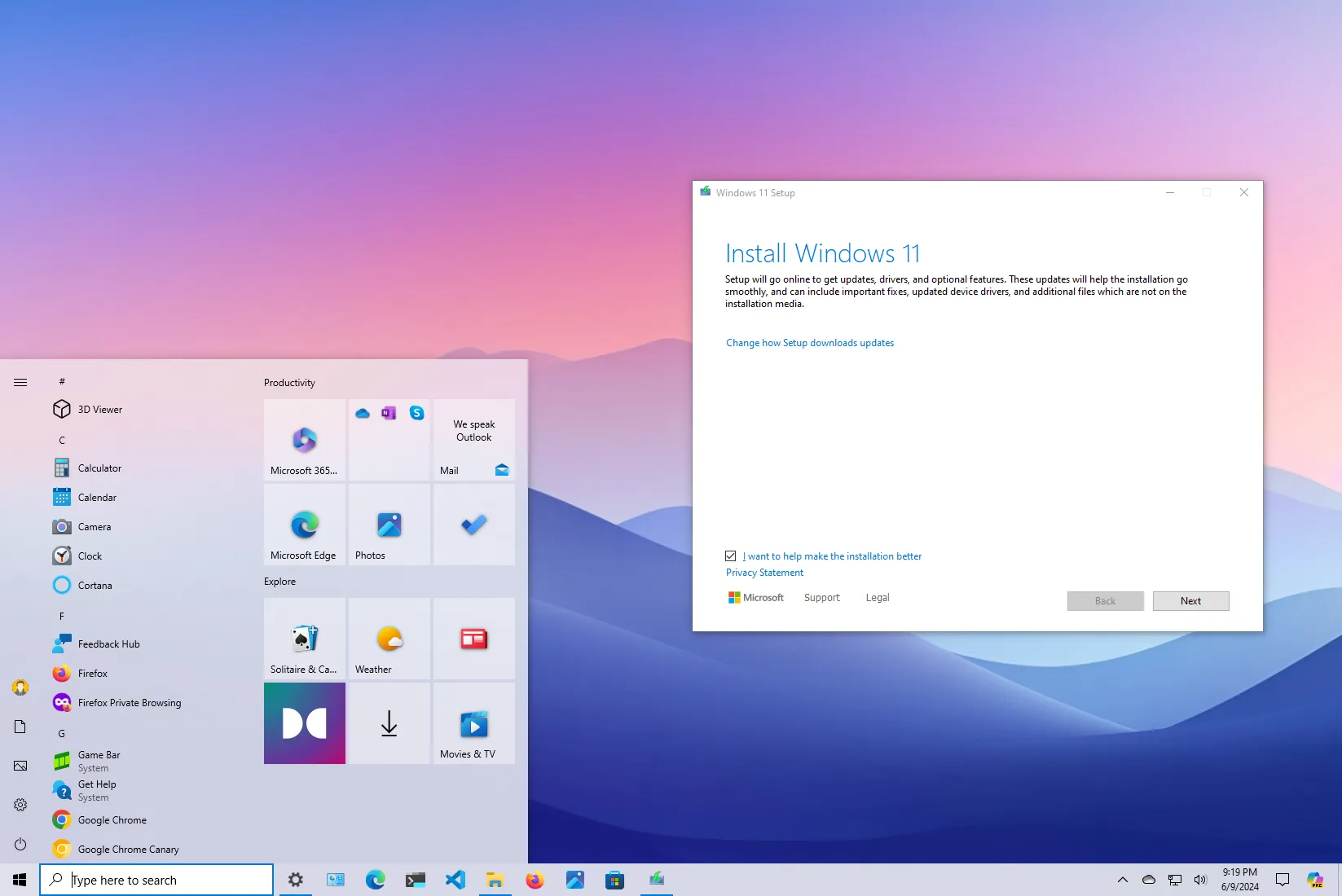
If you have a device running Windows 10, you can upgrade to Windows 11 24H2 (2024 Update) for free using the ISO file, Windows Update, and Installation Assistant. The only requirement is that the hardware must meet the minimum requirements, you can continue the installation process.
Microsoft supports multiple upgrade paths. Once Windows 11 24H2 is ready for your laptop or desktop computer, you’ll receive a notification from “Windows Update” to proceed with the upgrade. However, you can also use the “Installation Assistant” tool to perform an in-place upgrade. You can also download the ISO file to upgrade it using a USB flash drive. You can also upgrade the system using a clean installation in six different ways.
It’s important to note that this process will perform a complete reinstallation of the operating system, which can cause issues during and after the installation. In my experience, a clean installation is the better approach. Even though it takes more time, you will likely experience less frustration.
Also, depending on when you plan to upgrade, consider that Microsoft is gradually rolling out the new version, meaning that the feature update is still not fully compatible with every hardware and software configuration. If you want to make an informed decision, read my guide on whether you upgrade now or wait.
In this guide, I will teach you the steps to upgrade Windows 10 to the Windows 11 2024 Update in four different ways.
Upgrade Windows 10 to 11 24H2 from Windows Update
To upgrade Windows 10 to Windows 11 24H2 manually from Windows Update, use these steps:
-
Open Settings on Windows 10.
-
Click on Update & Security.
-
Click on Windows Update.
-
Click the “Check for updates” button.
-
Click the “Download and install” button.
-
Click the Restart now button.
Once you complete the steps, Windows Update will proceed with the upgrade to Windows 11 24H2 from Windows 10.
Upgrade Windows 10 to 11 24H2 from Installation Assistant
To upgrade to Windows 11 24H2 from Windows 10 with the Installation Assistant tool, use these steps:
-
Click the Download Now button under the “Windows 11 Installation Assistant” section.
-
Double-click the Windows11InstallationAssistant.exe file to launch the tool.

-
Click the “Accept and install” button.
After you complete the steps, the system will upgrade to the latest version of Windows 11.
Upgrade Windows 10 to 11 24H2 from ISO file
To upgrade Windows 10 to Windows 11 24H2 from the ISO file, use these steps:
-
Select the Windows 11 option under the “Download Windows 11 Disk Image (ISO) for x64 devices” section.

-
Click the Download button.
-
Select the installation language.

-
Click the Confirm button.
-
Click the Download button to save the Windows 11 24H2 ISO file on the computer.

-
Open File Explorer.
-
Right-click the ISO file, select the Open with submenu, and choose the Windows Explorer option.
-
Click on the mounted drive from the left navigation pane.
-
Double-click the Setup file to begin the upgrade process.
-
(Optional) Click the “Change how Windows Setup downloads updates” option.

-
Select the “Not right now” option.

-
Click the Next button.
-
Click the Accept button to agree to the terms.

-
Click the Install button.
Once you complete the steps, the computer will be upgraded to the new version of the operating system. Since this is an in-place upgrade, you won’t need to complete the initial setup because your previous settings, apps, and files will migrate automatically to version 24H2.
Update October 12, 2024: This guide has been updated to ensure accuracy and reflect changes to the process.
Why You Can Trust Pureinfotech
The author combines expert insights with user-centric guidance, rigorously researching and testing to ensure you receive trustworthy, easy-to-follow tech guides. Review the publishing process.
Source link









