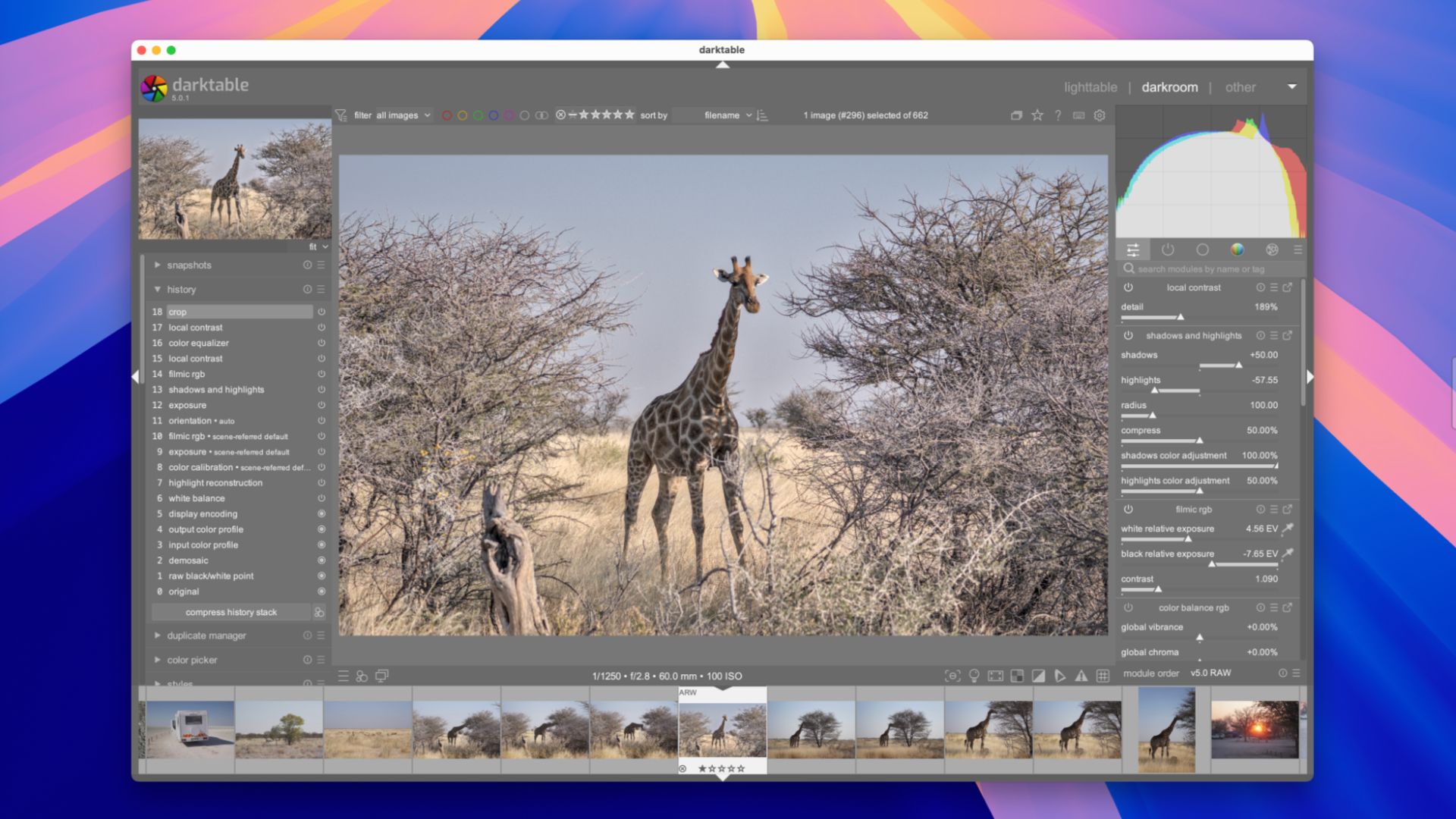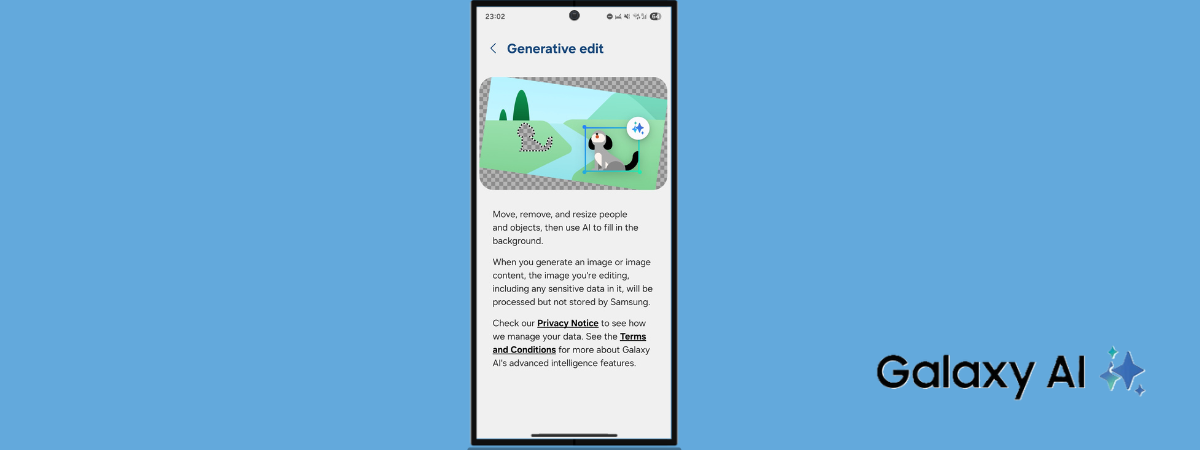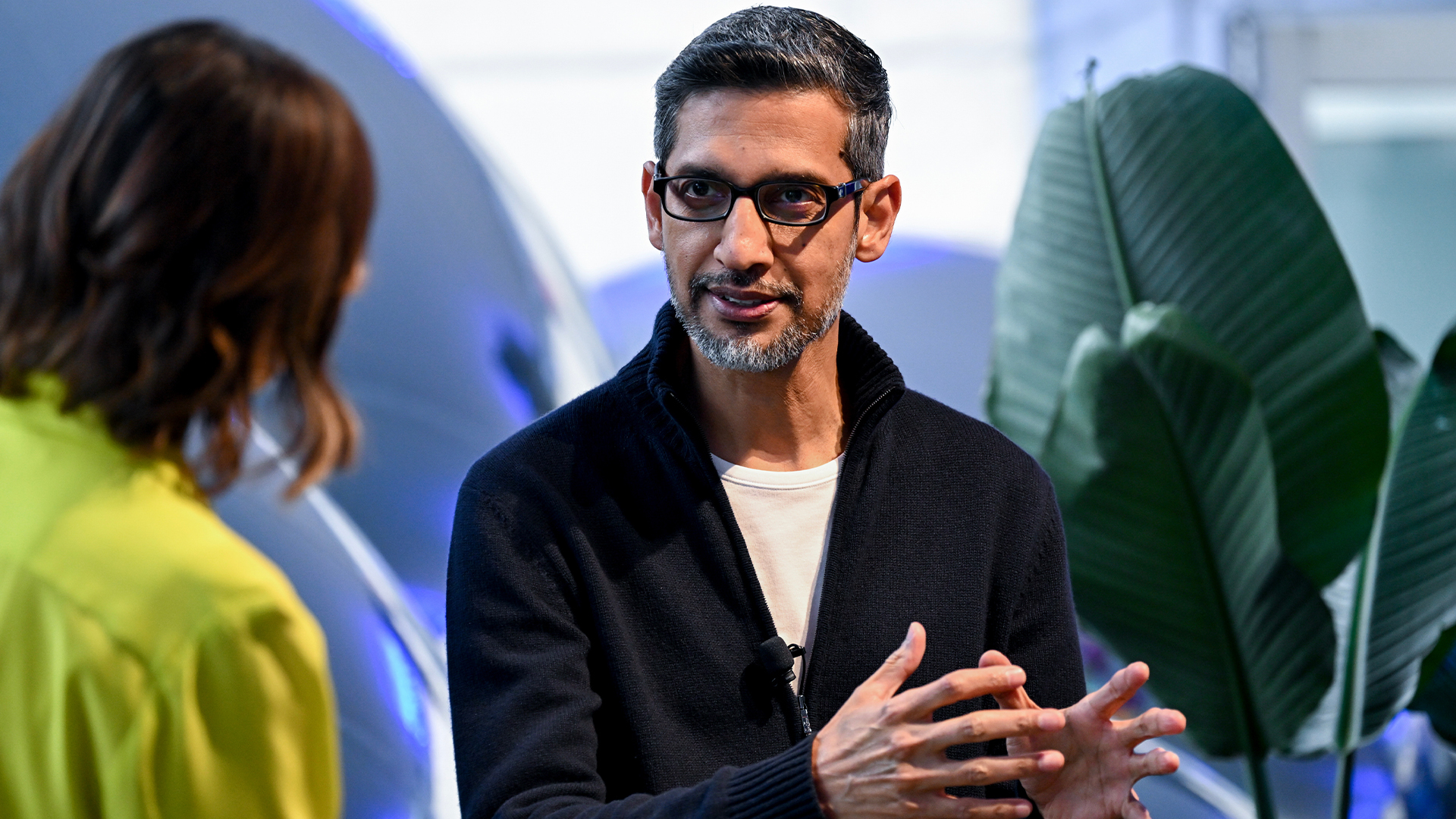How to Use a Conference Bridge to Run a Smooth Meeting

A conference bridge is a perfect solution for businesses that need to convene a lot of people on the same call. Most modern phone systems can set up this type of call with very little effort.
Participants dial a single phone number from anywhere worldwide to join your conference bridge. These calls can be secured with conference ID code that prevents unauthorized people from joining.
Even if you have never set up a conference bridge before, chances are your phone system can do it, whether you have a landline or VoIP. It’s easy, but there are a few things that trip up first-time hosts and participants.
How to set up a conference bridge in seconds
We’re illustrating how to set up a conference bridge with Nextiva, a popular VoIP phone service. If you don’t yet have a VoIP phone system, check out my Nextiva review to see if it’s right for you.
The exact steps will be a little different if you are using another product, but the fundamental steps are going to be more or less the same — it’s really not that complicated!
A quick note: The steps below were valid when I published this article, but apps evolve and change with time.
1. Create a conference bridge
The first step is to create a new conference bridge with the phone number people will use to call in. Bear in mind that, by default, only admins have permission to create new conference bridges in Nextiva. This is the default on many other phone systems as well.
Once you have logged into the Nextiva dashboard, follow these steps to create a new conference bridge:
- On the top menu, navigate to Features > Conferencing.
- Click Conference Bridge+.
- Add a descriptive name for your bridge.
- Select a conference number from the dropdown.
- Set a notification when callers join/leave (optional).
- Click the Save button.
You should now see the audio conference details including the phone number, extension, conference ID, and moderator PIN.
Note: You must have a location conference number to create a personal conference bridge in Nextiva. You can create a location conference number by accessing the main dashboard and navigating Locations > Features > Conferencing.
2. Invite conference bridge participants
Once you have created a conference bridge, you need to make sure all participants have the information they need to join.
Here’s what needs to be in your invite message to participants:
- Phone number.
- Extension.
- Conference ID.
In Nextiva, the conference ID is a six-digit passcode that callers need in order to join. Definitely don’t forget to send that!
Don’t bury this information in an email — make it as easy as possible for people to find. Anyone running late to your conference call will be grateful they didn’t have to dig.
Running your first meeting with a conference bridge
Using a conference bridge is generally simple and user-friendly. Users only need to dial a phone number or click a link to join the call.
That said, technology doesn’t always work as planned. Here are a few tips for making sure everything goes smoothly.
Test your conference bridge
Before the first real meeting, it’s a good idea to review the conference bridge default settings and do a test run to ensure everything is working as expected.
During the trial call, you verify whether the audio quality and other functionality operate to an acceptable standard. If you have integrated videoconferencing, whiteboards, or other interactive functionality, you should test those as well.
This allows you to identify and rectify potential problems or networking issues. Better to address all of this now than trying to troubleshoot your conference bridge as people are trying to sign into the meeting.
Understand common conference bridge issues
You may encounter issues with some participants having problems joining the conference meeting. Most are usually technical hitches that can be resolved fairly easily.
Here are some of the most common problems, and tips for solving them:
- Unstable internet connection: If you are using a VoIP phone system, everyone on the call needs a stable internet connection. VoIP doesn’t take much bandwidth, but even minor delays cause major problems for a real-time conversation. Users experiencing lag or choppy audio may have luck moving closer to their router or plugging in directly.
- Caching issues: If callers cannot sign in, you can ask them to clear their browser’s cookies and cache and then restart it when they are done. This may help those whose computers are buffering, lagging, or loading at a snail’s pace.
- Outdated operating system and/or browser: If they are using older or outdated operating systems or browser versions, ask them to update it to the version compatible with the current conference bridge app. If this is a recurring problem, consider asking people to ensure their OS/browser is up-to-date as part of your conference bridge invite message.
- Conference ID doesn’t work: Attendees may encounter error messages when attempting to call into the bridge with their conference ID. This error may occur if you recently assigned a service number to a newly created conference bridge, or an attendee is trying to join with an ID for a different conference.
If none of that helped, or the call quality is not what you hoped, there are a few more common VoIP problems with easy fixes. And if the calls are still going poorly, reach out to your VoIP provider. Bridging a conference call in 2024 should not be a huge ask of your phone system.
How to kick off a conference call
Start the call on time. It’s respectful to the attendees and encourages anyone signing in late to be on-time for the next call. If you consistently start late, no one is going to try to be on time.
Be sure to tell people that the call is being recorded. This is important. In some states and jurisdictions, you must inform your audience if they are being recorded. Rather than worry about state laws, it’s best to include a boilerplate disclaimer that the call is being recorded if you plan on doing so.
Another best practice we recommend is asking all participants to mute their microphones unless they are talking. As the host, you will be able to mute people if need be. It might seem rude, but even a little background noise can really interfere with the call quality.
Ensure discussions don’t deviate from the topic’s agenda to keep everything on track during the meeting and not exceed the allotted time.
Observe good meeting etiquette
If possible, we recommend finalizing the speaking order and sharing it with all participants ahead of the meeting. This will help keep things on track and ensure that you will cover the entirety of your agenda.
Encourage everyone to announce themselves when they join the call. On extremely large conference calls, this might not be advisable, but for smaller calls or those with relatively few speakers, it’s generally a good idea.
Be a good example of etiquette yourself by being courteous, muting your mic when not speaking, and clearly articulating your words. Finish what you need to say and move on to the next thing.
Watch out for participants who abuse their time. As the host, understand when to chime in and keep the flow of the meeting going. If too many speakers go long, you lose the opportunity to hear questions or get feedback.
Be firm with talkative speakers without being rude. This is one of the big differences between audio-only and video conferencing etiquette. On a video call, there are all sorts of visual cues that people will pick up on. When it’s just voice, you have to be direct with people who won’t stop talking.
Source link