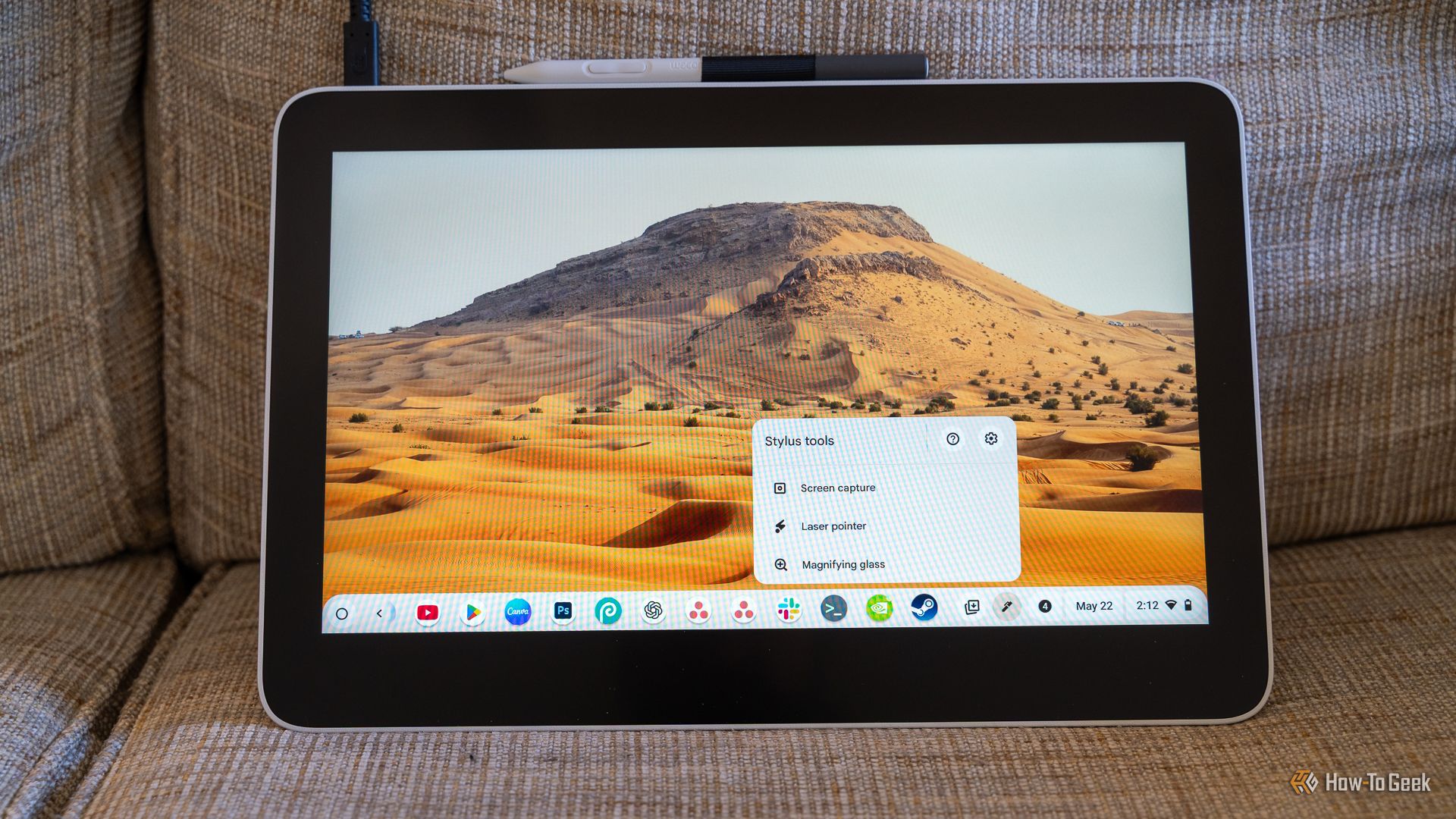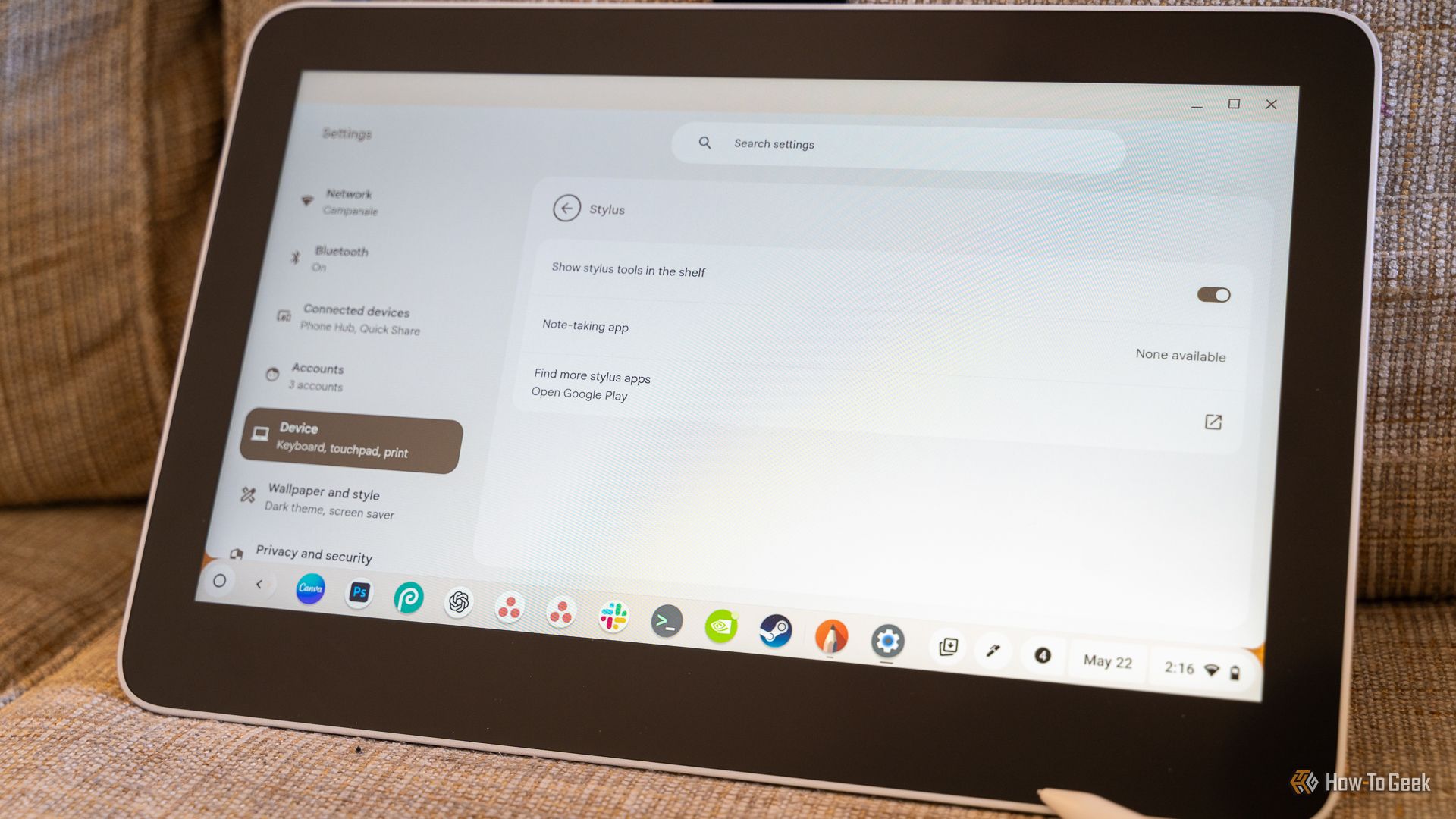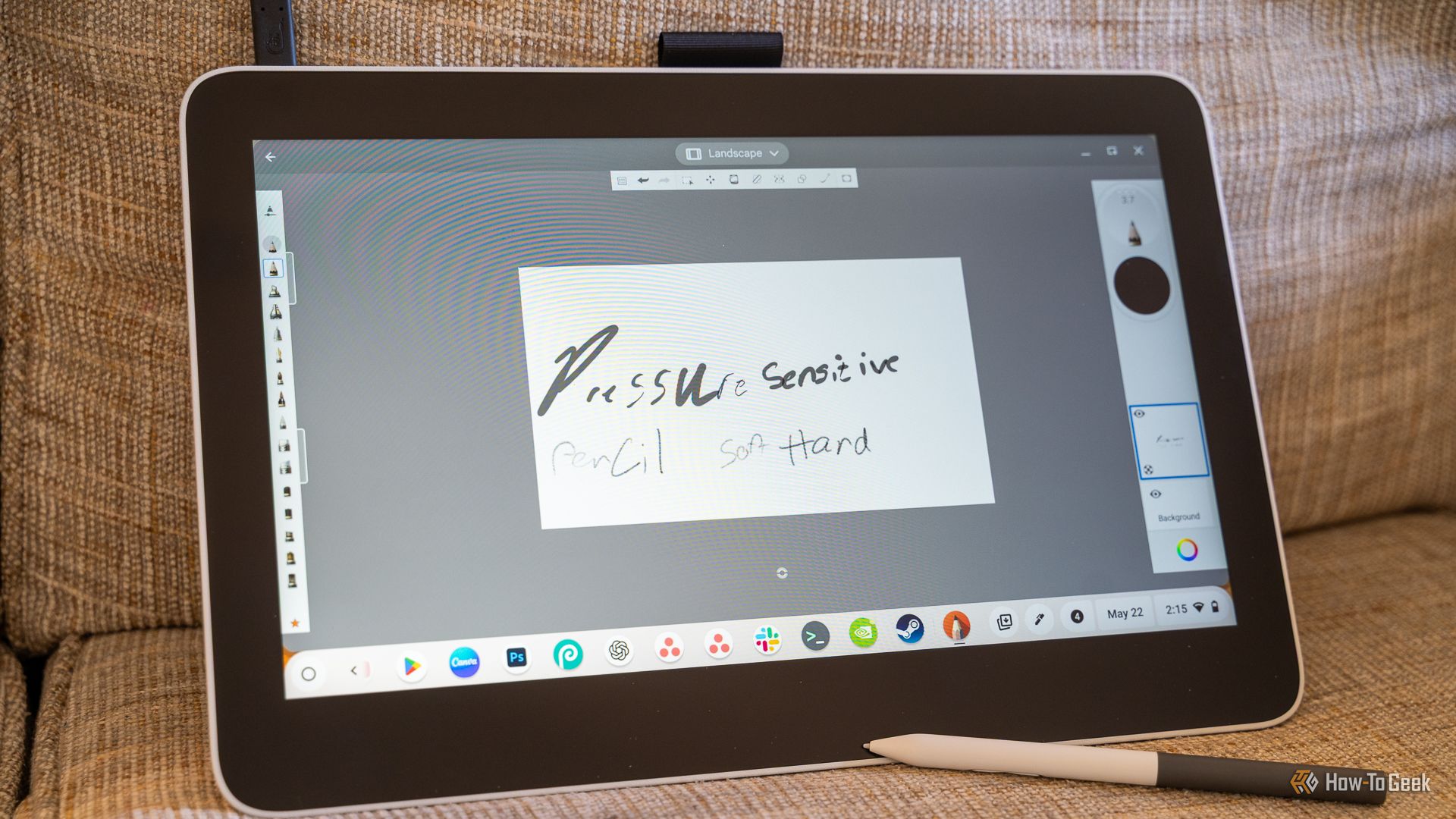Summary
- Choose from a variety of Wacom drawing tablets with different features and connectivity options.
- Simply plug in your Wacom tablet via USB-C for a seamless, plug-and-play experience on your Chromebook.
- While pressure sensitivity may not work with all ChromeOS apps, Android and Linux apps can support pressure-sensitive drawing on your Wacom tablet.
Have you been wanting to turn your Chromebook into a portable drawing device? Well, Chromebooks and Wacom drawing tablets actually pair quite well together. The plug-and-play experience is nearly flawless, making a Chromebook the perfect on-the-go drawing companion.
If you’ve never heard of Wacom tablets before, let me give a brief introduction to some of the best consumer drawing tablets that you’ll ever use.
Wacom has quite a few models of drawing tablets to choose from. Wacom has drawing tablets both with and without built-in displays, depending on what you’re looking for. Also, some tablets require a Bluetooth connection, while others are just over USB-C.
Related
The 4 Best Drawing Tablets for Hobbyists and Professionals
Drawing tablets come in a mess of different prices, but they all seem to have the same specs. How are popular drawing tablets actually different from one another, and which one is right for you?
A drawing tablet is a slate that uses a pressure-sensitive pen, allowing you to draw, sketch, write, or do anything else on your screen. Some Chromebooks have a built-in touchscreen that allows you to do this, and some even come with styluses.
However, if you want the most accurate drawing experience, or if you want to add drawing capabilities to a Chromebook that didn’t come with a touchscreen, then Wacom’s drawing tablet lineup is perfect for you.
For this article, I’m going to be using the Wacom One 13.3-inch Drawing Tablet with Display, with a USB-C connection to my Chromebook. I’ll still give some guidance on how to pair over Bluetooth if you opt for one of those drawing tablets instead.
My Wacom One only supports a USB-C connection, and not Bluetooth. USB-C provides the power, display, and touch inputs for the Chromebook.
Your Chromebook does need to support USB-C display output for it to function optimally. If your Chromebook doesn’t have that, then it’ll still work, but only as a tablet and not as a secondary display.
If your Wacom is Bluetooth-enabled, then you can simply open the Bluetooth settings of your Chromebook, click Pair new device, and the tablet should show up there (once in pairing mode).
Truthfully, setting up the Wacom drawing tablet on a Chromebook is as simple as plugging the tablet in over USB-C (or pairing it over Bluetooth). Only a single connection is required for it to function, even though two are available on the Wacom One.
ChromeOS Automatically Identifies the Tablet and Recognizes Pen Input
Once the Wacom One is plugged into my Chromebook, it automatically detected the tablet and began recognizing pen input. I was a bit surprised at how flawless this was, but it really did work that easily.
As my Wacom One has a display, the Chromebook immediately extended my main display and added the Wacom as a second screen. It also put the pen input menu at the bottom of just the Wacom, and not the main screen, which was another surprise.
The pen itself worked right away and in everything I tried. It either functioned as a mouse input for things like Chrome, or as a stylus when I was drawing. There wasn’t a single thing that I tried to do that didn’t work properly.
The best part is, I truly had to install no drivers and I had to do no configuration to get it to work. It was just plug-and-play.
Pressure Sensitivity Is Slightly Hit or Miss
Now for the not-so-fun part: not everything works fully when using a Wacom tablet in ChromeOS. Yes, all Wacom tablets will work with ChromeOS natively. However, pressure-sensitive drawing isn’t natively part of the Chromebook’s operating system yet.
There are a few workarounds here, though. You can download some Android apps if your Chromebook supports the Play Store, and those will typically support pressure-sensitive inputs. Sketchbook, Infinite Painter, and others will typically support pressure-sensitive drawing.
If your Chromebook supports Linux, then you can also use apps like Krita or GIMP. Some Linux apps properly work with pressure-sensitive drawing, and others don’t, with the list changing all the time. So your mileage may vary here a bit.
For me, Gimp installed on Linux via apt worked with pen input properly, but it did not work for pressure-sensitive drawing. On the other hand, Sketchbook from the Play Store worked flawlessly out of the box for pressure-sensitive drawing.
Chromebooks can be far more useful than you might think. In fact, they can even be capable gaming machines thanks to the new Steam Beta that’s out for ChromeOS! If you’ve not tried gaming on your Chromebook, you definitely should. While it might not play Call of Duty all that great, older retro titles are perfect on Google’s portable computers.
Source link