How to Use Bluesky: A Complete Beginner’s Guide

Recently, X (previously known as Twitter) received a lot of criticism for its decision to allow blocked users to see your posts while also using your data to train their AI. As a result, many people have joined Bluesky, a new decentralized platform that looks and feels similar to the good old Twitter. So, if you’re departing the X ship and want to join the Bluesky lifeboat, here’s a comprehensive guide to getting started on the platform.
Getting Started with Bluesky
Bluesky is a decentralized social media platform, that was created in 2019. The platform bears a striking resemblance to Twitter as it was created by the same person, Jack Dorsey (Ex Twitter Founder/CEO). It used to be invite-only but opened to the public in February 2024. So anyone can sign up for Bluesky from the website or the mobile app.
With the intro out of the way, let’s look at some key things to know before getting started:
- This is a decentralized platform, and you can read this thread (made by ones of its developers) to understand how it works. In short, each account acts as its website, and when you post, like, or share something then you are publishing a JSON file that Bluesky indexes like a search engine.
- There is a 300-word limit on posts which is twenty words more than X.
- Similar to X, you can like, comment, share, and quote others’ posts.
- The homepage shows your timeline where you will see recommended posts for you, or from the people you follow.
- You can go to the “Feeds” section to discover new feeds on different topics and follow them.
- If you are having trouble looking for feeds on Bluesky, then search goodfeeds.co to find some interesting feeds.
- Those who don’t like to see NSFW stuff on their timeline can turn it off from the “Content filters” option in the Moderation tab of settings.
- Bluesky also lets you use domain names that you own as your username on the site.
- You can only share video posts on the app after verifying your account.
- Despite what I mentioned above, Jack Dorsey is not running Bluesky.
Creating an Account on Bluesky
To create an account on Bluesky, you need to download its Android or iPhone app or head over to the Bluesky website to sign up. The steps are identical for the mobile app and the desktop site. So I will be going through the mobile version of the process. Here are the steps to create an account on Bluesky.
- To get started, tap on Create account.
- At the next screen, select Bluesky Social as the Hosting provider.
- Then enter your email address and create a password for your account.
- Correctly enter your birthdate, and hit Next.
- Now, create your user handle and press Next. You can also use your X username to help your followers find you easily.
- Now select the topics you are interested in to customize your feed.
That’s it! You have just created a new Bluesky account and can start following users, liking posts, or commenting on others.
Getting Familiar with the Interface
By default, when you sign in to Bluesky, you will land on the Discover feed, which shows recommended content based on your interests. You can also switch to the Following tab to see posts shared by the accounts you follow.
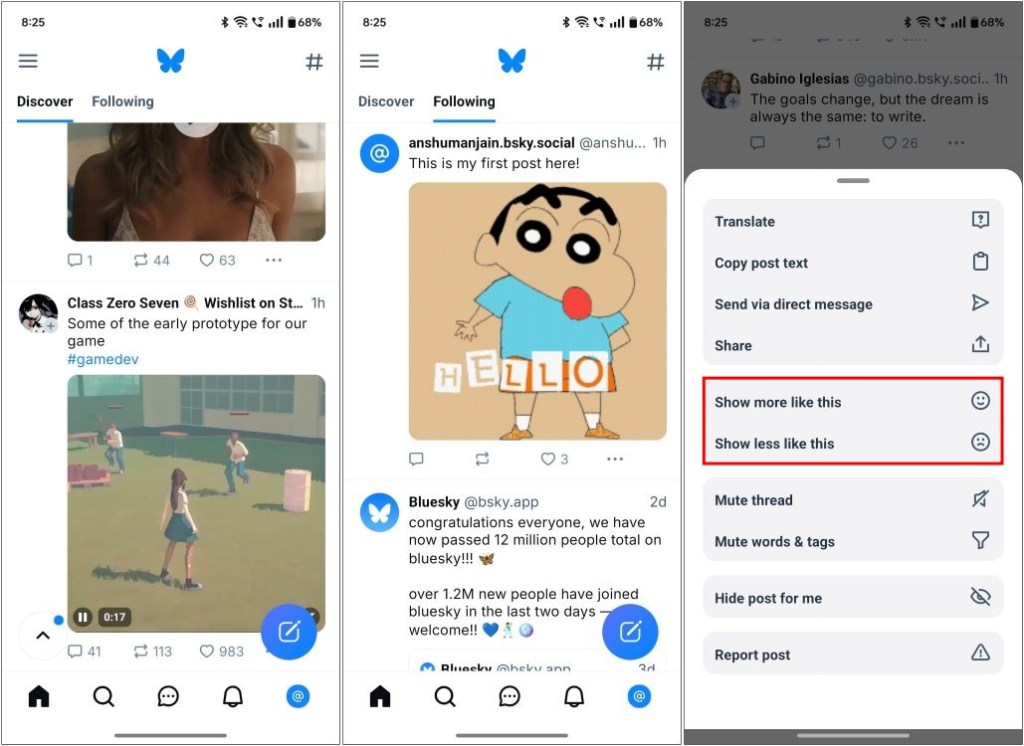
Like X, you can click on Show more like this or Show less like this on each post to improve your Discover feed recommendations.
The general layout is identical to X, with different options on the left side of the home feed in the website version, and on the bottom toolbar in the mobile app. Here’s a breakdown of what each option does and what you can use it for.
- Search: You can use it to search other accounts to follow, posts, or even feeds. It is the one-stop destination for anything you want to find on the platform.
- Notifications: This will show you your notifications like when someone follows you, likes your post, comments on it, shares or quotes it.
- Chats: Here you will find all your direct messages from other users of the app.
- Feed: If you want to specifically look for a new feed to follow, then you can click on this option to search or discover different types of feeds.
- List: Here you can create and manage the lists that you have created on the app.
- Profile: This will take you to your Bluesky profile page.
- Settings: This option takes you to the settings page where you can tweak different aspects of your feed, the app, or your account.
- New Post: Click on it to draft a new post that you wish to share.
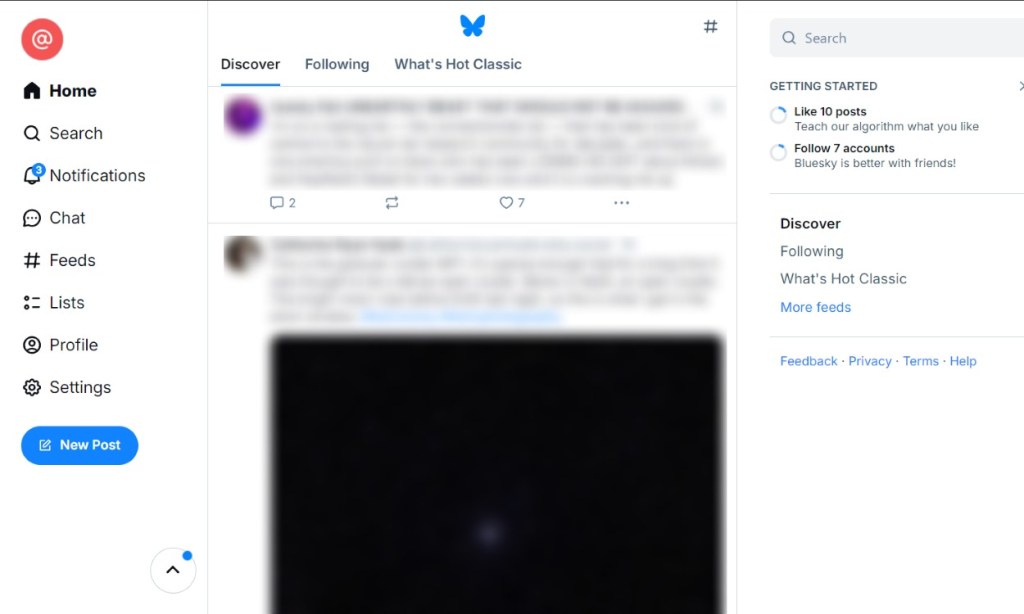
If you are a long-time Twitter/X user, this setup will feel all too familiar, and you can easily navigate it.
How to Use Bluesky
Once you have become familiar with the UI of the app, then we can move on to the important stuff like creating a post, interacting with it, making your feed more engaging, and managing your profile. We will go through all of these things in this section.
Create a Post
To create a post on the app, tap on the Create button as shown in the image below. If you’re on the desktop site, click on New Post instead. The character limit is 300, 20 more than X. You can also add photos, videos, or GIFs.

By default, everyone can interact with your post. But Bluesky does give you the option to limit interactions. Just click on Anybody can interact when drafting a new post.
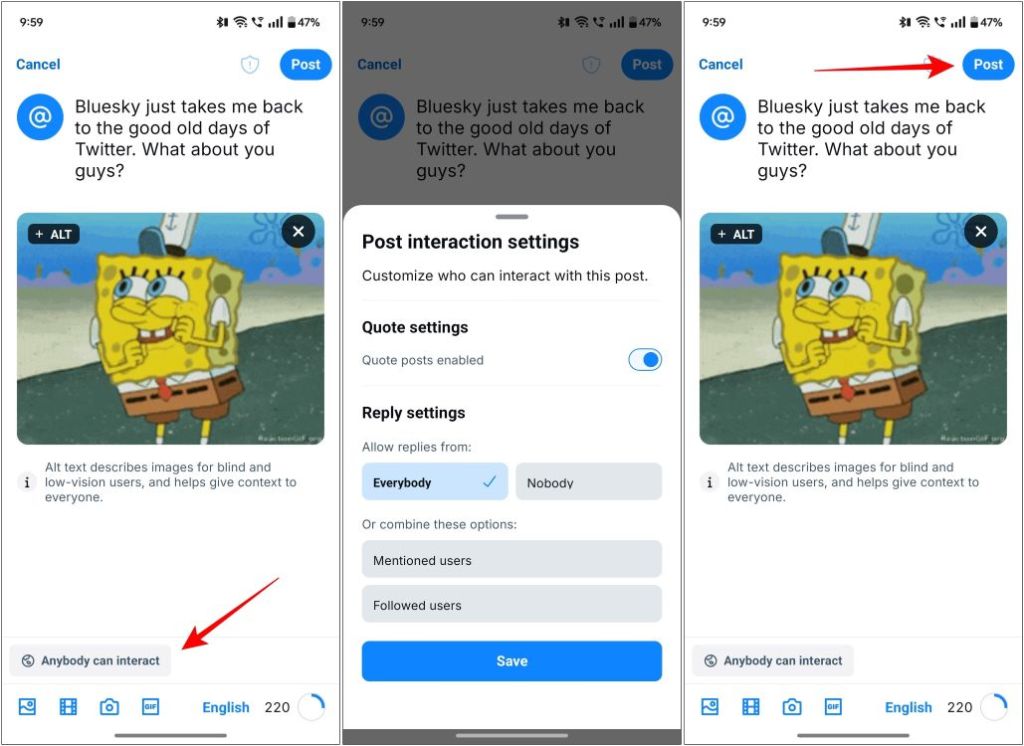
Here, you can turn off the Quote settings toggle, so others can’t quote your post. You can limit comments by picking Nobody, Mentioned users or Followed users under the “Reply” settings. When you have made all the necessary changes, hit the Post button to share it.
Interacting with a Post
Like X, there are multiple ways you can interact with a post. You can reply or comment on someone’s post, by tapping the comment icon. If you want to share an interesting post, tap on the reshare icon, and select Repost. To quote a post, select Quote post.

Clicking on the heart icon will send a like to someone’s post. You can click on the 3-dots icon to access other options like Copy post text, Send via direct message, and Copy link to post.
Moderate Your Home Feed
Let’s say you want to keep your Bluesky feed family-friendly or don’t want a certain kind of content to pop up in your timeline. You can manage this from the Moderation option. Simply, tap on the hamburger menu at the top right, go to Settings > Moderation. On the desktop site, you can directly jump to Settings from the sidebar menu.
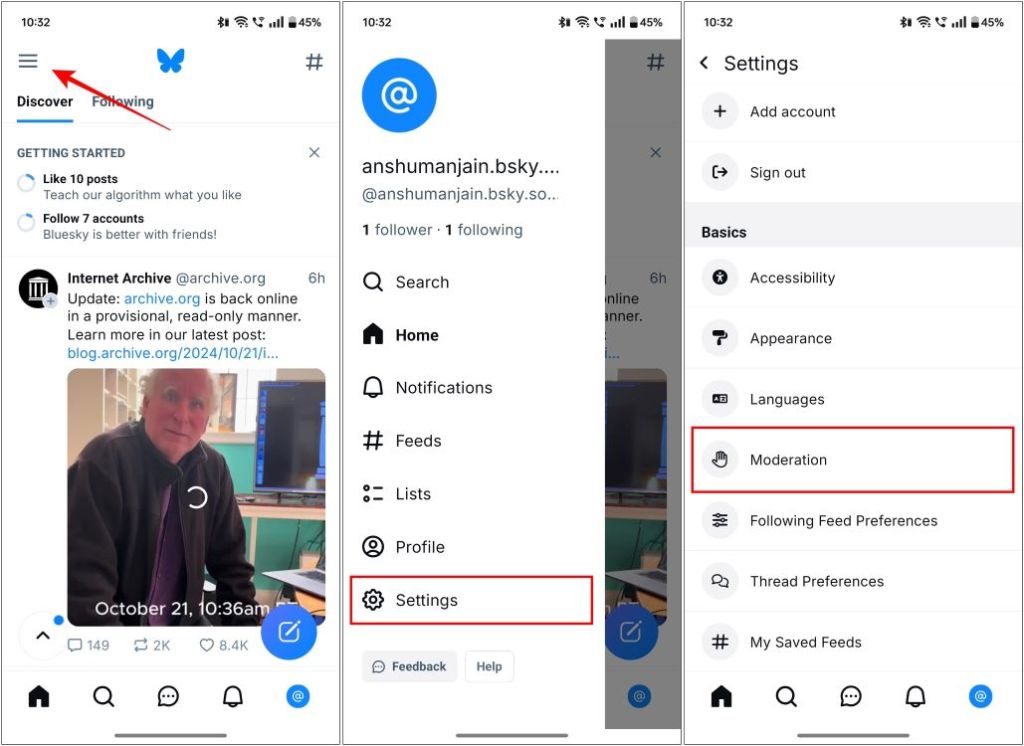
Here you can mute certain words or tags, moderate lists, check muted, and block accounts. This is where you will be able to control whether you want to allow adult content on your feed or not.
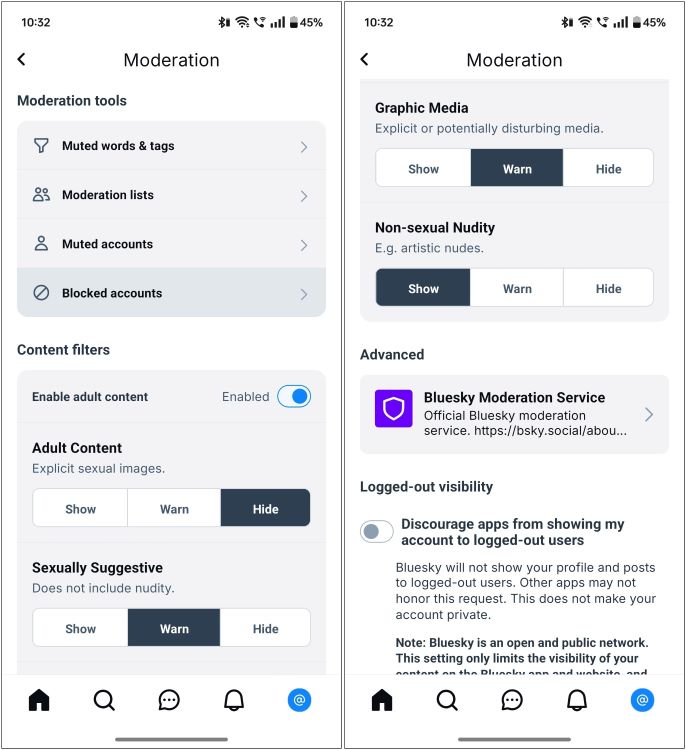
Mute, Report, or Block an Account
If an account is troubling you on Bluesky, then you can Mute, Report, or Block it. To do this, tap on their profile picture, which takes you to their account. Here, tap the 3-dots icon next to the “+Follow” button. Now select the action you want to take.
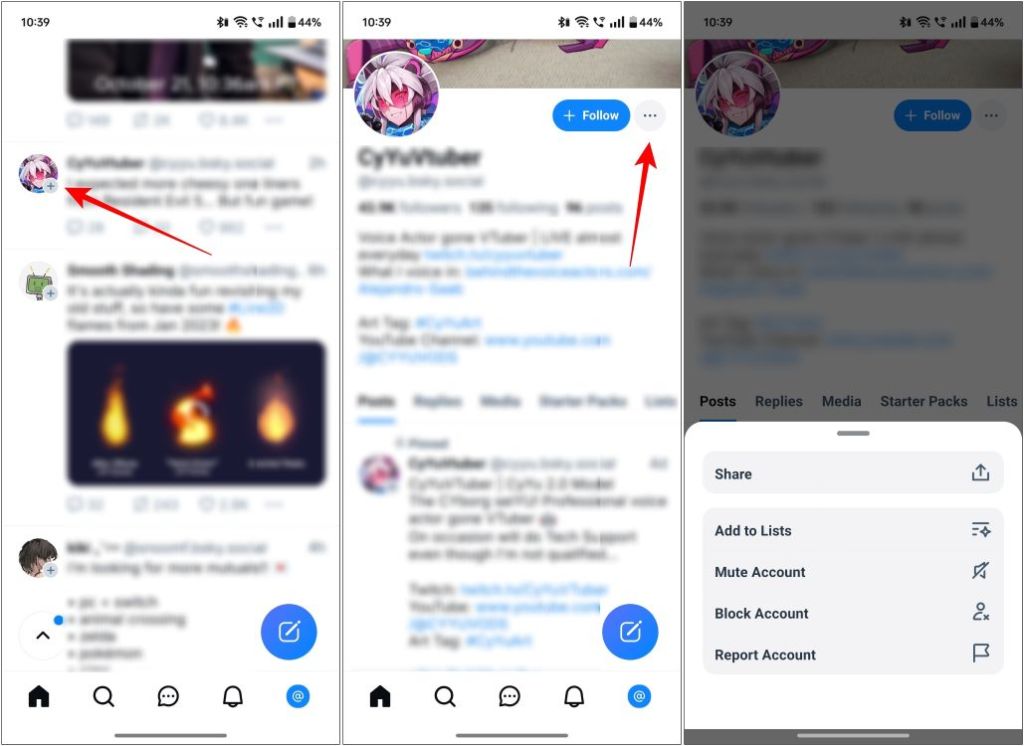
Managing Your Profile
To make changes to your profile, press the hamburger menu, and select the Profile option. You can jump to Profile on the desktop website. Here, click on Edit profile. Now you can add a Display Name, Description, profile, and background picture to make your account look more genuine to others.
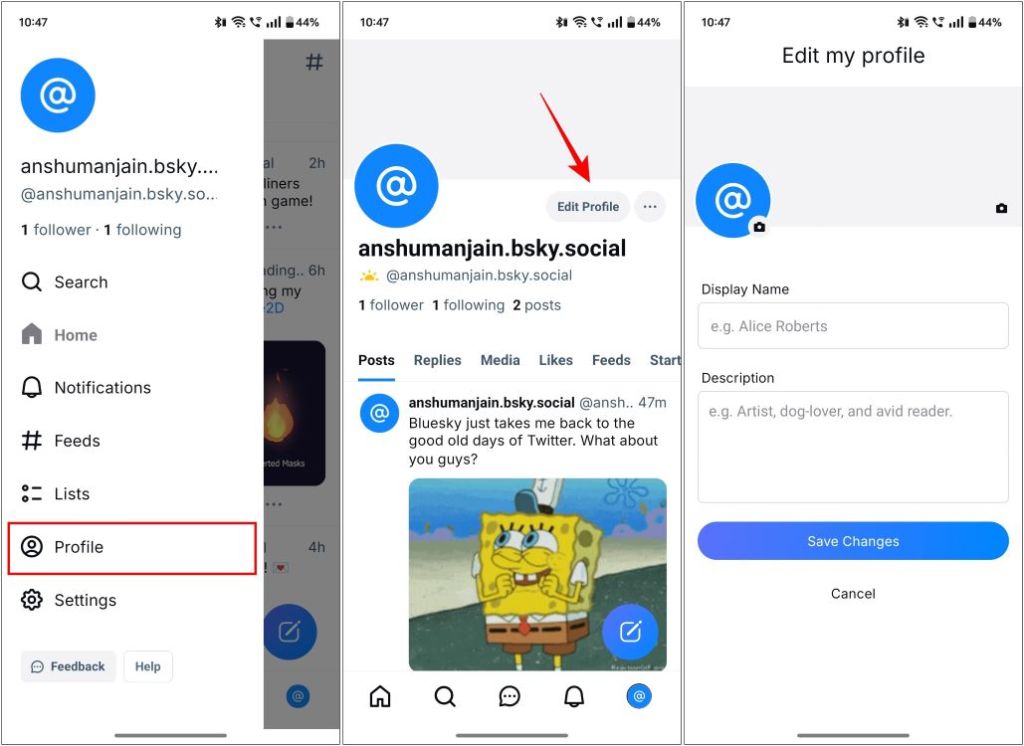
Limitations of Bluesky
Given that Bluesky has opened its doors to everyone just this year, some features are yet not available on the decentralized Twitter clone. We have listed down some important things that we spotted in our usage.
- Cannot bookmark posts, but the feature is under development and will be added soon.
- There are no trending topics like we see on X. Currently it only shows suggested account feeds.
- You cannot edit posts once you have shared them. This can come later down the line as a premium feature, like we saw on X.
- The Advanced search option is also not available right now.
- While GIFs and video sharing were added, you cannot create polls at the moment.
- As of now, there is no account verification system implemented on the app, like the blue ticks on Twitter.
- X Premium users get an extended character limit of 25,000 words. This is not present on Bluesky, so you cannot create long posts.
So this wraps up this beginner’s guide on Bluesky. This guide should be enough to get you on your toes on this new platform. If you need any more help, then let us know what would you like us to cover, and we will make a dedicated guide for it.
Source link


